If you are one of the brave ones who have installed the new operating system iOS 14 or iPadOS 14, you will probably be interested in this article. New operating systems have been available for several weeks. As for iOS and iPadOS 14, either the second developer beta version or the first public beta version is available. When using an iPhone or iPad, you may have noticed that in certain situations and applications, a green or orange dot appears in the upper part of the display. If you think that this is just some operating system bug, then you are wrong. In fact, these dots are really very useful.
It could be interest you

The green or orange dot that appears in certain situations at the top of the display has a security function within iOS and iPadOS. If you own an iMac or MacBook, then you have certainly already encountered the green dot - it lights up in the upper part of the lid when your FaceTime camera is active, i.e. for example, if you are currently on a video call, or if you are taking a photo using an application. On the iPhone and iPad, it works exactly the same in the case of the green dot - it appears when an application is currently using your camera, and it can be done in the background. As for the orange dot, which you won't find on iMacs and MacBooks, it informs you on an iPhone or iPad that an application is currently using your microphone. It should be noted that these indicators appear both when using native applications and when using third-party applications.

With the display of a green or orange indicator, you will always know when an application will use your camera or microphone. In some cases, applications can use the camera or microphone even in the background, that is, when you are not in the application, which you simply could not find out until now. If, using the indicators in iOS or iPadOS 14, you found out that an application uses your camera or microphone above average, even when you don't want to, you can of course deny certain applications in iOS access to the microphone or camera. Just go to Settings -> Privacy, where you click the box Microphone or Camera.
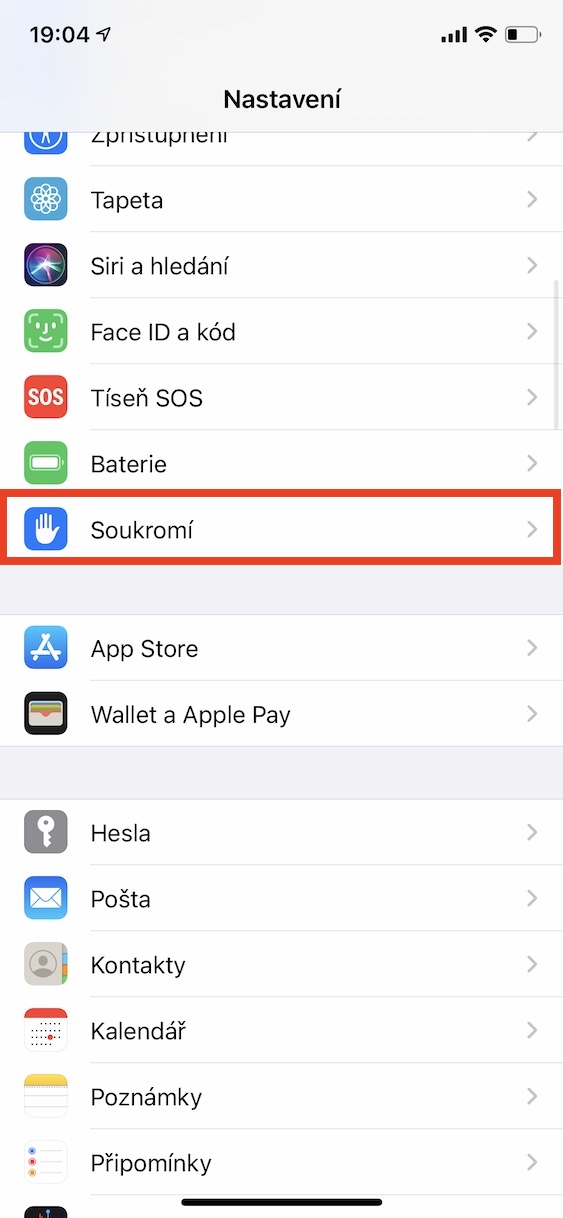
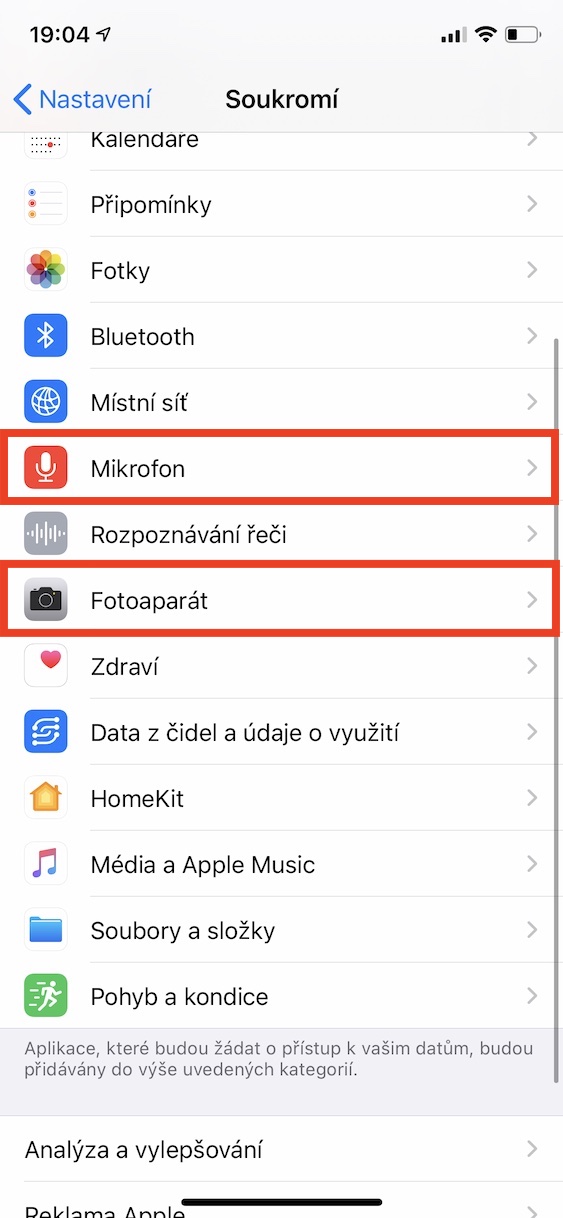

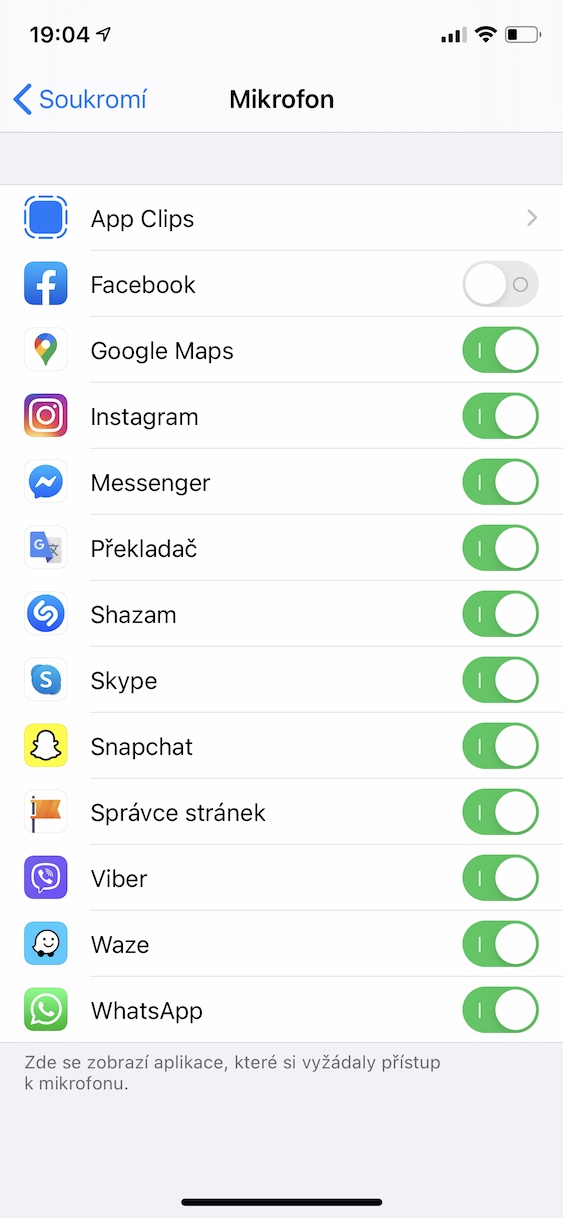
That's nice, but if it can display colors, they could do it as a notification for incoming sms or mixed calls, but that will probably be a big surprise in ios 15?
But it is only a point (essentially an icon) when the display is on. In the off state, nothing lights up. So such a notification is useless. ;)
Exactly! A notification would be great, it's quite lacking! ?
It would also be great to be able to find out which app it is. Otherwise, it won't be very useful.
Hello,
it is enough for the user to open the control center and at the top it will be shown which application uses the camera or the microphone.
Hello, this happened to me recently, with an orange dot appearing first and then a green one.
So I closed all the applications that were open on the desktop, but the dot still didn't disappear. And when gradually turning off the microphone/camera, the applications using the settings that had access to it did not disappear either. It disappeared after restarting the phone. Please don't you know what it could mean?
And I would also suggest the introduction of an unlimited list of calls in the next updates.
This is how the numbers are irretrievable after three days (according to the number of calls). And notifications can be made on the switched-on display like the super new iWatch 5, after what was already the case years ago on phones from Microsoft. Big clock and icons.
Please stop calling it iWatch - you'd think people on this site would be at least partially aware of what things are called.
Why is the dot sometimes red and sometimes orange?
why aren't calls from apple missed haha??????
why aren't calls from apple missed ??????
why aren't calls from apple missed?
haha the calls are where