If you are among the apple enthusiasts, you most likely did not miss the traditional apple conference at the beginning of the week. At this conference, Apple most often presents new iPhones, but this year, mainly due to delays due to the coronavirus pandemic, it was different. At the Apple Event, the Californian giant introduced the new Apple Watch Series 6 and SE, in addition to the new iPads. During the conference, we then learned when Apple is preparing to release public versions of new operating systems that have been available to developers and beta testers since June. In particular, it was announced that the new systems will be released the very next day, i.e. September 16, which is again quite unusual - in previous years, Apple released public versions of operating systems only about a week after the conference itself.
It could be interest you

So for regular users, this means that they can finally install iOS or iPadOS 14, watchOS 7 and tvOS 14 on their Apple products, with the remaining macOS 11 Big Sur coming in a few days. If you didn't expect anything when updating your iPhone or iPad to iOS 14 or iPadOS 14, you've definitely come across some great features that are definitely easy to get used to. In addition to the new functions themselves, when using iOS or iPadOS 14, you could also notice a green or orange dot that appears from time to time in the upper part of the display. What do these two dots actually mean and why are they displayed?

As you probably know, Apple is very concerned about keeping sensitive and private user data as safe as possible. That's why Apple comes with new security features with virtually every operating system update. Even the mentioned dots that appear in the upper part of the display have to do with privacy and its security. Green dot is displayed when an application on your iPhone or iPad uses a camera – this can be, for example, FaceTime, Skype and other applications. Orange dot then warns you that some application uses a microphone. If you open the control center, you can immediately look at a specific application that uses the camera or microphone and, if necessary, turn it off quickly. These dots appear for both native apps and third-party apps.
The green and orange dot that appears in iOS and iPadOS 14 is, in a way, borrowed from Macs and MacBooks. If you start using the front FaceTime camera on your macOS device, a green dot will appear next to it, informing you that the camera on your device is active. The green dot next to the camera actually shows up every time the FaceTime camera is active, and according to Apple there's no way around the LED. If you have discovered that an application is using the camera or microphone in iOS or iPadOS 14 without authorization, you can disable this access. Just go to Settings -> Privacy, where you click the box Camera whether Microphone. Then find it here application, for which you want to change permissions, and click on her. After that access to the camera or microphone using a switch enable whether deny.
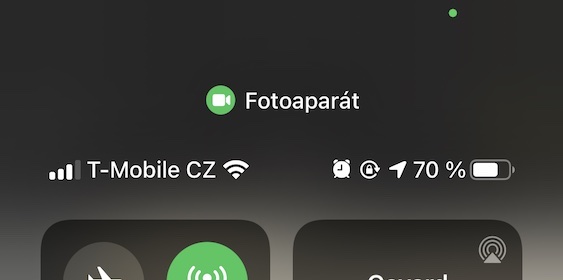
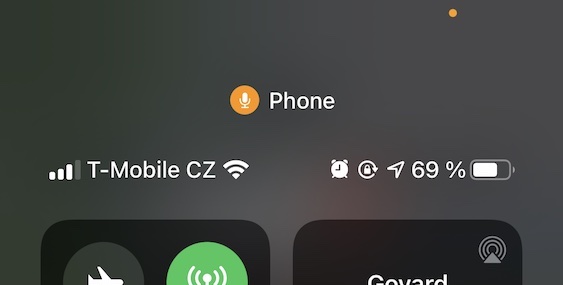
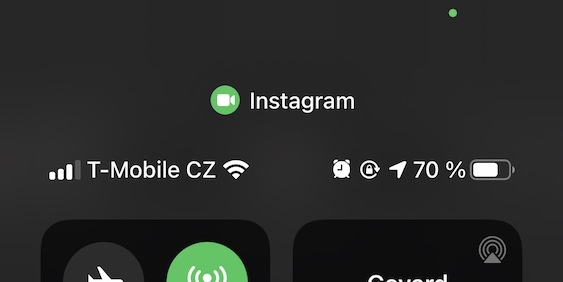
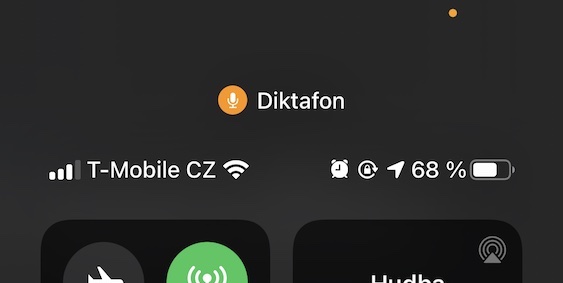

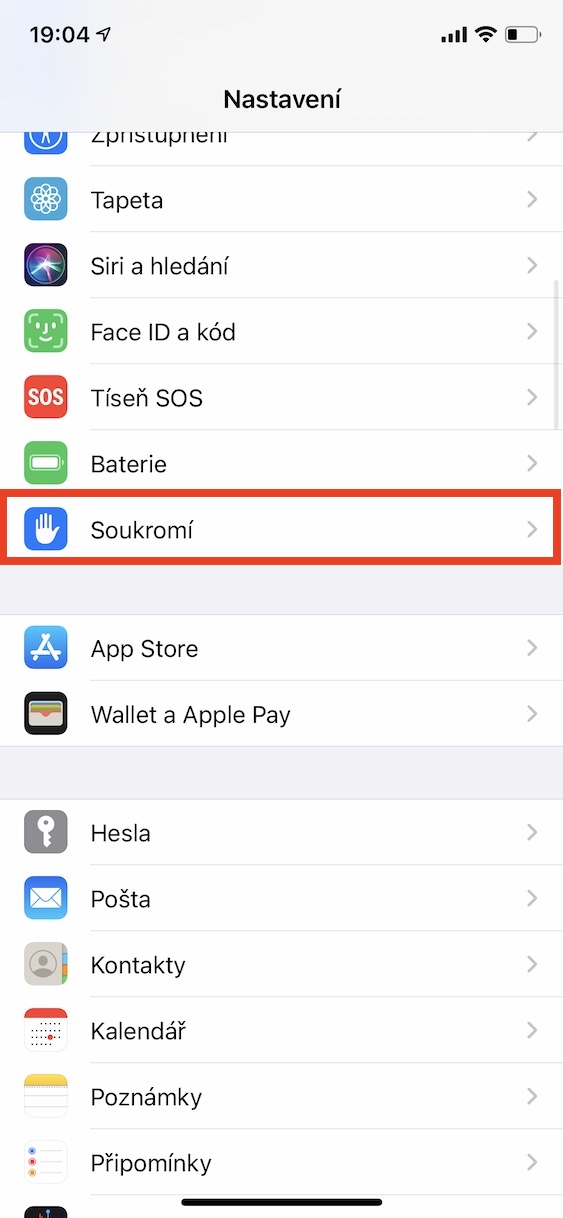
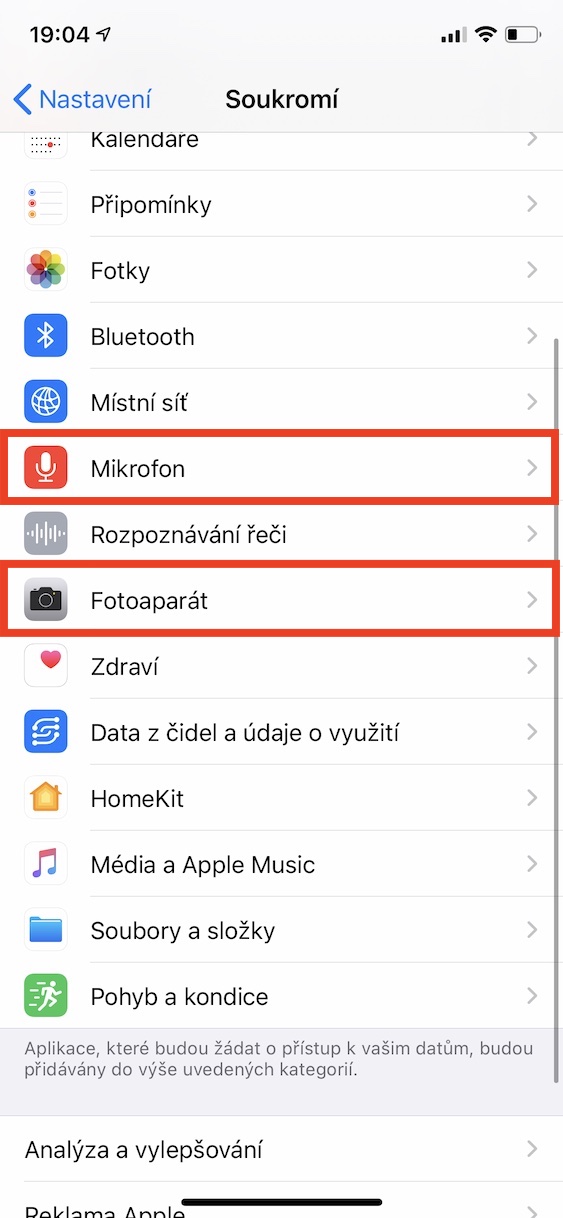

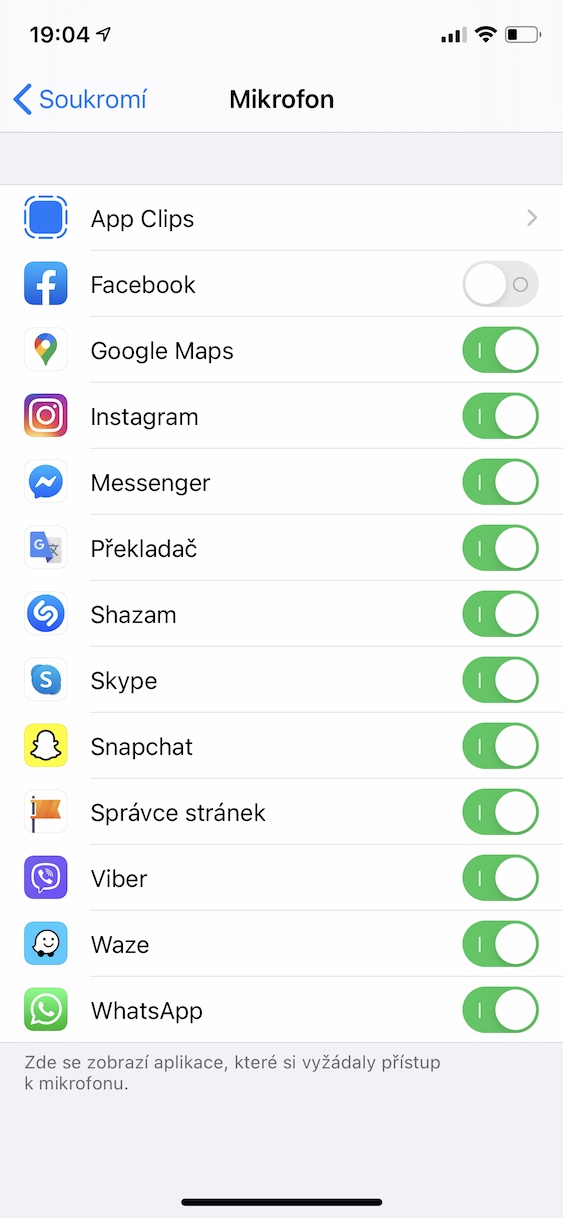
Great informative article, thanks!
I noticed that you can change the ratio to 16:9 in the camera app (iP Xs). When restarting, however, it is 4:3 again. Is there any way to set it as default?
Thank you VD
Yes, in the camera settings, click leave creative settings :-)
Exactly what I needed here, dude??
Thanks! Yesterday I thought it was some kind of mess on the display and tried to wipe it off! ? Fact!
?
When recording the video, they only fit the green :)
How satisfied are you with the new iOS? Doesn't it slow down the phone again? :)
Hello, this happened to me recently, with an orange dot appearing first and then a green one.
So I closed all the applications that were open on the desktop, but the dot still didn't disappear. And when gradually turning off the microphone/camera, the applications using the settings that had access to it did not disappear either. In the control center, no record of who used these 2 things last time appeared either. It disappeared after restarting the phone. Please don't you know what it could mean?
Hello, I would like to ask what does it mean if I have a red dot?
Hello, I wanted to ask what it means when a green dot appears for a few seconds without using any application or opening the camera. A hacker?
Hello, this also happens to me sometimes, the last time a while ago when I was unlocking my mobile. The only application that had the camera enabled was Smartbanking. So I don't know if Apple is spying, a bank or a hacker :D but I haven't been able to find out more about it yet.
Hello, I would like to ask what I should do because when I scroll on the right part of the screen, the one at the top says: ?unknown?? Do I have a hacker on my device??
Hello, I have the same problem as Veronika :/ the phone says "unknown" (both with the camera icon and the microphone icon) Please, does anyone know what it could be? 🤔 :/