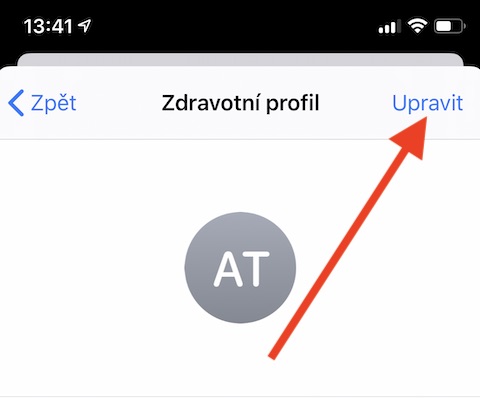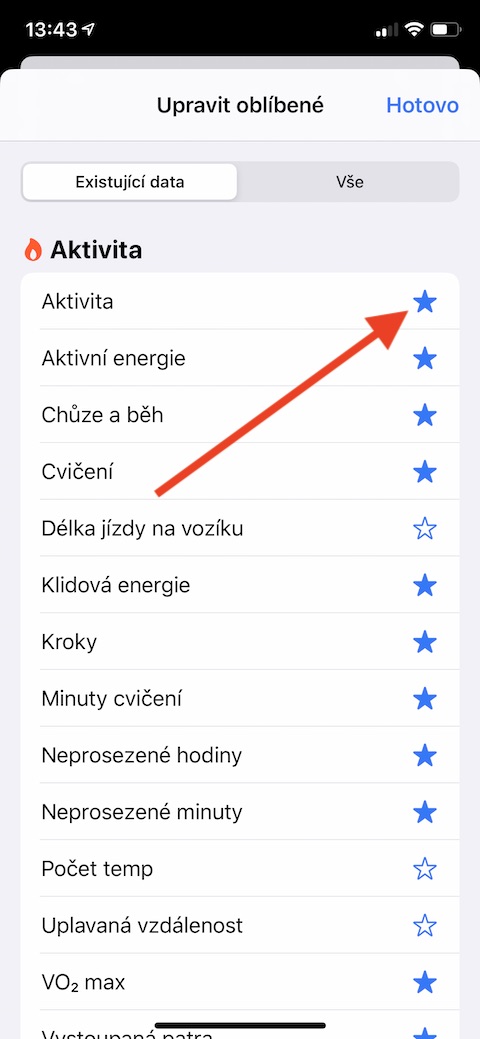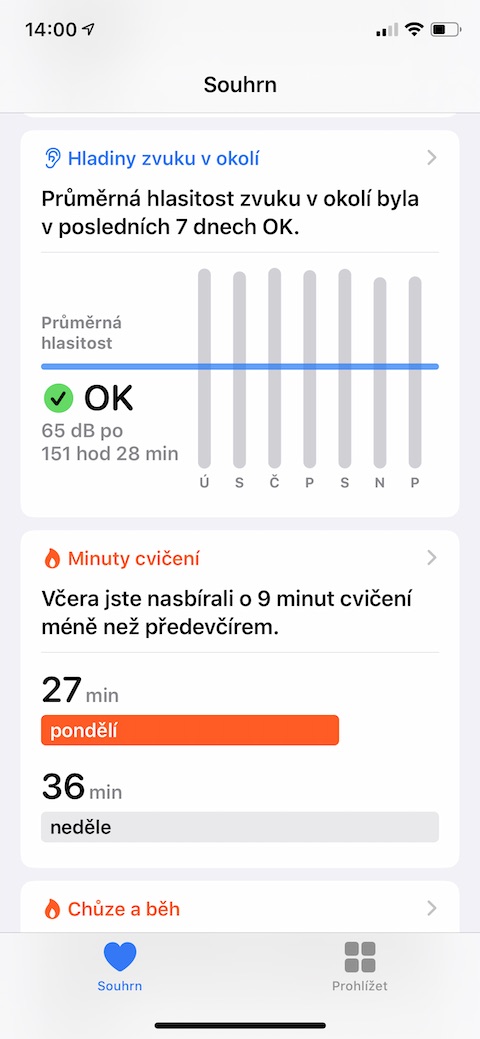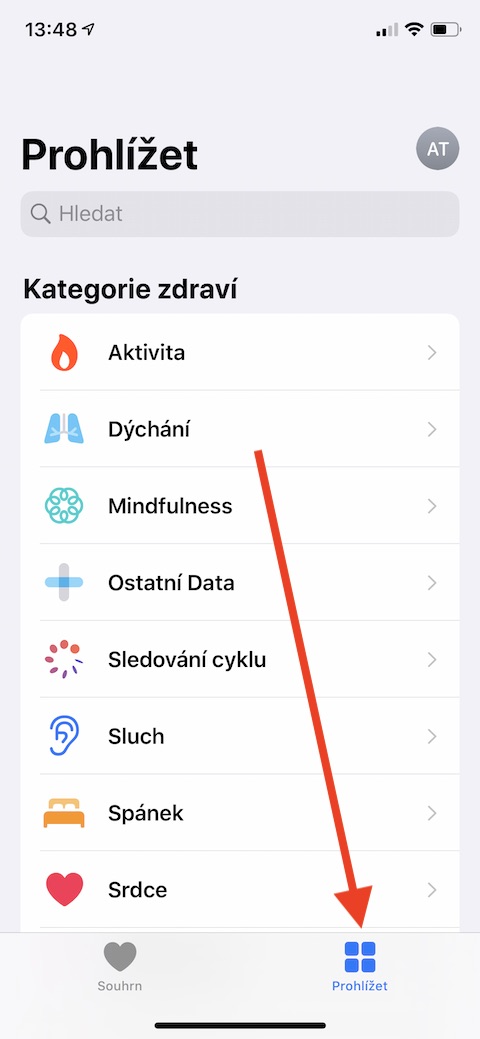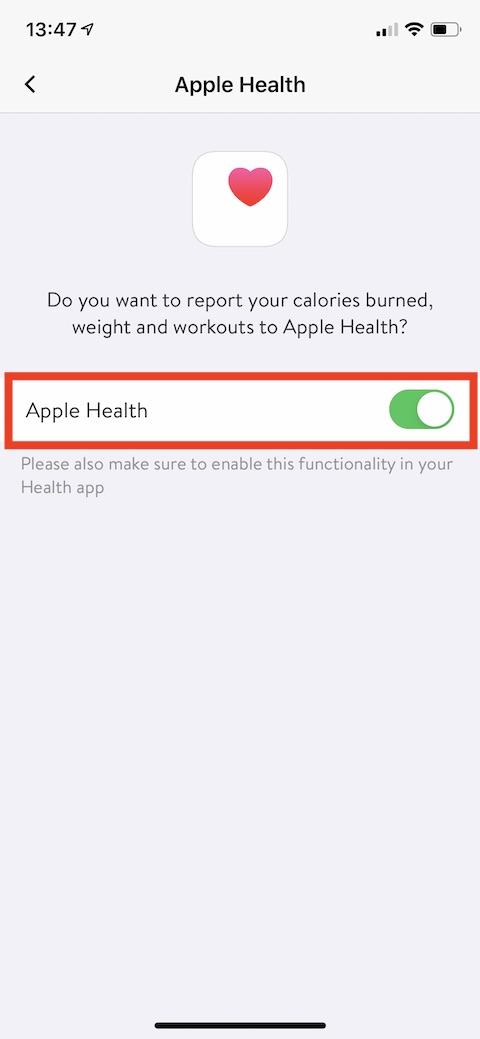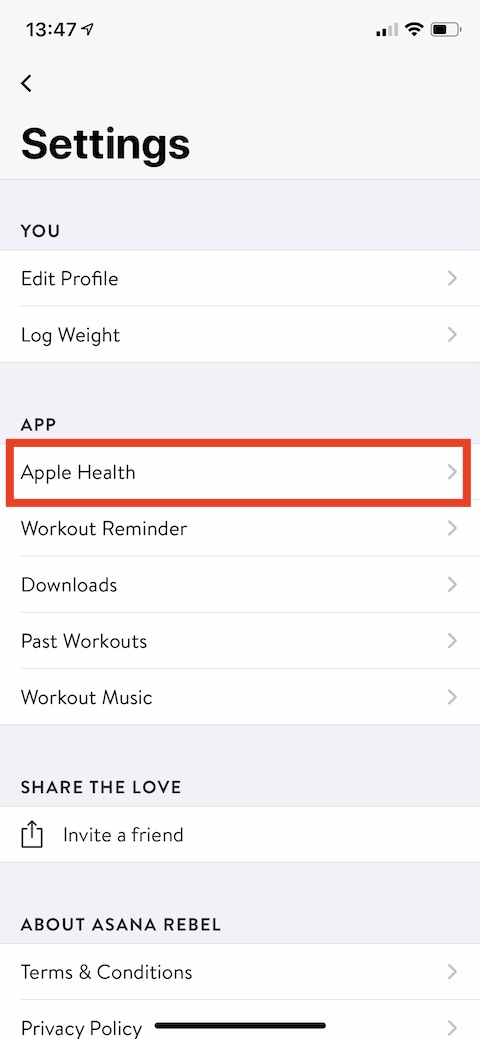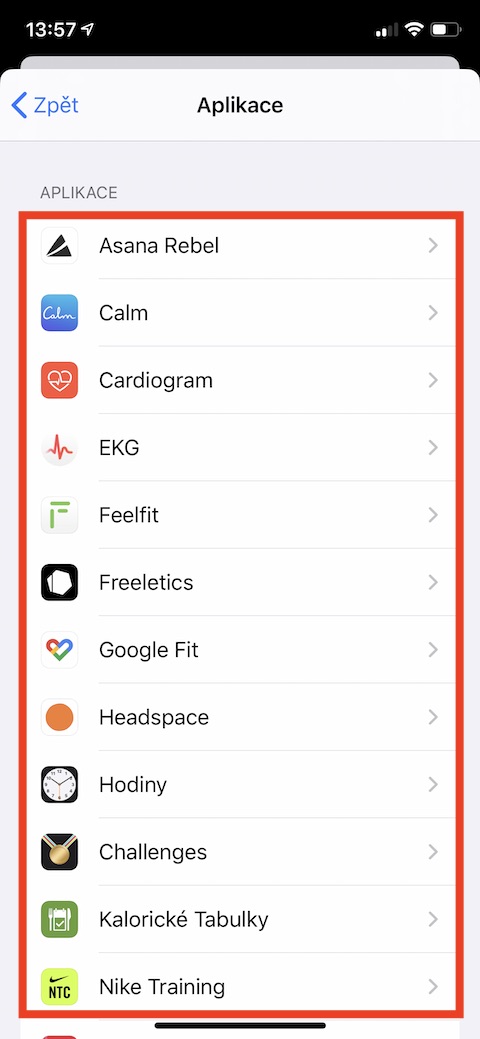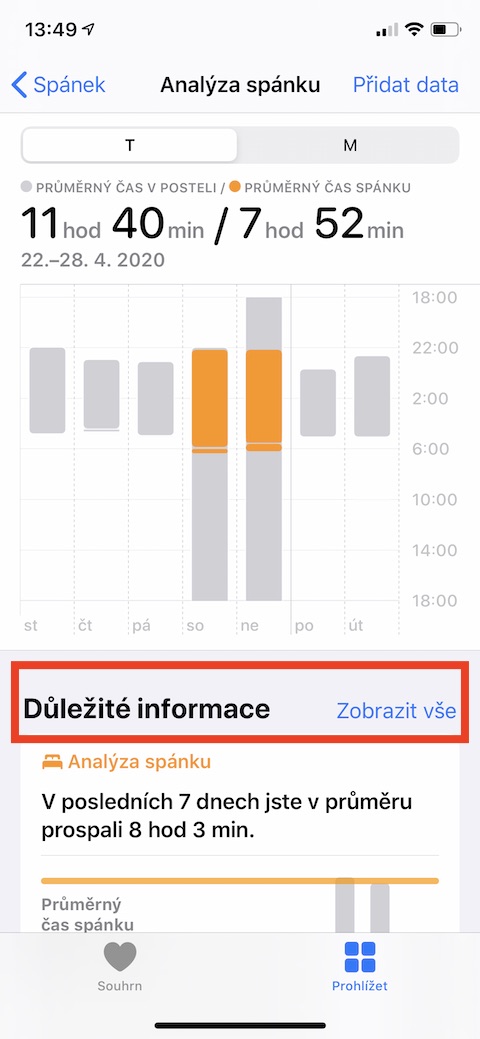Native application Health has been a part of iOS devices since the year 2014, when Apple introduced it at the then WWDC. It is part of operating systems from iOS 8 above (including iOS 8) and allows users to manually enter relevant parameters as well as automatic synchronization with applications related to health, exercise or sleep. In today's article, on native Health in iOS let's look in a little more detail.
It could be interest you
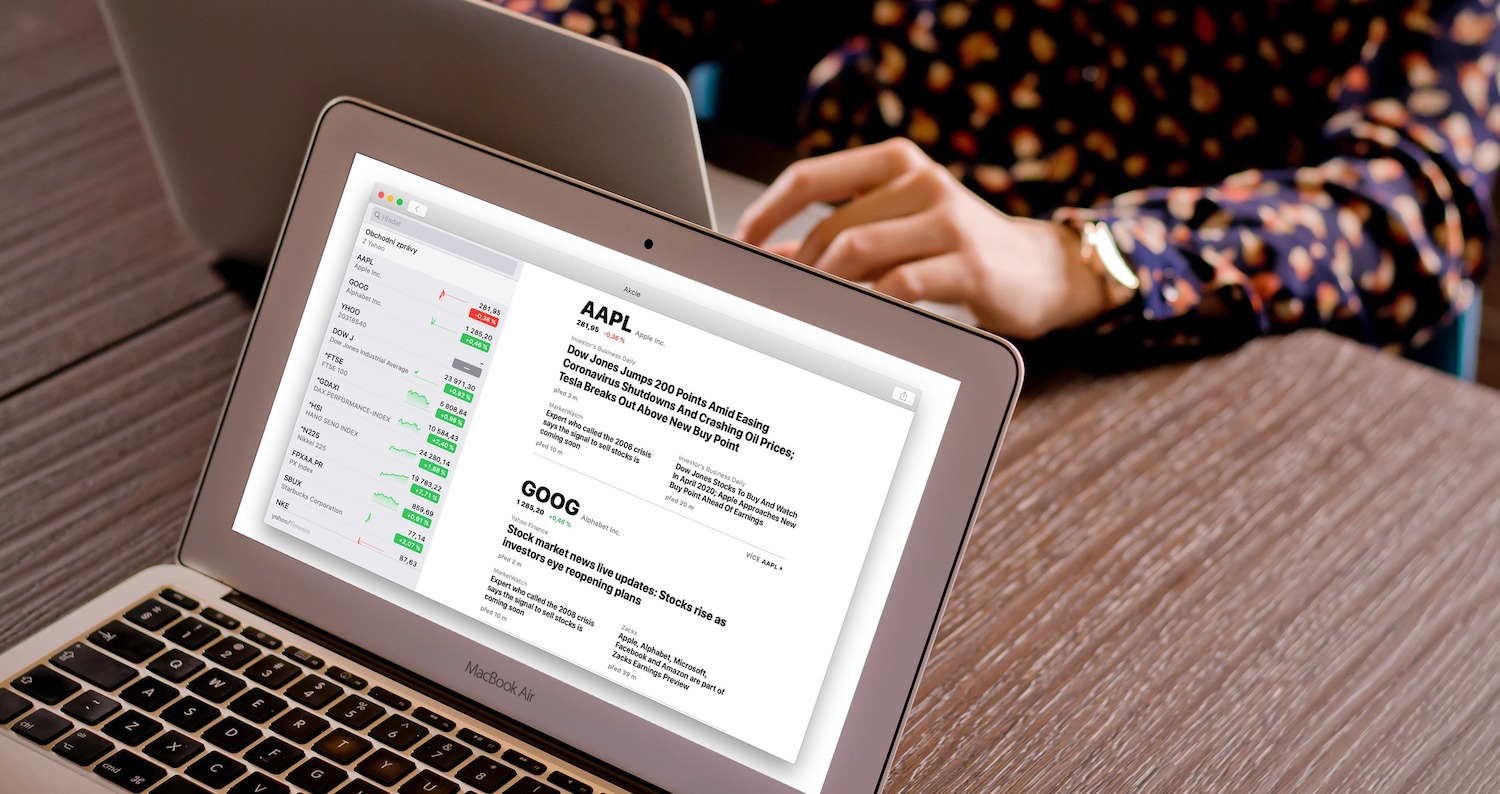
Health profile, tracked data and adding information
if Hello you are just starting out, it will be a good idea to create your own health profile. Run the application Health and in the upper right corner, tap your profile photo. In the section Health information click on Health profile, in the upper right corner, select Adjust and enter the necessary information. In the Health application, you can monitor a number of parameters - but some of them may not be important to you. Selection of categories, which you will have on main page Health always in sight, fortunately you can easily adjust. In the app Health click on Adjust under your profile photo in the upper right corner. It will appear to you list of categories, which will be discover in your summary on the main page of the Health app. For the categories you want to include between favourite, just tap on an asterisk on the right side.
If you use applications that are compatible with the Health app, you can set automatic synchronization data. Allow access it is different for each application - it usually needs to be started Settings given application and in the section Authorization or Privacy find the item Health. Always here enable mutual access of both applications and the relevant category. But you can also enter data into Health manually – just launch the app Health and select in the panel at the bottom of the screen View. Click on category, to which you want to add data, and select in the upper right corner Add data. Enter the required parameters and click on in the upper right corner Add.
Application access
You can also in the Health app to set, which applications will have for this tool access. Start the Health and Ve application bottom panel click on Summary. In upper right corner tap your profile picture and select in the menu that appears Application. After tapping for individual items, you can then determine which applications - i.e. individual categories - you allow access. If you want to get Health in the app overview about changes in individual data, tap on the main page Summary on the bottom panel. Scroll down the screen to the section Important information, where you can find a summary data about your health, weight, exercise and other items.