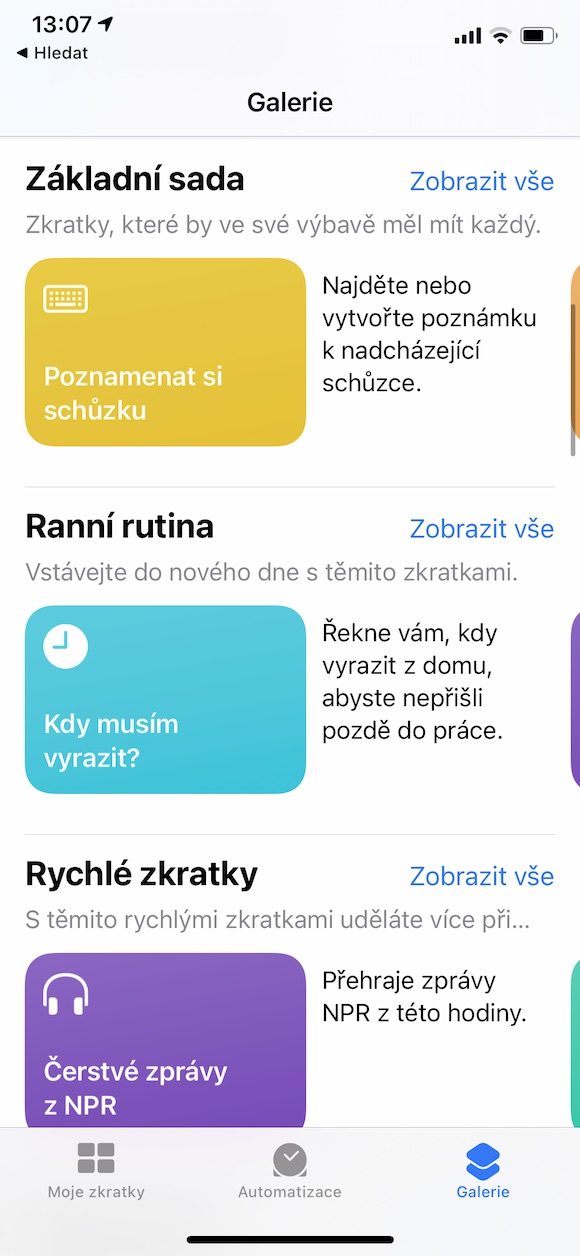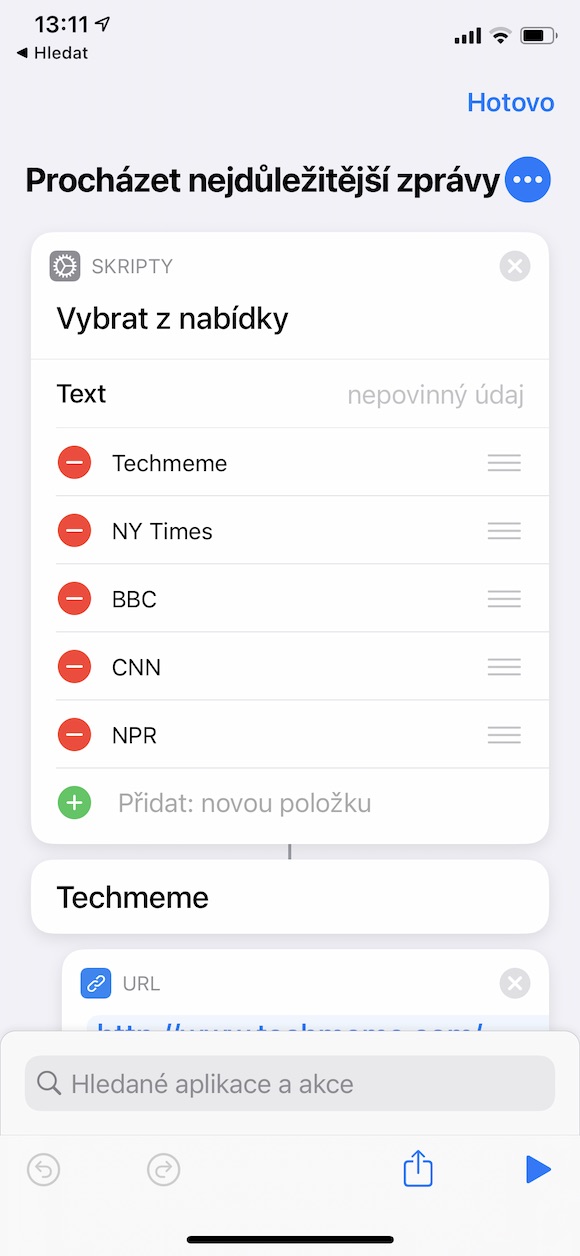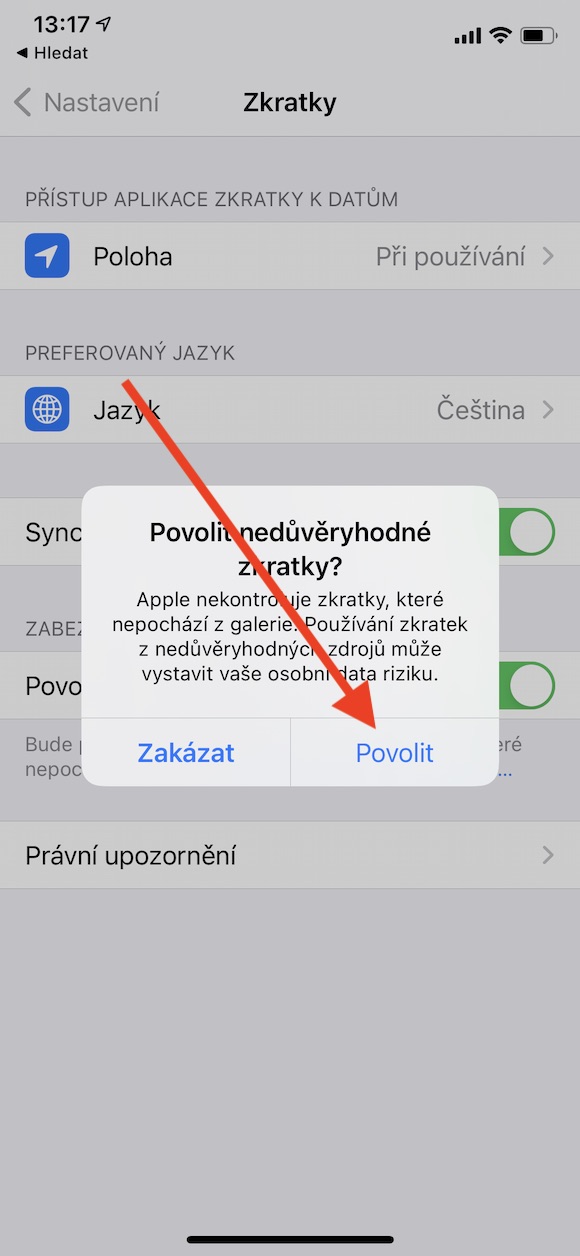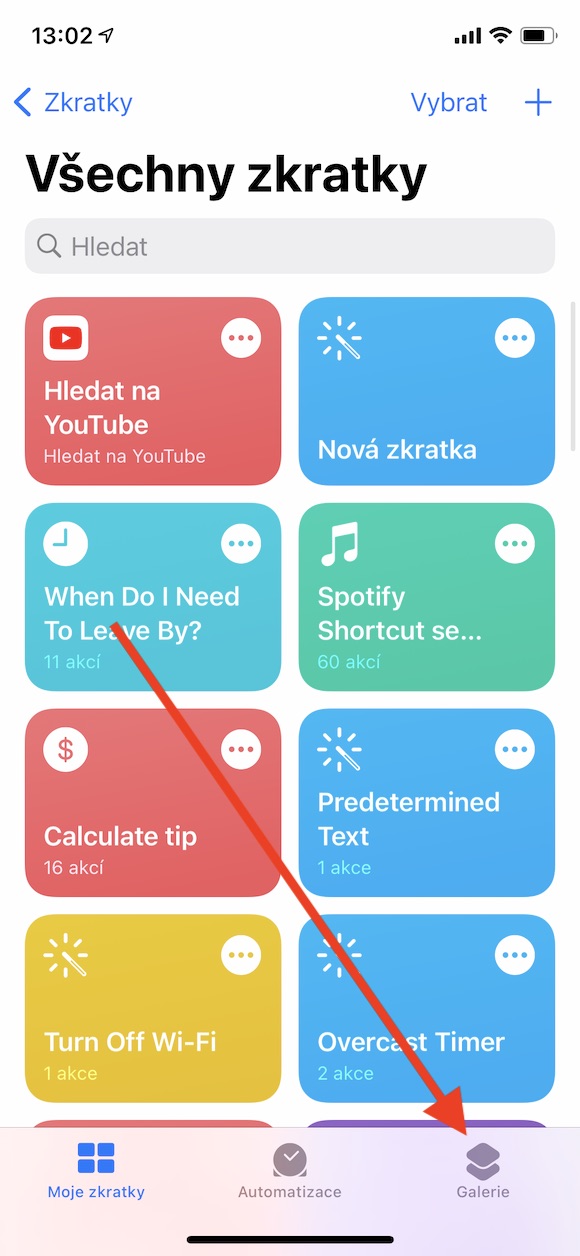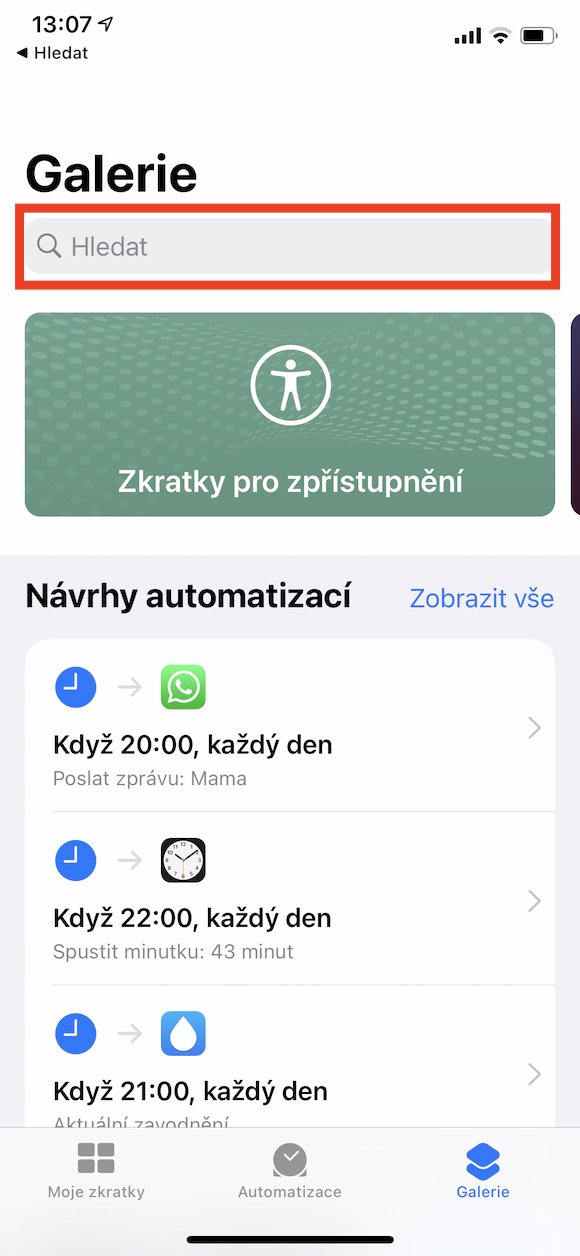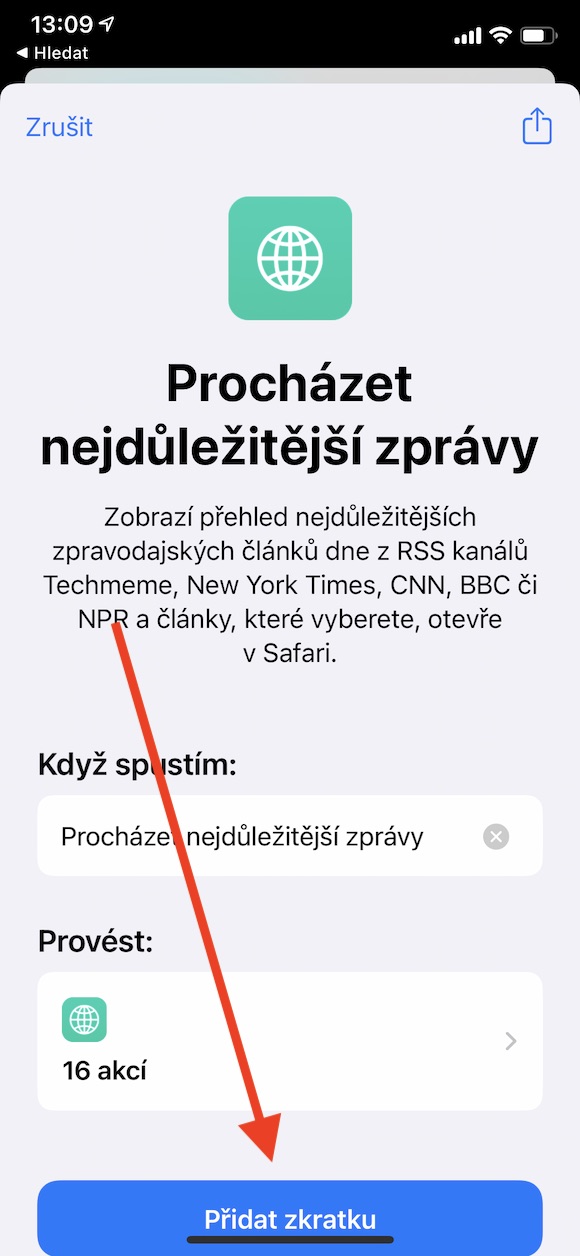Shortcuts is a very useful native application that makes it easier for you to work with your iPhone, control your smart home, play media, work with files and much more. We will focus on Shortcuts in the following parts of our series on native App applications, and in the introductory part we will traditionally summarize the absolute basics.
It could be interest you

Shortcuts are a tool that allows you to simplify or speed up common tasks on your Apple device and perform them with a single tap or Siri command. A shortcut can consist of either a single step or a whole chain of different commands. You can create them yourself, choose them from the gallery or download them from the web - for example from this page.
In the Shortcuts app on your iPhone, if you tap Gallery on the right side of the panel at the bottom of the screen, you'll see an overview of shortcuts you can add to your collection. Shortcuts are clearly arranged by category in the gallery. By clicking Show All, you can view all the shortcuts that category has to offer. You can also use the search bar at the top of the screen in the gallery.
To add a shortcut from the gallery to your collection, first tap the selected shortcut in the gallery, then tap Add Shortcut. If you decide to edit the shortcut, go to the list of custom shortcuts by tapping the My Shortcuts button in the lower left corner of the display and edit the shortcut by tapping the three dots icon. When you're done editing, tap Done. In addition to shortcuts from the gallery, you can also add shortcuts created by other users to your list. But shared shortcuts are considered untrusted and need to be approved. On your iPhone, go to Settings -> Shortcuts. Here, activate the item Allow untrusted and confirm. You can then download shared shortcuts from websites in Safari on your iPhone.