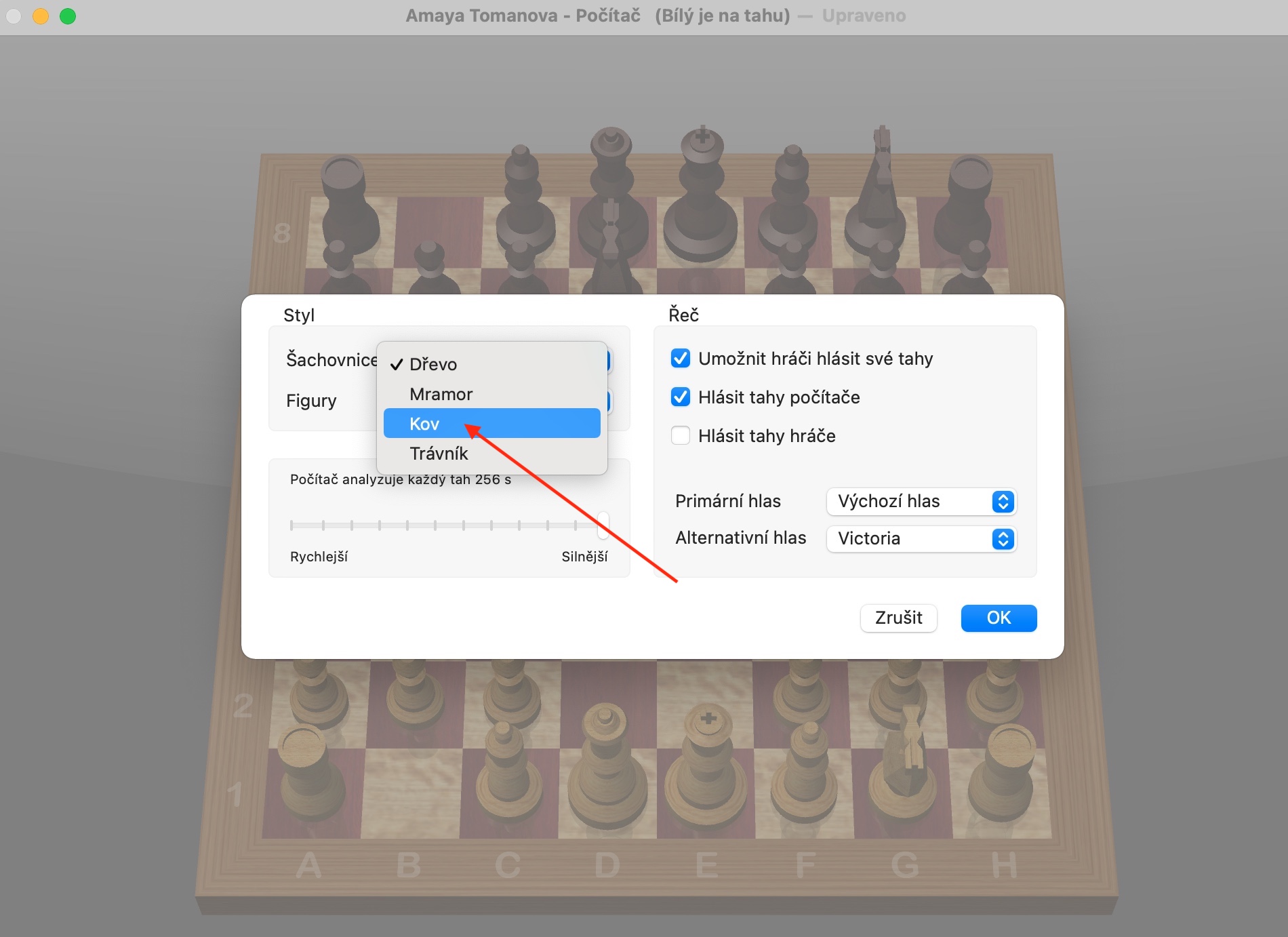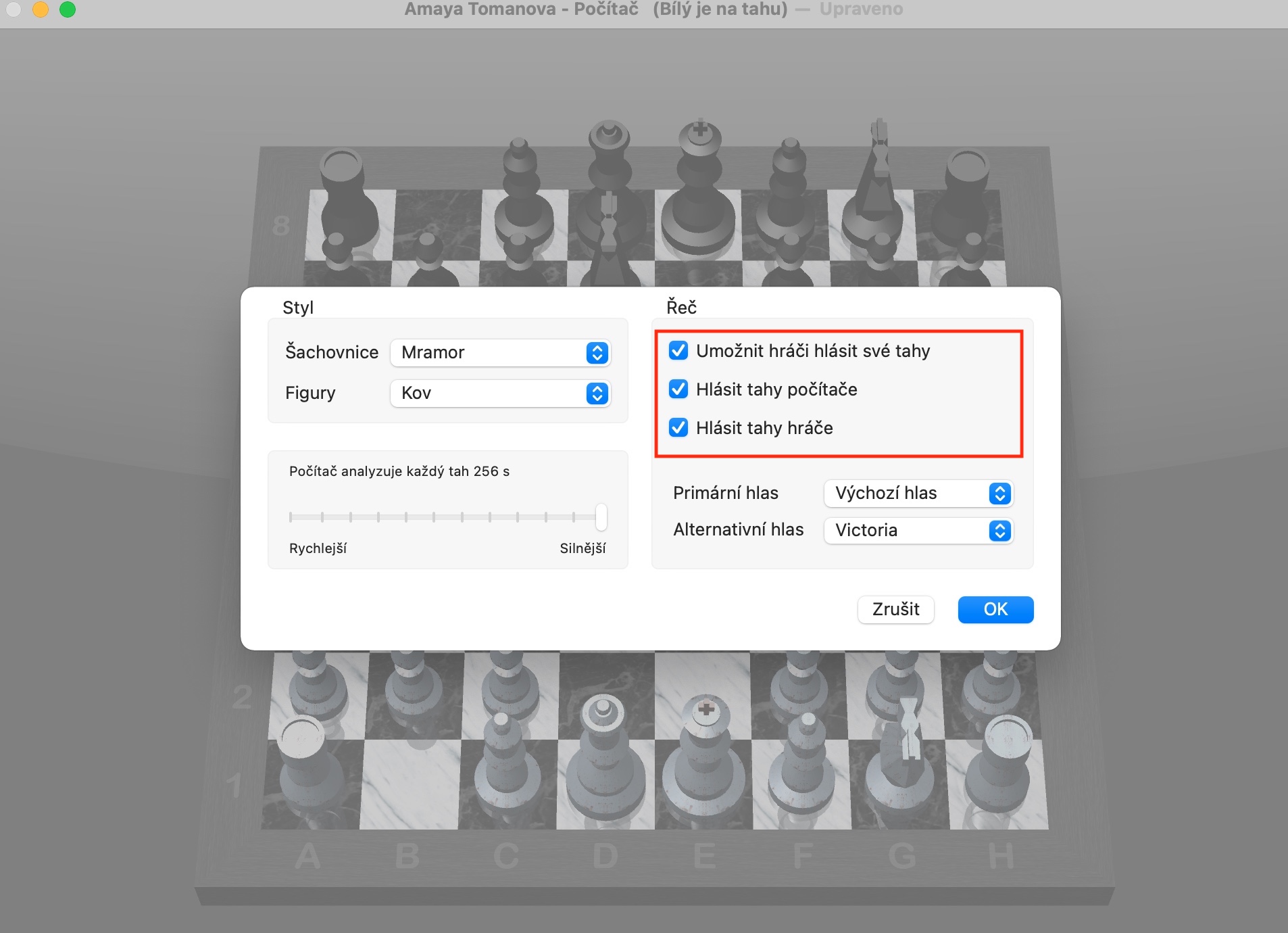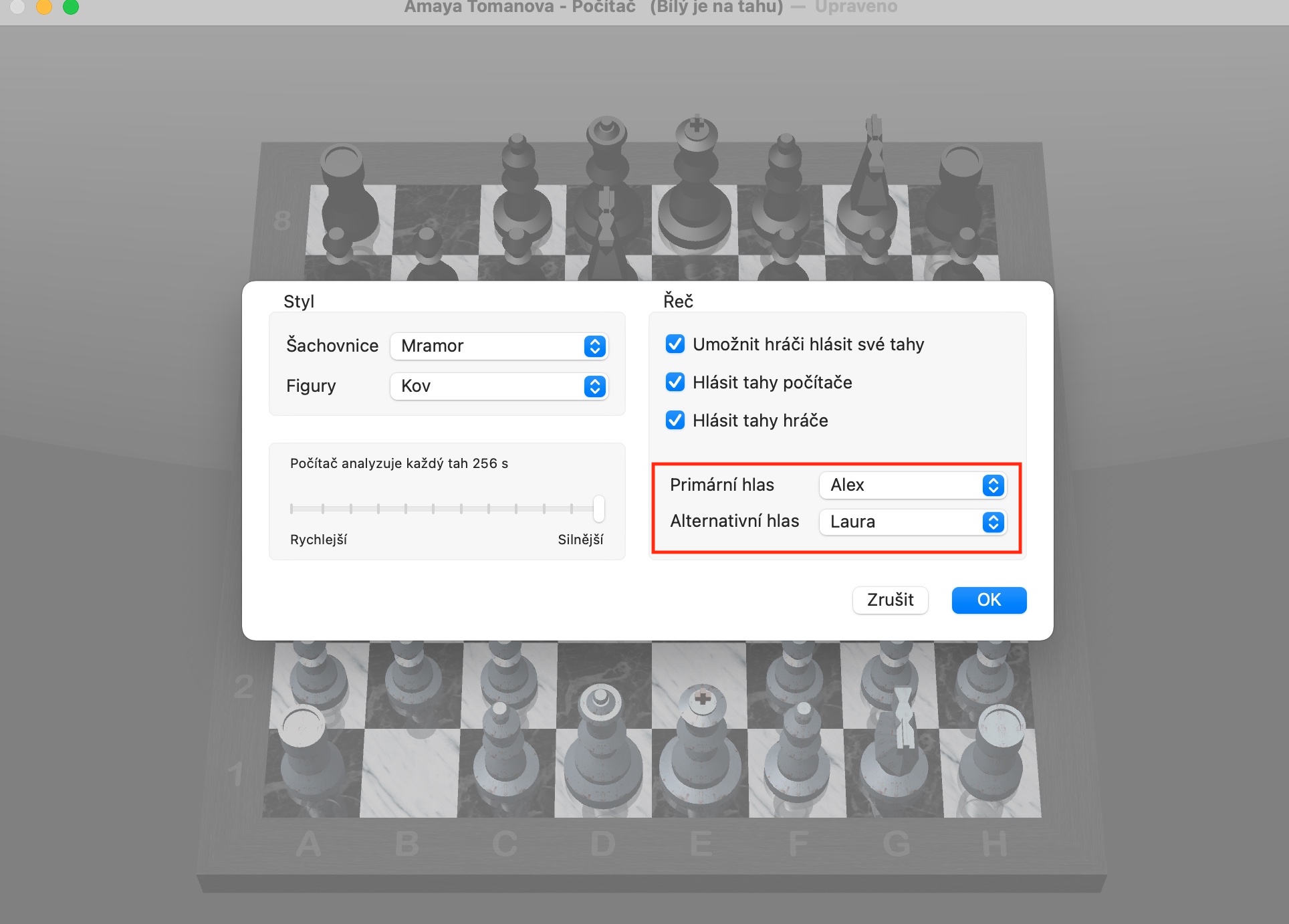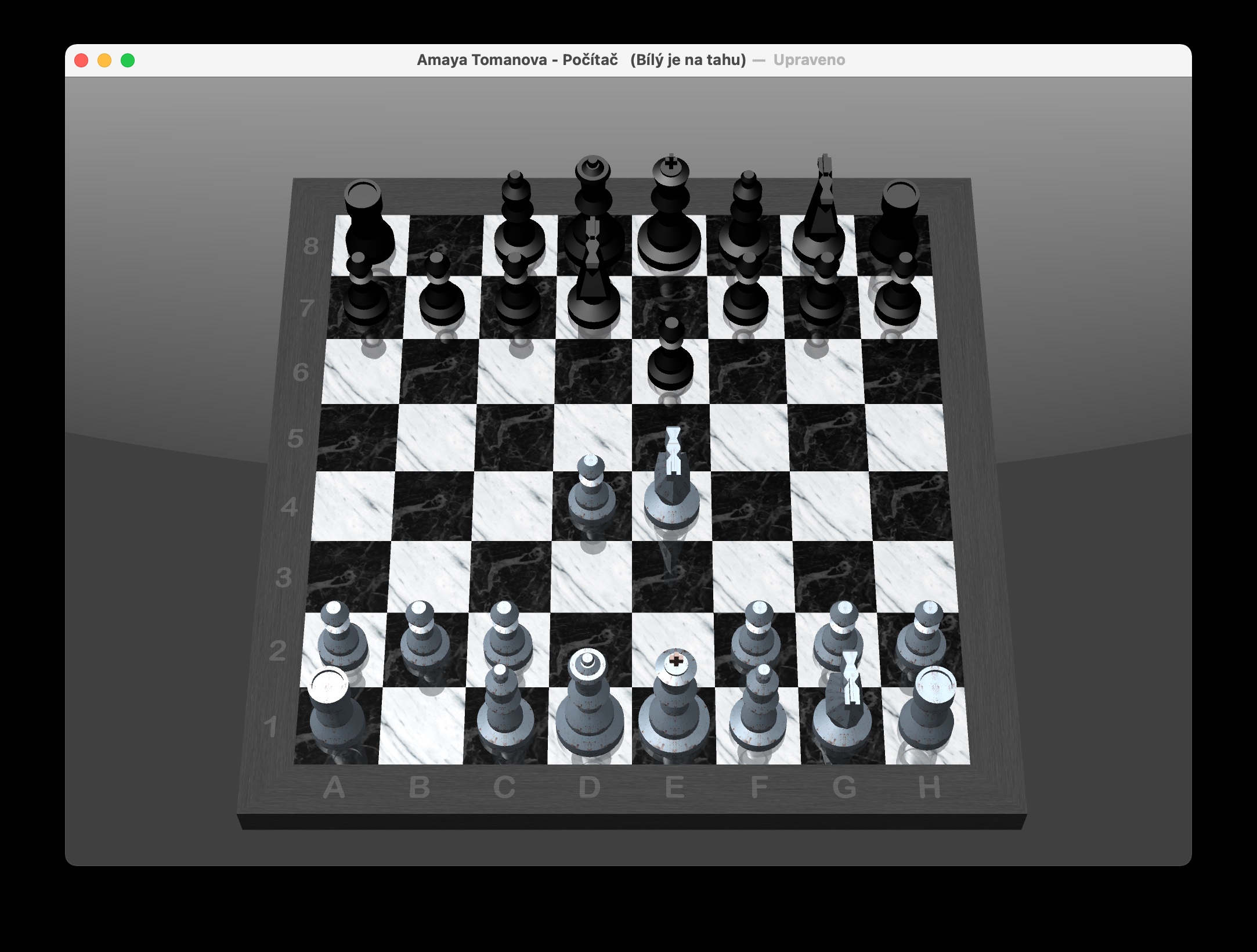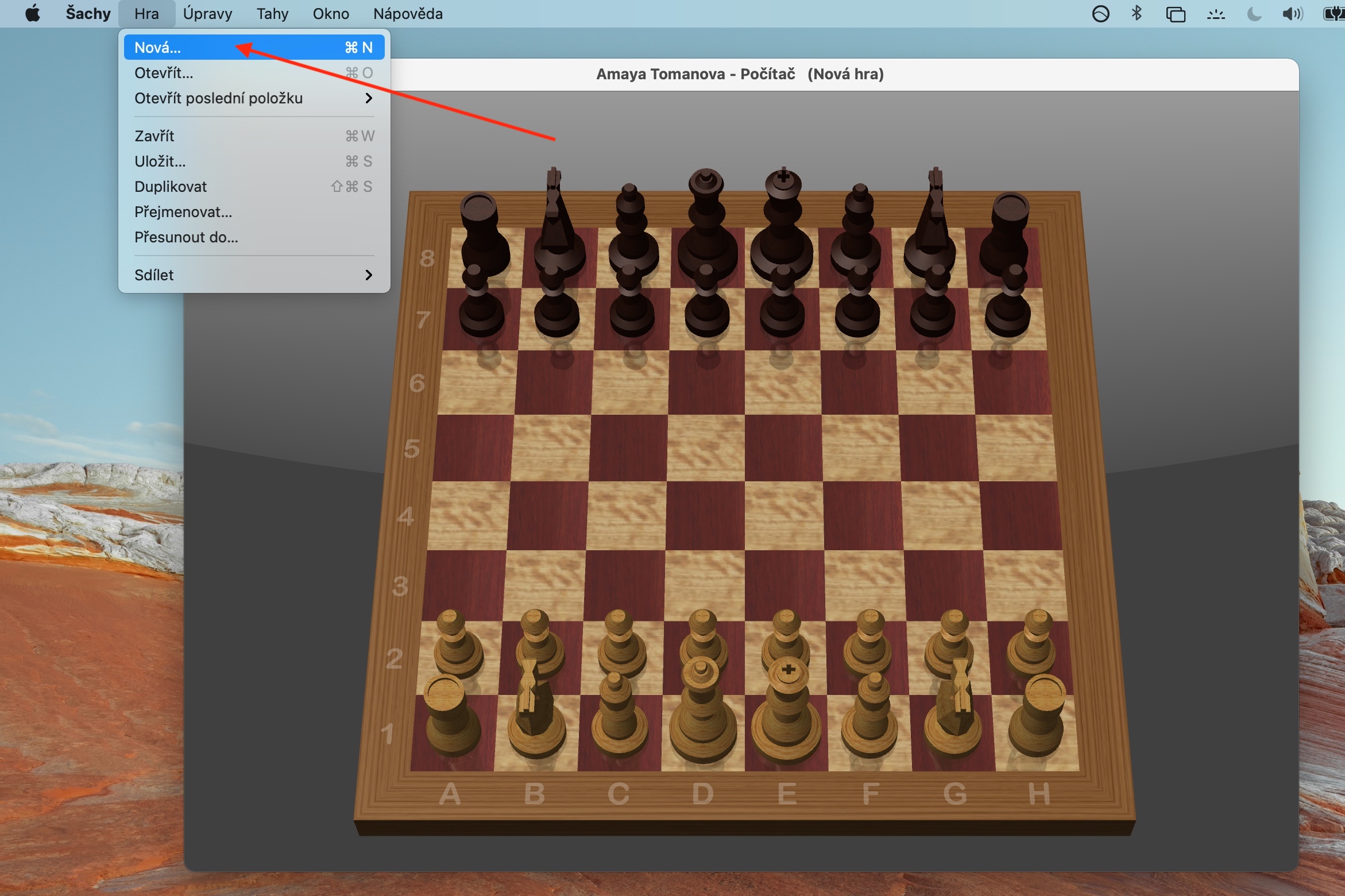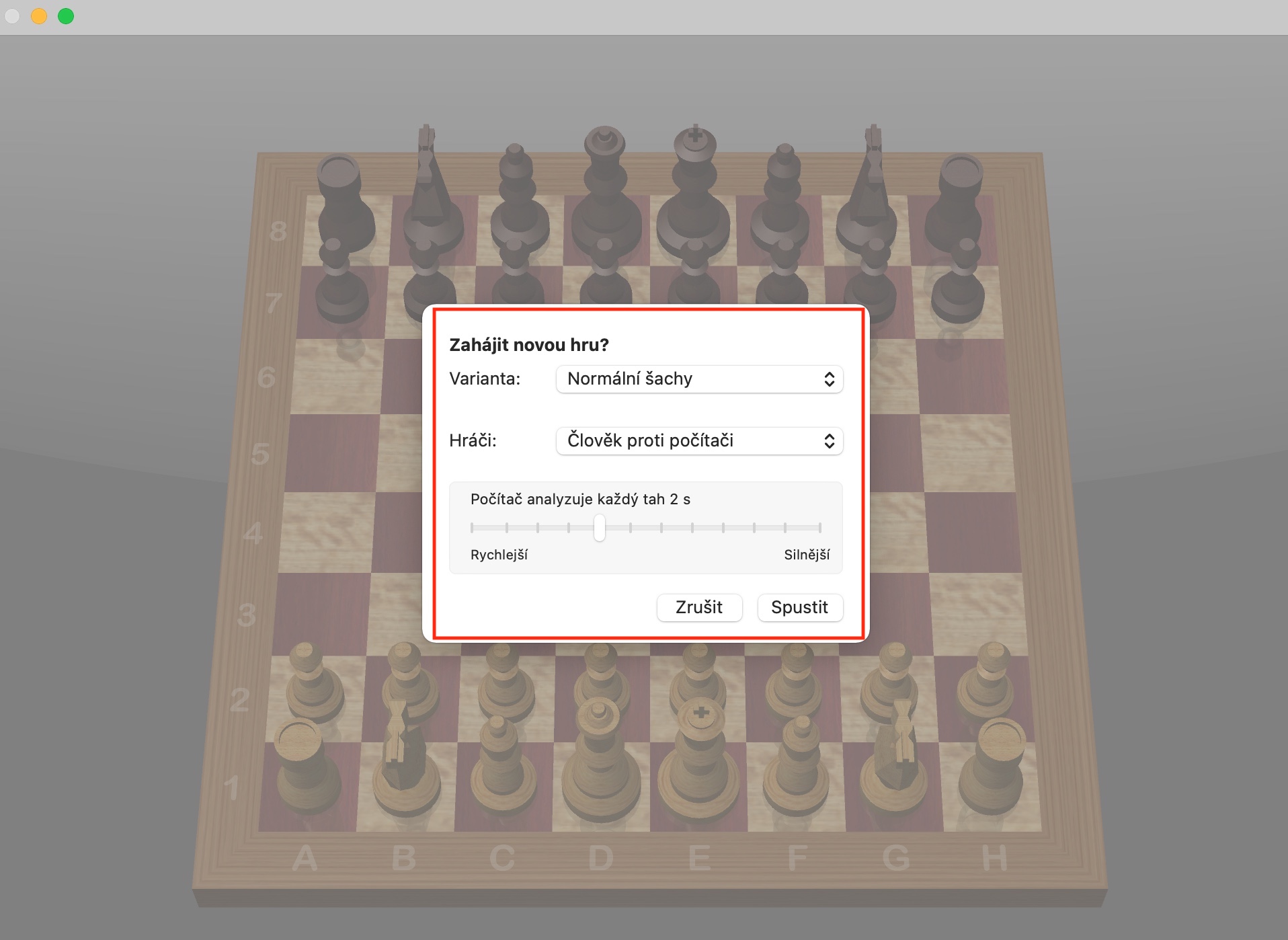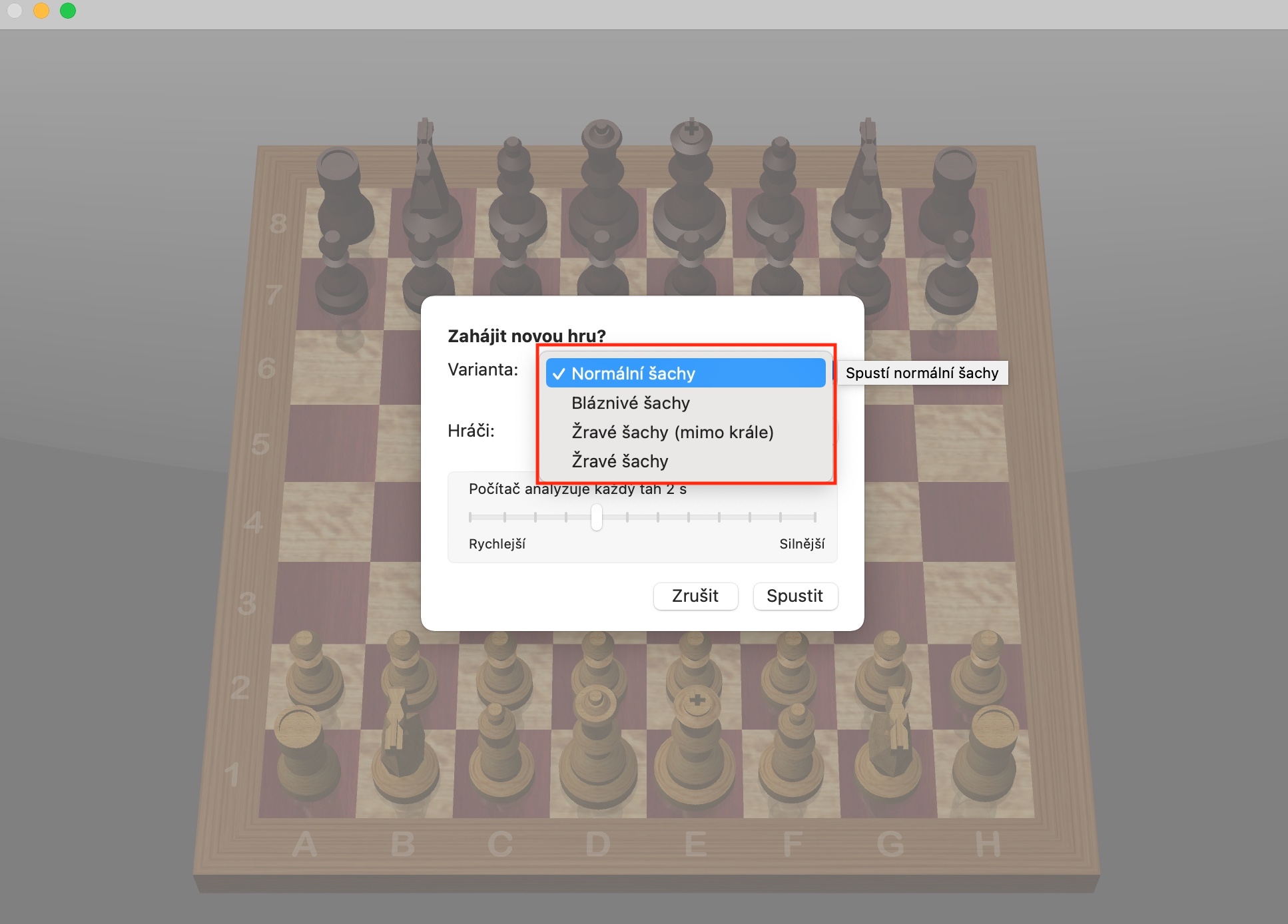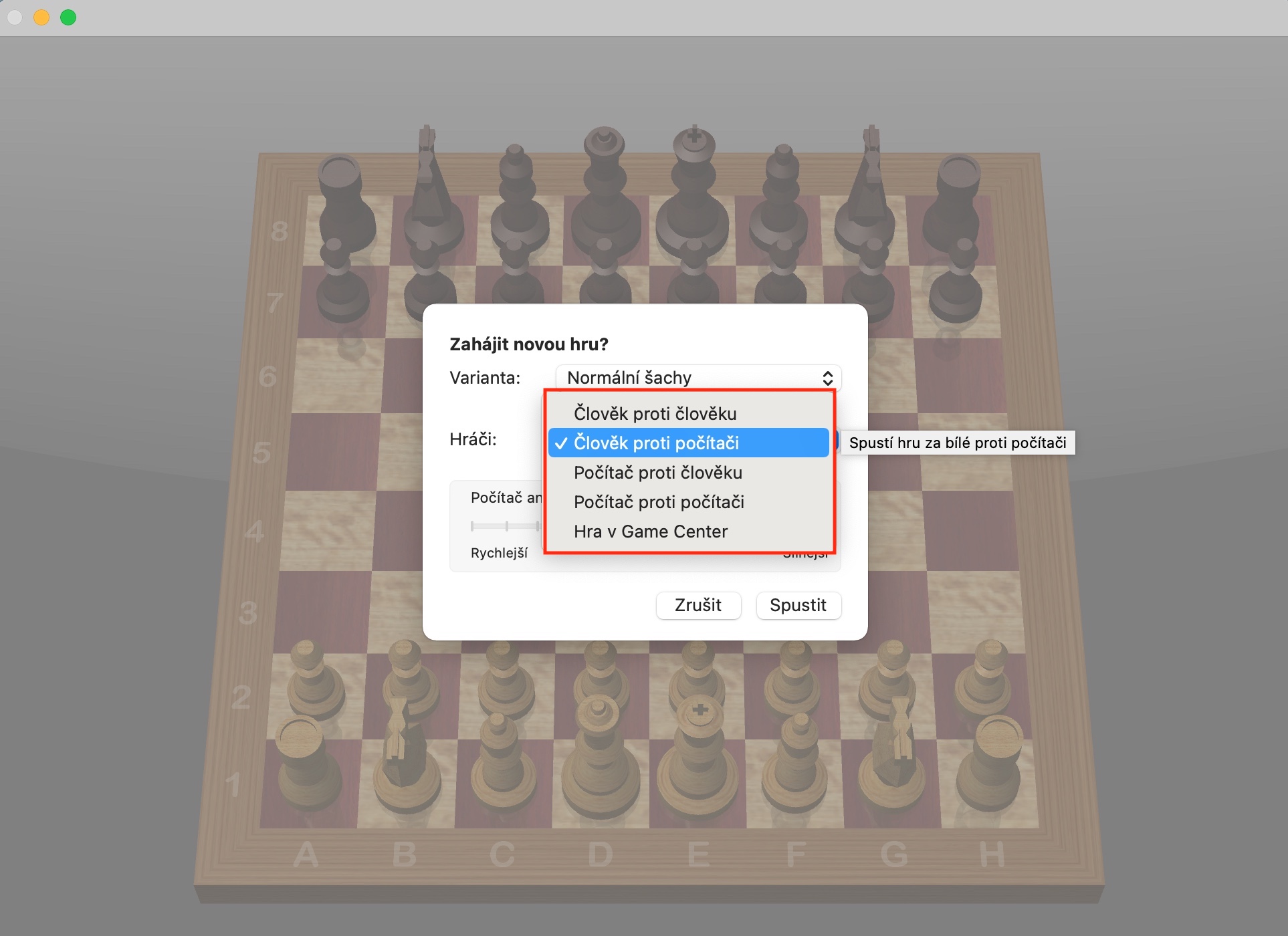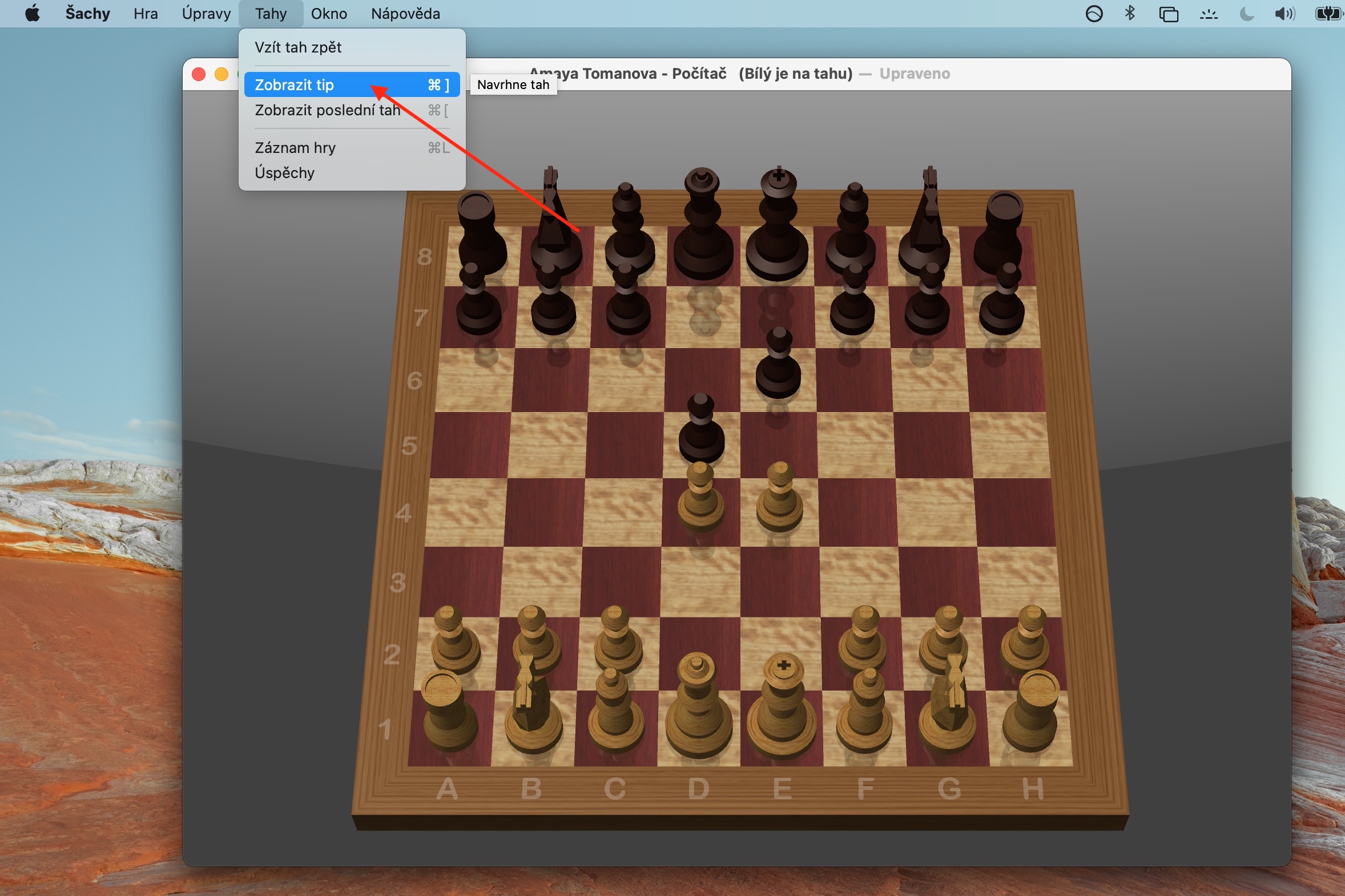In today's part of our regular series on native Apple applications, we will focus on the game for a change - the pre-installed applications on the Mac include, among other things, Chess. Controlling the application is very easy, so today's part will be short.
It could be interest you

As with any other chess game, you can play native Chess on Mac either against the computer, against another user, or against yourself. To challenge your Mac or another user to a game, launch Chess and click Game -> New on the toolbar at the top of the screen. When you start a new game, if you move the pointer over individual items in the Variation and Players pop-up menus, you can view additional information about those items. To play online, log in to your Game Center account, click Game -> New on the toolbar at the top of the screen, click the Players pop-up menu, and choose Game Center Game. For help, click Moves -> Show Tip. Help is not available in Faster mode. You can also undo your move or view your last move in the Moves menu. If you want to see all the moves made in the game, use the Moves -> Game Log command.
You can set the difficulty level of the game by clicking on Chess -> Preferences by dragging the slider to the desired speed or difficulty. To change the appearance, use the Chess -> Preferences option on the toolbar at the top of the screen, where you select the appearance of the board and pieces. To change the angle of view of the chessboard, click on one of its corners, hold it and drag to adjust it. If you want to enable move reporting, click on Chess -> Preferences in the toolbar at the top of the screen and check the boxes for the moves you want reported and select votes.