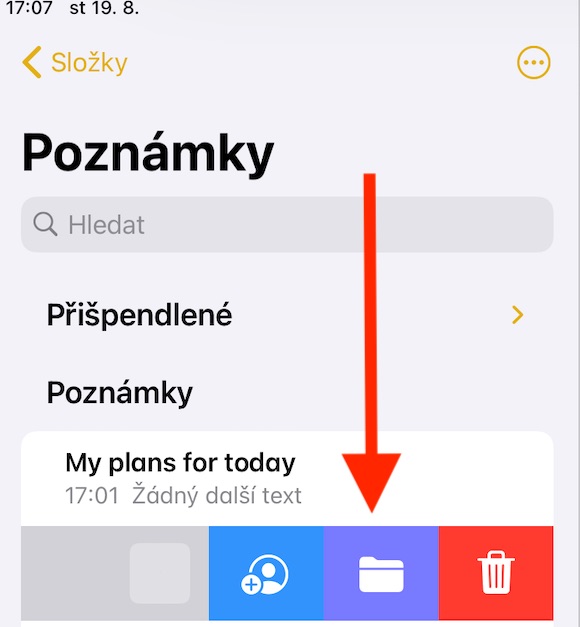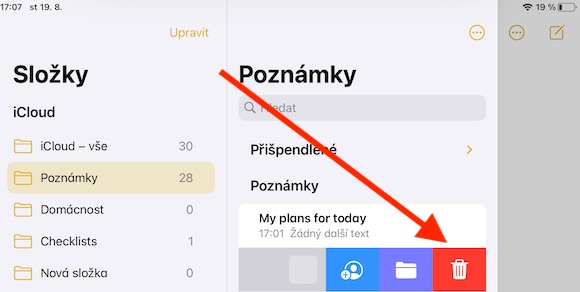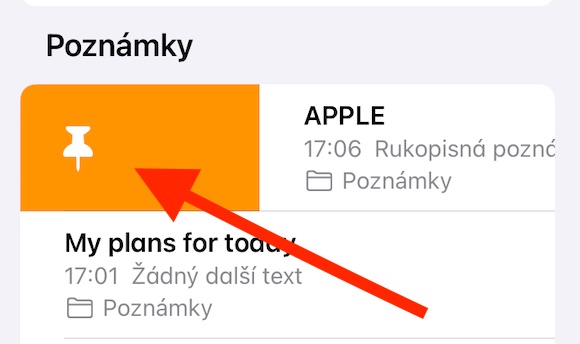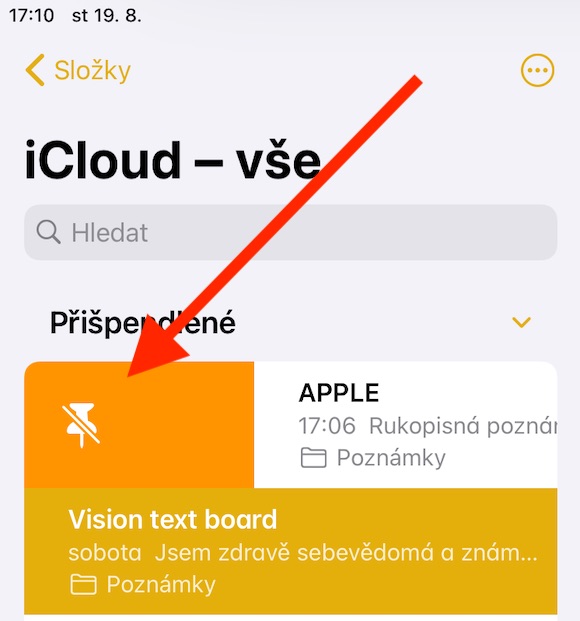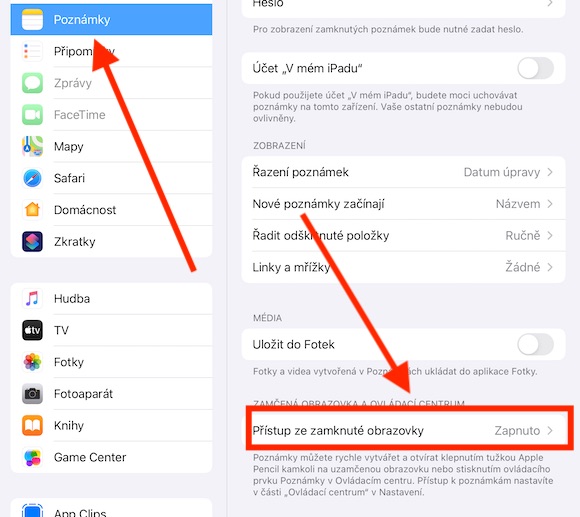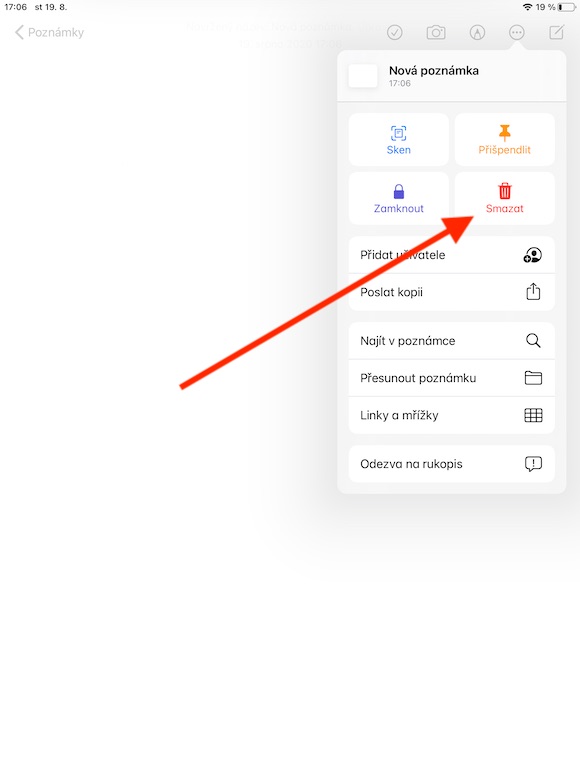Apple's iPad is a great tool for records of all kinds. It works great - whether in cooperation with the Apple Pencil or without it - in native Notes, for example. It is this application that we will gradually address in the following parts of our series on native Apple applications. As usual, in the first part we will introduce the absolute basics.
It could be interest you

To create a new note on the iPad, just tap the block icon with a pencil in the upper right corner. You can also ask Siri using the command "Hey Siri, create a note" or "Start a new note" (however, there is an obstacle in the form of the Czech language), and if you have an iPad with Apple Pencil, you can set the start of creating a note by tapping on the locked screen . You can activate it in Settings -> Notes, where at the very bottom you select the option Access from the lock screen.
There are several ways to delete a note - directly in the note, you can tap the icon of three dots in a circle at the top of the screen and choose Delete. If you are in note list mode, just slide the note name panel to the left and tap the red trash can icon button. If you decide to recover a deleted note, go to the Folders section and select the folder named Recently Deleted. Select the desired note in the upper part of the display (or press it for a long time) and click on the folder icon. After that, all you have to do is select the folder to which you want to restore the selected note. To pin a note to the top of the list, slide the note bar in the list to the right - the note will be pinned automatically. Use the same gesture to cancel pinning if necessary.