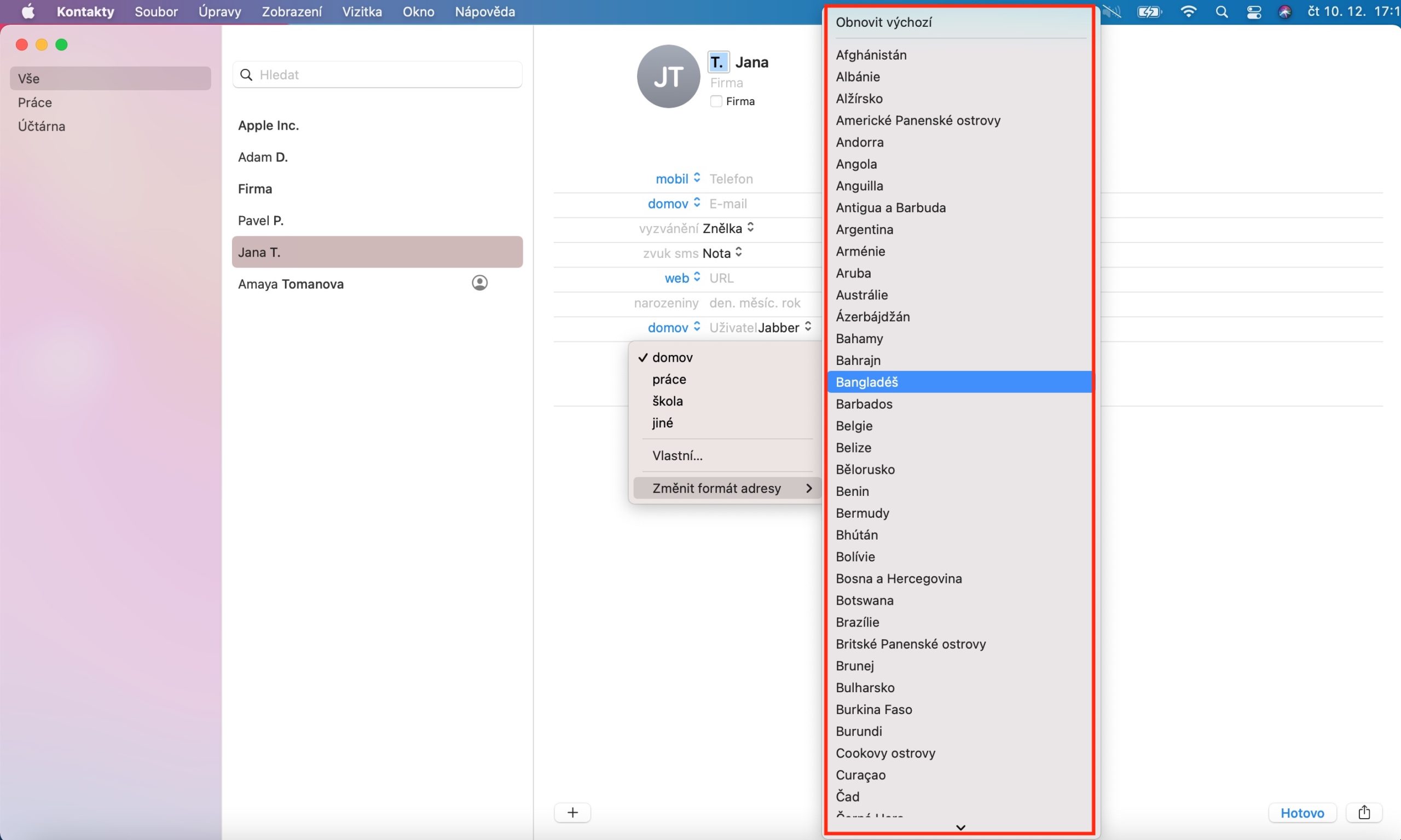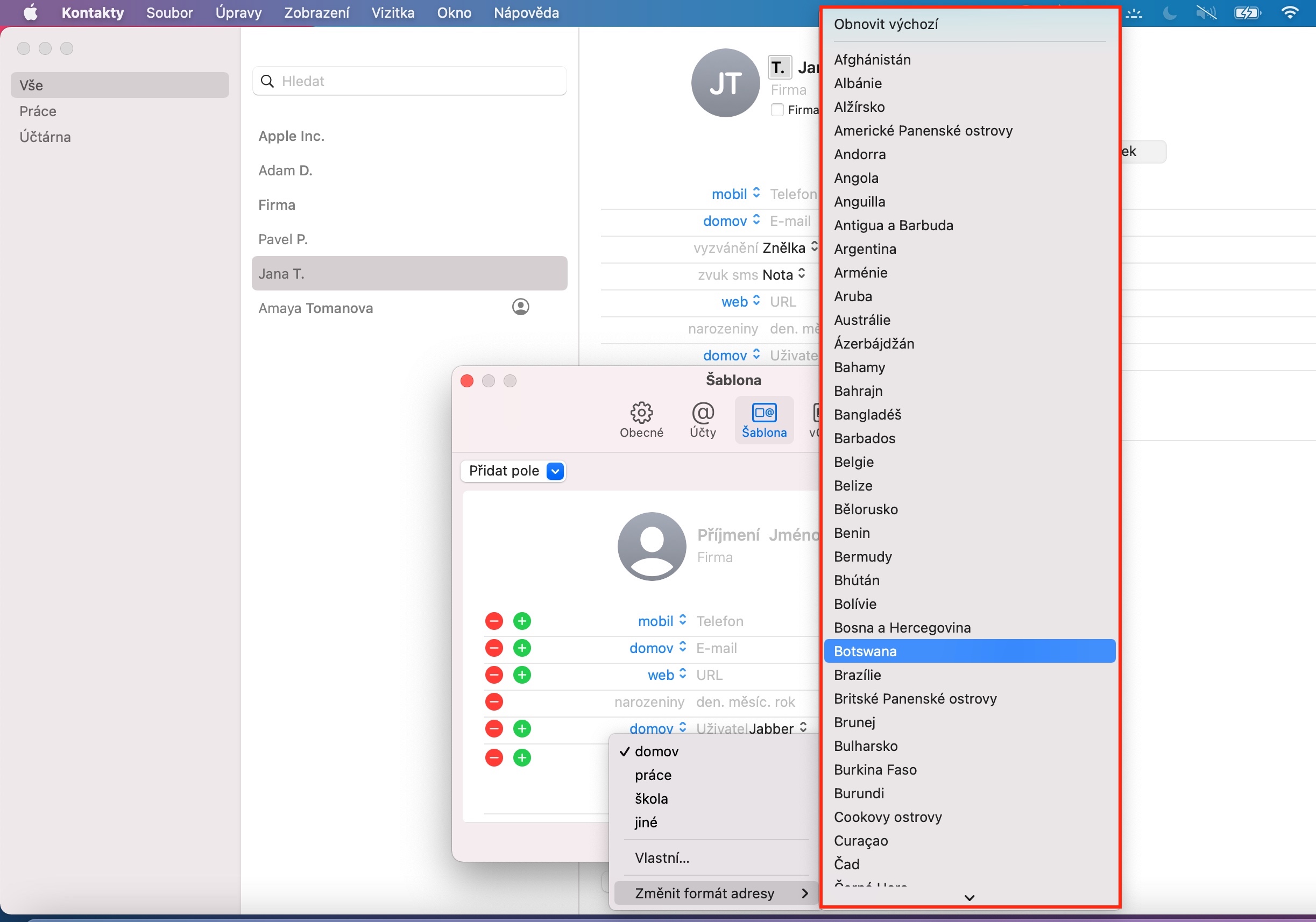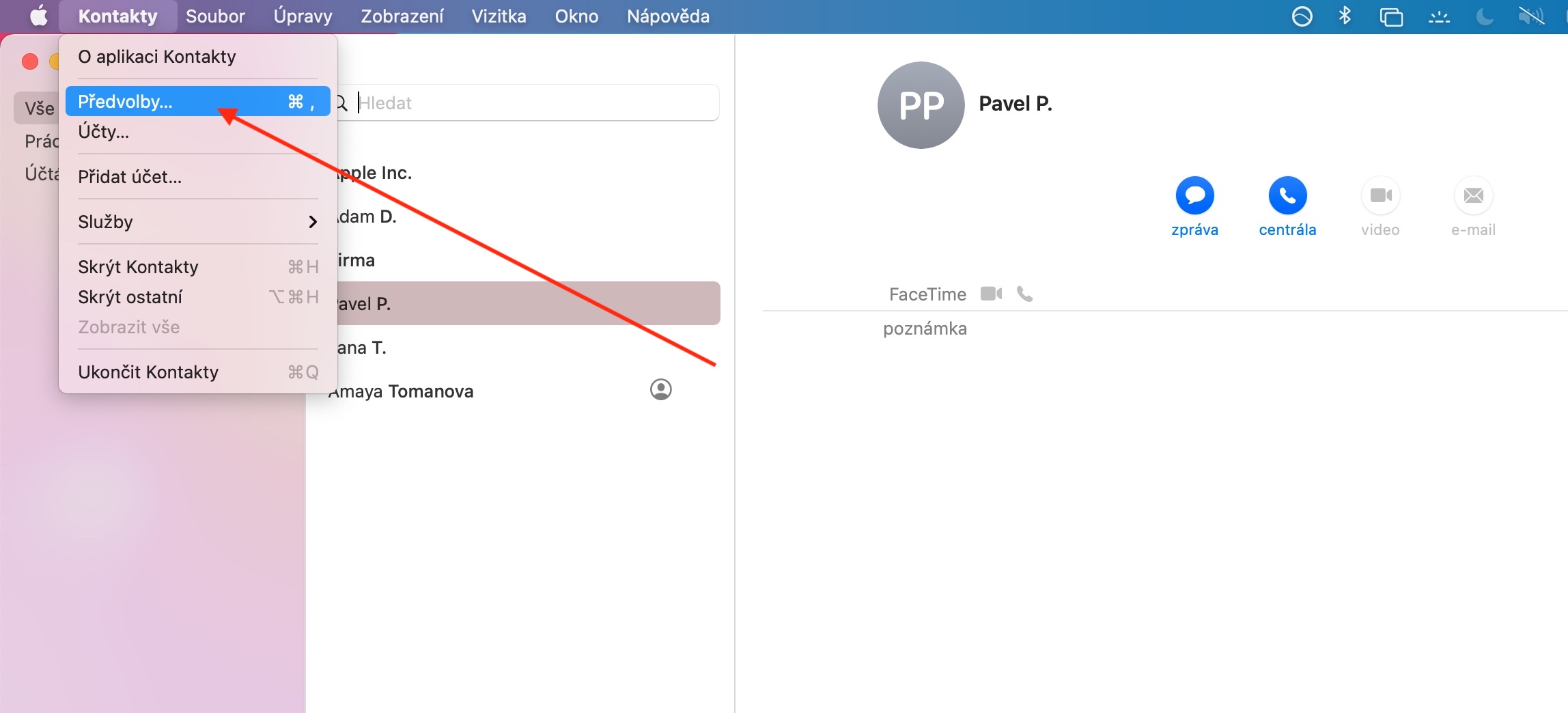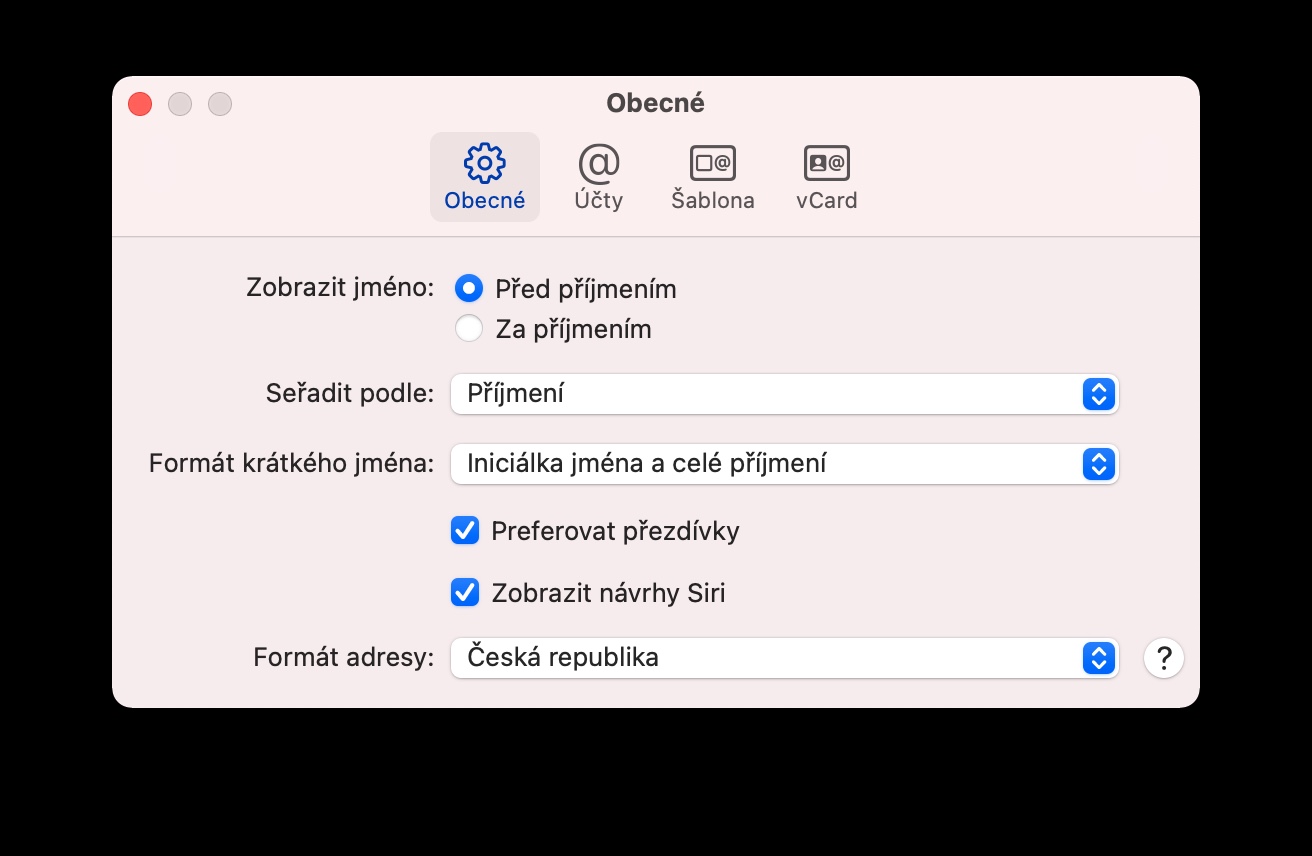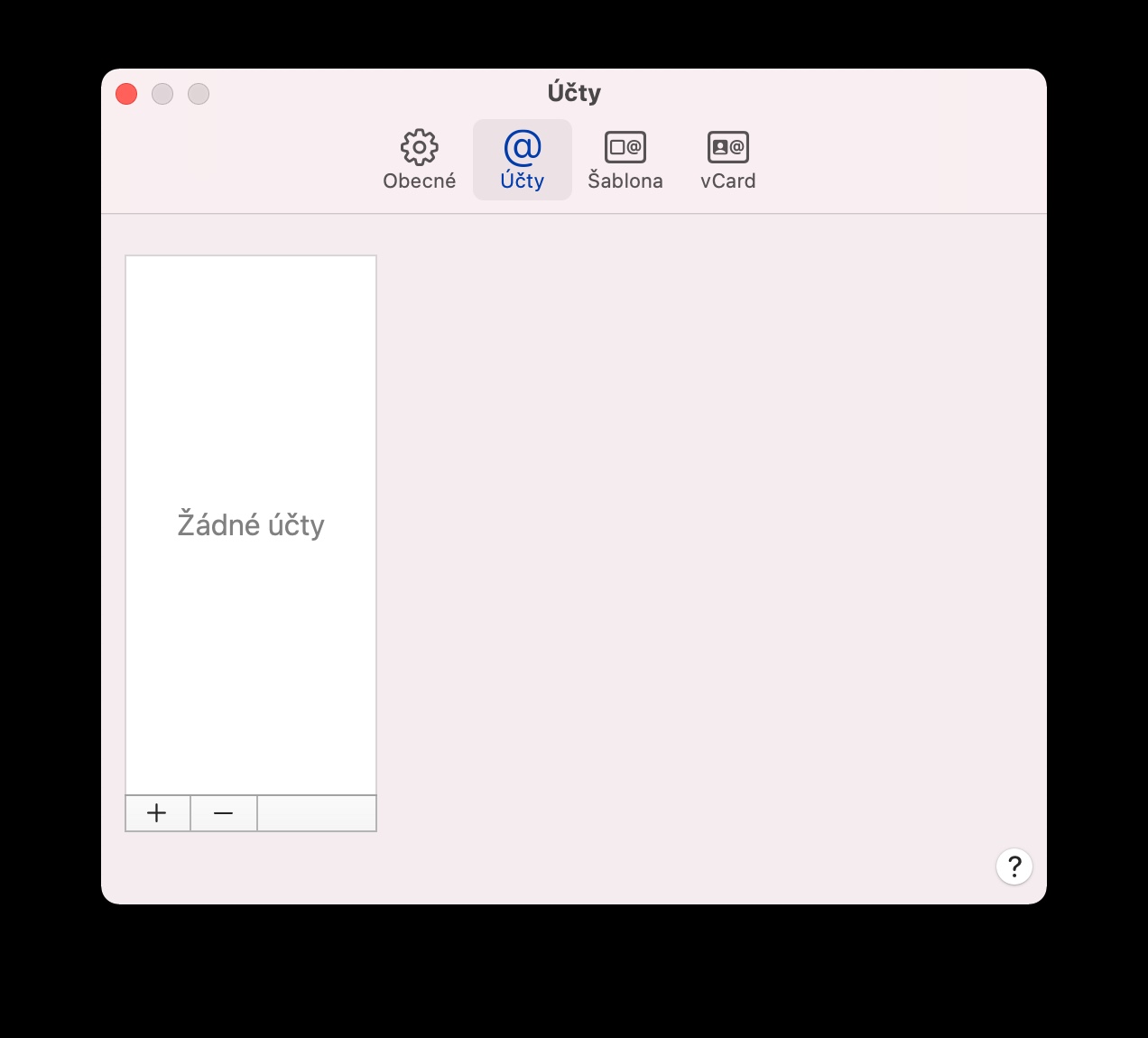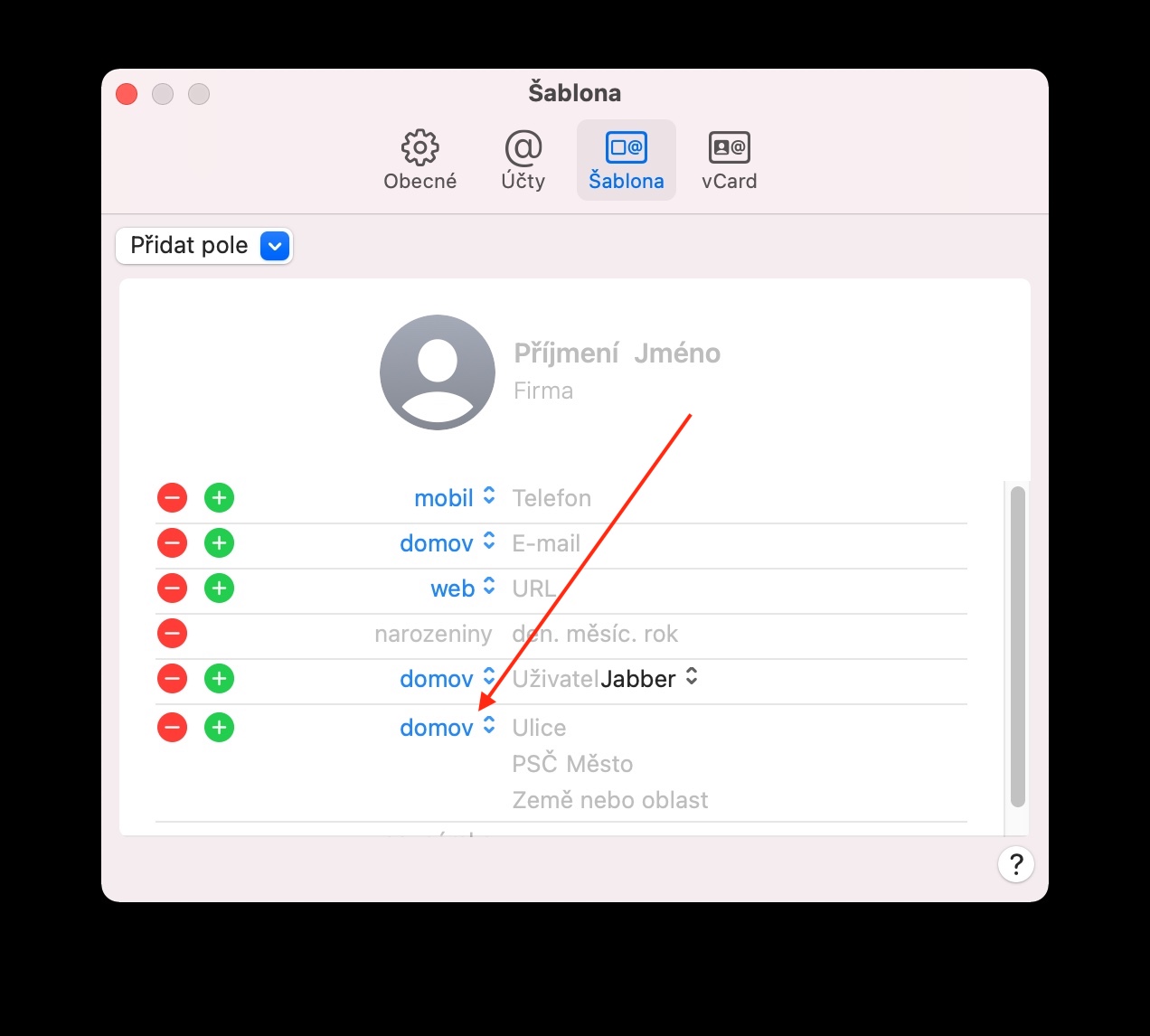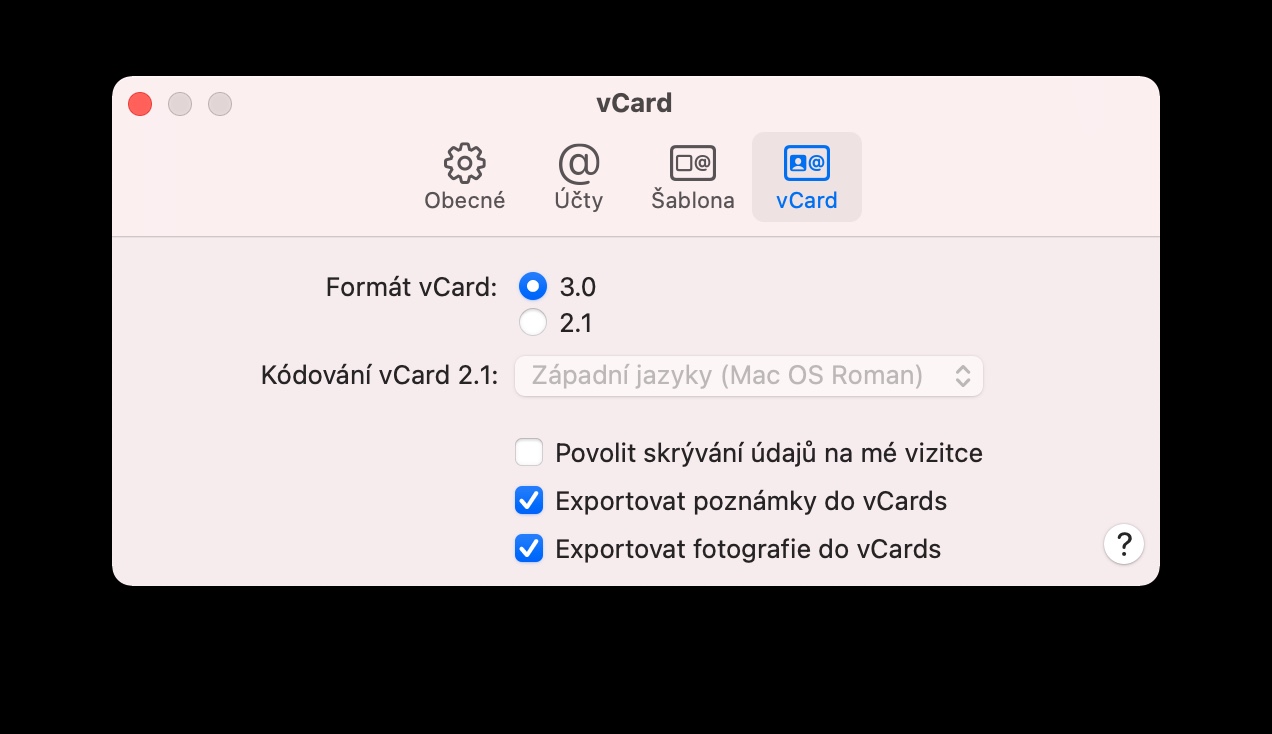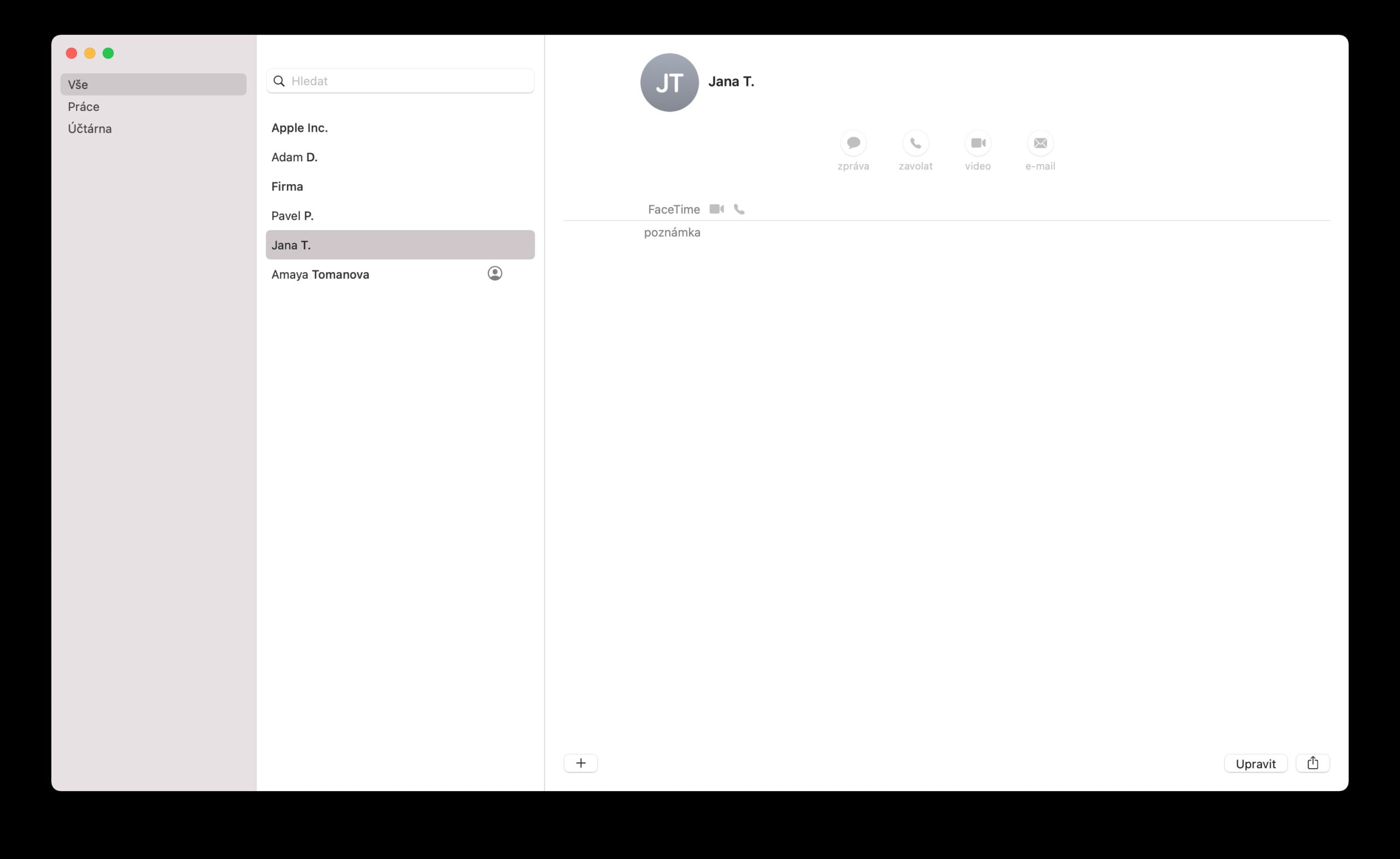Today we'll be covering Contacts for the last time in our series on native Apple apps. This time we'll take a closer look at customizing, editing, and making changes to native Contacts on Mac.
It could be interest you

In native Contacts on your Mac, you can change preferences for accounts, display settings, or contact management. On the toolbar at the top of the screen, click Contacts -> Preferences. In the General panel you can set the way names and addresses are displayed on business cards, the Accounts section is used to add, change and delete accounts, in the Template panel you can change the settings of the fields that are displayed on business cards in Contacts. The vCard panel is used to set preferences for exporting and sharing data on your business card and on other business cards.
If you have contacts stored on your Mac from different countries and regions, you can also customize their business card format to match the standards in force in that country. If you want to change the home address format for only selected contacts, first select the desired item in native Contacts on your Mac, then click Edit on the toolbar at the top of your Mac screen. Click the home address label, choose Change Address Format, and select a country or region. To change the home address format for all contacts in your address book, click Contacts -> Preferences on the toolbar at the top of your Mac screen, select General, click Address Format, and choose the country or region you want.