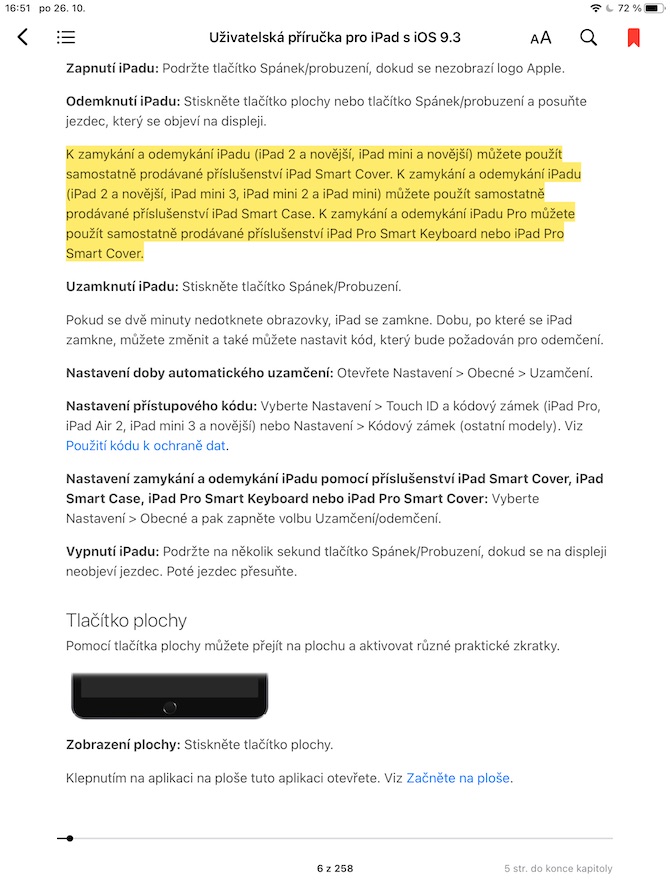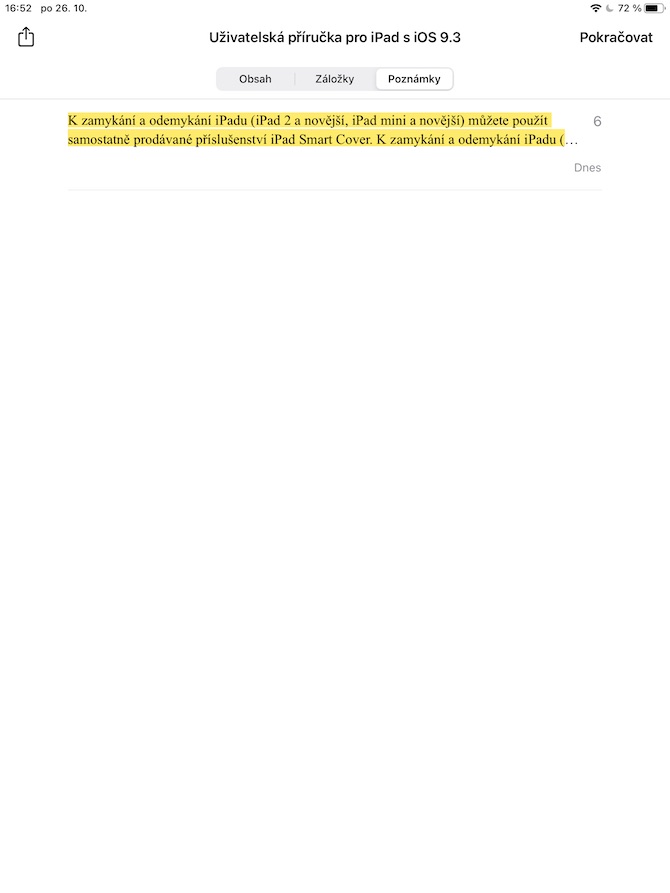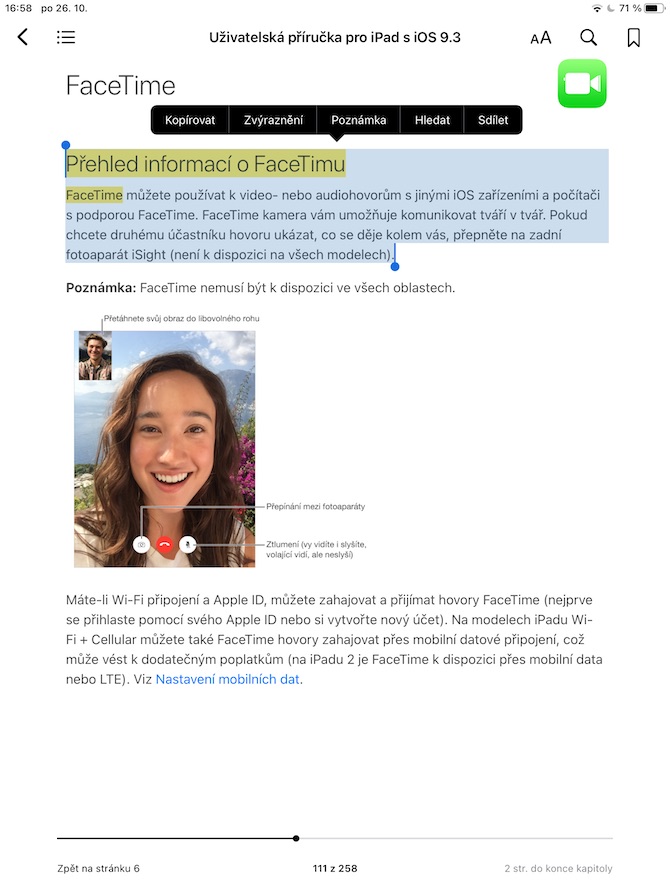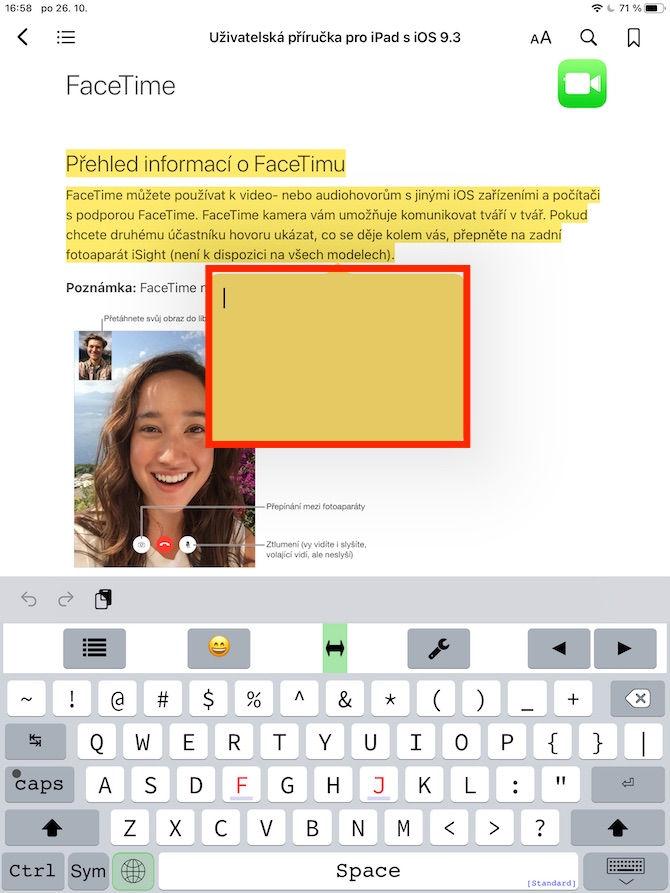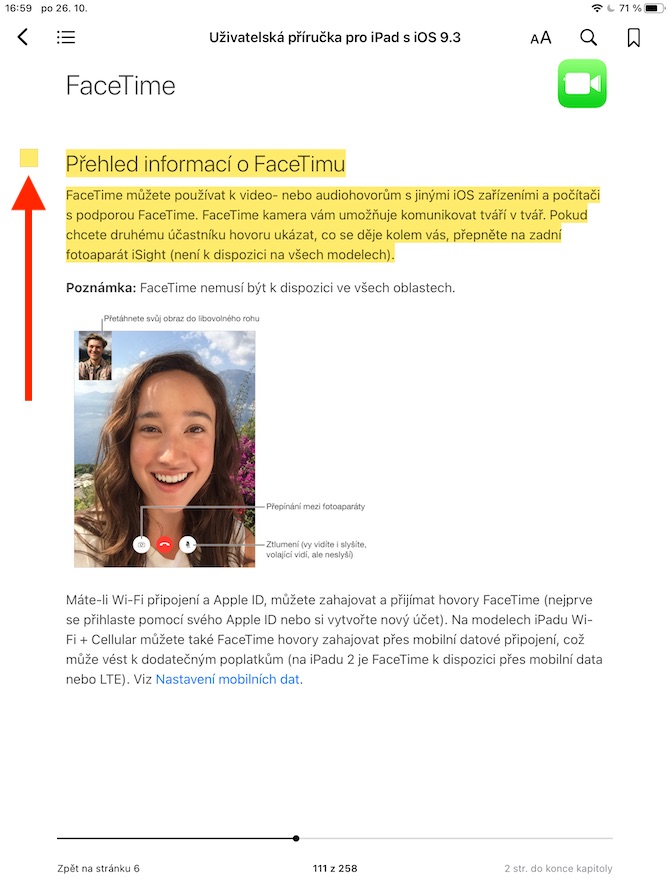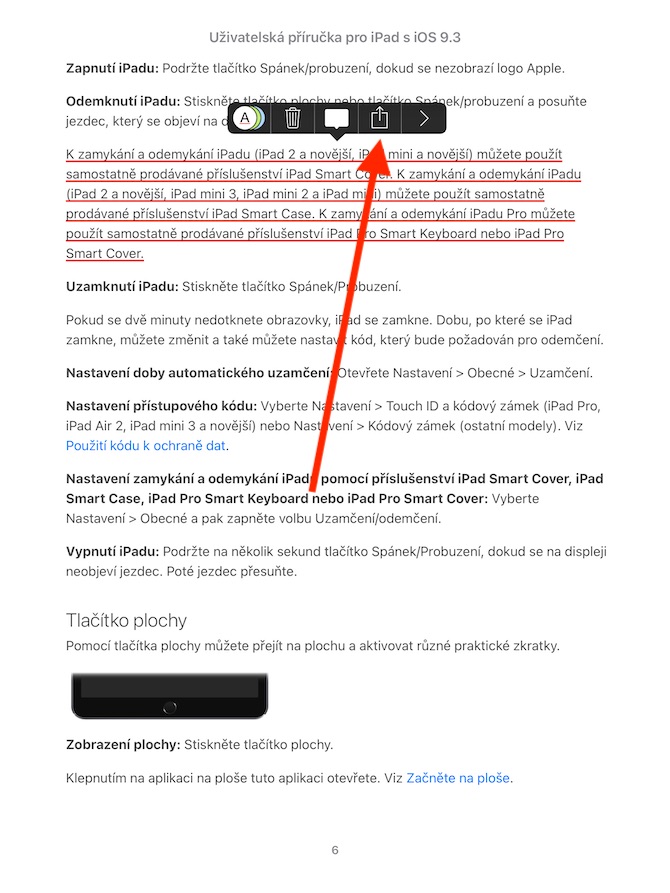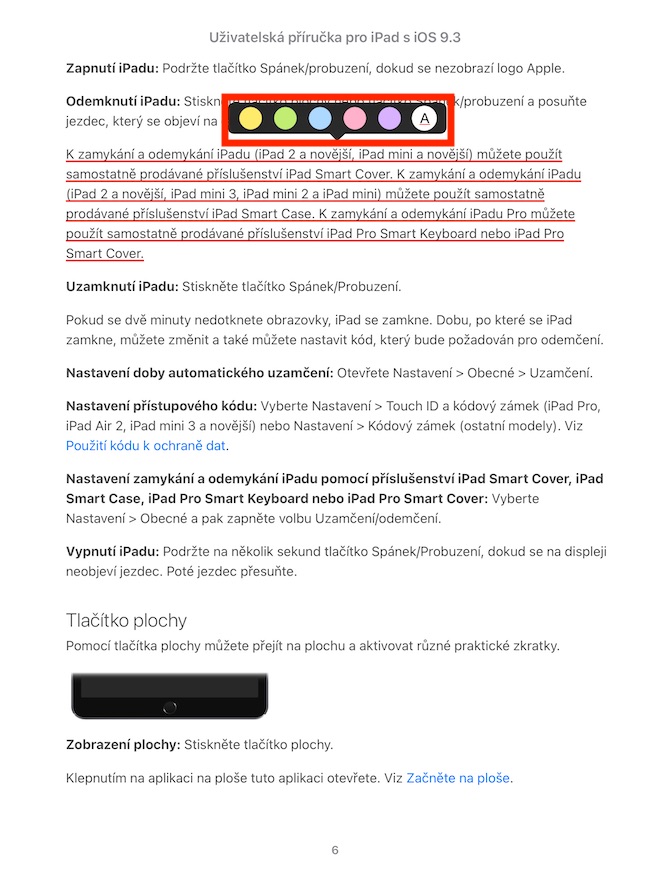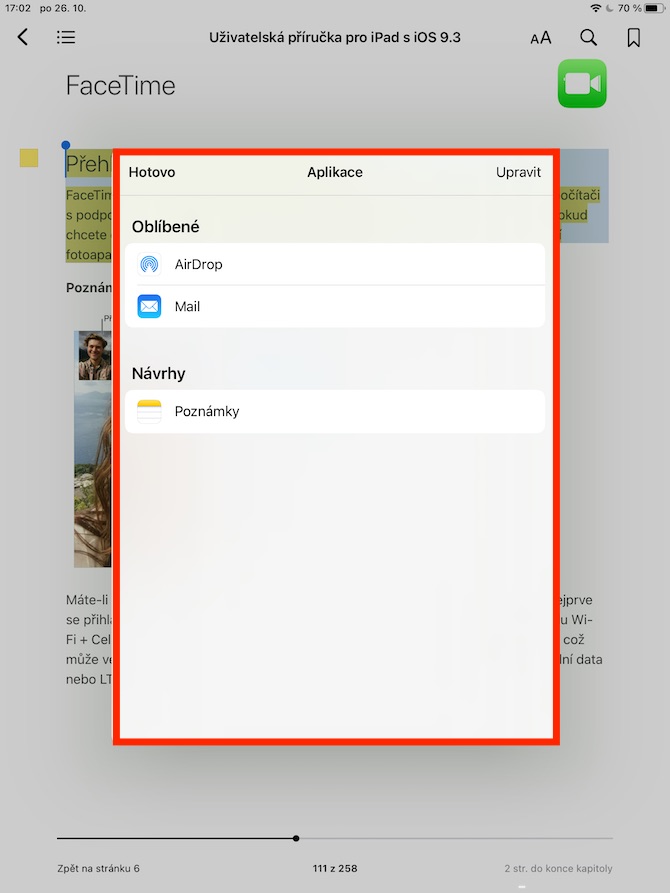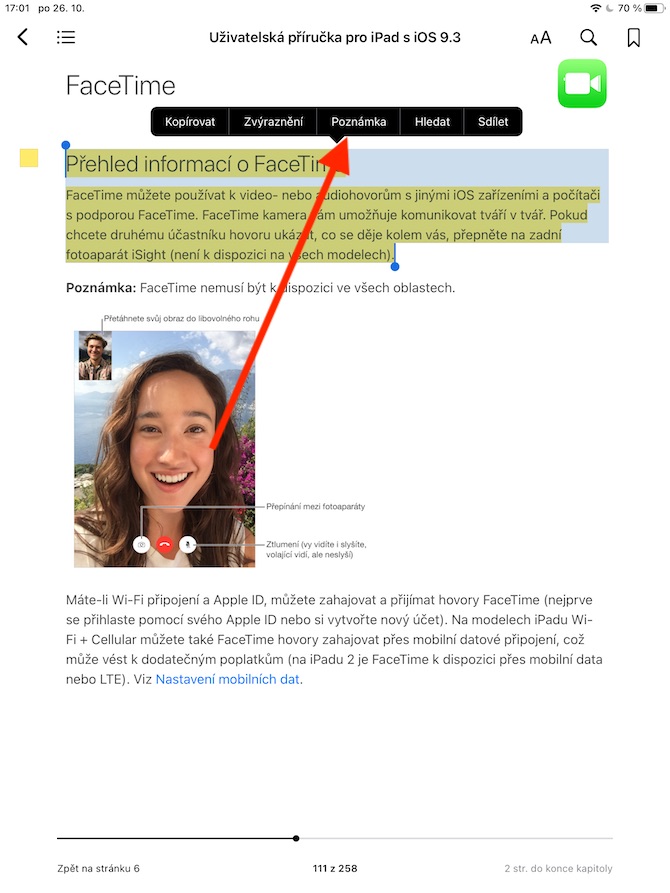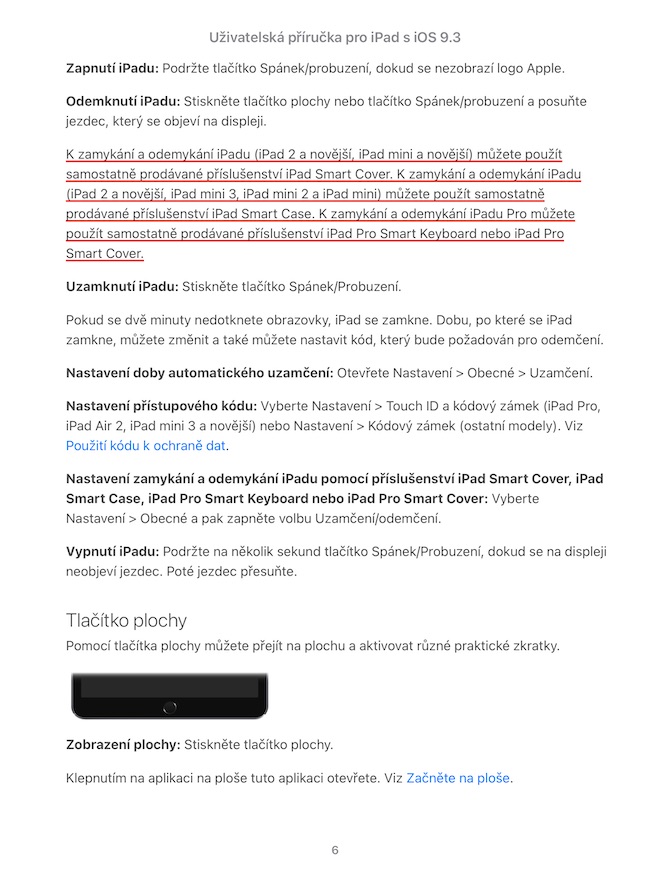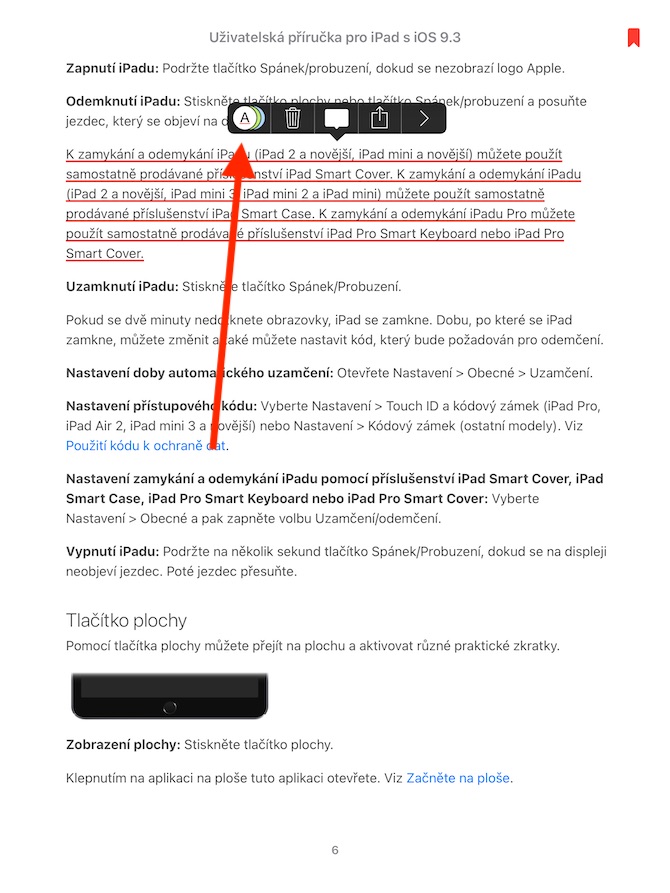In yesterday's installment of our series on native Apple apps, we started the topic of Books on the iPad. We have been looking for, buying and reading books, today's topic will be working with text and adding notes.
It could be interest you

Especially in the case of reading study and work literature, you will definitely find the text highlighting and underlining function useful in Books in iPadOS. It's nothing complicated - just hold your finger on the selected word and mark the relevant part of the text by moving the handles. A menu will appear above the text in which you can select Highlight. Then, in the next menu, choose either the highlighting color, or click on the underlined “A” in the circle to underline the selected text. To remove underlining or highlighting, click on the selected text again and click on the trash can icon in the menu above the text. To view all highlights, click the content icon in the upper left corner and select Notes from the top tabs.
You can also add your own notes to the texts in your books. Similar to highlighting, first long-press the text on any word and move the handles to select the desired part of the text. In the menu that appears, select the Note option and start entering text. You can tell the area to which the note has been added by the colored square on the left side of the paragraph. To access notes, tap the content icon in the upper left corner, then tap the Notes tab at the top of the display. If you want to share the selected part of the text via AirDrop, Mail, Messages, or add it to native Notes, hold the text on the selected word, move the handles to select the desired part of the text, choose Share in the menu and then select the appropriate sharing method.