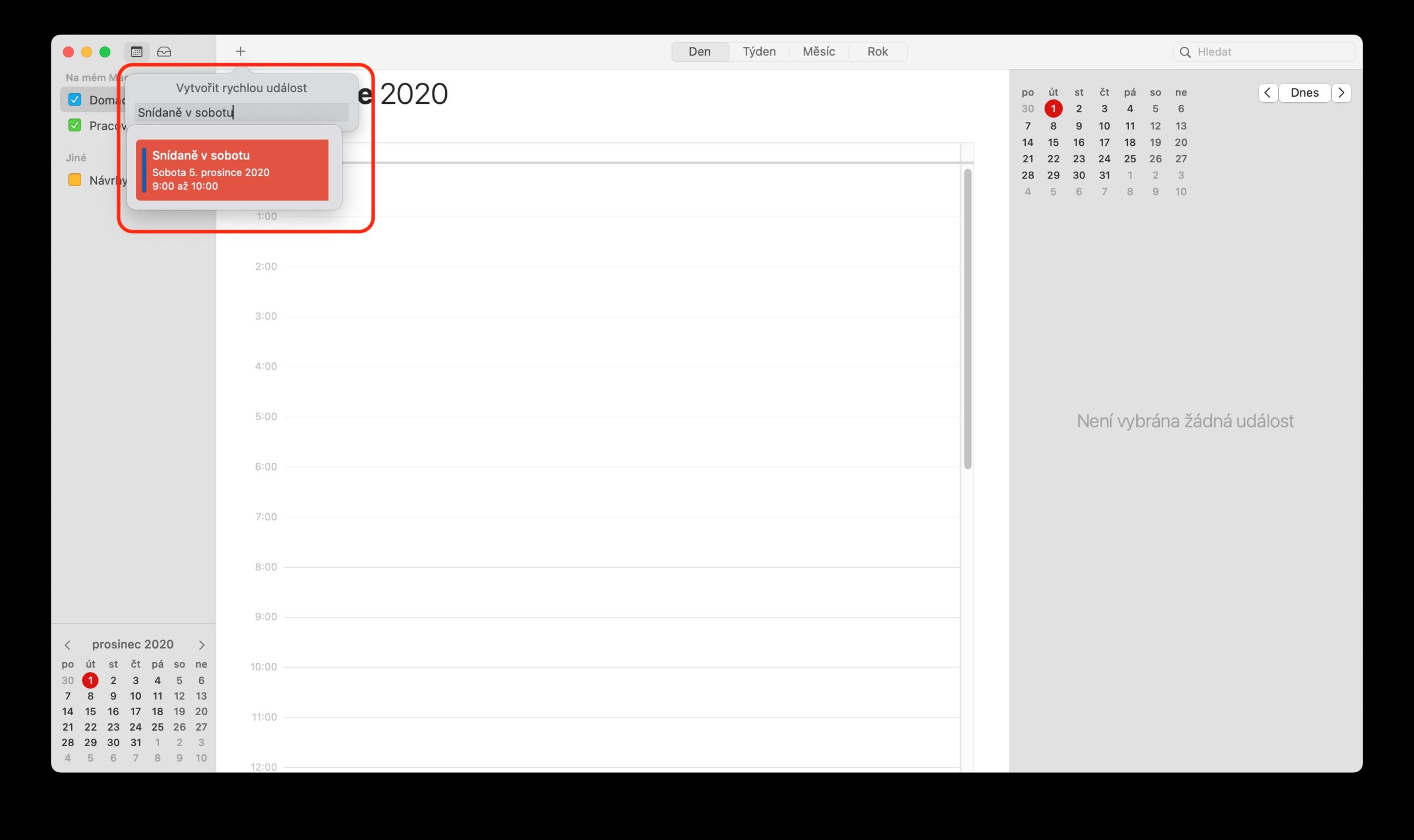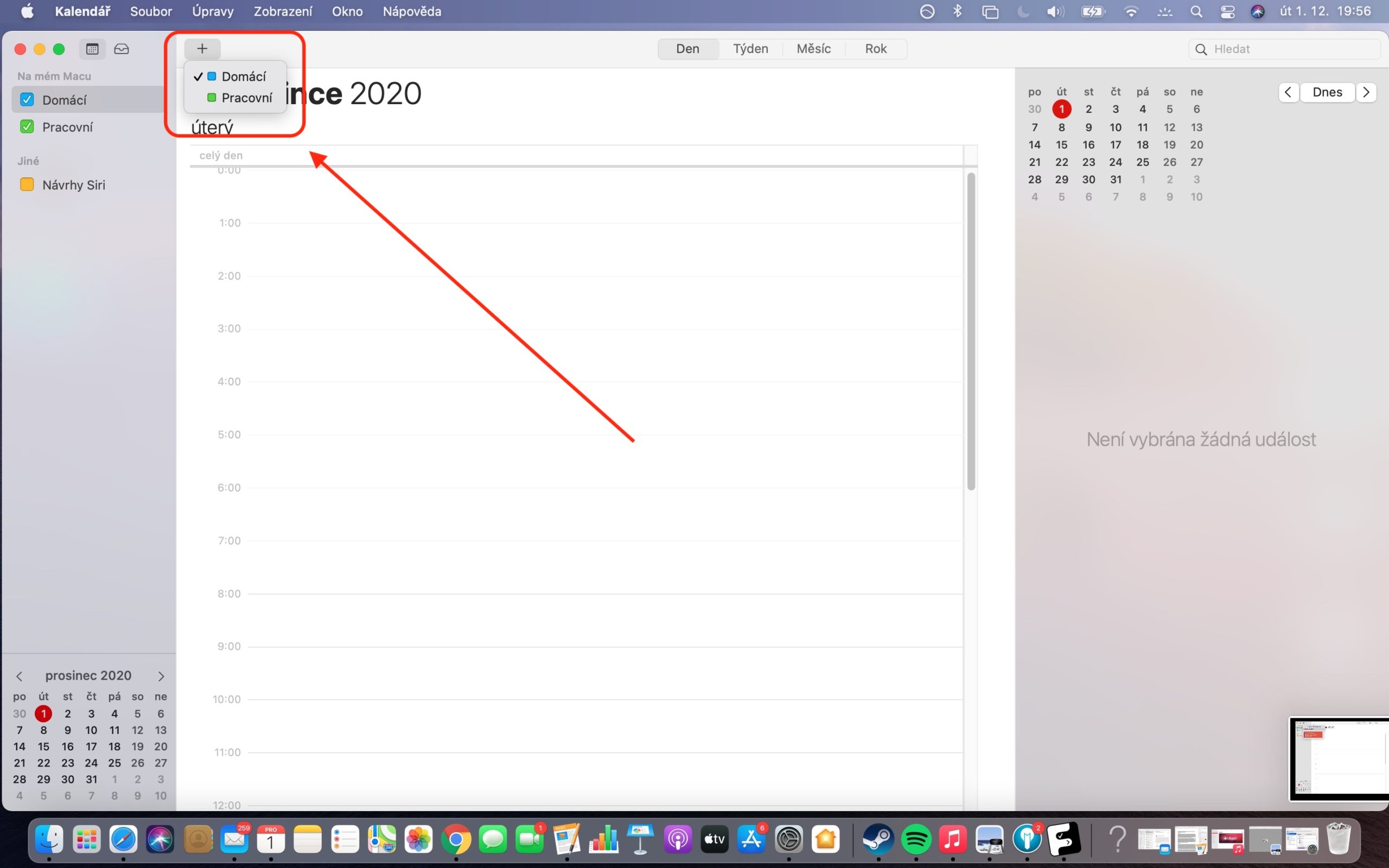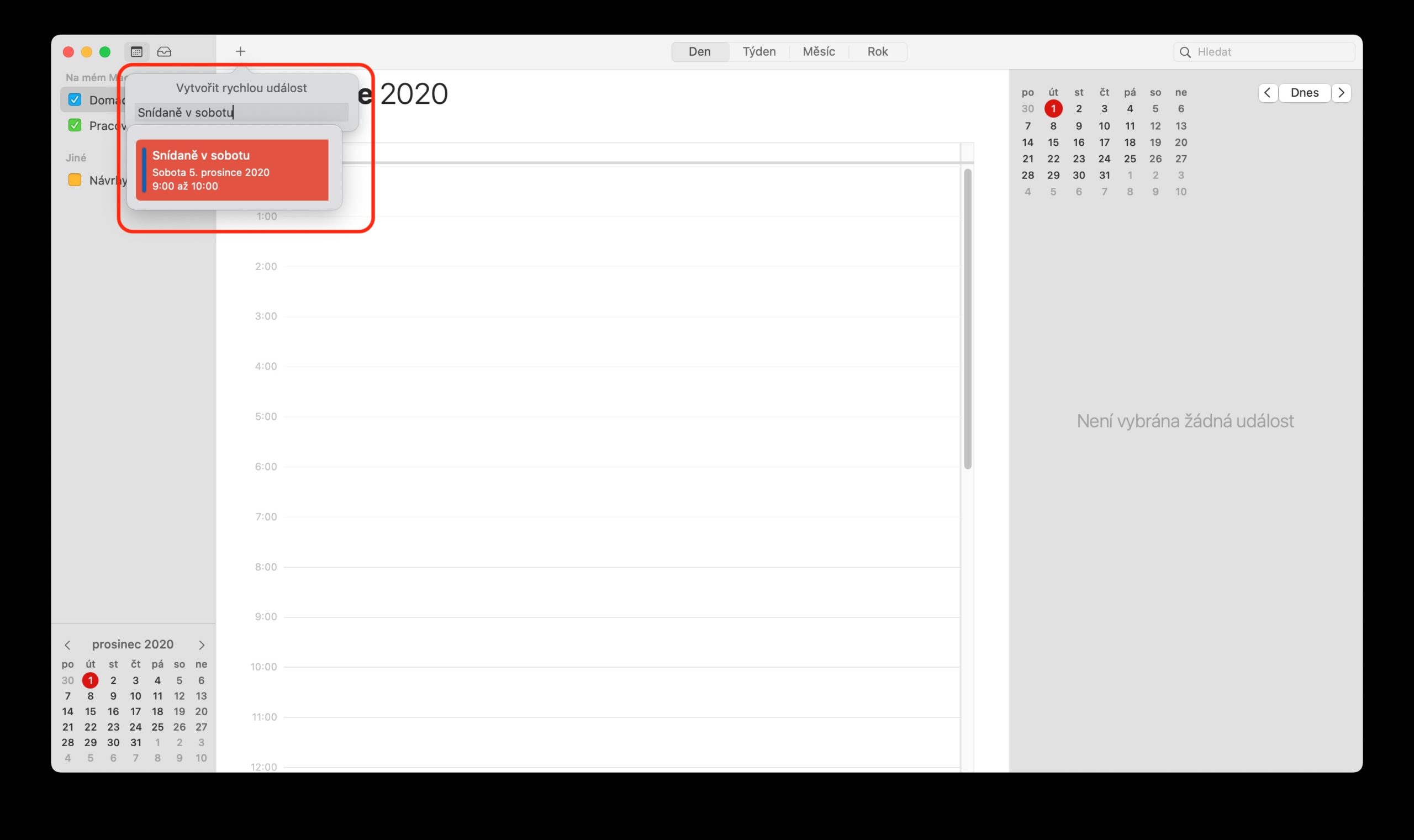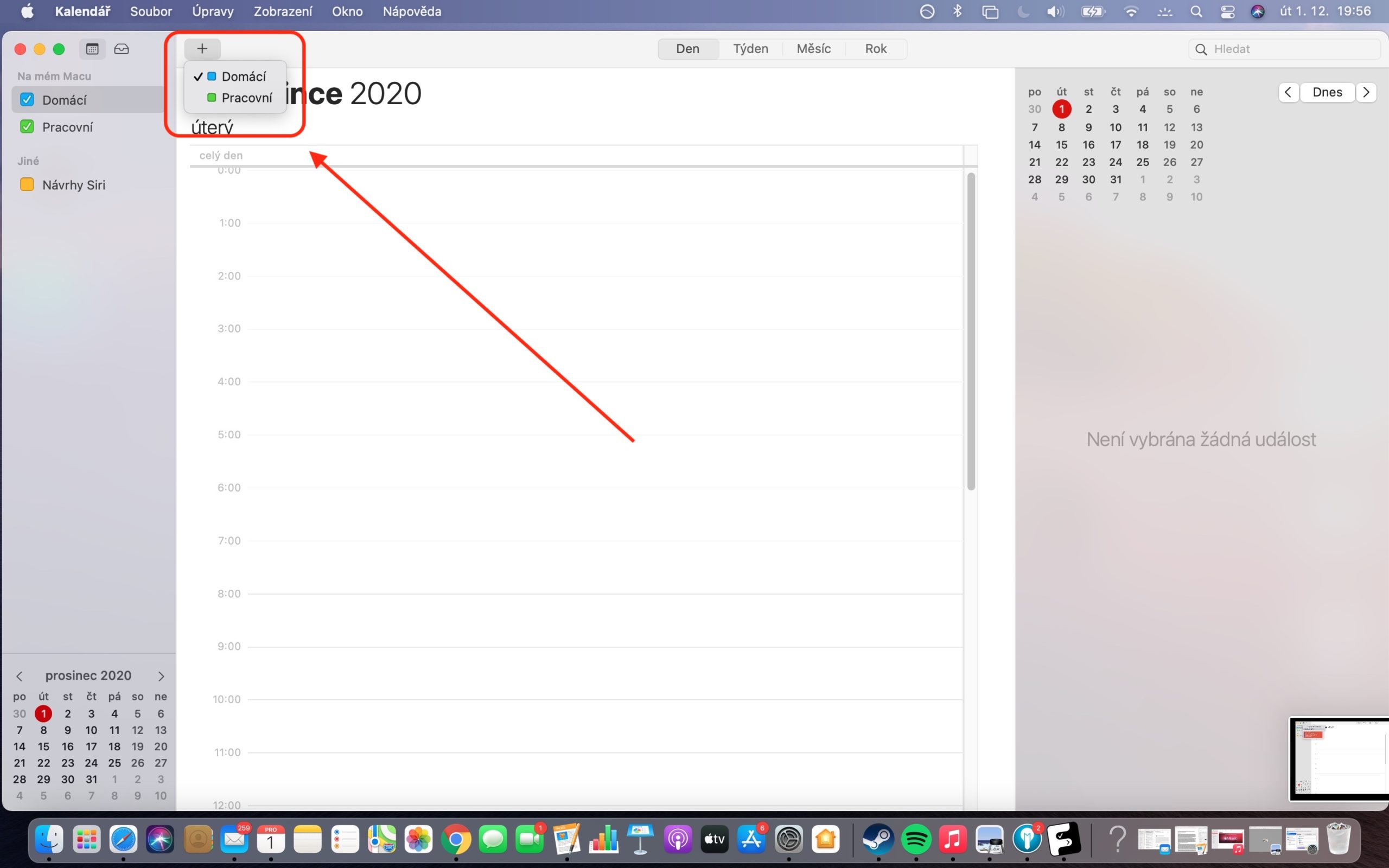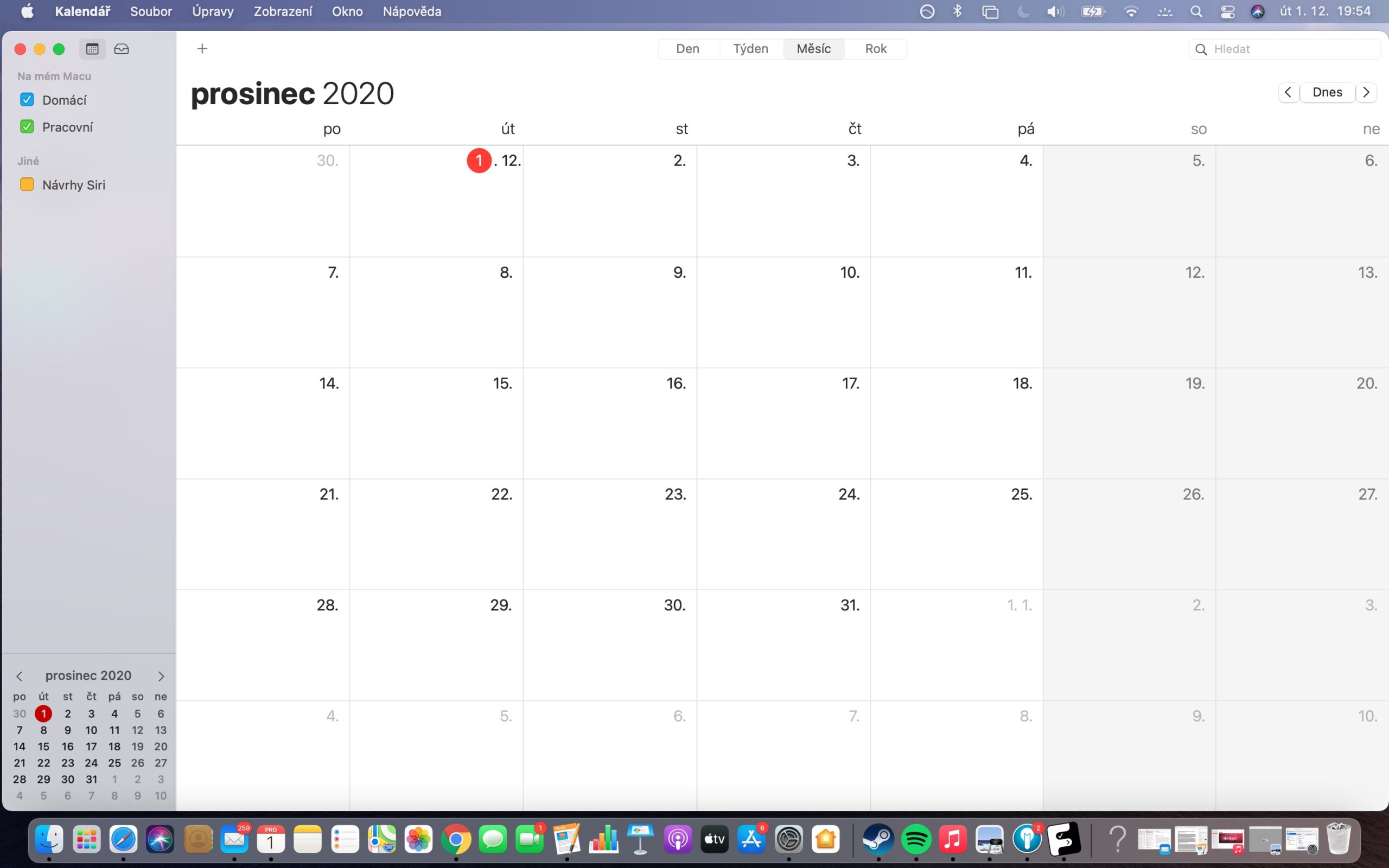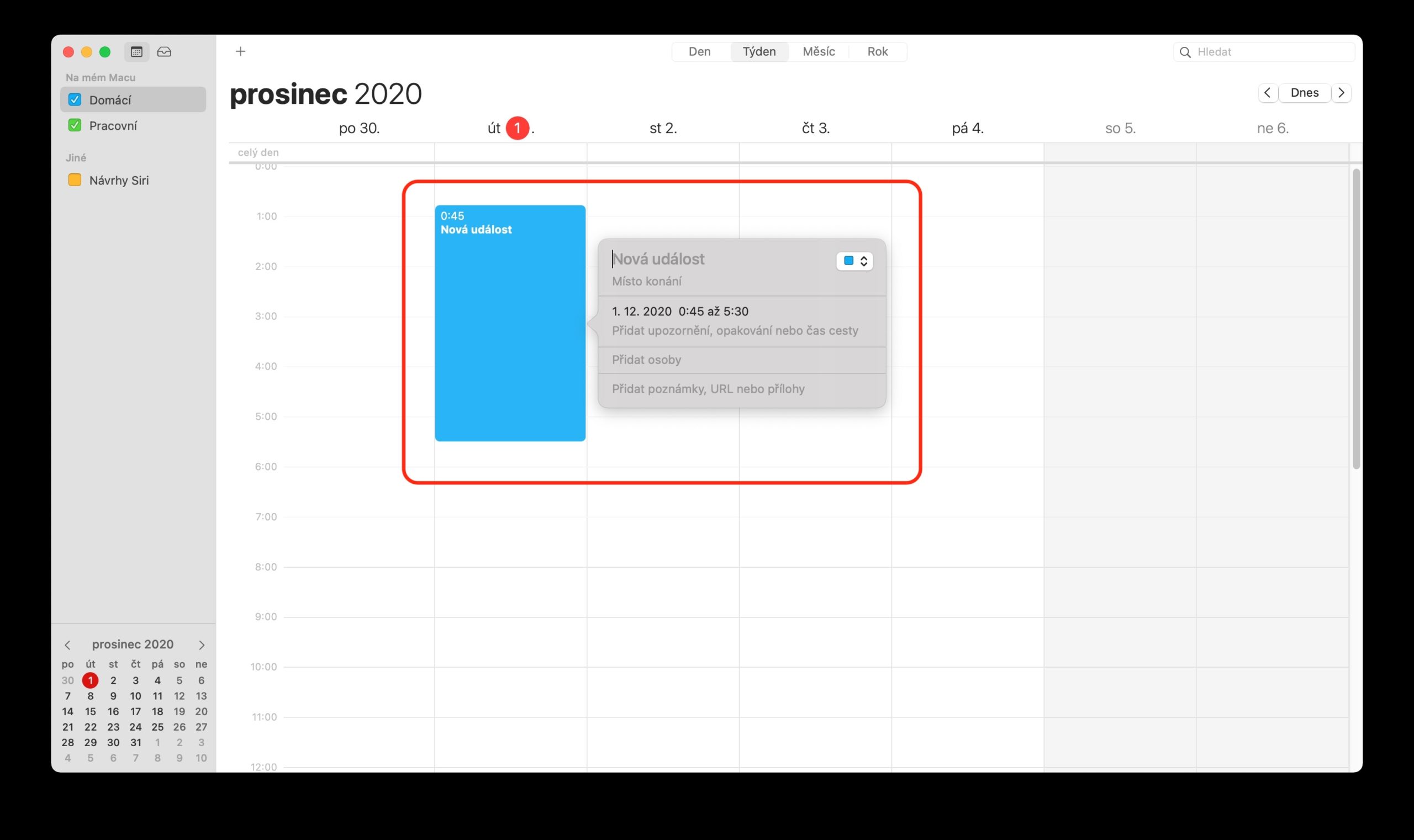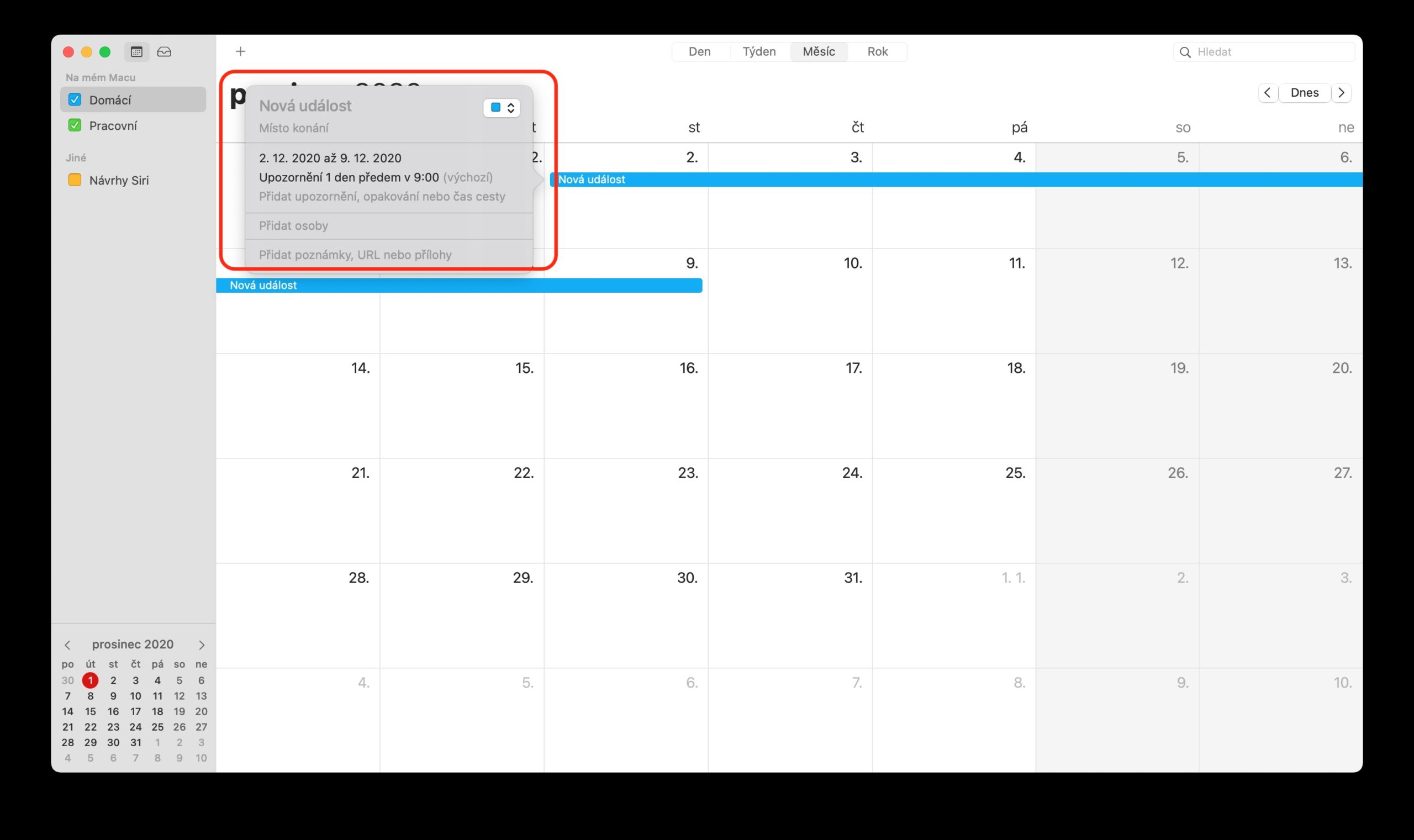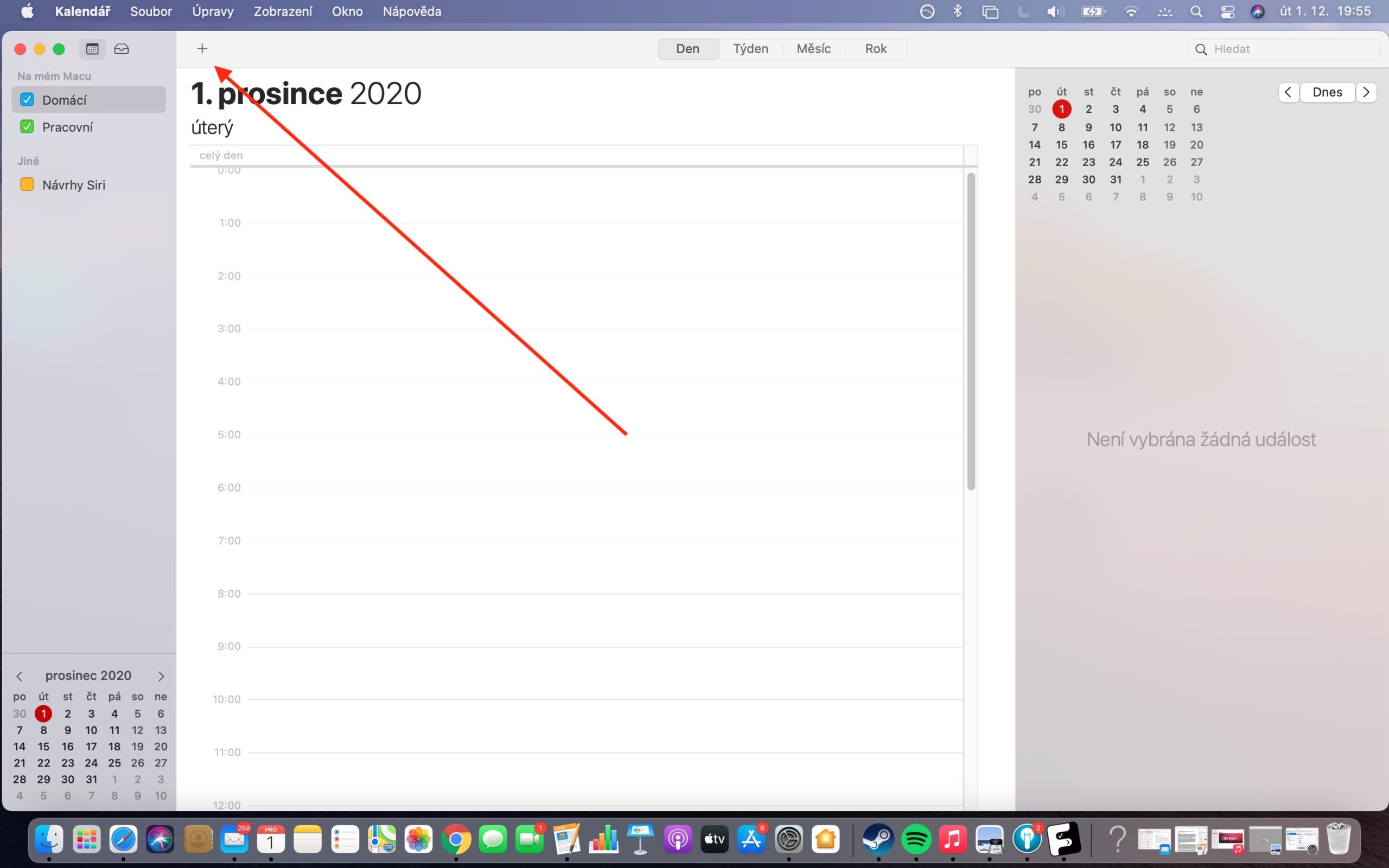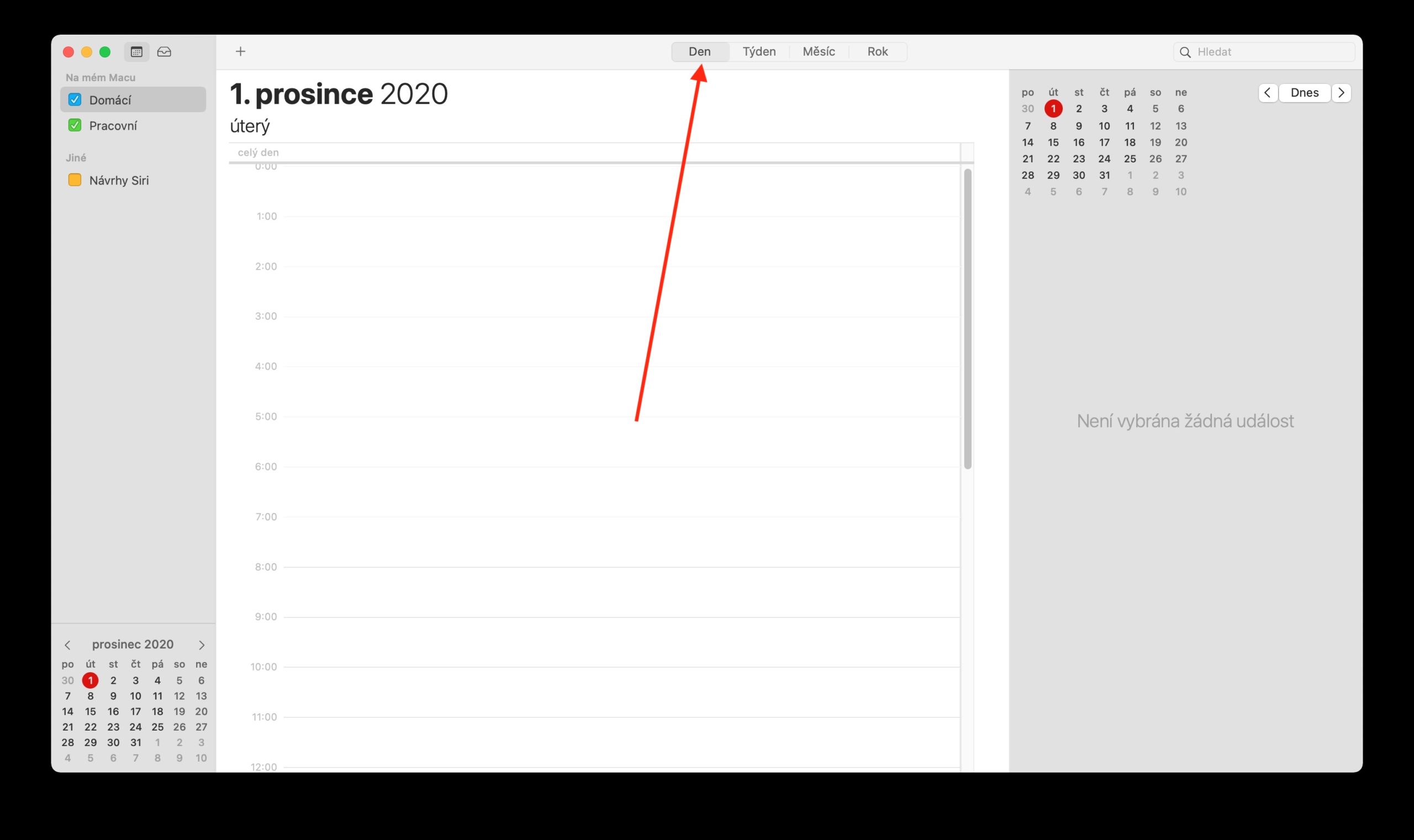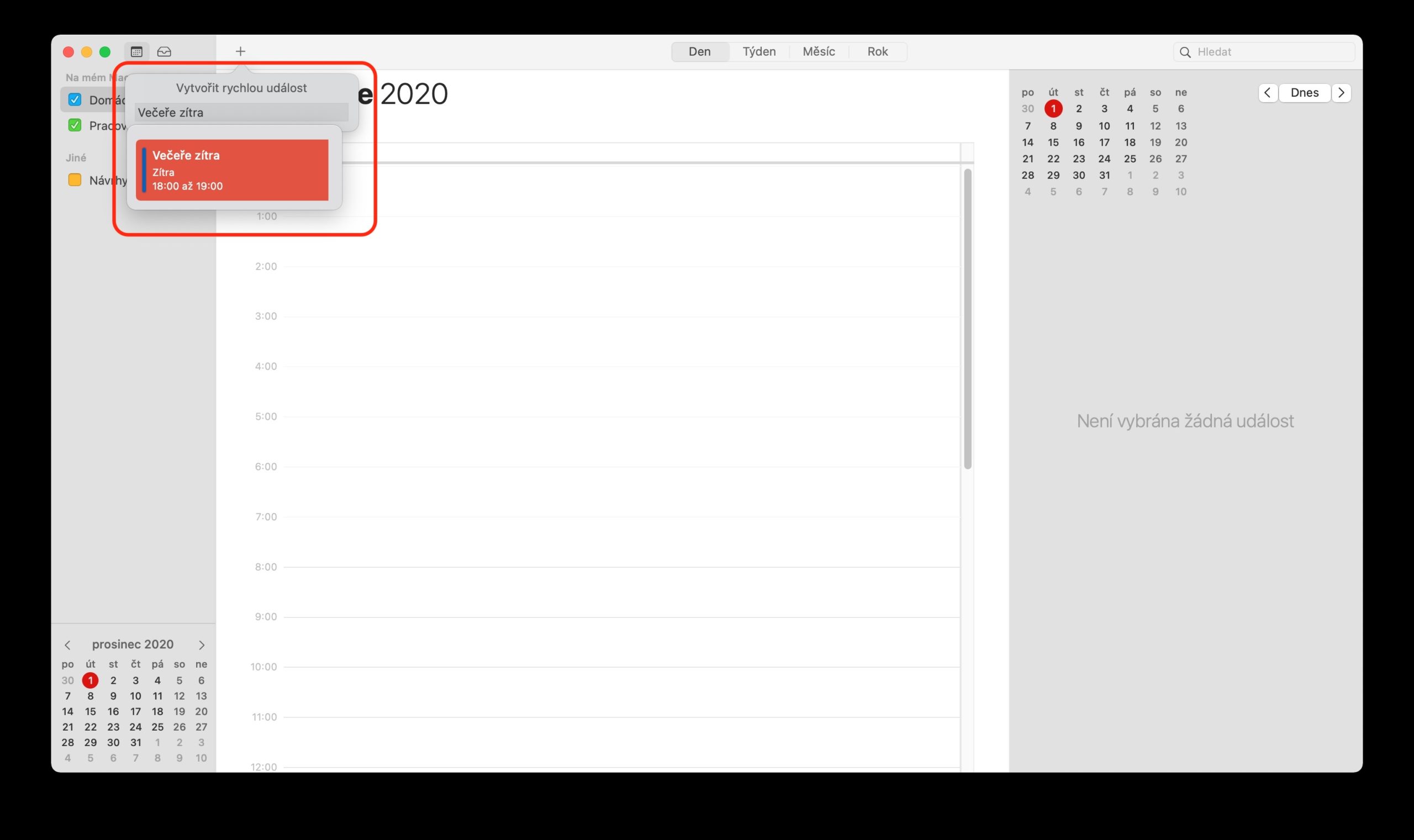In our series on native Apple apps, we're now looking at Calendar on the Mac. In this piece, we'll take a closer look at adding, editing, and deleting events.
It could be interest you

There are several ways to add events in the native Calendar on Mac. One is to drag the pointer in the Day or Week view to determine the start and end of the event. All you have to do is enter the name and other details in the event window. You can add a new event by double-clicking on the upper part in the all-day events section, or in the Month view by double-clicking on the relevant day. Native Calendar on Mac offers support for entering events in natural language. Click on the "+" symbol on the toolbar and enter the event in the style "Dinner with Peter on Friday at 18.00:9.00 p.m." The event is automatically created at the time you specify, you can edit it later. For events, you can also enter "breakfast" or "morning" (12.00), "lunch" or "noon" (19.00) and "dinner" or "evening" (XNUMX).
If you want to create an event in a calendar other than the default calendar in the native Calendar on Mac, click and hold the “+” button. It's also possible to copy details from past events in Calendar on Mac. First, double-click to select the event whose details you want to replace. Start by entering the same name as the copied event - you should be presented with an automatic list of suggestions from which you can simply select the details you want and add them to the newly created event. If you copy the selected event in the Month view, the time of the event will also be copied.