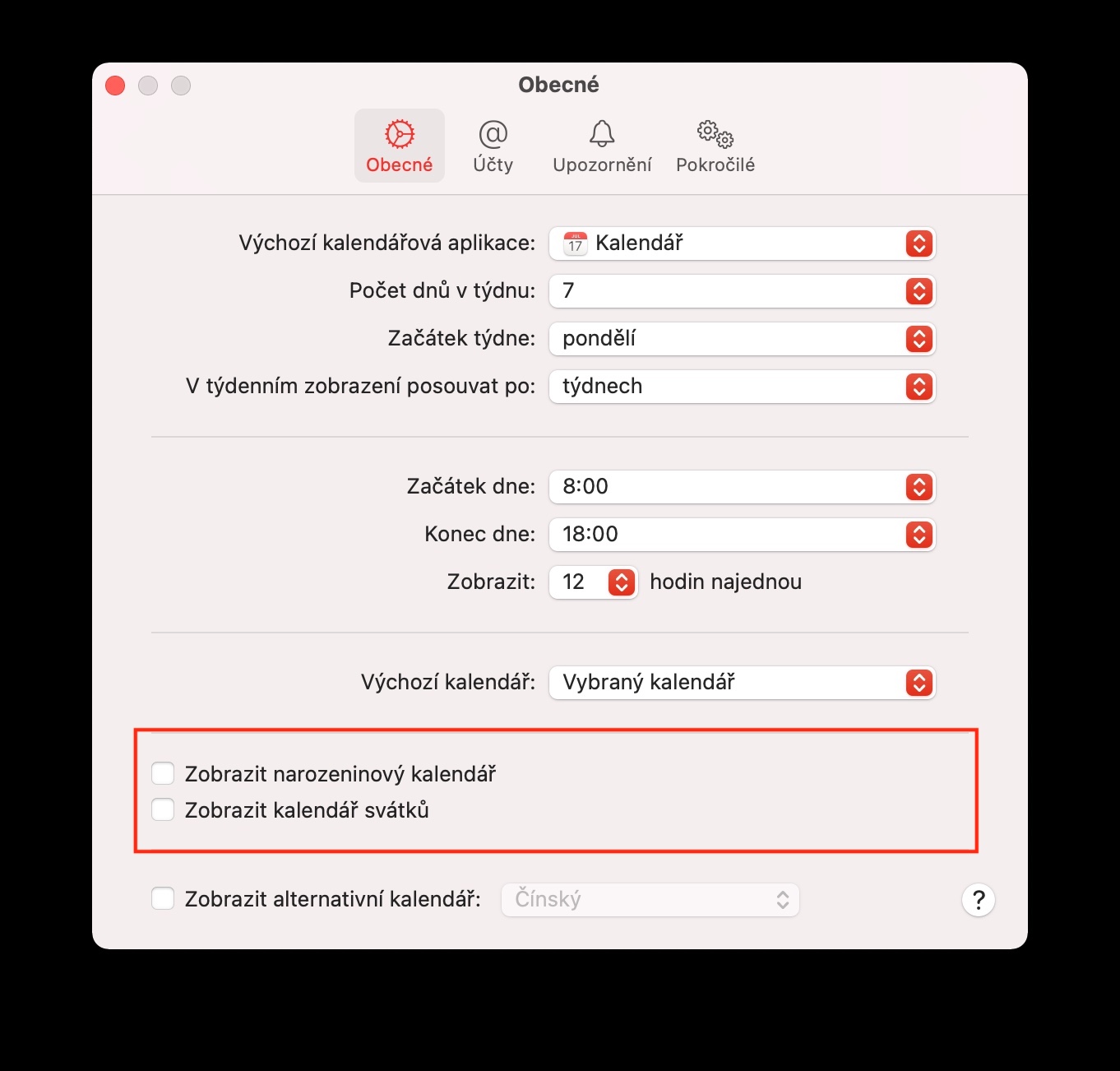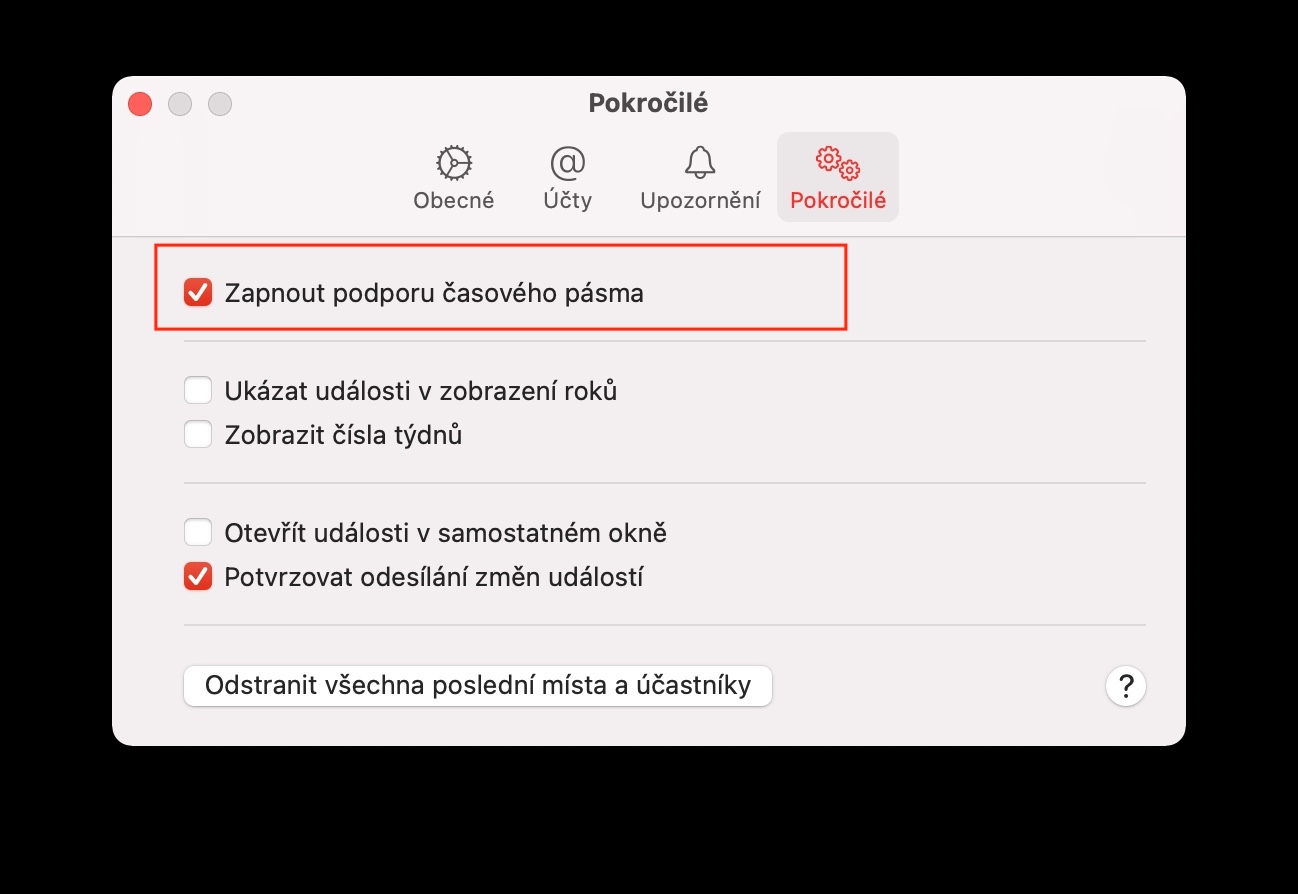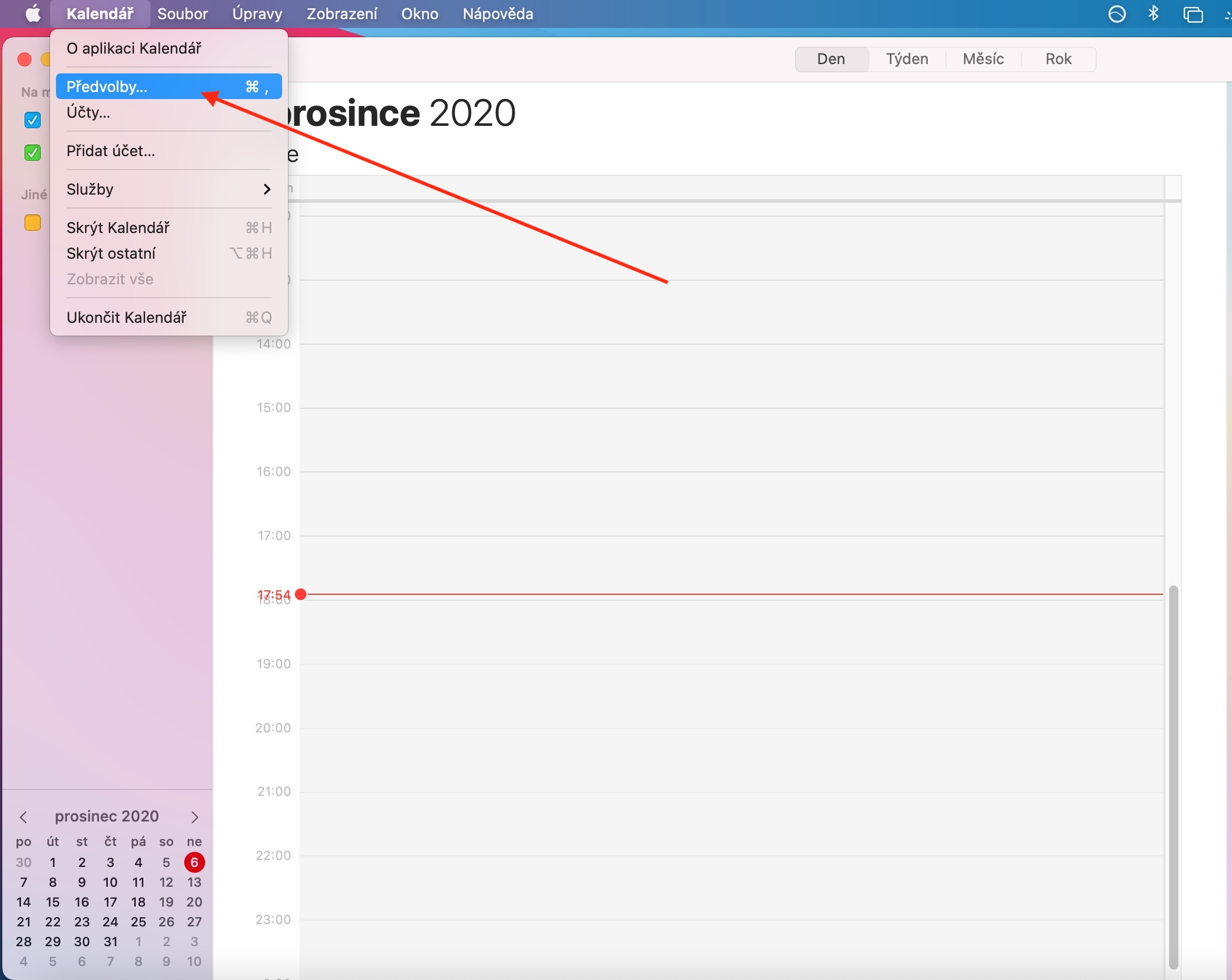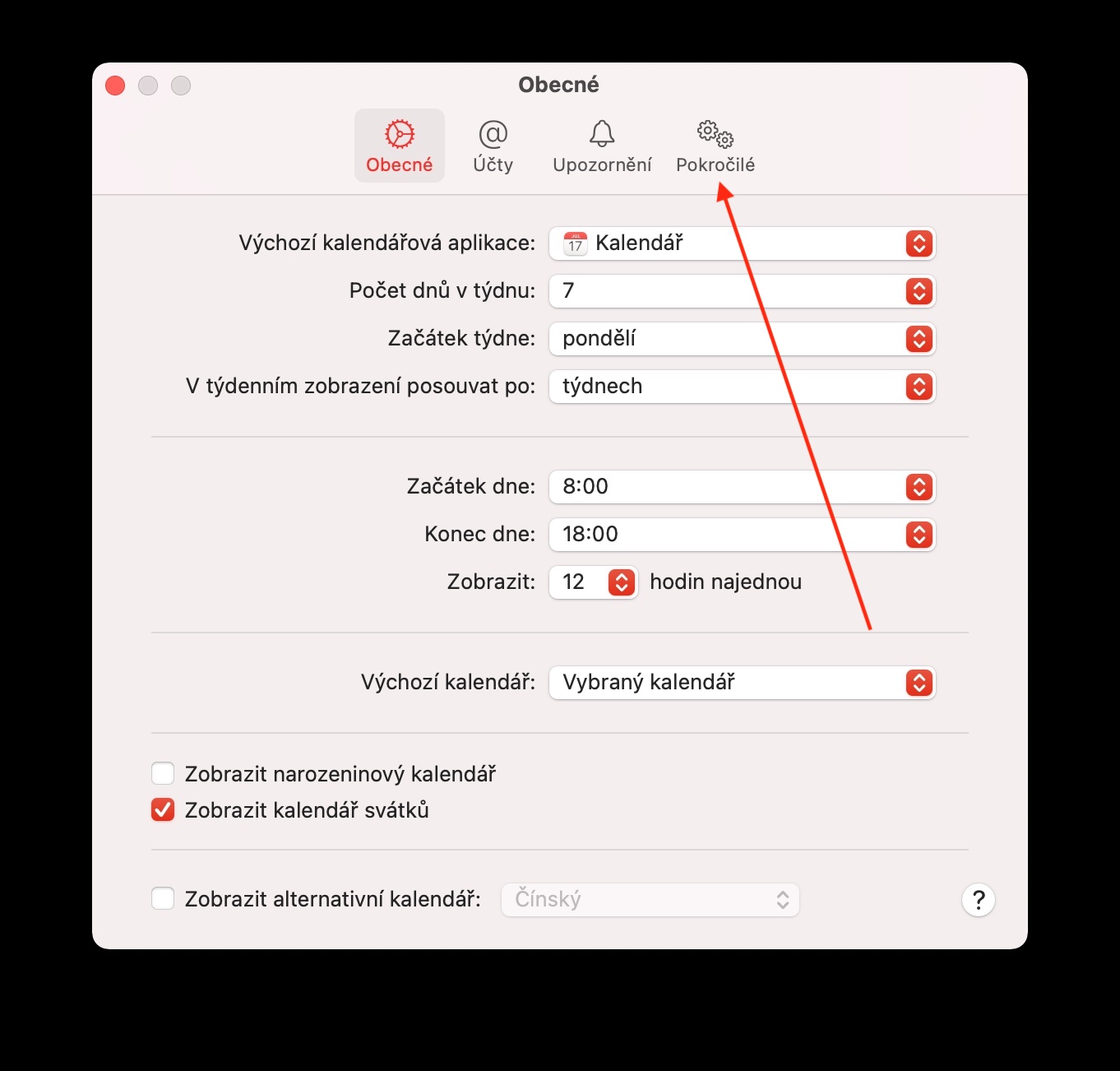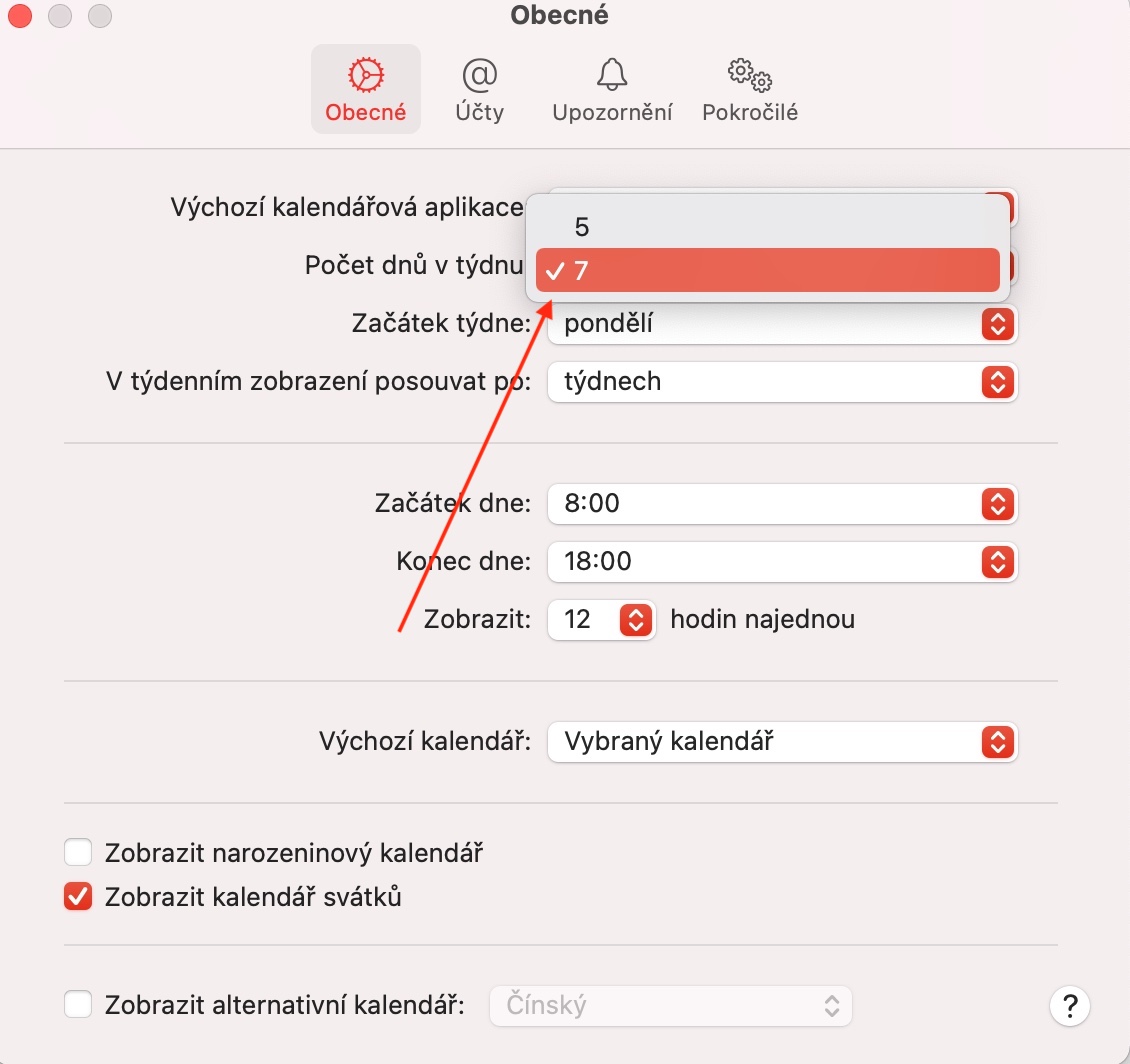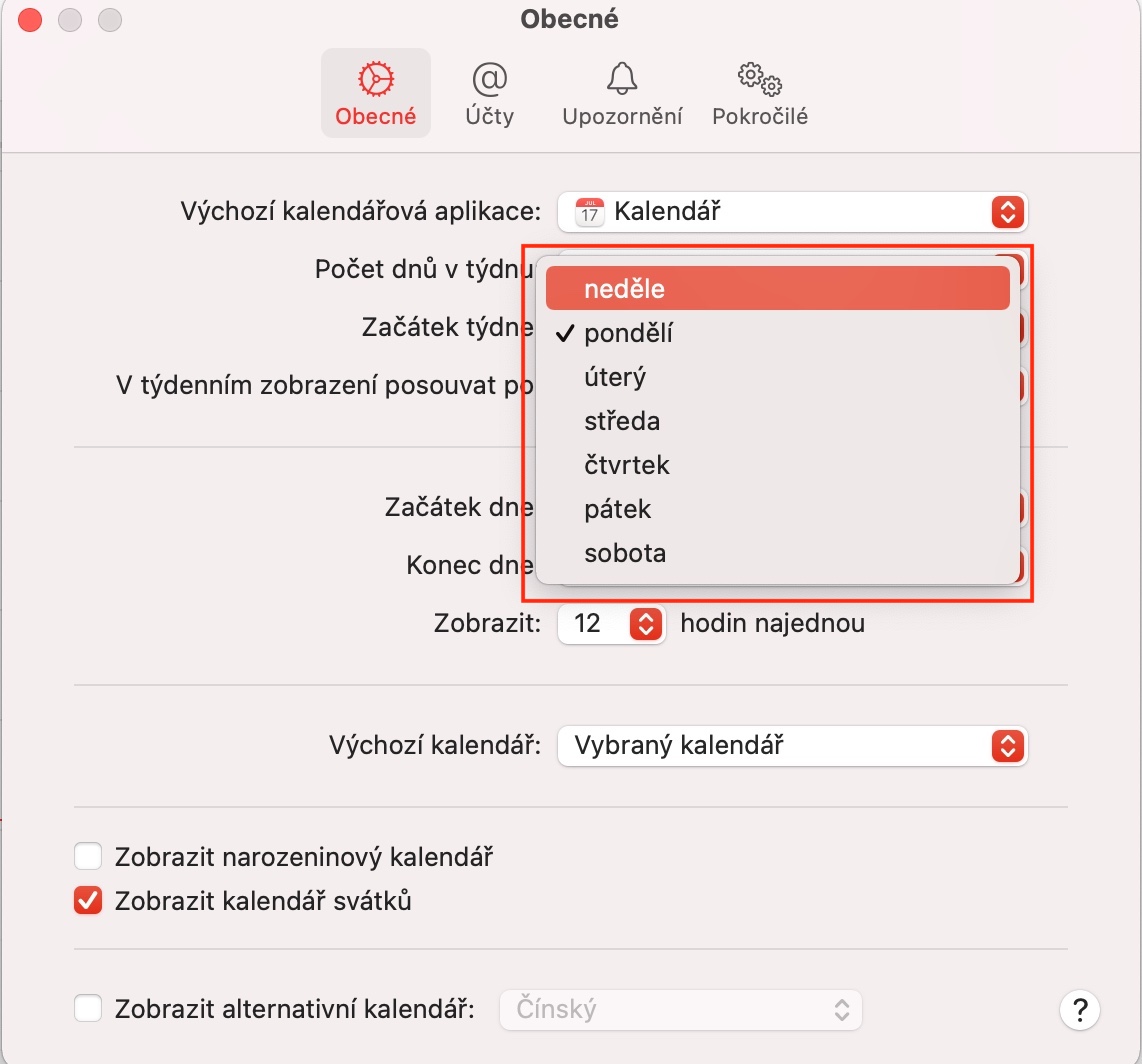During this week, as part of our regular series on native Apple apps, we'll be continuing the topic of Calendar in macOS for a little while longer. In today's episode, we will focus on customizing the Calendar, changing preferences and working with individual calendars.
It could be interest you
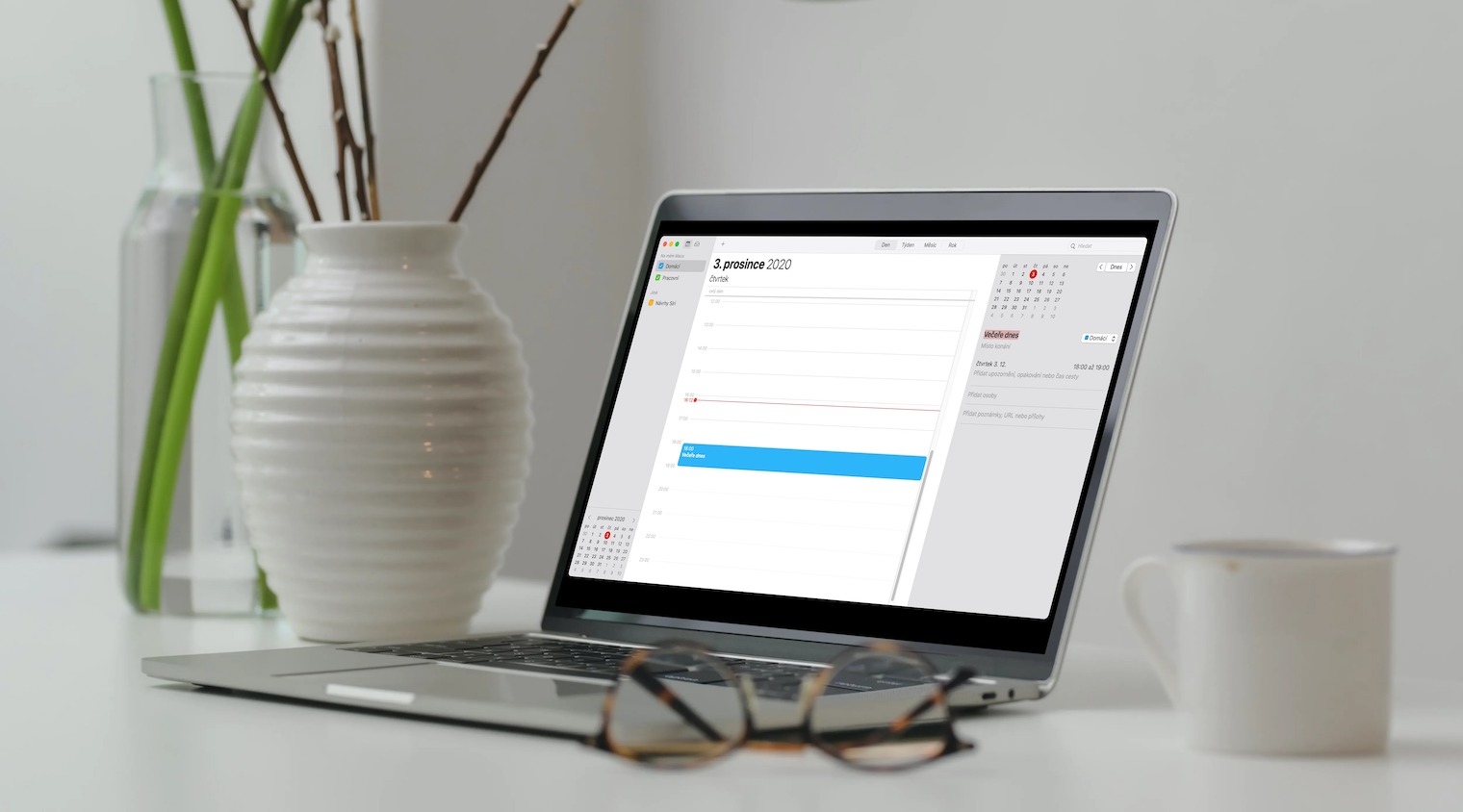
To change preferences for your accounts in native Calendar on Mac, first go to Calendar -> Preferences in the toolbar at the top of your computer screen. In the General section, you can change the way your calendars are displayed, while the Accounts section is used to add, delete, enable and disable individual calendar accounts. In the Notifications section you can set all event notifications and set notification preferences, in the Advanced section you can choose settings such as time zone support or week number display and clear the list of saved venues and participants. For example, if you want to hide the birthday calendar with the birthday information of people found in Contacts, click Calendar -> Preferences -> General in the toolbar at the top of the screen. To add or remove a calendar, check the Show birthday calendar box. In a similar way, you can also set the display of the calendar with holidays, for example. If you want to add, remove, or change a birthday, you must do so in native Contacts in the contact information section.
You can also customize the number of days and hours displayed in Calendar settings by clicking Calendar -> Preferences -> General in the toolbar at the top of your Mac screen. To change the time zone, click Calendar -> Preferences -> Advanced on the toolbar at the top of your Mac screen. Select Turn on time zone support, in the Calendars window, click the pop-up menu to the left of the search field, and select the desired time zone.