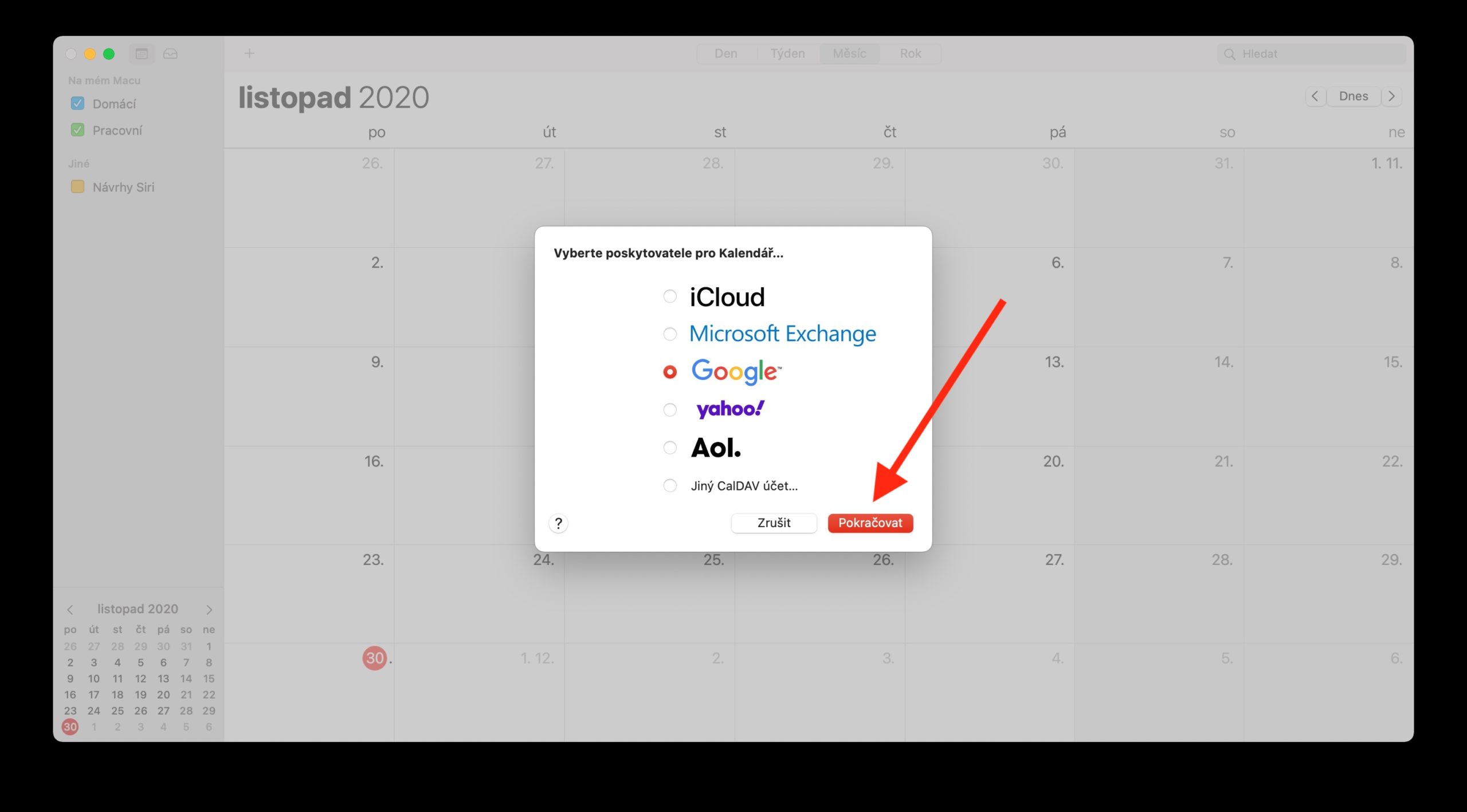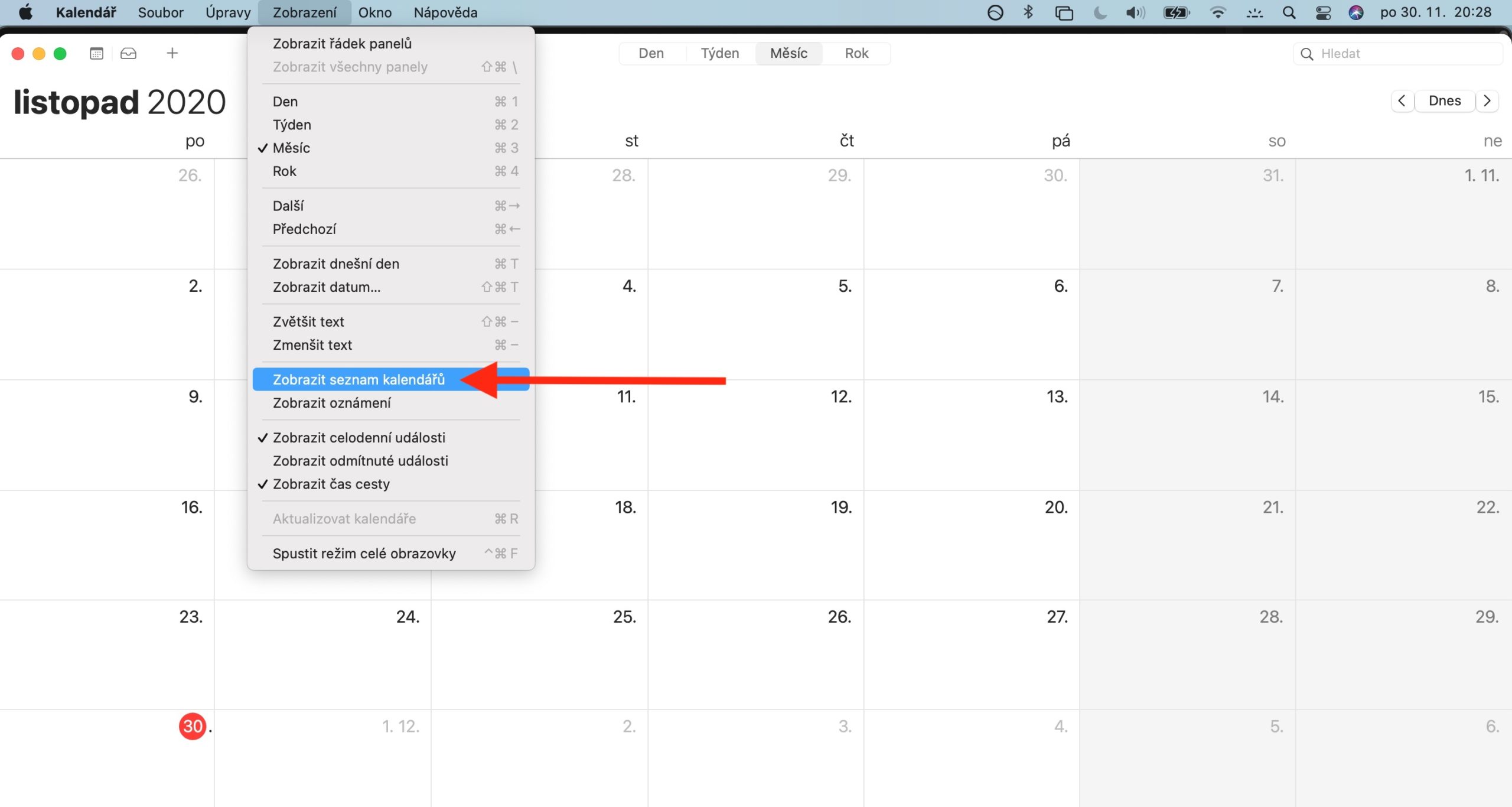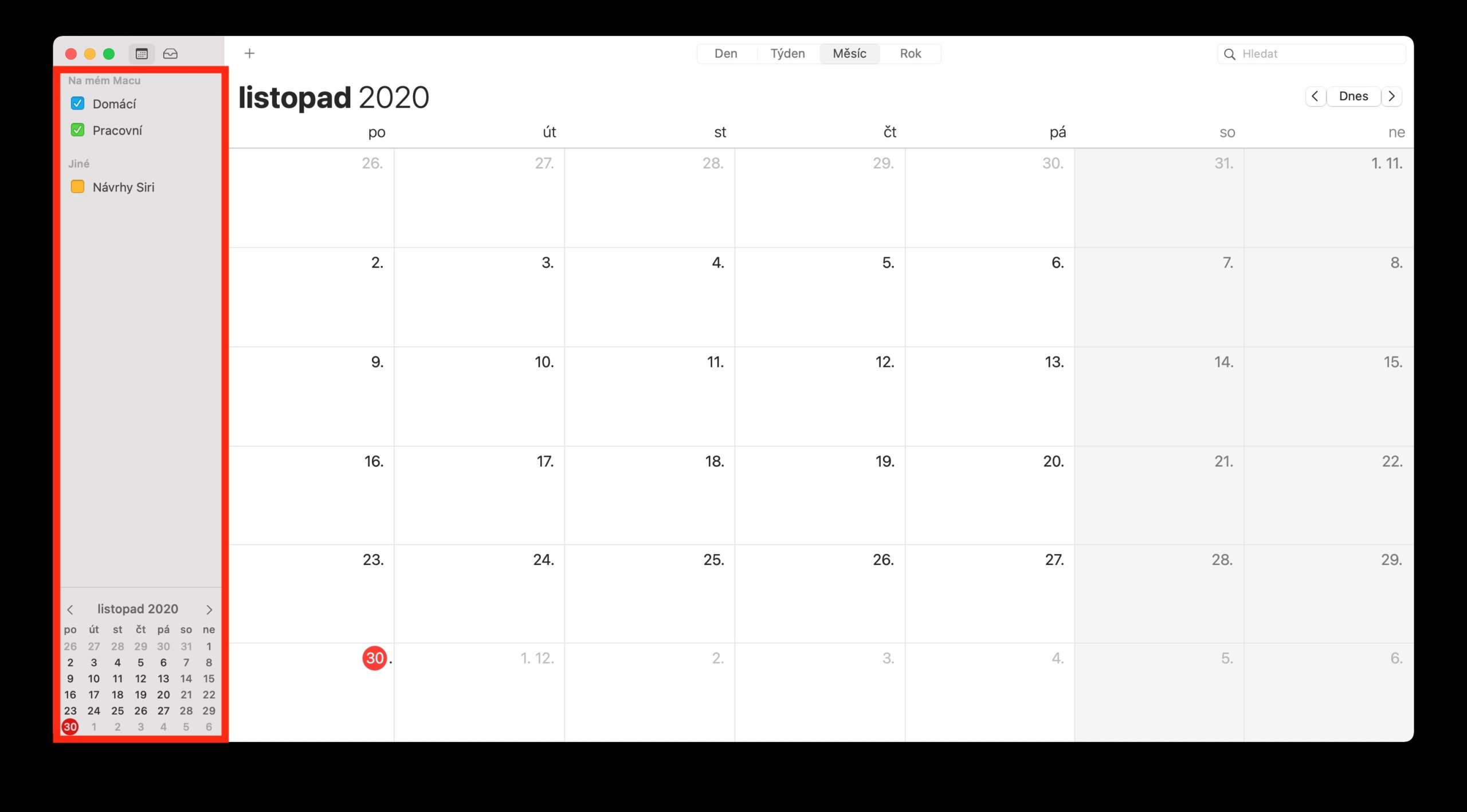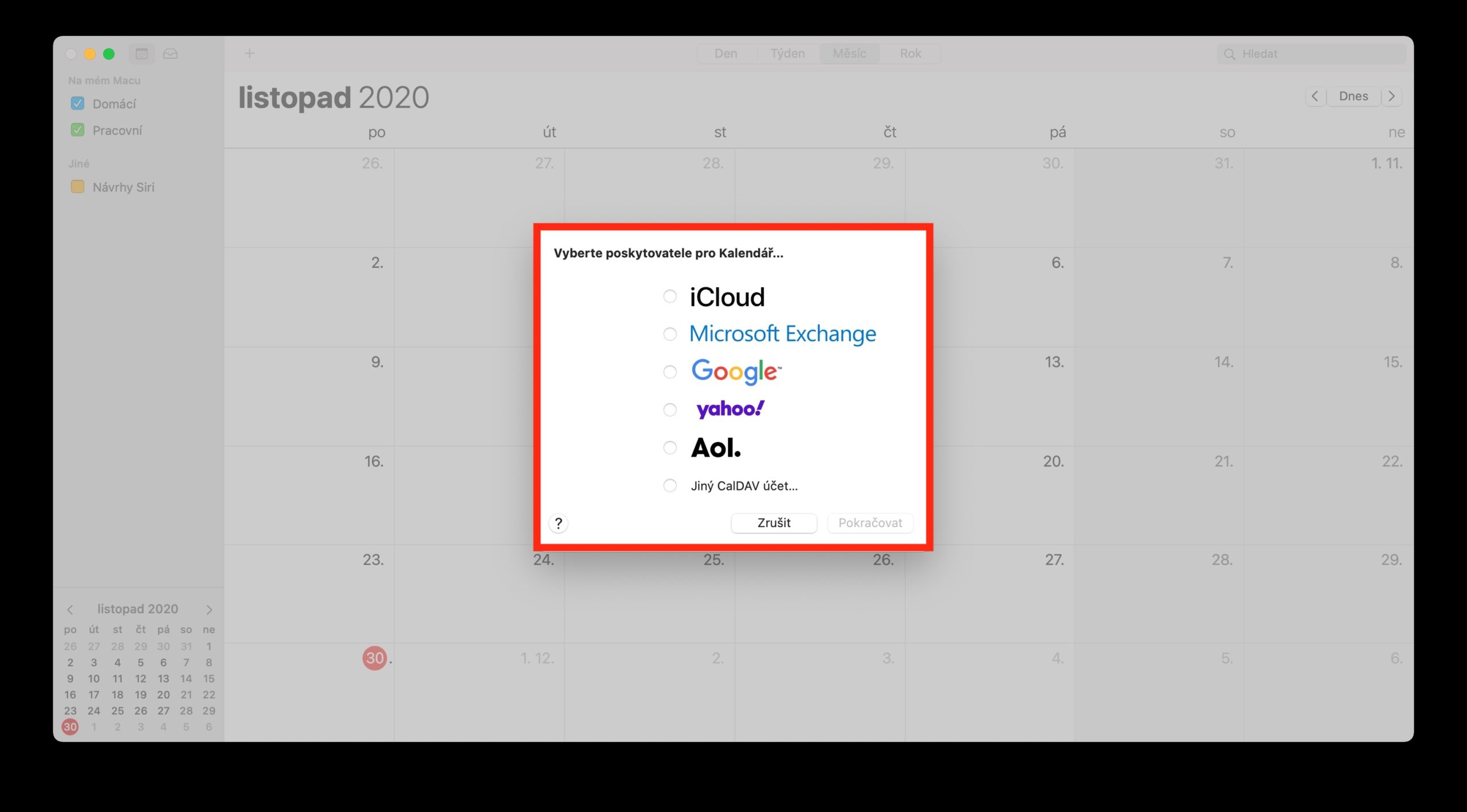As part of our regular series on native Apple apps, we're kicking off a series of articles dedicated to Calendar on the Mac. In today's part we will focus on adding and deleting calendar accounts, in the following parts we will gradually analyze other topics.
It could be interest you
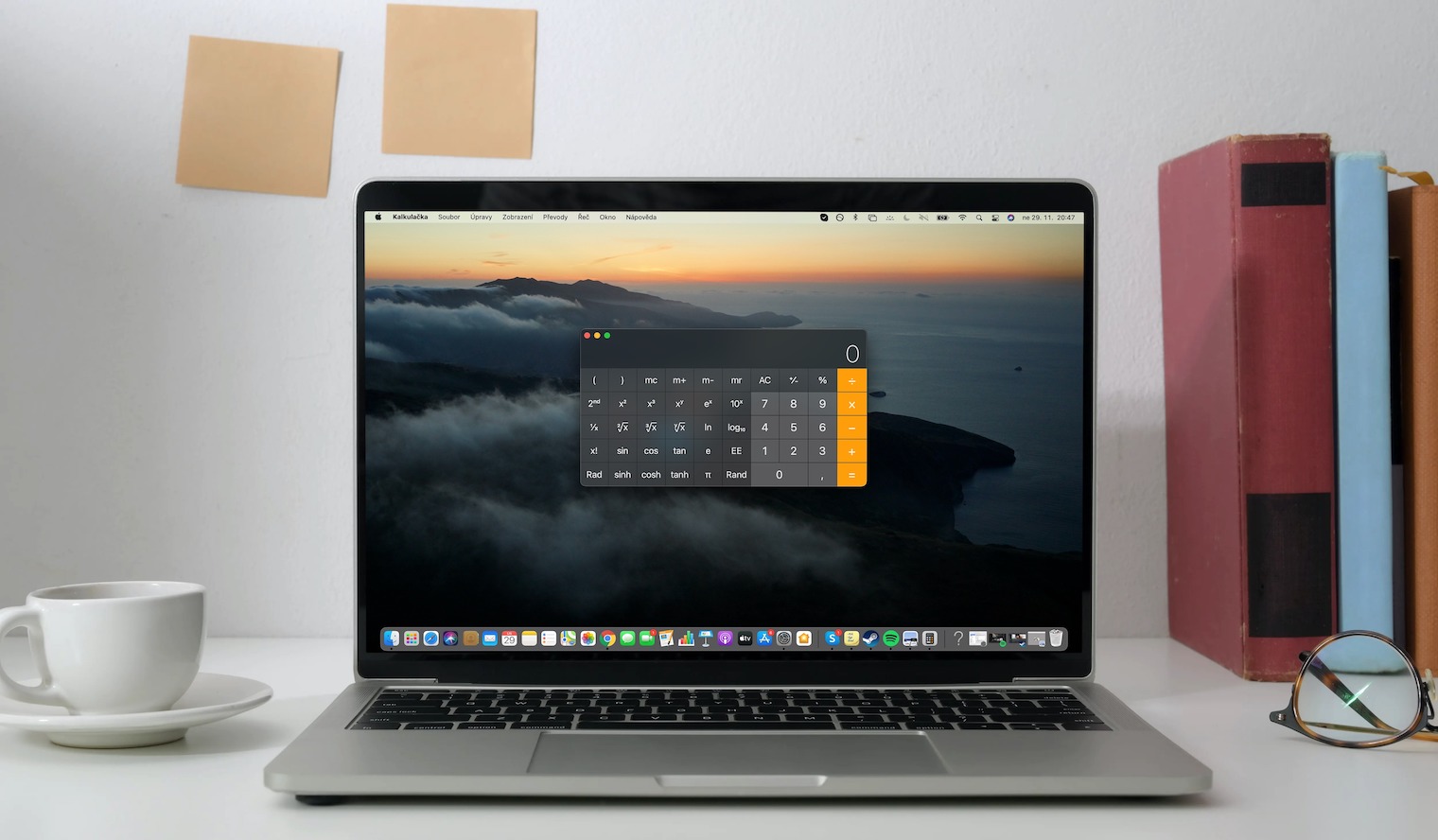
Native Calendar on Mac can work well not only with the calendar on iCloud, but also with, for example, the Yahoo calendar or other CalDAV accounts. You can easily add calendars of this type to the Calendar application on your Mac and thus have a perfect overview of all events. To add a new account, launch the Calendar app and click Calendar -> Add Account on the toolbar at the top of your Mac screen. Choose the provider of the given calendar account, click Continue. Individual calendar accounts will be displayed in the sidebar on the left side of the Calendar application window. In case you don't see the sidebar, click View -> Show Calendar List in the toolbar at the top of the screen.
If, on the other hand, you want to stop using one of your accounts in the native Calendar, click Calendar -> Accounts on the toolbar at the top of the screen. Select the account you want to stop using in the native Calendar and simply uncheck the calendar box. If you wish to delete the account directly, click Calendar -> Accounts on the toolbar and select the desired account. After that, just click on the Delete button under the list of accounts, and you're done.