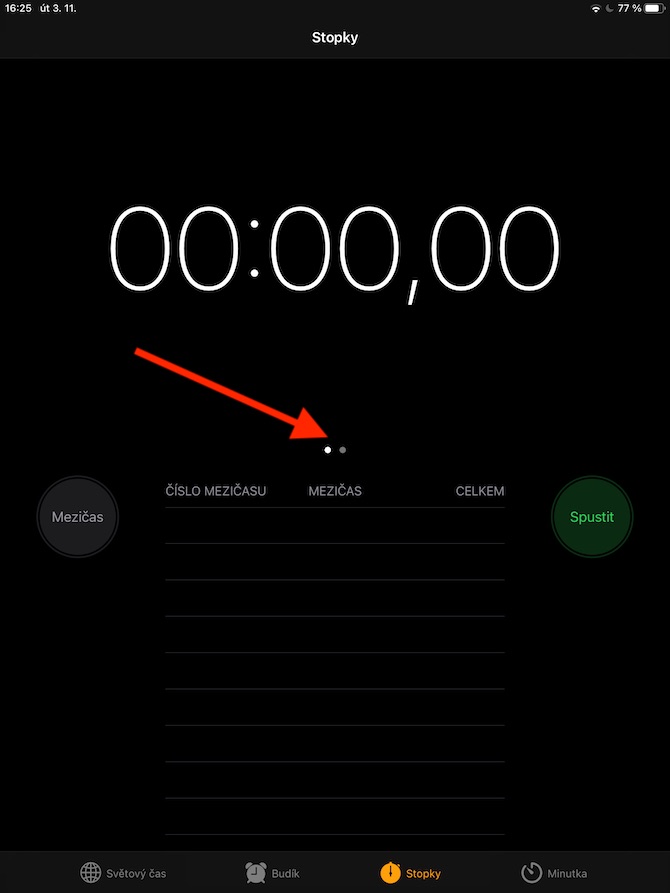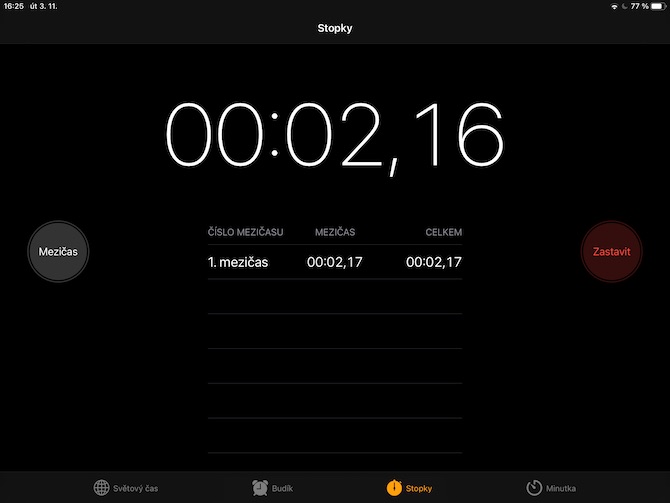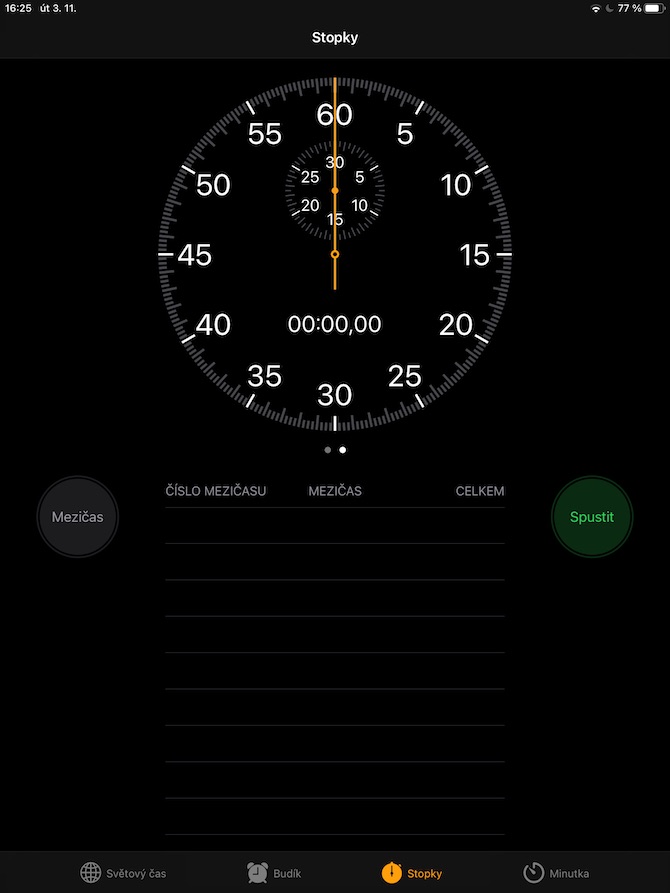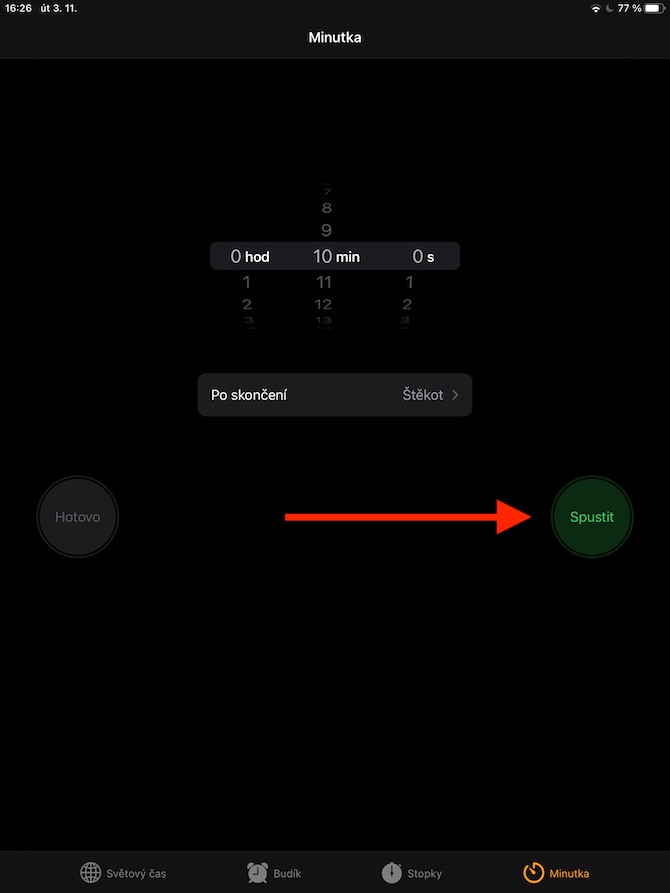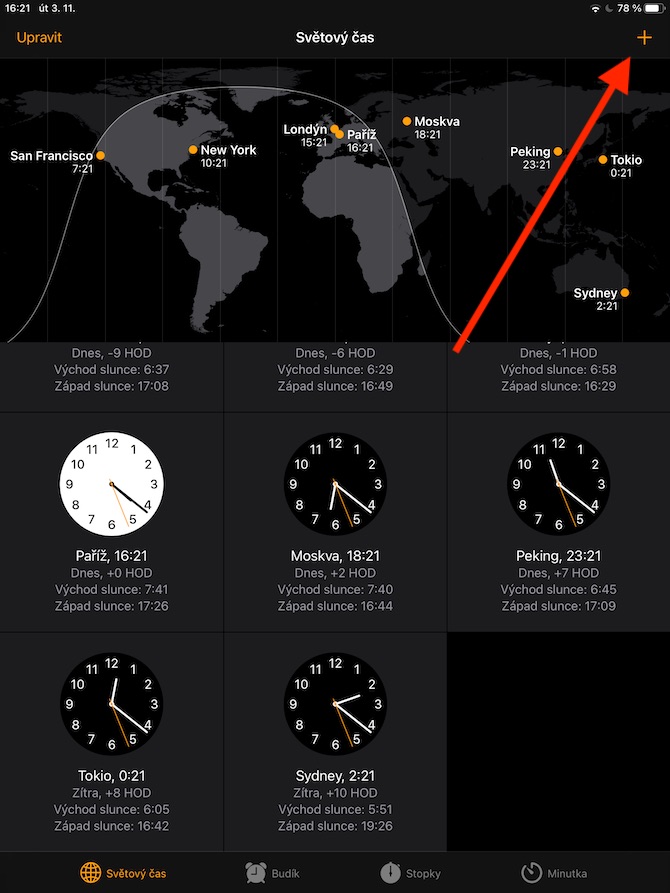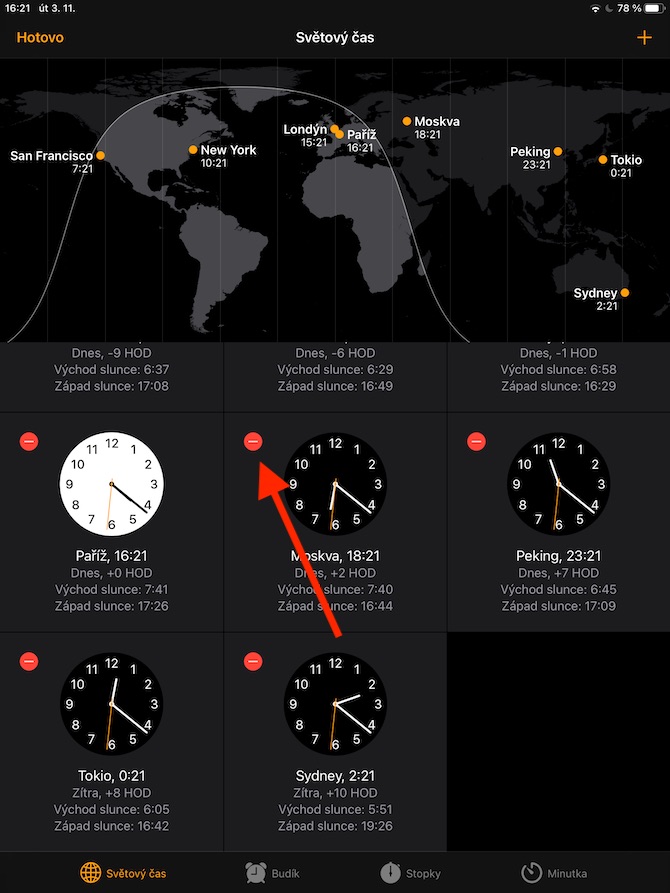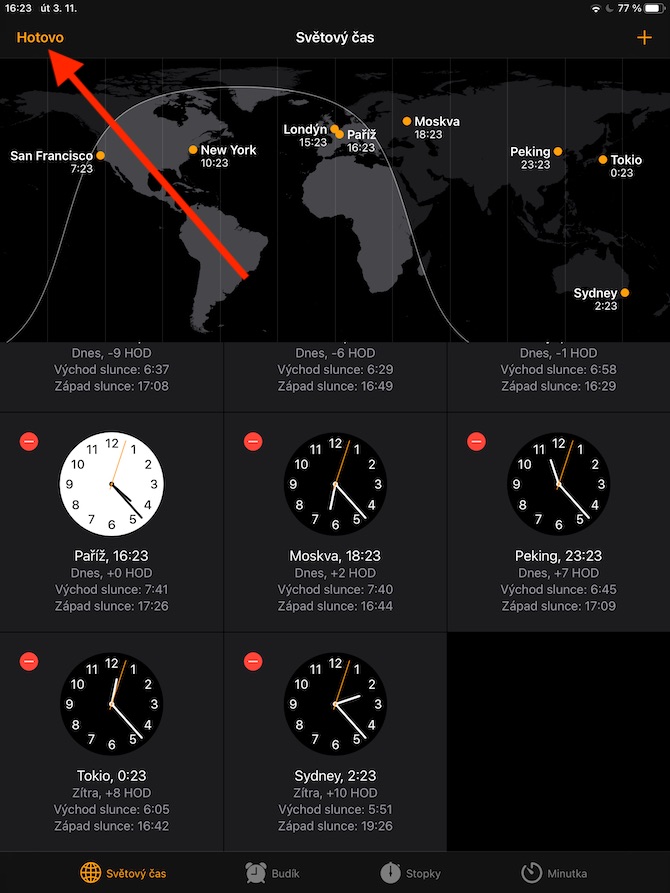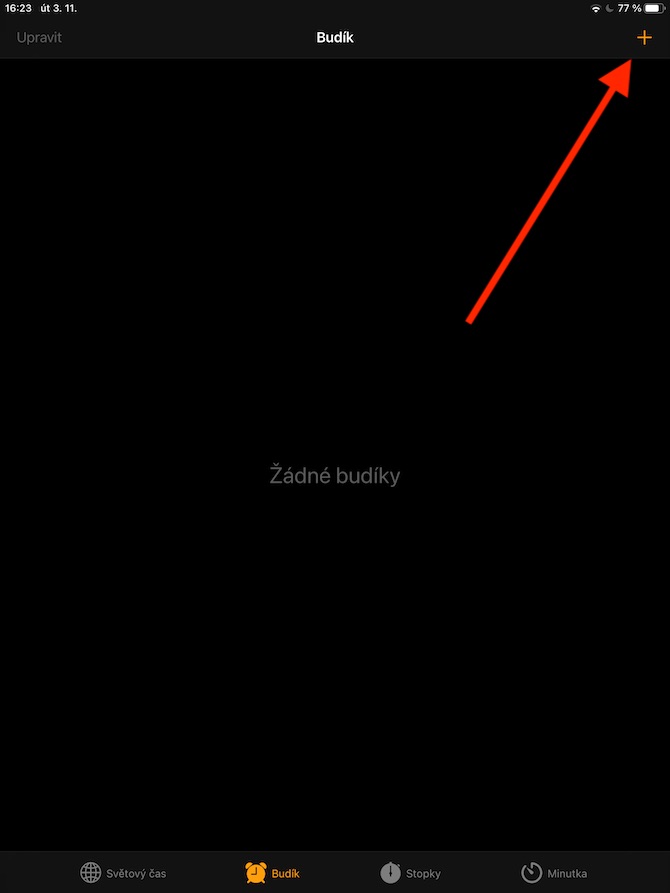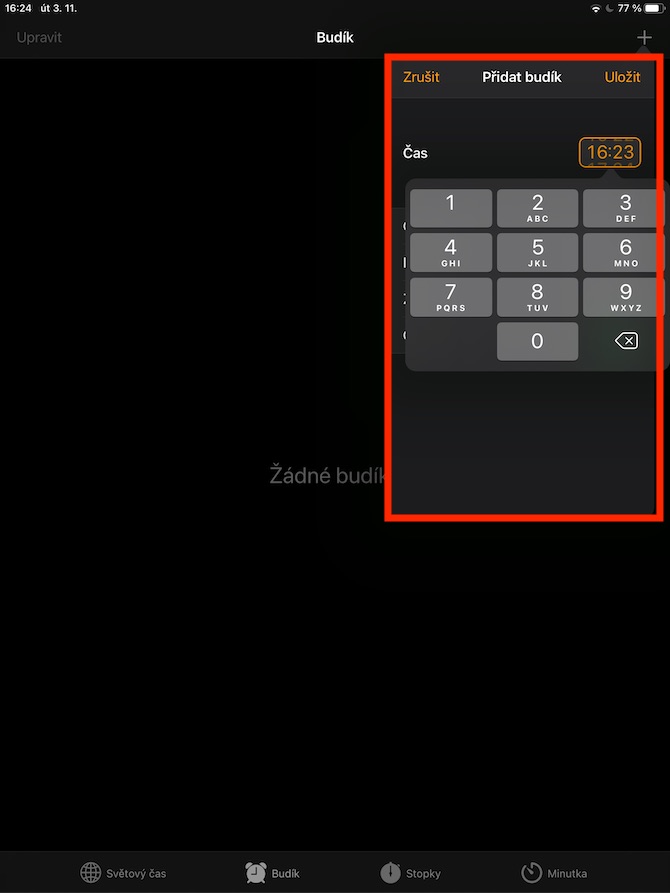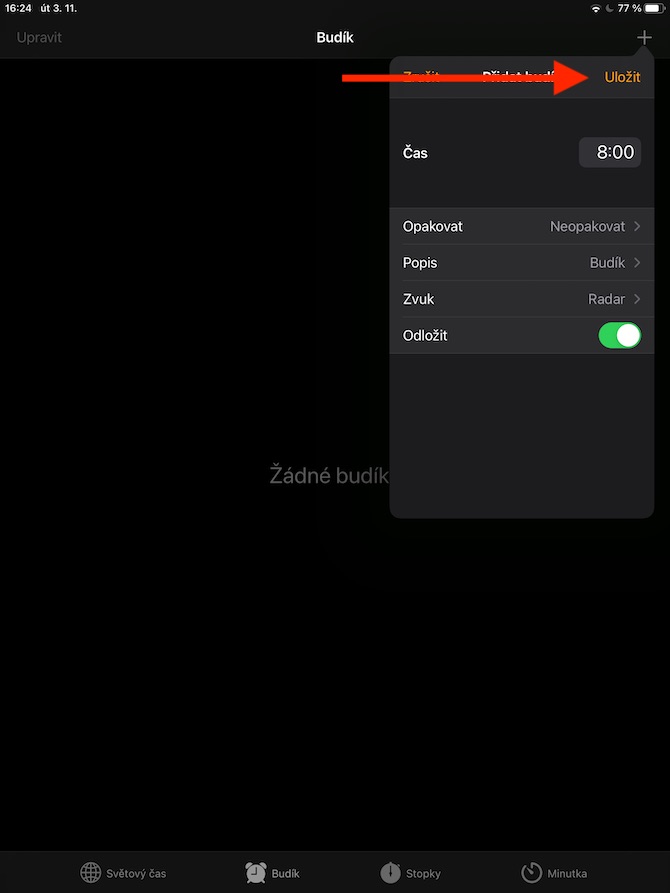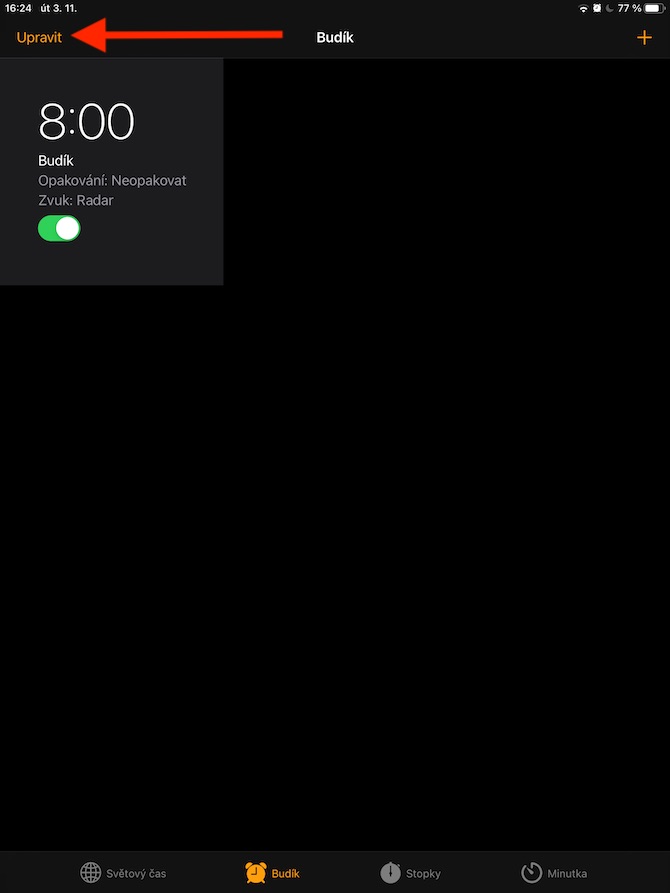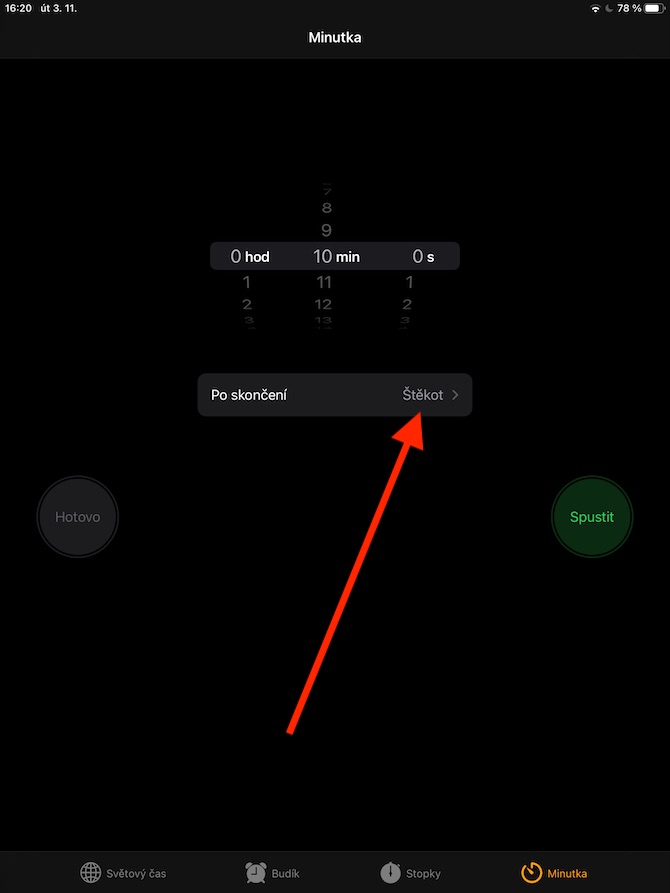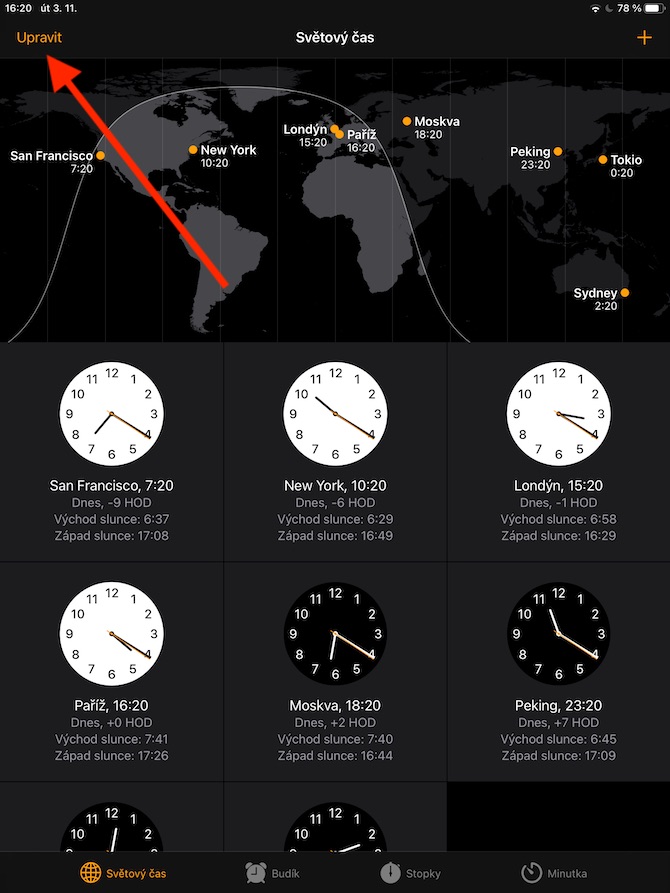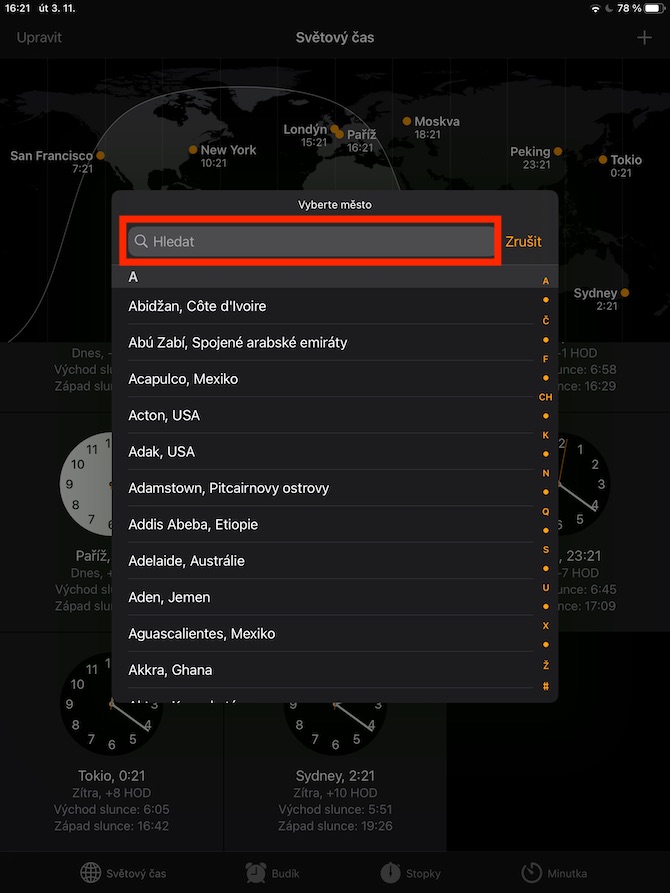Today's part of the series about native Apple applications will be very short indeed - in it we will focus on the Clock application, which is very easy to set up and control (not only) on the iPad. Despite the simplicity of its operation, the native Clock definitely belongs in our series.
It could be interest you
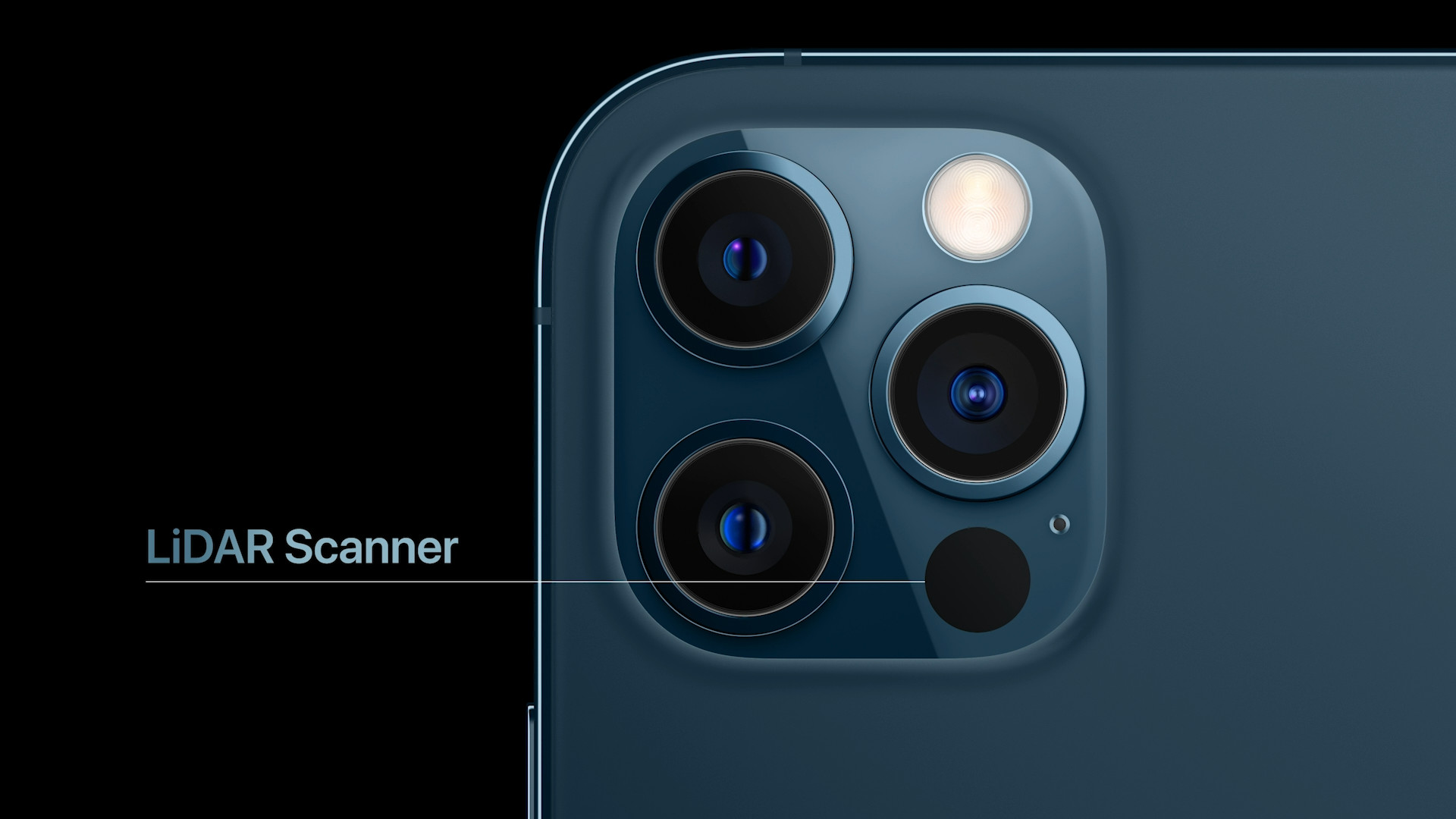
You've probably already noticed that the Clock on the iPad can be great not only for displaying the current time in the place where you are, but also anywhere else in the world. To find out the current time in other time zones, you can either use the Siri voice assistant by simply asking “Hey, Siri, what time is in [location]”, or by tapping the World Time icon in the bar at the bottom of the display in the Clock application . If you want to add a new place, click the “+” in the upper right corner and either enter the name of the place or select it from the list. To delete a place, click Edit in the upper left corner, and for the place you want to delete, click the red circle icon in the upper left. You can change the order of the displayed places simply by long holding and dragging.
If you want to set an alarm on your iPad, tap the appropriate icon on the bar at the bottom of the display. To add a new alarm time, tap the “+” in the upper right corner and enter the desired time. Then tap Save, to change the set alarm tap Edit in the upper left corner. On the iPad, you also have a Stopwatch available in the native Clock - you can get to it by tapping the corresponding icon on the bar at the bottom of the display. In vertical view, you can drag and drop to switch between digital and analog stopwatches. To set the minute minder, tap the Minute minder item at the bottom right. After that, all you have to do is set the required time period and determine whether the sound you selected will be heard after it has passed, or playback will stop.