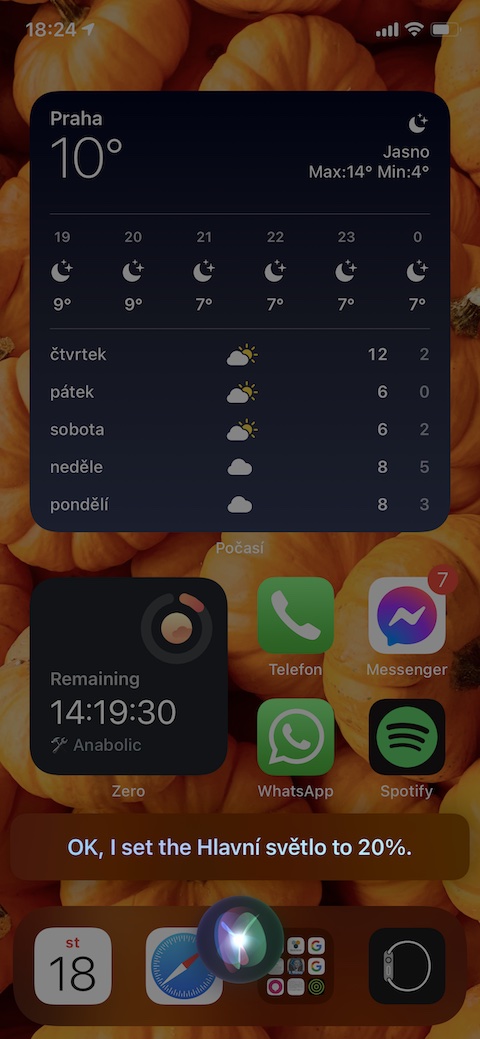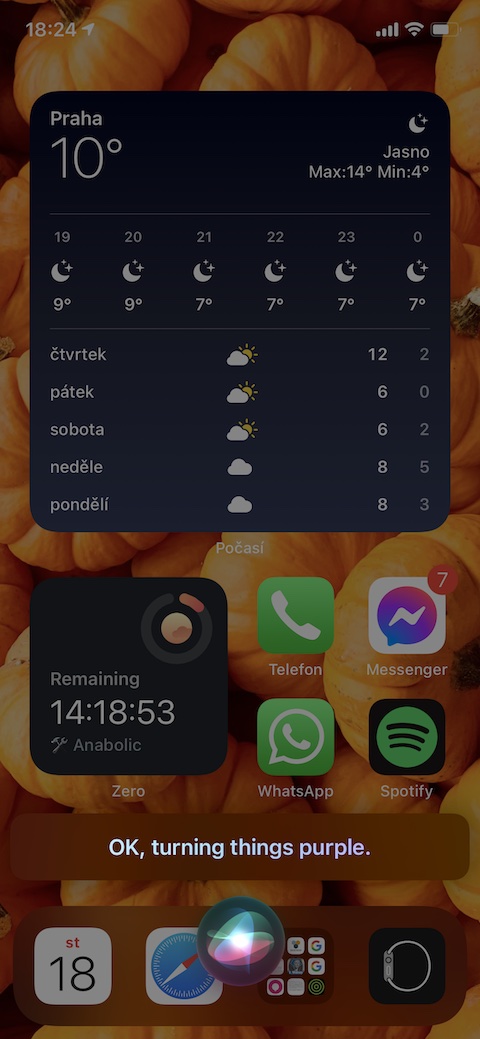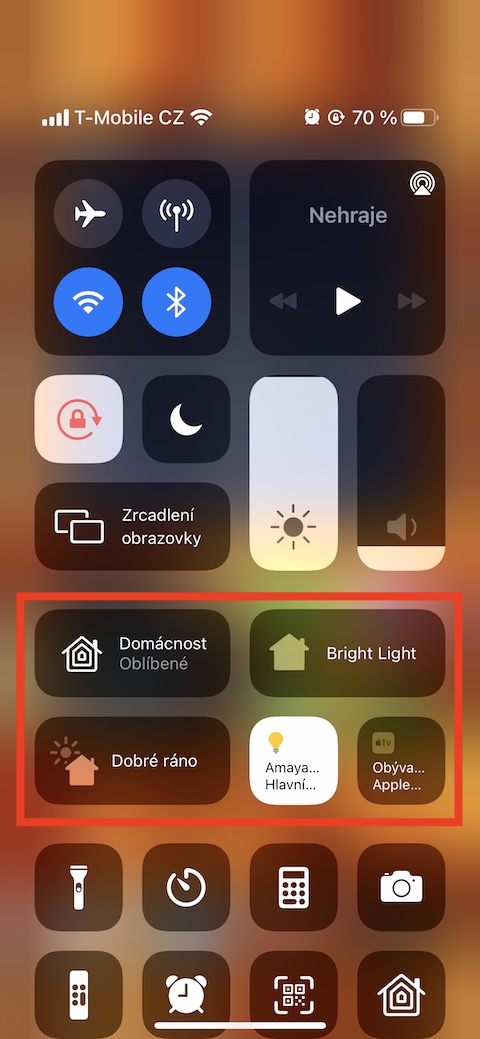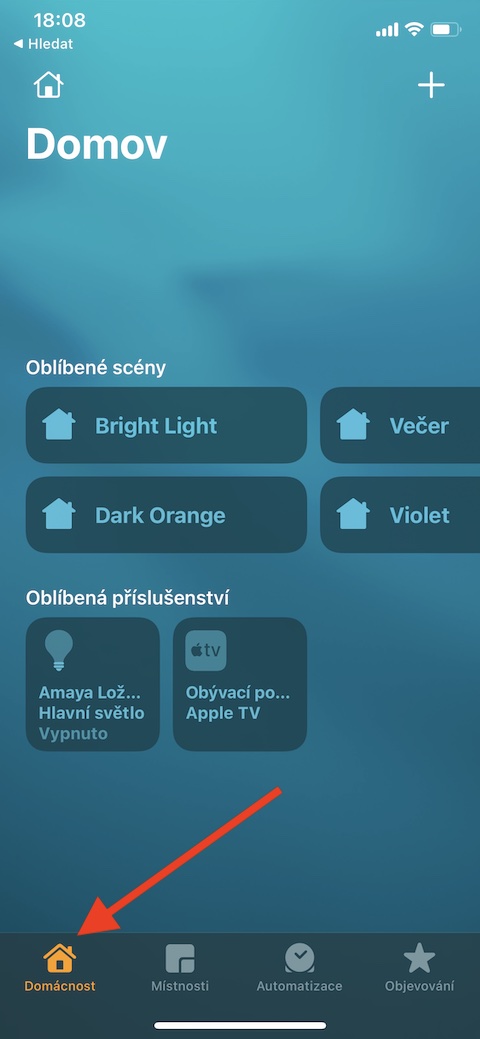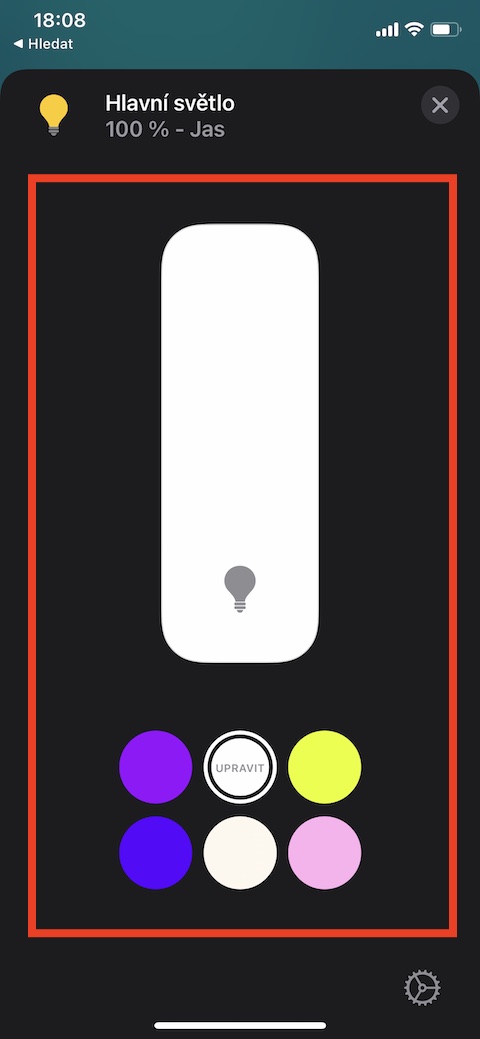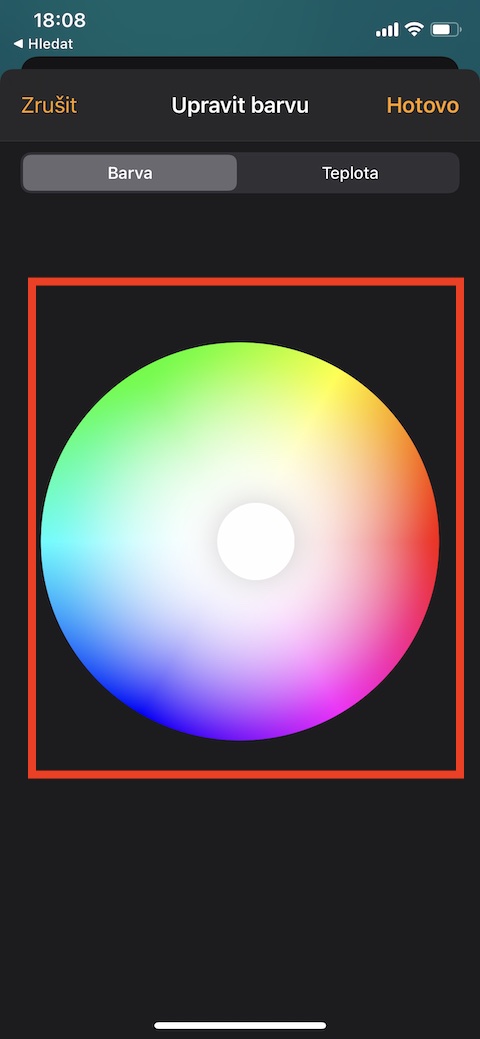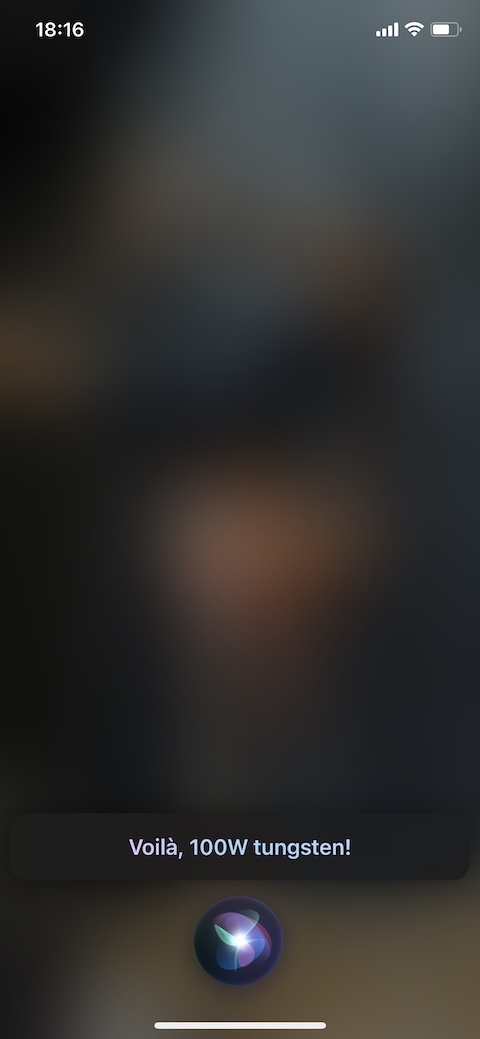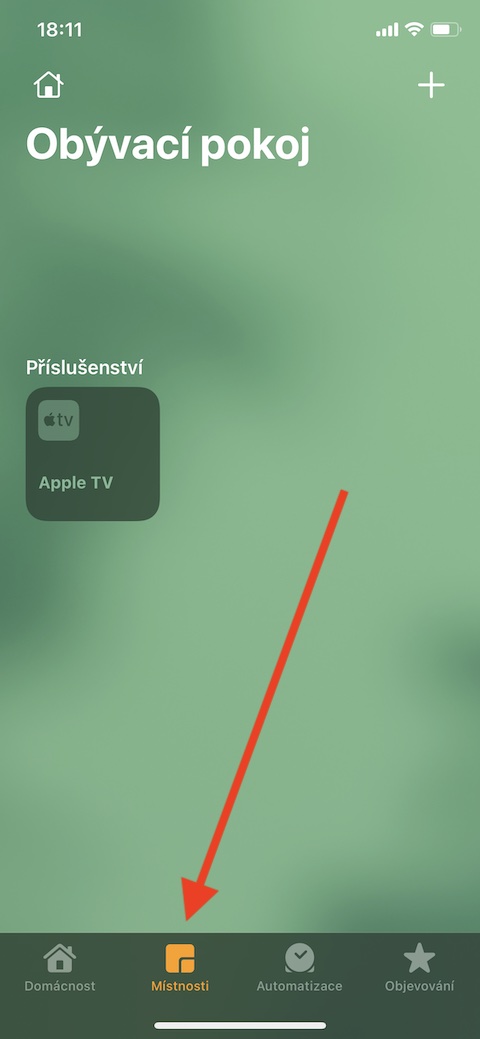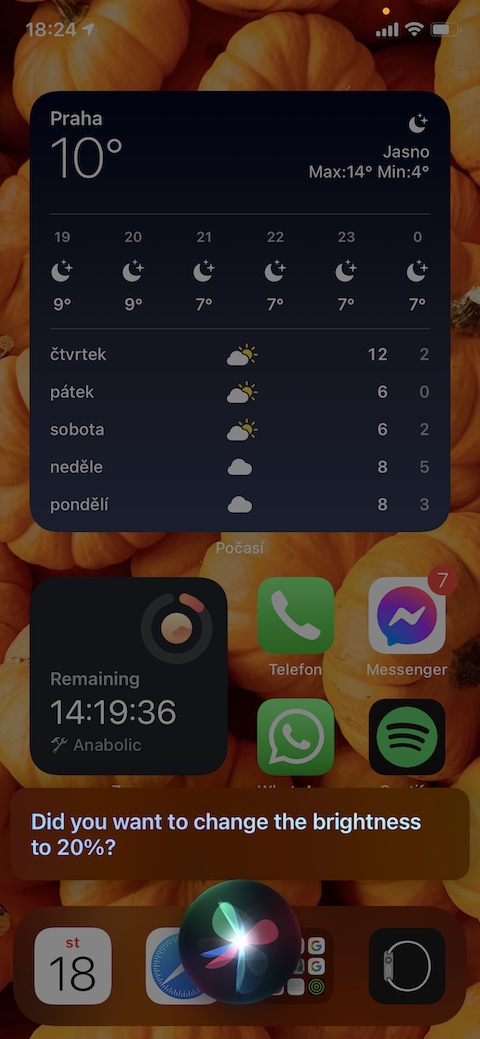Our regular series on native Apple apps continues with another installment on Home for iPhone. This time we're going to talk a little more about controlling accessories in the native Home on iPhone and the ways you can control your smart home from your iPhone.
It could be interest you
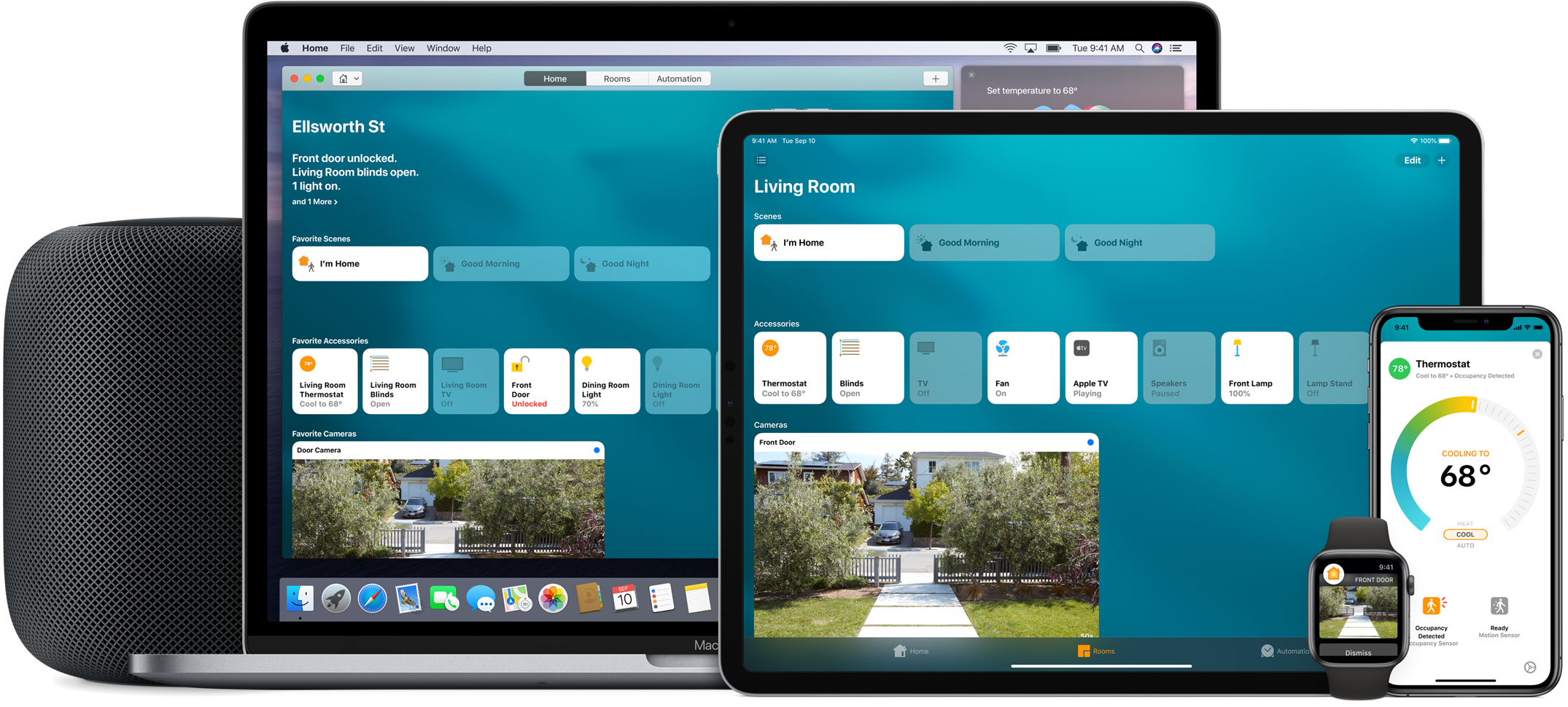
As we already said in the previous part, you can control the accessories of your smart home in the native Home application on the iPhone directly in the application environment, via Siri or in the Control Center. To control in the Home application, click on Home or Rooms on the bottom bar. You can quickly turn individual devices on and off here by simply tapping on the tile with their name. If you hold the tile longer, you will see additional controls depending on the type of accessory. In the lower right corner of the tab with other accessory controls, there is also a button to go to settings. If multiple elements are connected to your smart home, the main screen of the Home app will display a selection of them depending on the time of day. To control accessories from Control Center, activate Control Center on your iPhone and long press the app symbol. If you do not see the icon of the Home application in the Control Center, you can activate its display in Settings -> Control Center in the section Additional controls.
If you want to display individual accessories in the Control Center, activate the Show home control item in Settings -> Control Center. You can also control your smart accessories through the virtual assistant Siri - just activate it and enter a command - either the name of the scene ("Good Night", "Good Morning", "Evening") or the action that the selected accessory should perform ("Set Lightbulb to 100%", "Purple", "Close the Blinds").