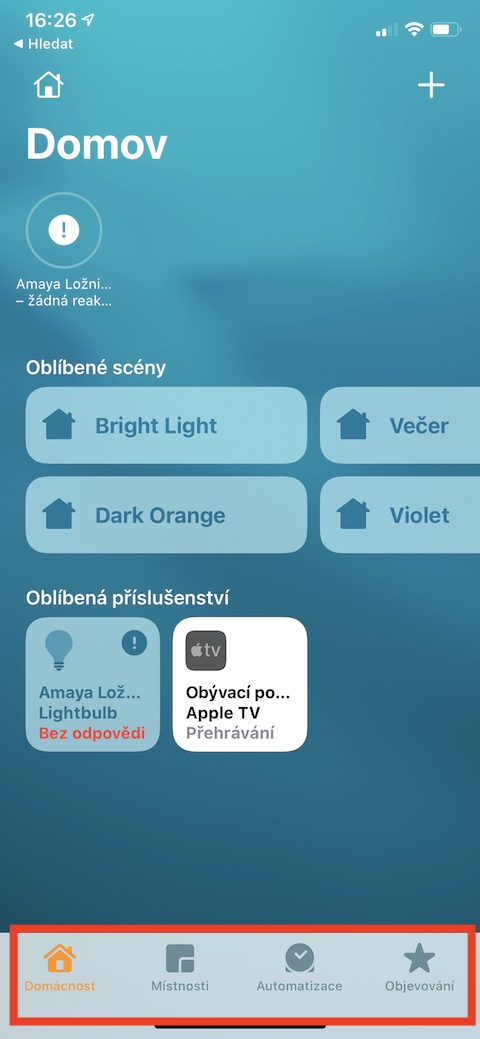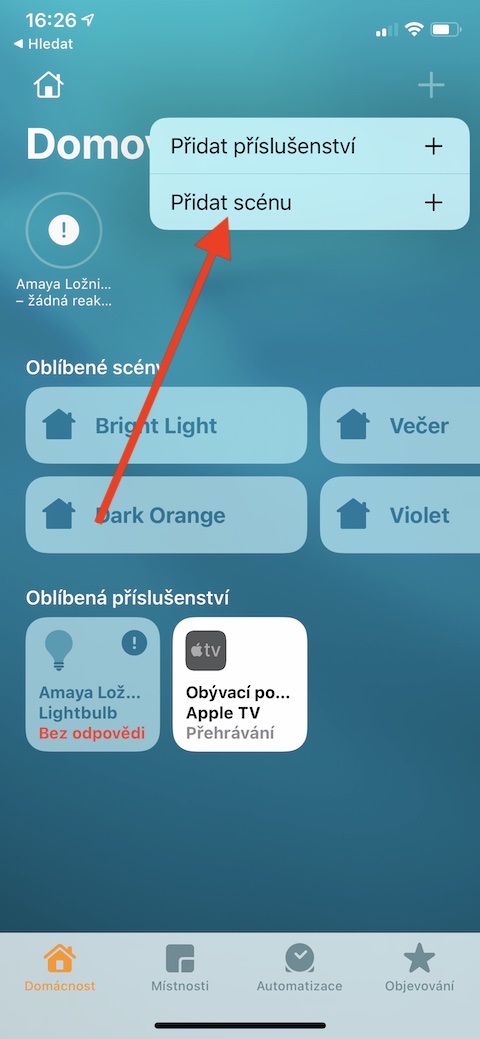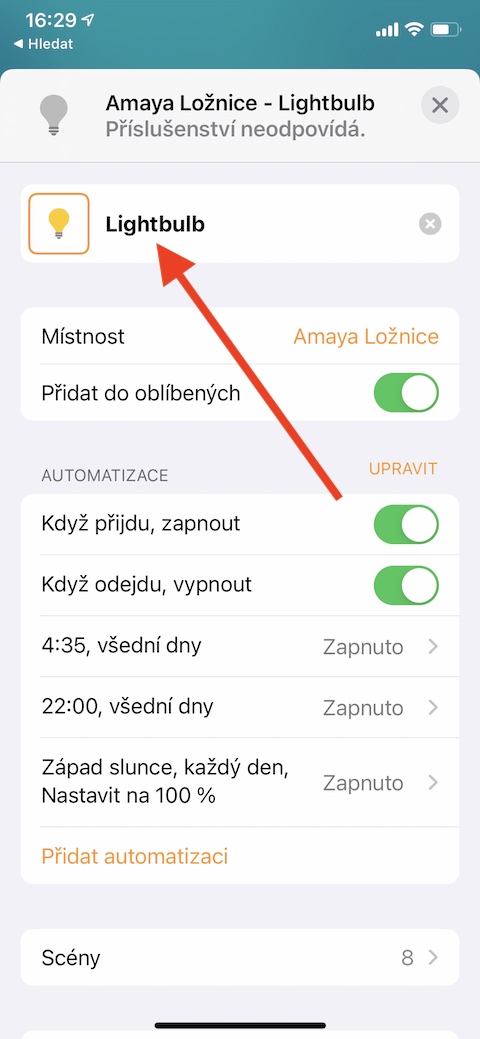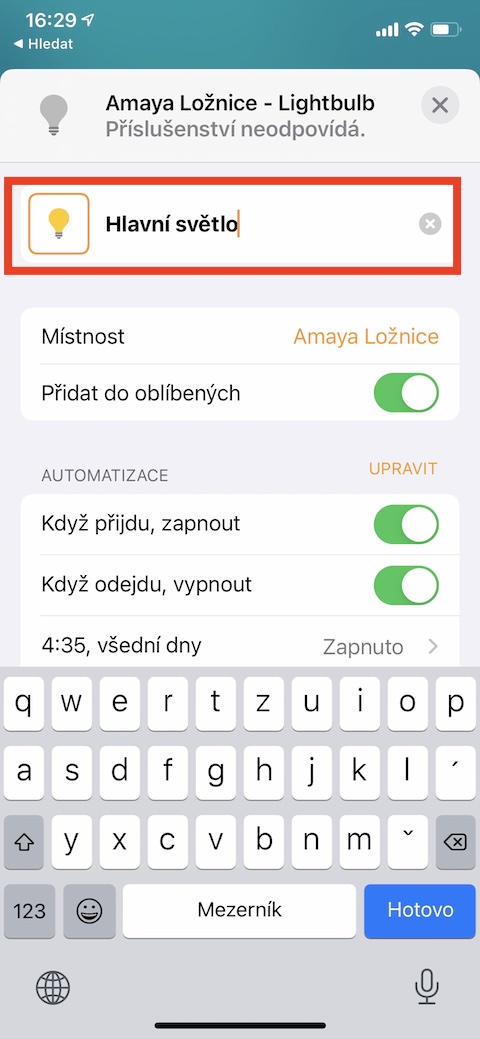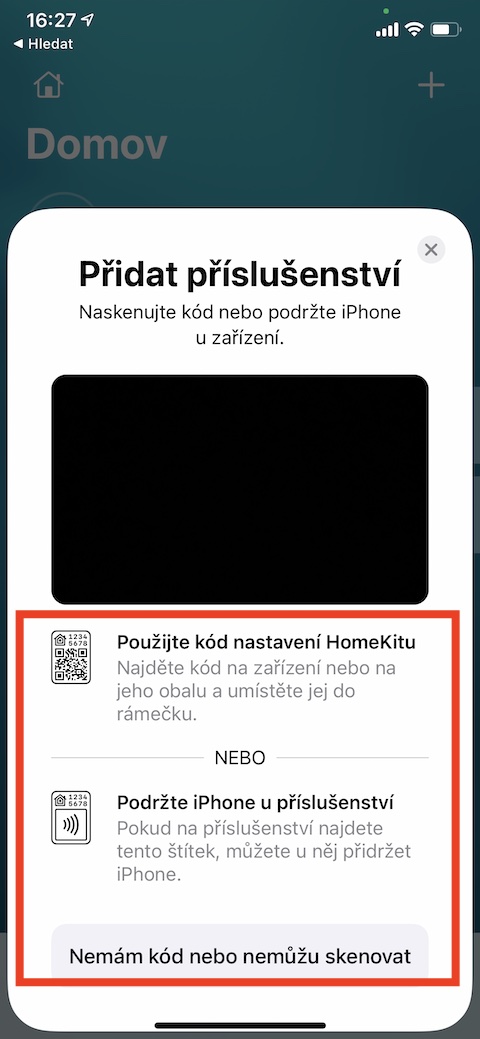Home on iPhone is a great tool to manage and control all your smart home equipment that is compatible with the HomeKit platform. We will focus on Home in the next few parts of our series on native Apple applications, in the first part, as always, we will get to know its absolute basics.
It could be interest you

With the help of native Home, you can add, control and automate Smart Home elements that offer HomeKit compatibility - bulbs, sensors, smart TVs, security devices, blinds, sockets and much more. To control connected devices and start automation, you can use either the environment of the application itself, the Control Center on your iPhone, or the Siri voice assistant. Home on the iPhone also allows you to create scenes, which we will cover in the following parts.
If you want to add a new accessory to your Home, first make sure the device is plugged in, turned on, and can connect to your home Wi-Fi network. Launch the Home app, tap the Home panel, then tap the “+” in the upper right corner. In the menu that appears, choose Add Accessory, and either scan the code on the accessory or its packaging, or hold your iPhone close to it, and then follow the instructions on your iPhone's display. At the top of the accessory tab, click on the box with its name and give it your own name if you want.