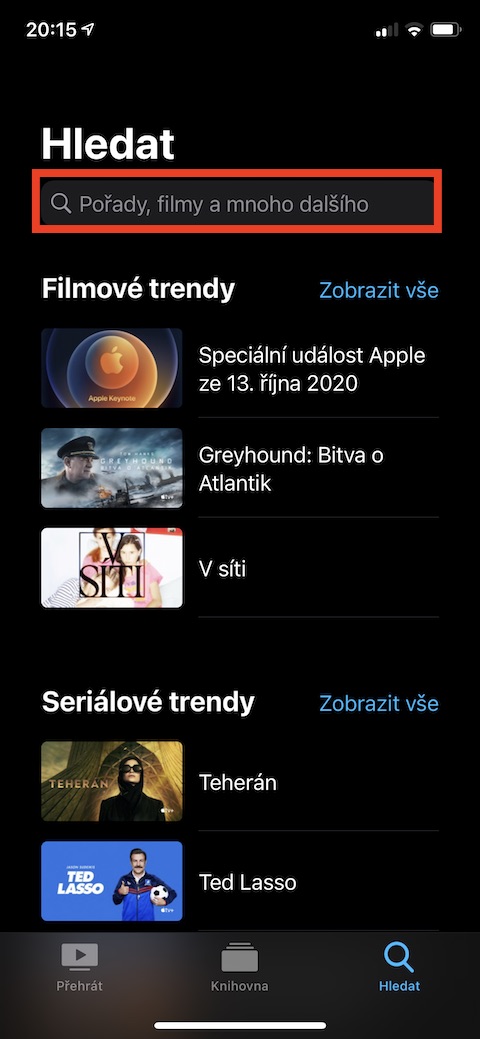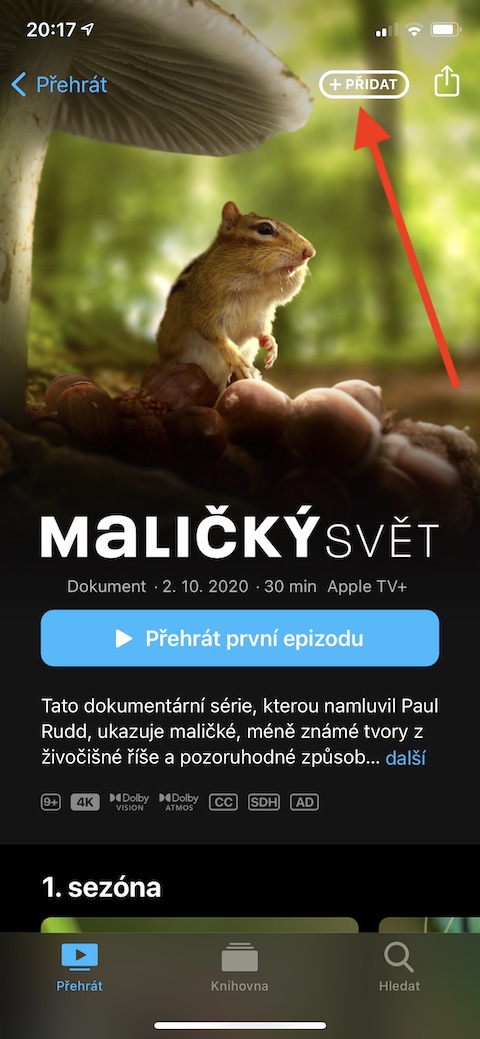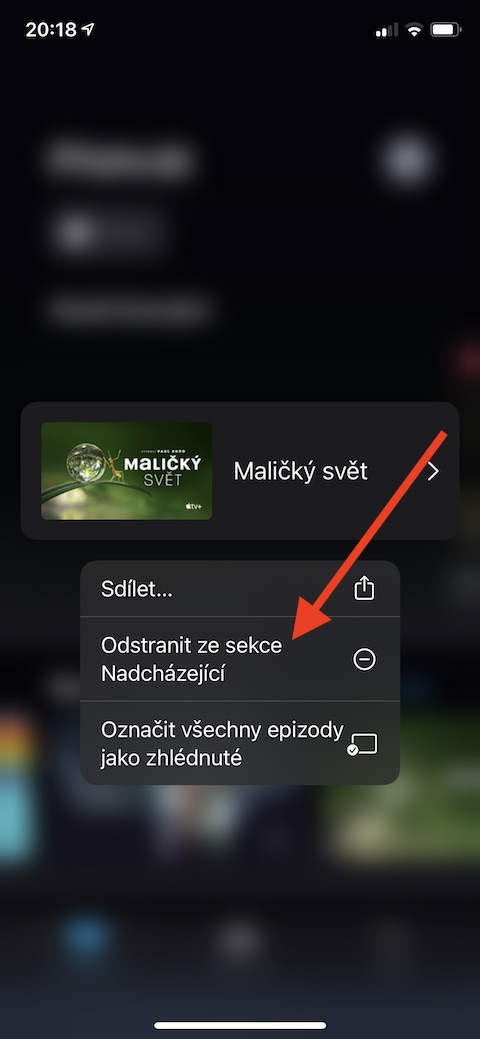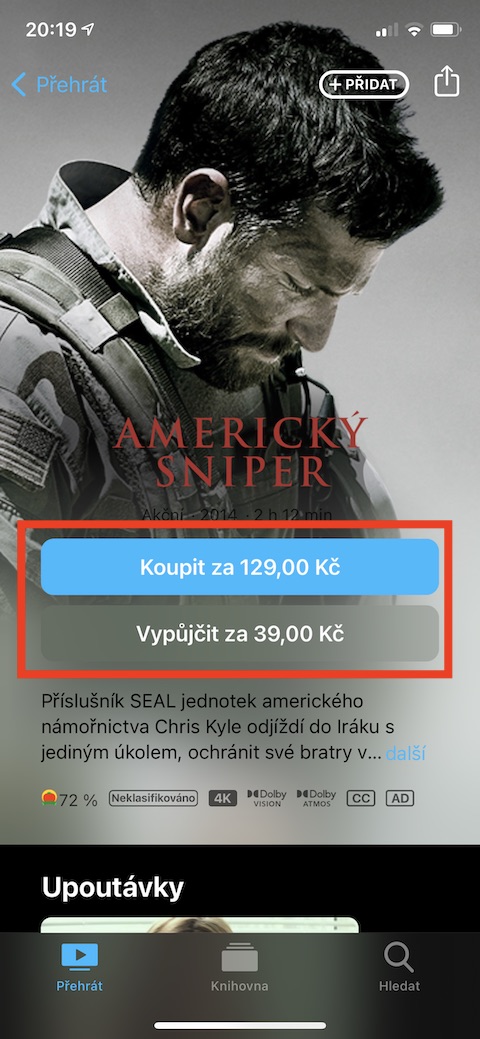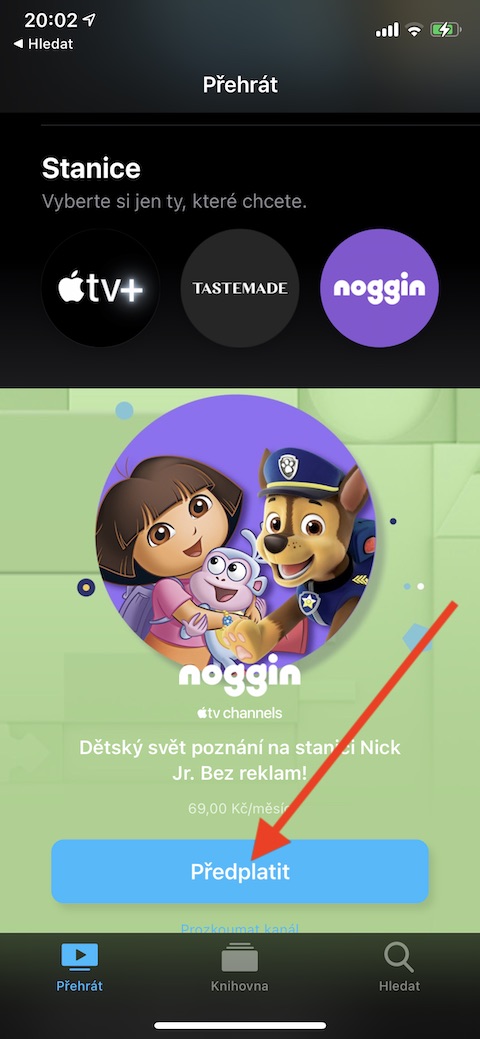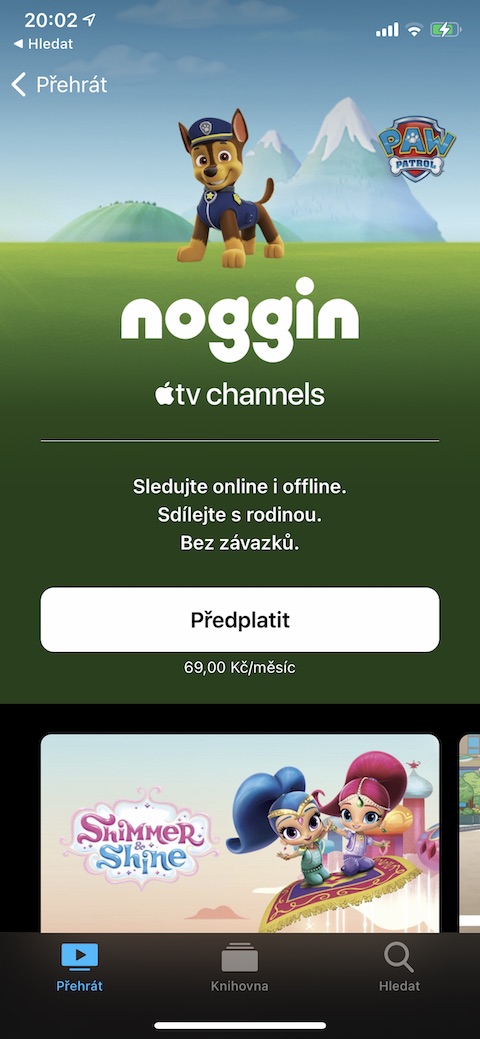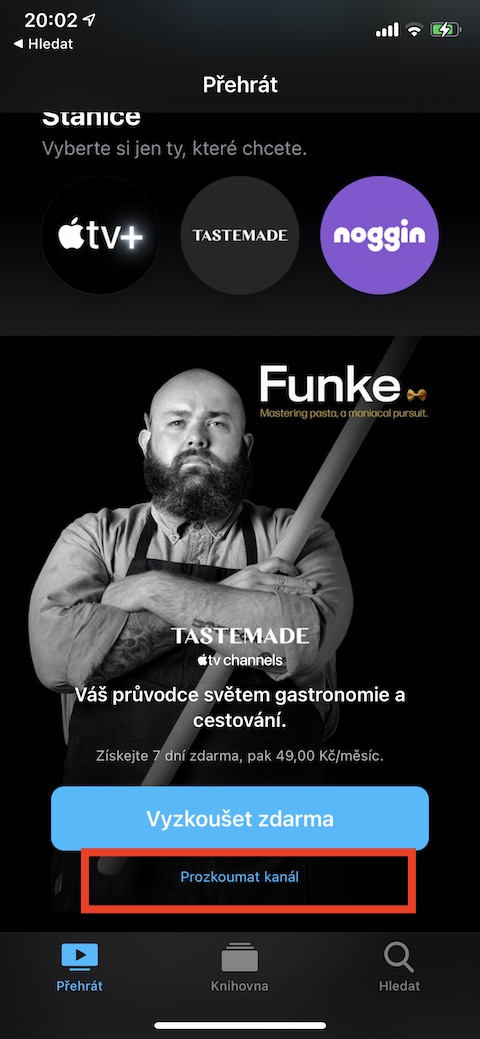In today's installment of our regular series on Apple's native apps, we'll be looking at the iPhone TV app. Setting up and working with it is really not difficult, but novice users will certainly welcome our instructions.
It could be interest you

Despite its name, the TV app doesn't just play original content from the Apple TV+ streaming service, it also plays movies and other content from your iTunes library. But you can also subscribe to various stations here. For an overview of what stations are available on the TV, scroll all the way down on the display - you will see a list of available stations. After clicking Explore channel, you will get more detailed information about its content, you can also try selected channels for 7 days for free.
On the TV app's main screen (after tapping Play in the lower left corner), you'll find different panels - the Upcoming section contains recently added or purchased titles, watched episodes of series and other content, so you can easily pick up where you left off. The What to Watch panel contains recommended content. Since the TV application is connected to iTunes, you will also find recommendations for pre-ordering movies from iTunes, interesting events, packages, or thematic movie offers. Click on individual titles to get more information. To remove a title from the queue, long-press on the item and select Remove from Upcoming section. If you have an Apple TV+ subscription, you start playing content by tapping the title and then tapping Play, for content from iTunes you need to tap the title, choose to buy or rent, and confirm payment. After renting a movie, you have 30 days to play it for the first time. Once you start a movie for the first time, you can play it as many times as you like until the 48-hour rental period has expired. When the rental period expires, the movie will be deleted.