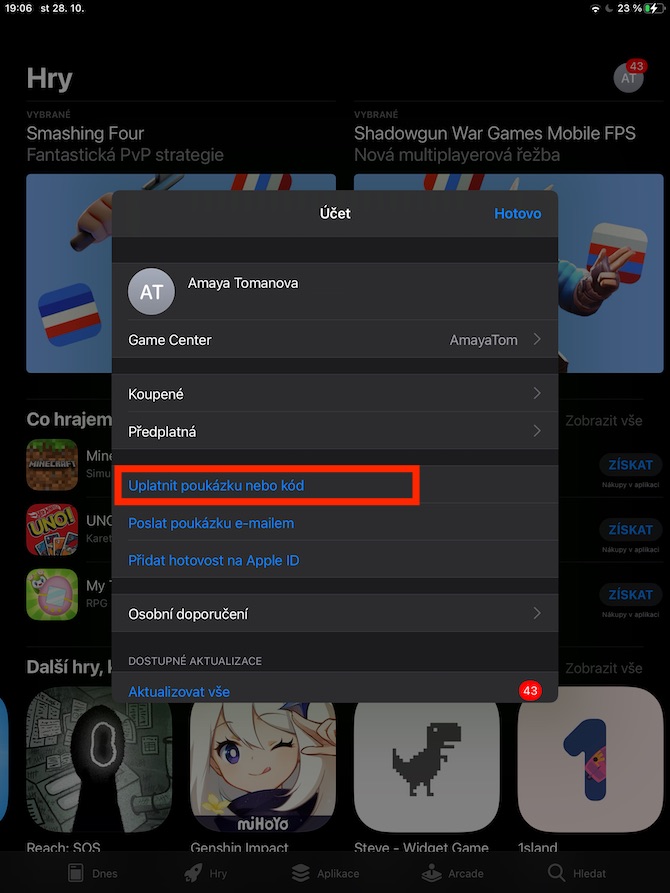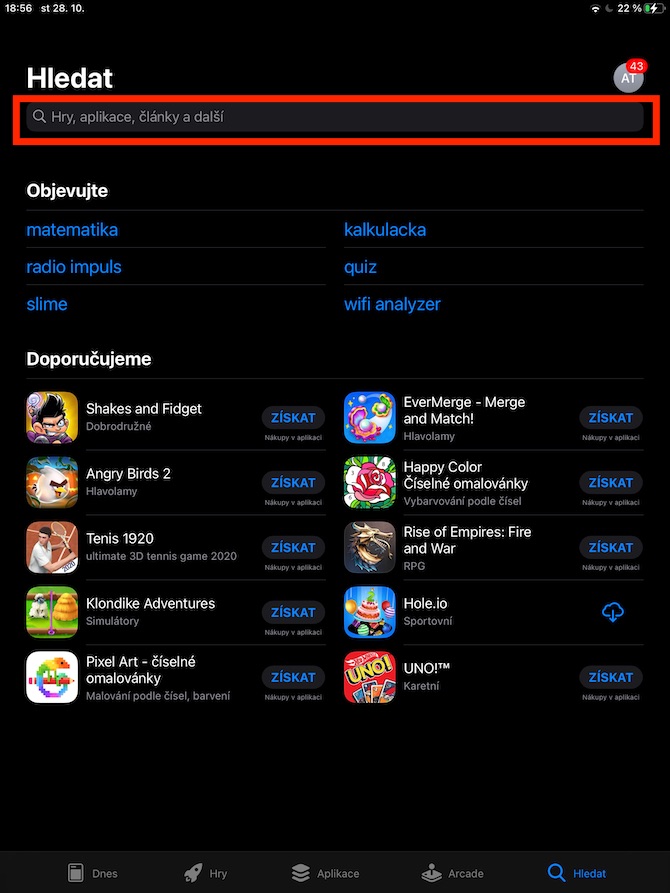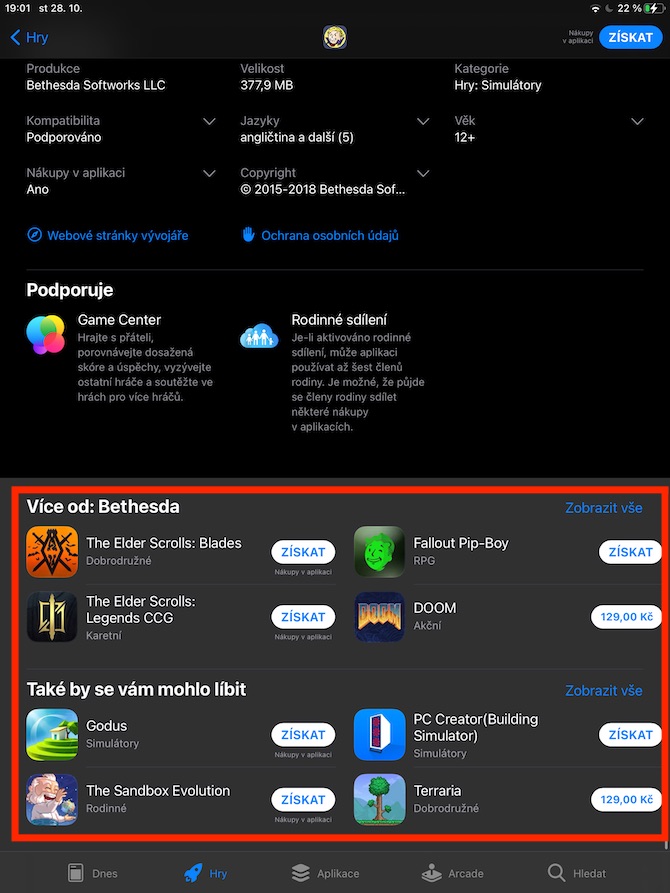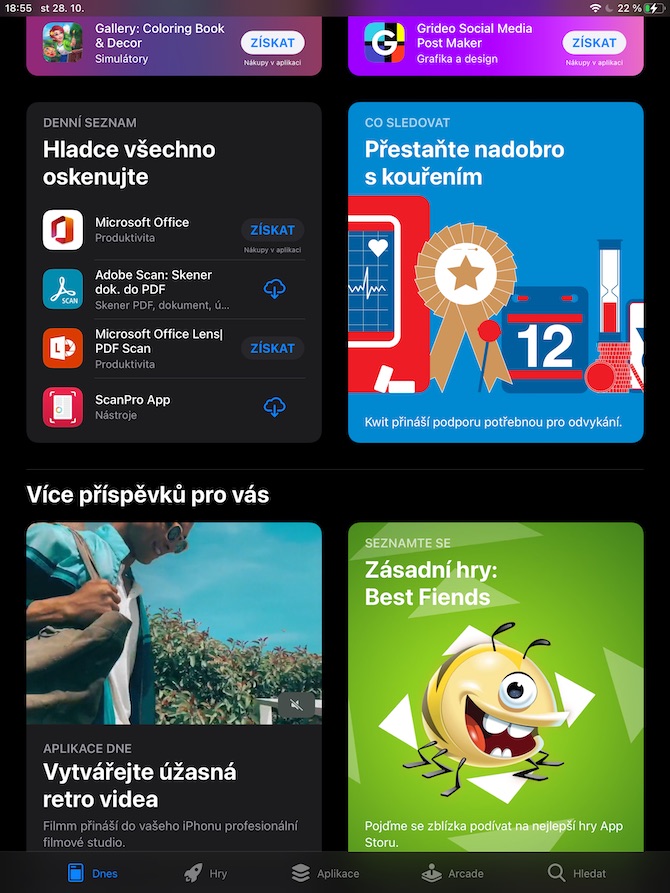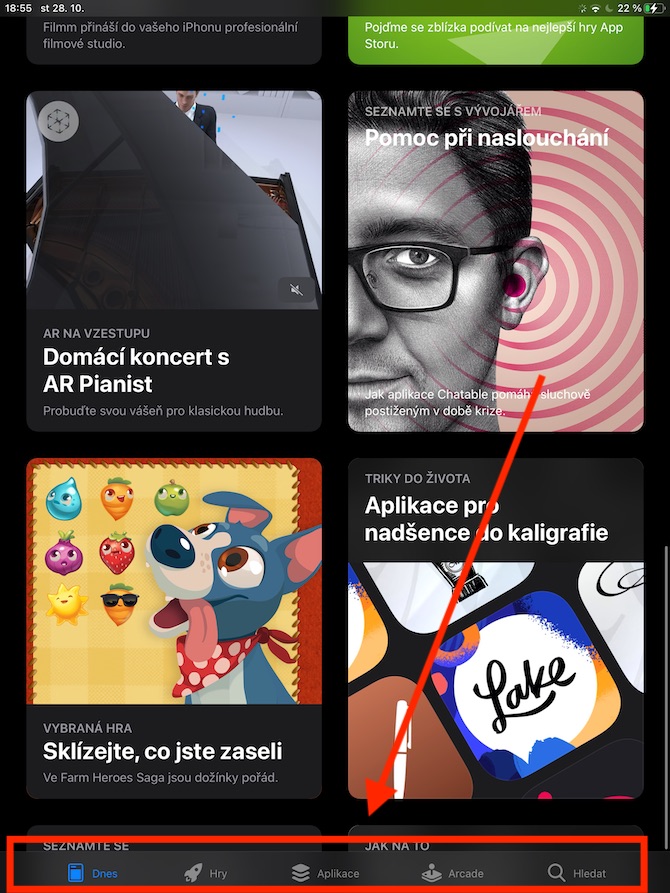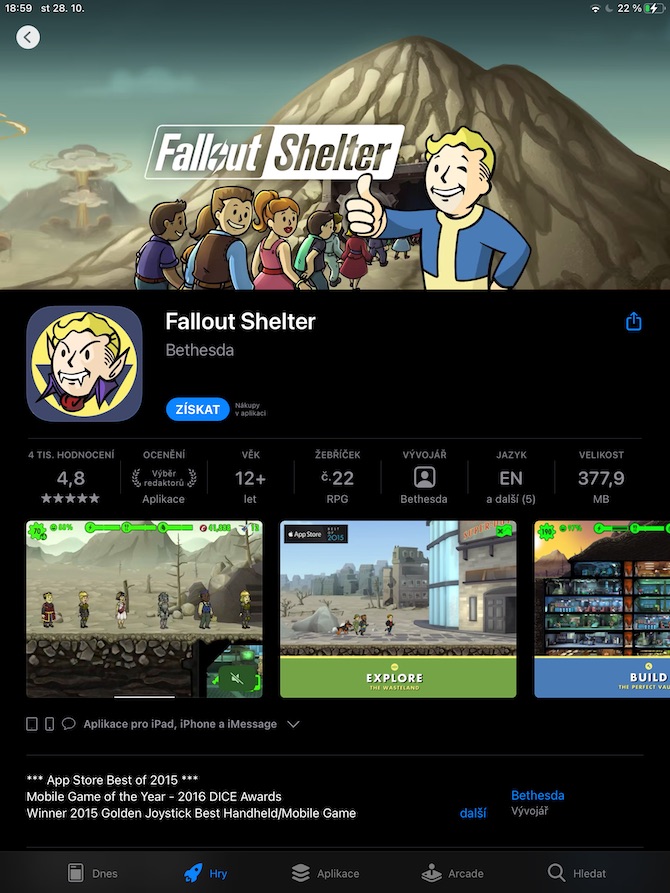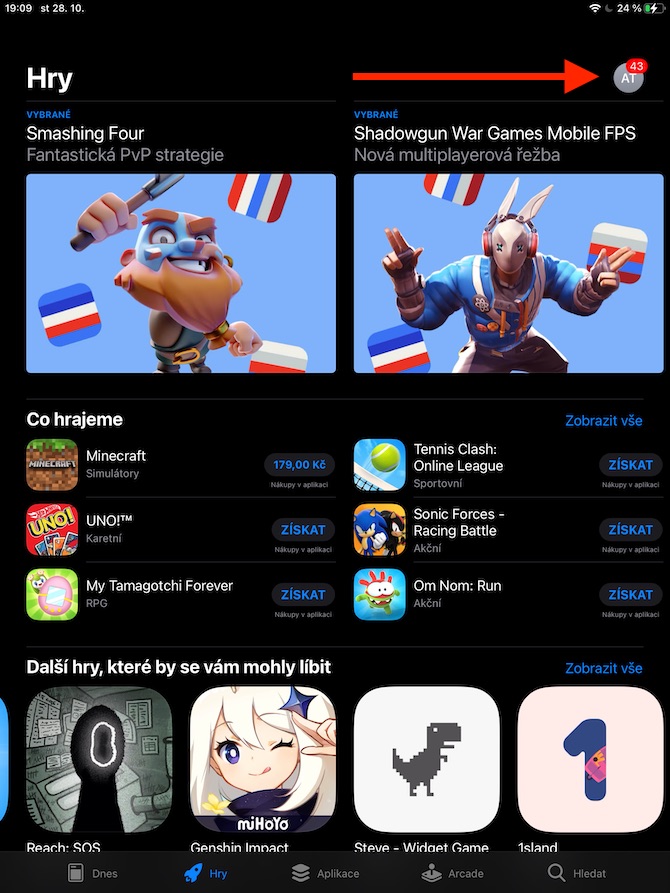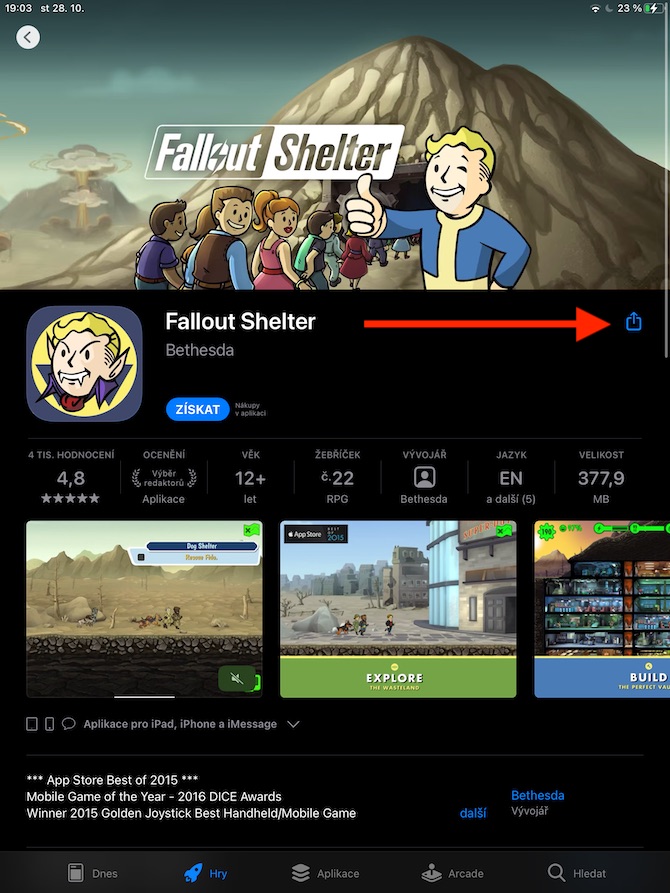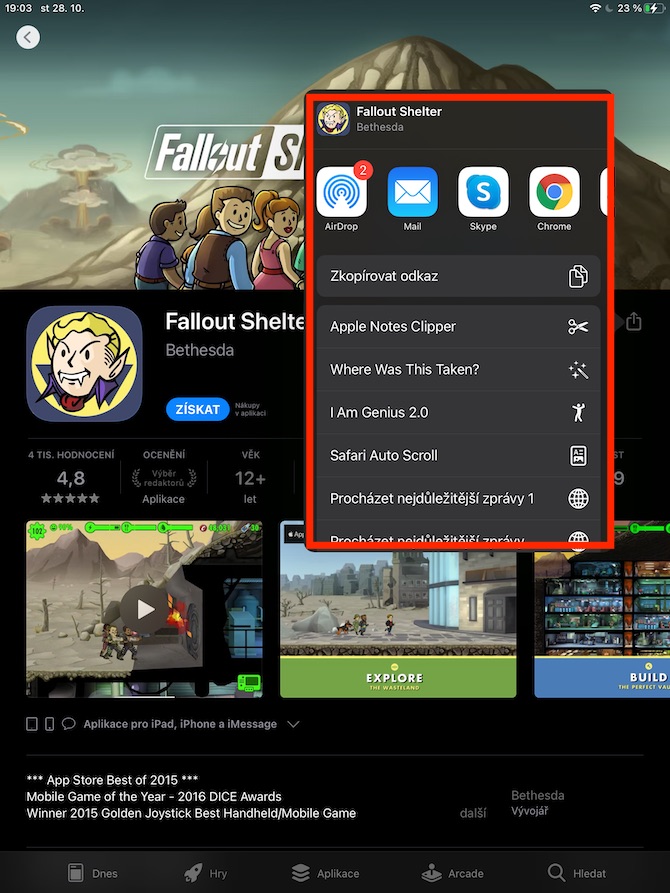As with all other Apple devices, you can use the App Store on your iPad to buy apps and get games in Apple Arcade. In today's article, we will cover the absolute basics of working with the App Store in the iPadOS environment.
It could be interest you
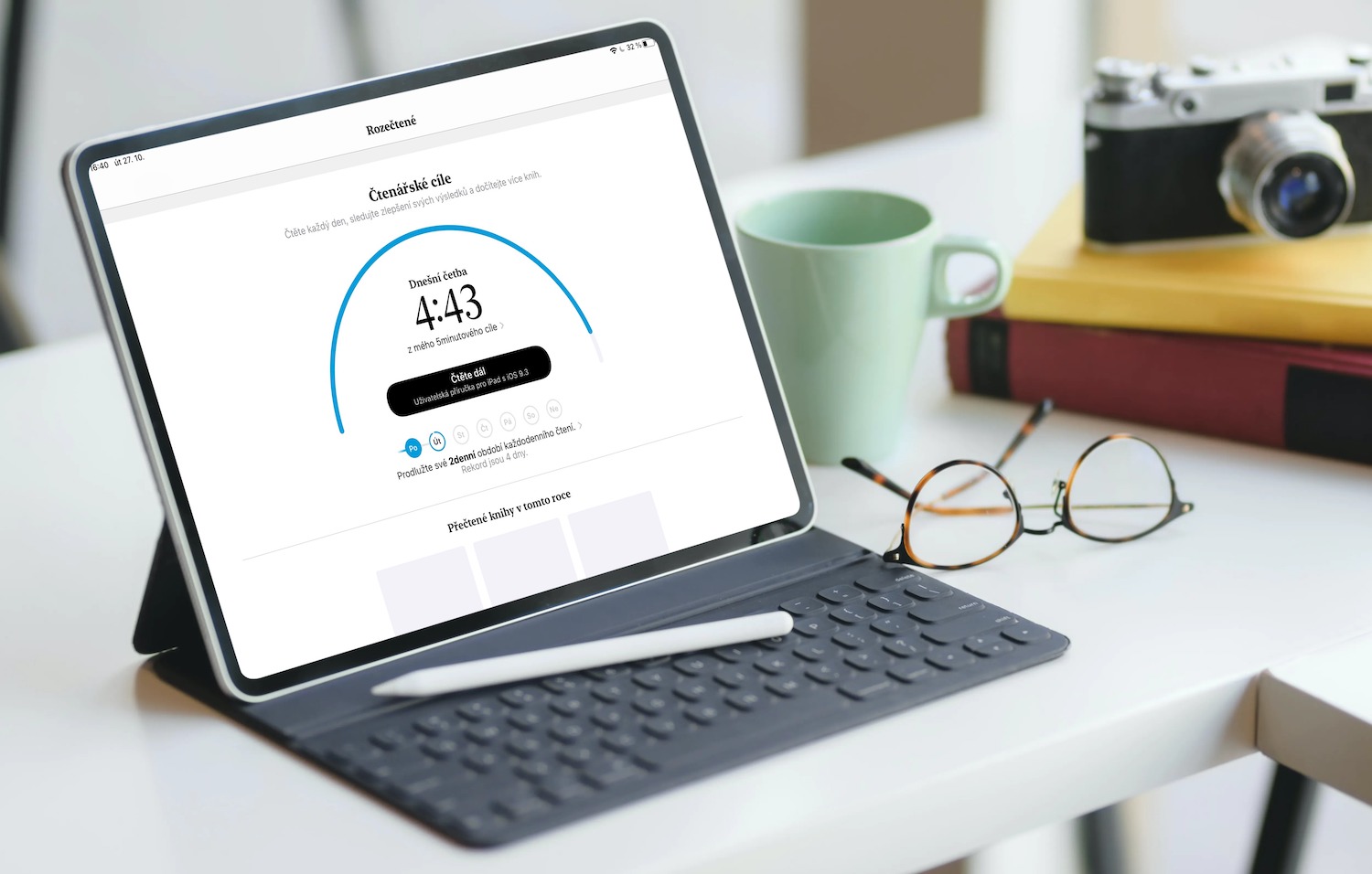
In addition to downloading applications, you can also use the App Store (not only) on the iPad to discover new content and read thematic articles. On the iPadOS App Store main page, you'll find game and app picks, Game of the Day and App of the Day menus, and various themed articles and picks. To start a search, simply click on the magnifying glass icon in the lower right corner. On the bar at the bottom of the display, you will find the categories Today, Games, Applications, Arcade, and the mentioned magnifying glass for searching. Click on the selected title to see more information such as accessibility information, rating, language and more. At the bottom of the screen you will then find other apps from that developer and related titles. Tap Get to buy or download an app - if you see a cloud icon with an arrow next to the app, it means you've already bought it in the past and you can download it again for free. To share or donate an application, click on the share icon - for applications that allow donations, you will find the inscription Donate application. If you want to use a gift voucher to pay for the app, click on your icon in the upper right corner and choose Redeem Voucher or Code.
To start downloading and playing Apple Arcade games on your iPad, tap Arcade in the bar at the bottom of the screen. The games are free within this service, you can download them by clicking Get. If you haven't activated Arcade yet, you can start a one-month free trial by clicking Try Free. If you have used Arcade in the past, you can renew your subscription by clicking Subscribe.