I don't know if this happens to you as often as it does to me, but sometimes I think that I don't know what I would do without the function that opens the last closed panel. You are working and working when suddenly you accidentally close a panel that you didn't want to close. This is what happens to me most often on my MacBook, but it's not unusual for me in iOS either. Fortunately, just like macOS, iOS has a simple way to open accidentally closed panels. Of course, you can look at the history, but the moment I accidentally close a panel that I didn't want to close, I usually keep my nerves in check, so opening the history is tedious for me and I need to have the closed panel in front of me again as quickly as possible. So let's see how to do it.
It could be interest you
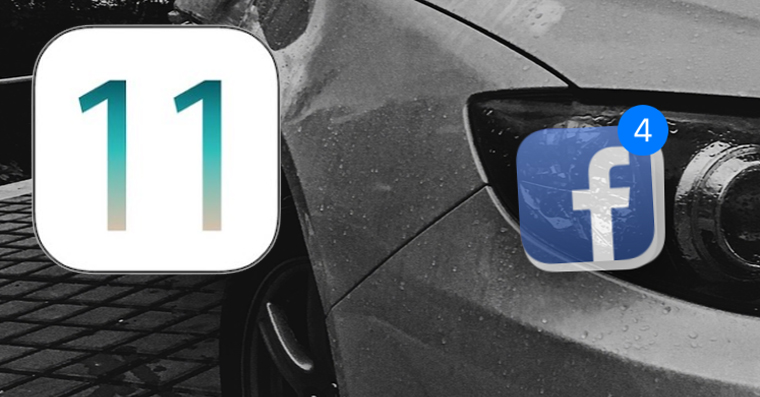
How to reopen an accidentally closed panel in iOS Safari
- Let's open Safari
- We click on two overlapping squares in right down corner
- Use this icon to display an overview of all currently open panels
- Now hold your finger on for a long time blue plus sign at the bottom of the screen
- A list will then appear Last closed panels
- Here, simply click on the panel we want open again
With the help of this simple trick, we have shown how to very quickly restore an accidentally closed panel in the iOS version of Safari. Unfortunately, sometimes tricks are hidden where you might not expect them, and this is exactly the case. We navigate the Safari interface every day, but I bet very few people would think to hold their finger on one of the icons for a long time to show some "hidden" menu.
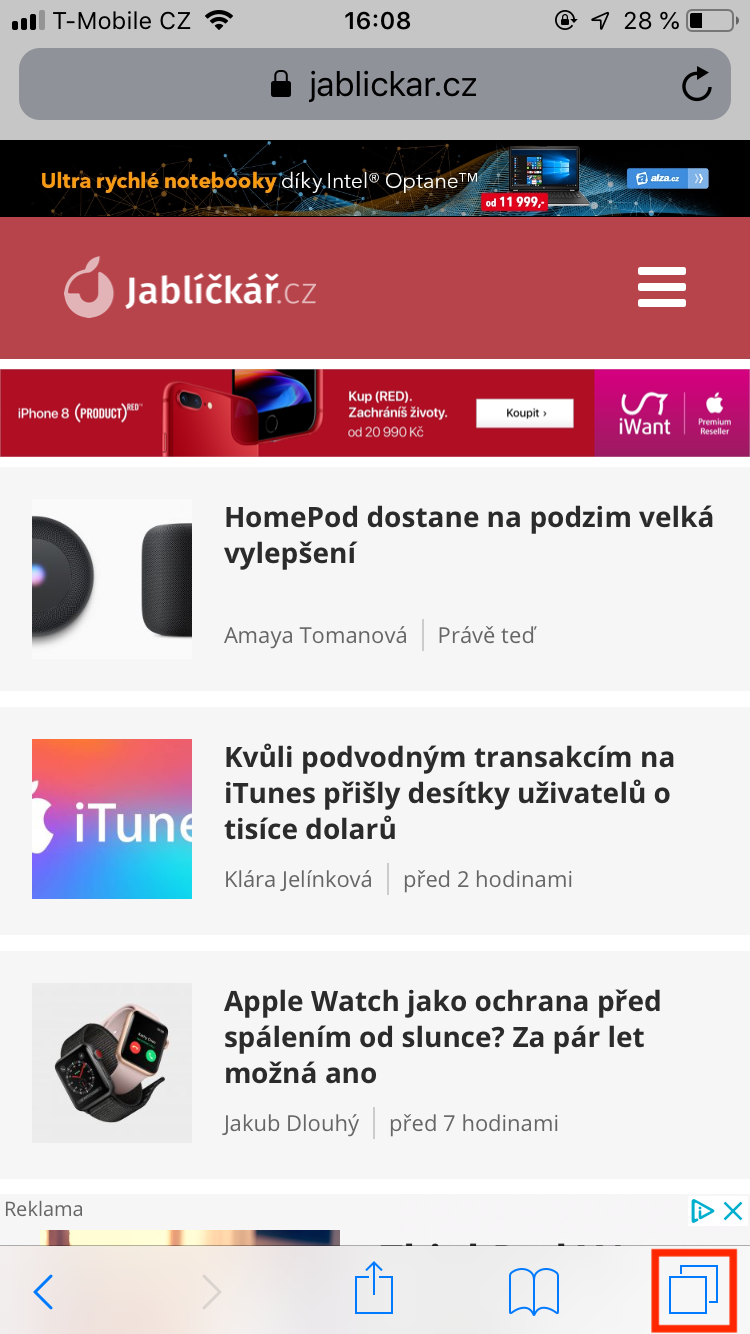
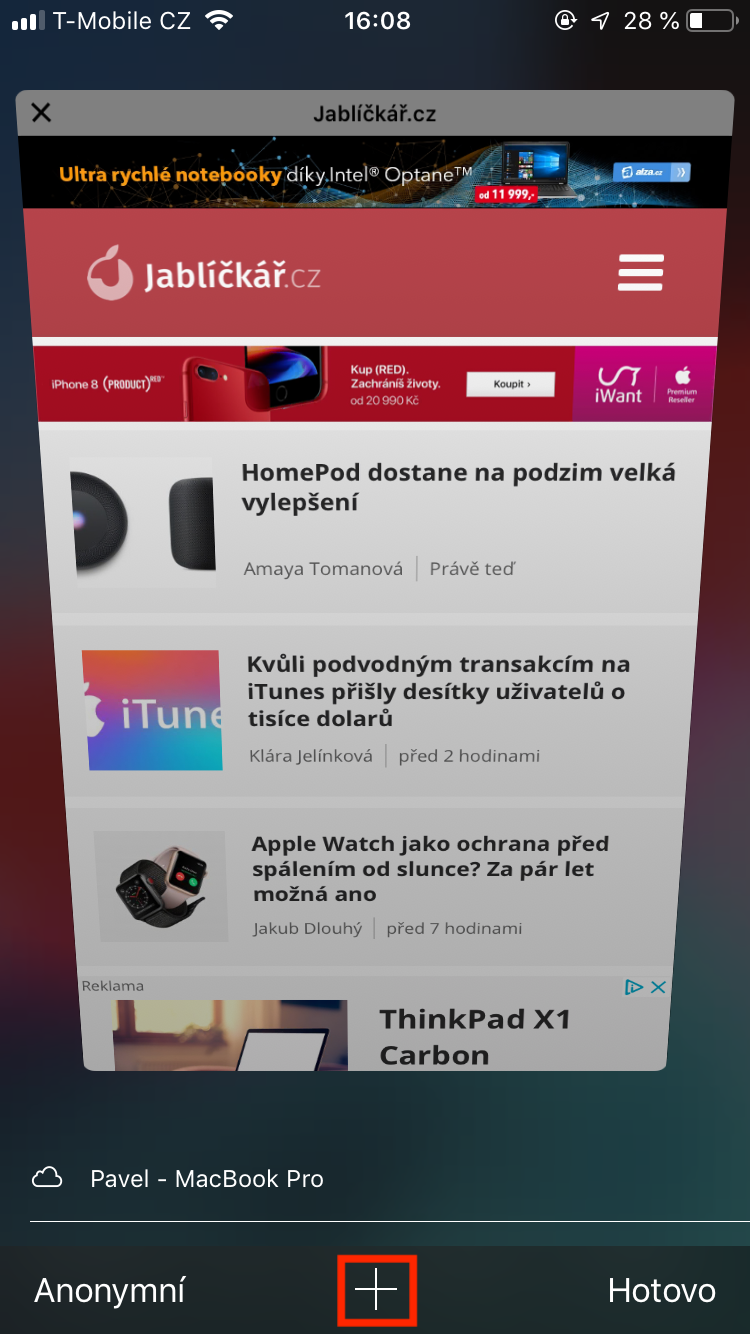
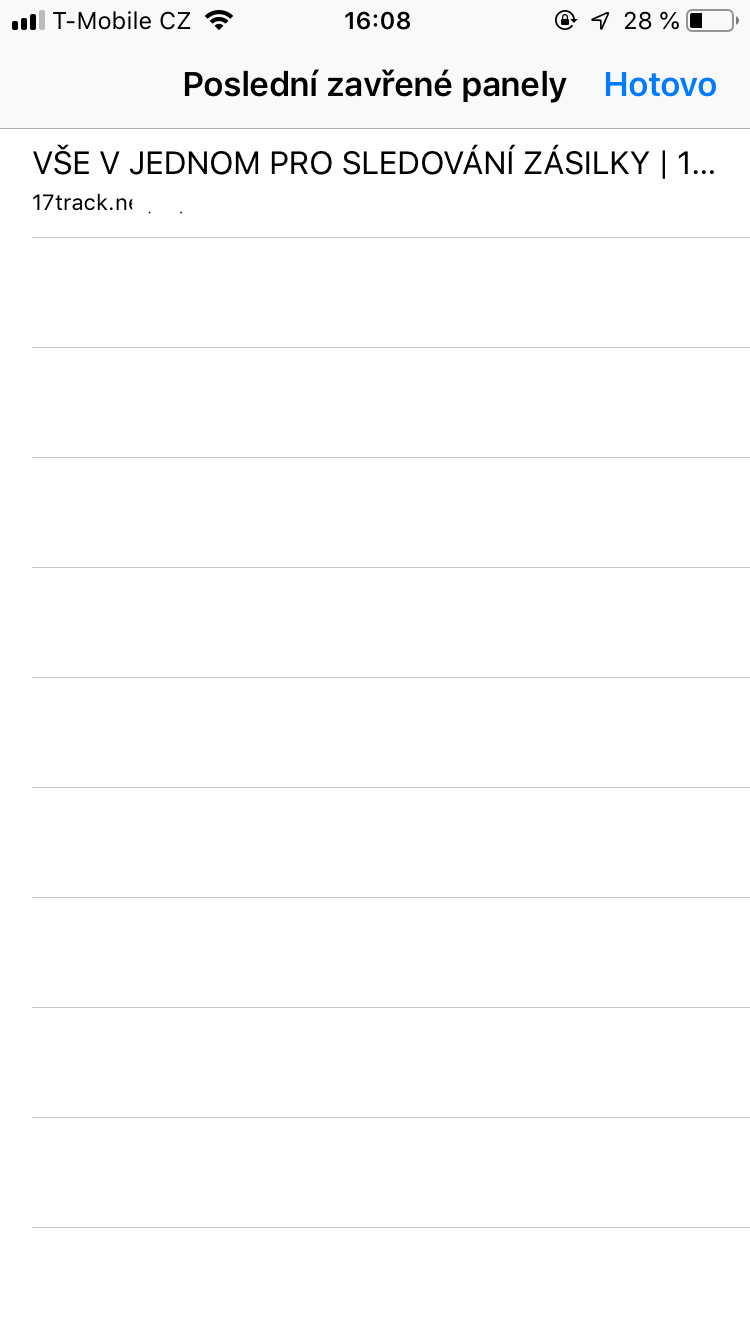
Of course, when the "+" is displayed there, just hold down the "+" - for example on an iPad or iPhone in landscape. It doesn't work in incognito windows.