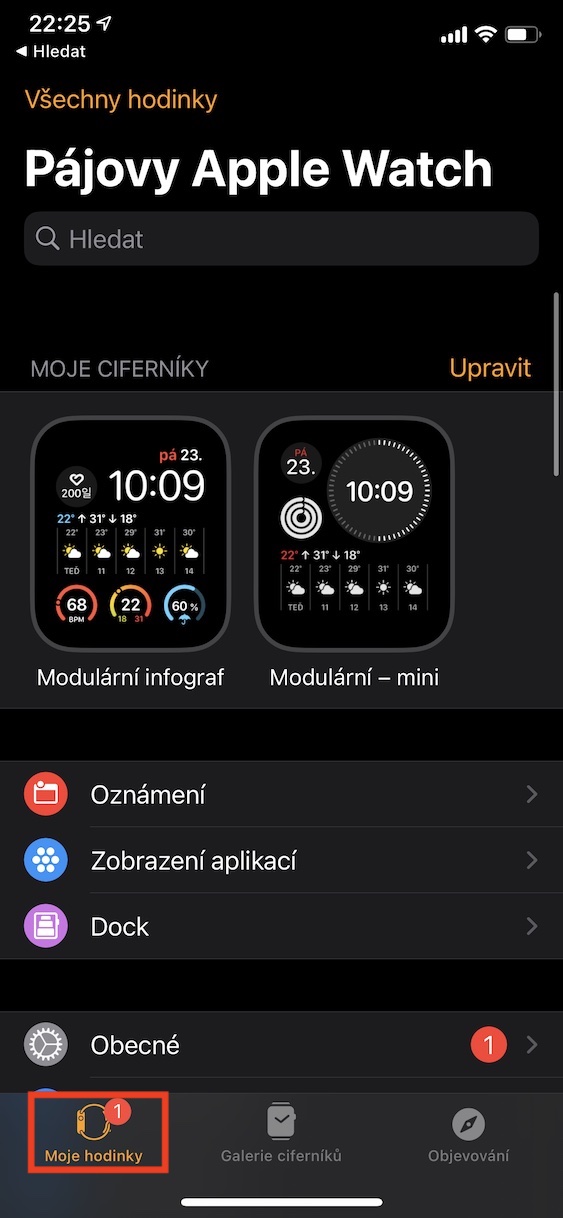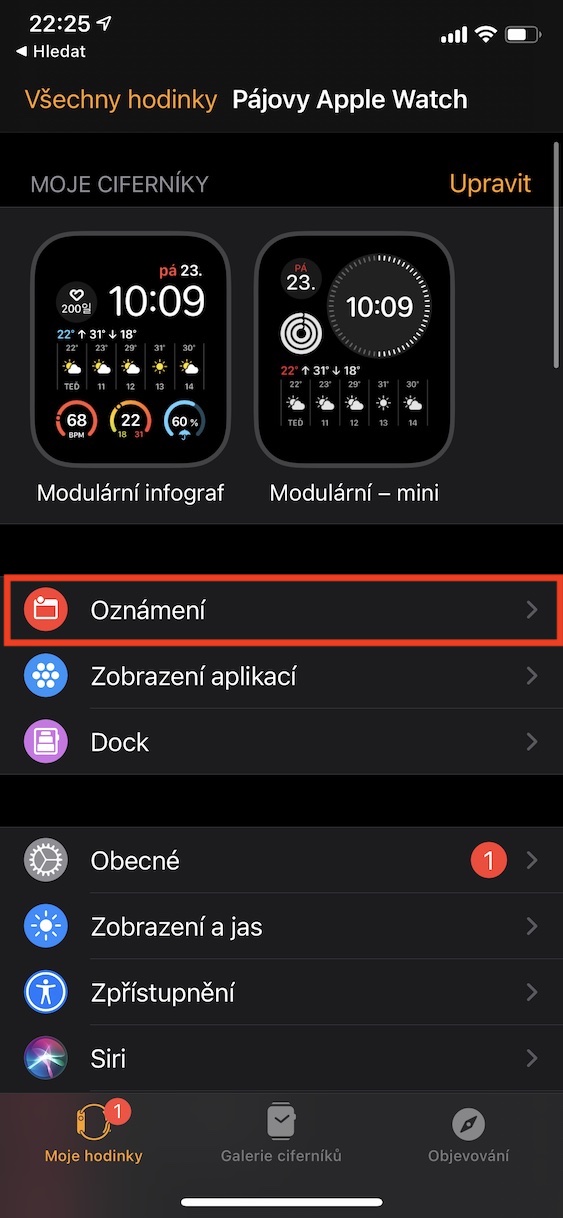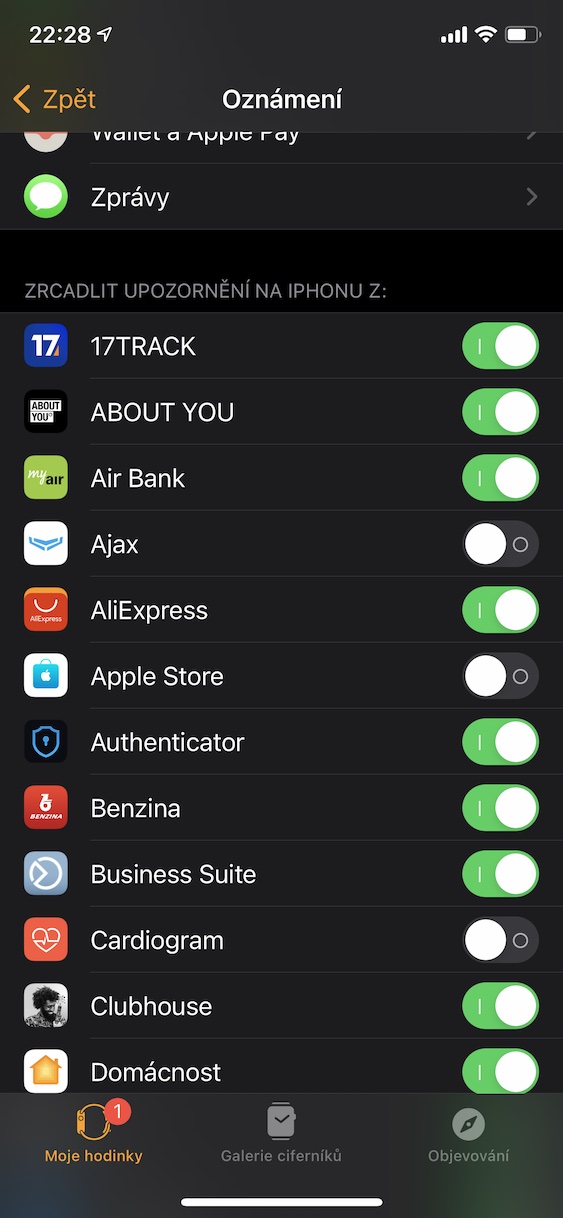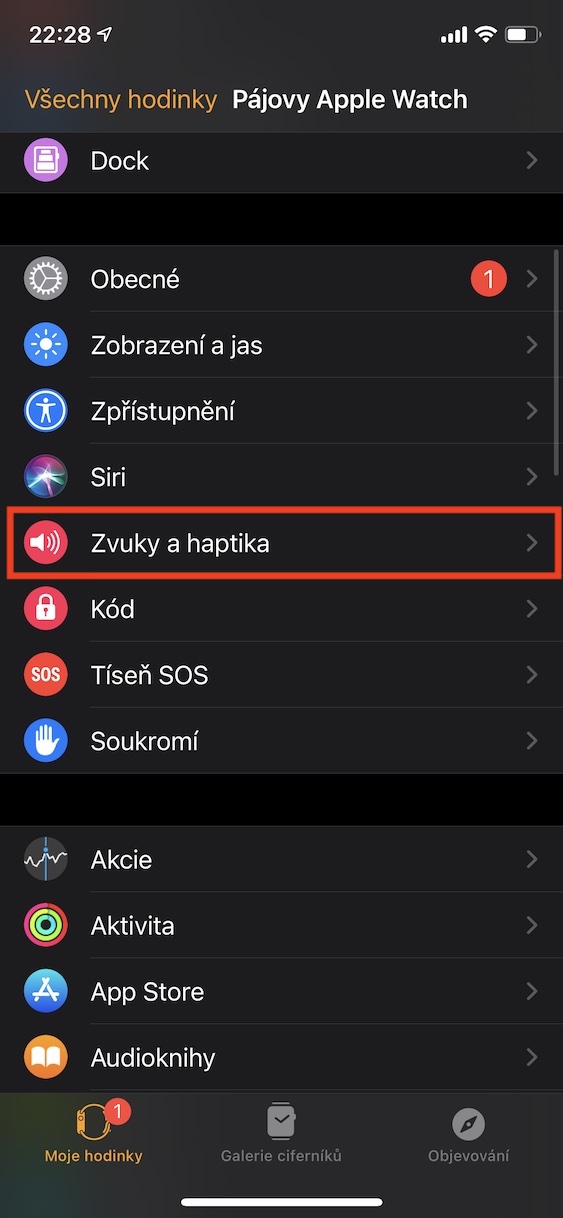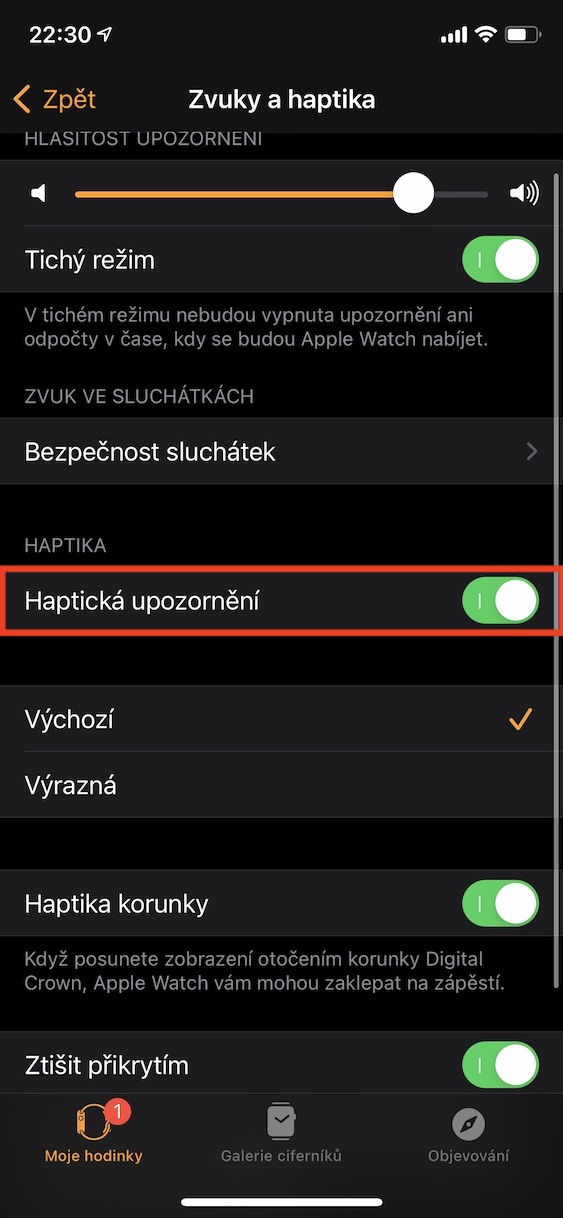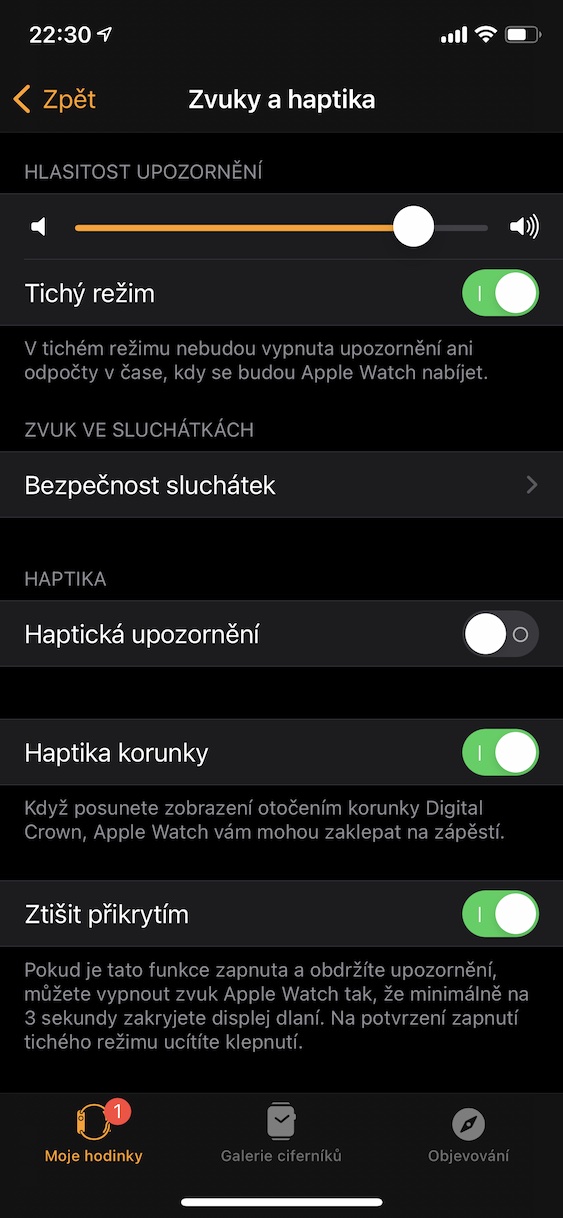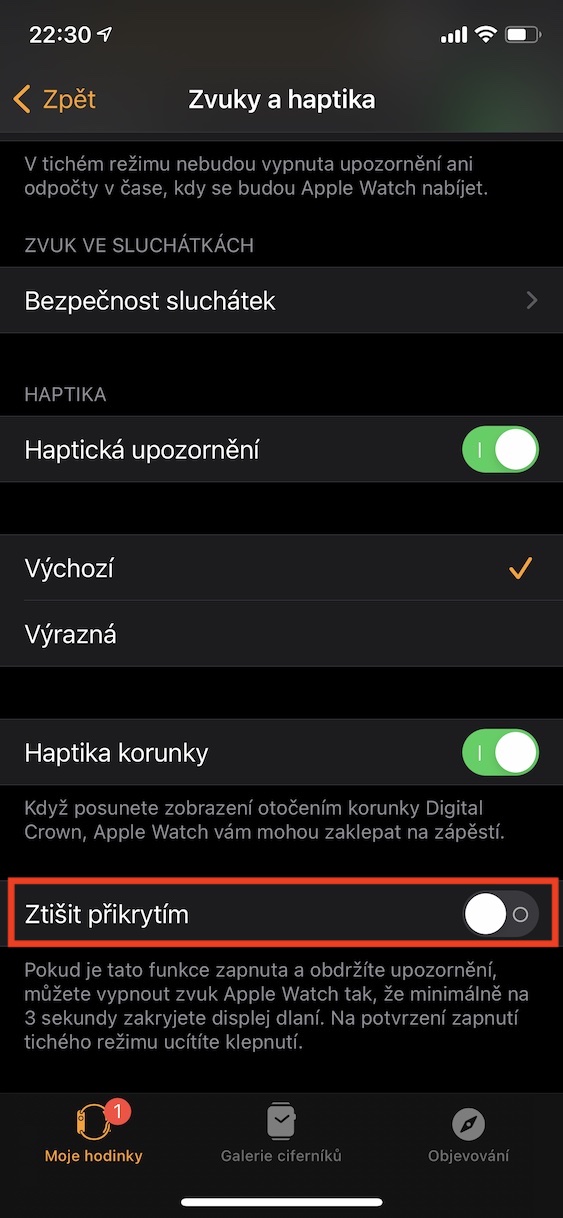Apple watches are literally packed with all kinds of sensors and functions that both regular users and people with certain health problems will love. However, since this is probably the most personal device from Apple's portfolio, most users use it most often as a notifier. However, if you have a huge number of notifications, you can become counterproductive under the pressure of all kinds of information, and your gaze will constantly turn to your wrist. If you are interested in how not to be a slave to the watch or notifications, this article will help you.
It could be interest you

Not all apps need to notify you
The easiest way to disable all vibrations and sounds on your watch is to activate Do Not Disturb mode. However, it won't help when you're only interested in messages from iMessage and Signal, but you don't want to focus on other applications. In this situation, it is useful to turn off notifications on the watch for certain applications separately. You do this on your iPhone after opening it Watch, where you just click on the section Notification. Here it is up located native application, for which you can customize the notification settings. Below then you will find third party applications s switches, which you can with them disable mirroring from iPhone.
Watches can only be personal
If you receive a notification on your Apple Watch, a quiet but sometimes quite distinct sound will be heard. However, if you switch your Apple Watch to silent mode, it will notify you of the change in the notification center only by tapping your wrist or vibrating. This style of notification is both discreet and far less distracting to some users than an audio indication. The easiest way to activate silent mode is to display directly on the watch control center, a you activate switch Silent mode. Open the Control Center by swiping up on the watch face. Silent mode can also be turned on in Settings -> Sounds & Haptics on Apple Watch, or in Watch -> Sounds and haptics on iPhone.
Do you like sounds or more obvious vibrations?
Everyone has a slightly different experience with distracting notifications. While a certain group of people are annoyed by sound indications, some have the exact opposite. You can deactivate haptic notifications on the watch and turn on only audio ones, you can do this either in the application Watch or on a watch in Settings, in both cases you will be moved to the section Sounds and haptics. To deactivate turn off switch Haptic notifications, and at the same time you disable silent mode. Otherwise, you can set Haptic notifications stronger response – just check it Distinctive.
Quick mute
I don't know anyone who hasn't at least sometimes received a notification at school or at a meeting or, in the worst case, received a phone call. If you happen to have someone send you a message and you want to mute your watch as quickly as possible, there's a feature called Cover Mute for that. Here you turn on v Watch -> Sounds and haptics, where the switch Mute is activated by covering. The moment you get a notification and you want to mute it, that's it cover the watch display with your palm for at least 3 seconds, after successful mute, the watch will notify you with a tap.