You may have already noticed that when someone you are not friends with writes to you on Messenger from Facebook, their message appears in a special section of Messenger that is used to display message requests. You can read the message first, and then decide whether you want to accept it and reply to it, or whether you want to delete it and not reply. You can easily set up a similar function in Messages on the iPhone. If you are interested in this setting, be sure to read this article to the end. We will tell you step by step how to do it.
It could be interest you
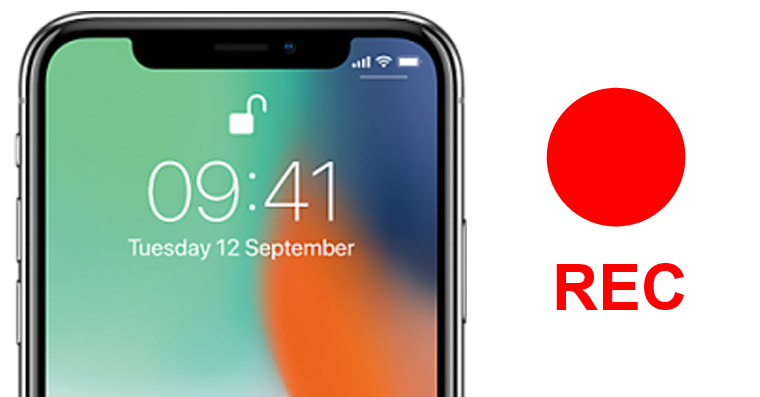
How to set up unknown sender filtering on iPhone
Considering that we are going to set something up, it is practically clear that we cannot do without a native application Settings – so open here now. Once you do, move below, until you come across the section named News, which you click. Once you do, get off again below, where the named function is located Filtering unknown senders. This feature is disabled by default, so you have to activate. Once you've done that, it's at the top of the app News appears small menu, in which they are mere two bookmarks. The first tab with the title Contacts and SMS used to display classic messages from famous people, which you have in your contacts. In the second section titled Unknown senders senders who are not in your contacts are then found.
As you can already guess from the last sentences of the previous paragraph, messages from known and unknown senders are filtered based on whether you have the sender saved in your contacts. Therefore, if you are going to enable this function, it is necessary that you have all your known senders saved in your contacts. It could happen inadvertently that your friend, whose number you remember off the top of your head and don't need to save it like that, suddenly appears in the unknown senders section. So you better think twice about activating the filtering function first.
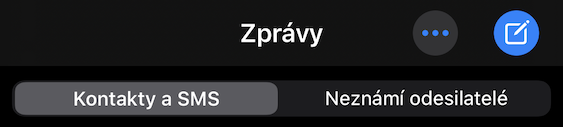
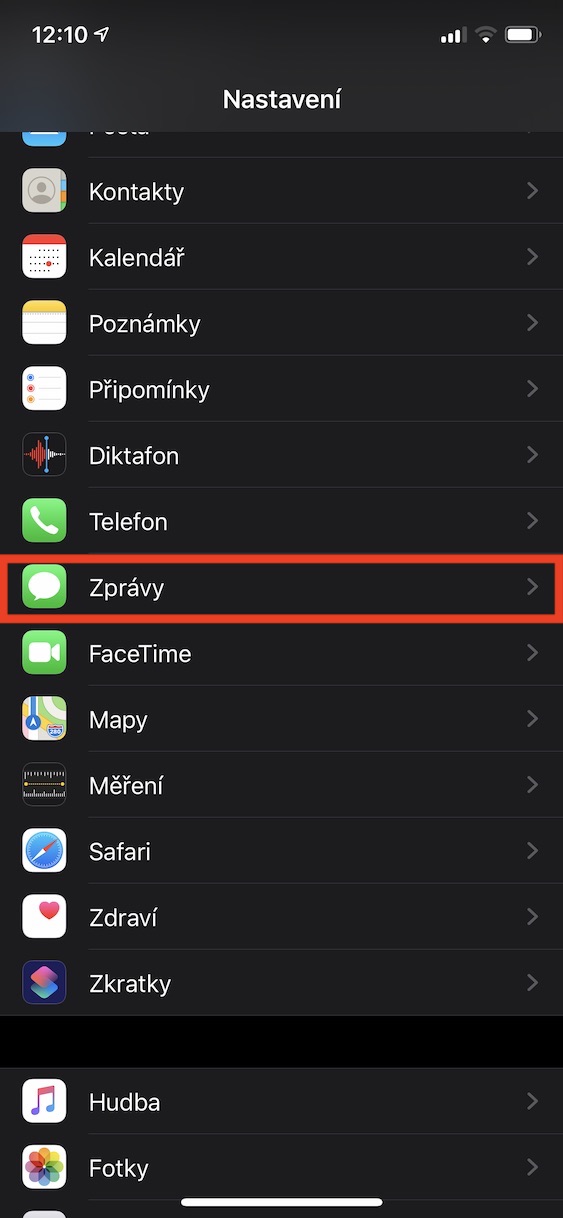
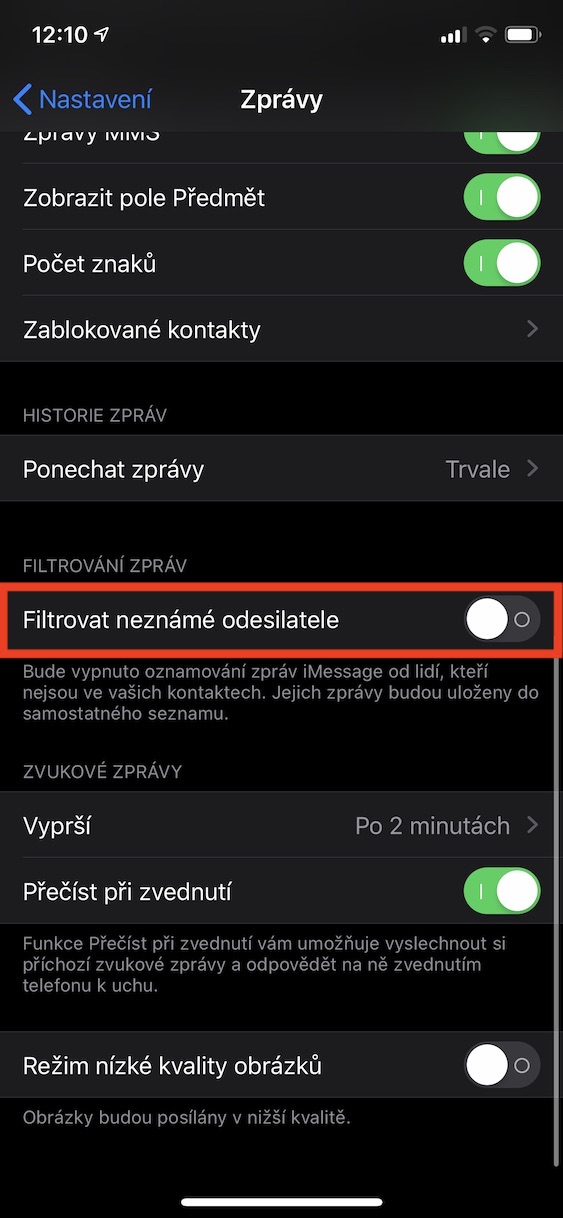

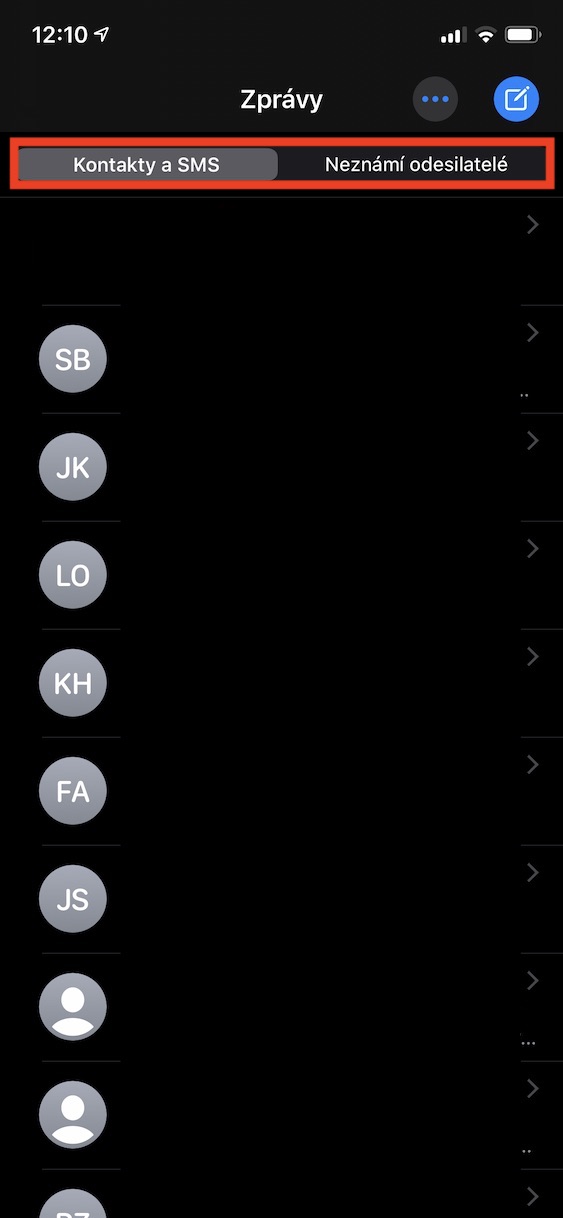
yes, I set it up once. since then I haven't seen any new incoming messages. neither from known nor unknown senders. if I don't manually check the messages myself, I don't know if I received something or not.