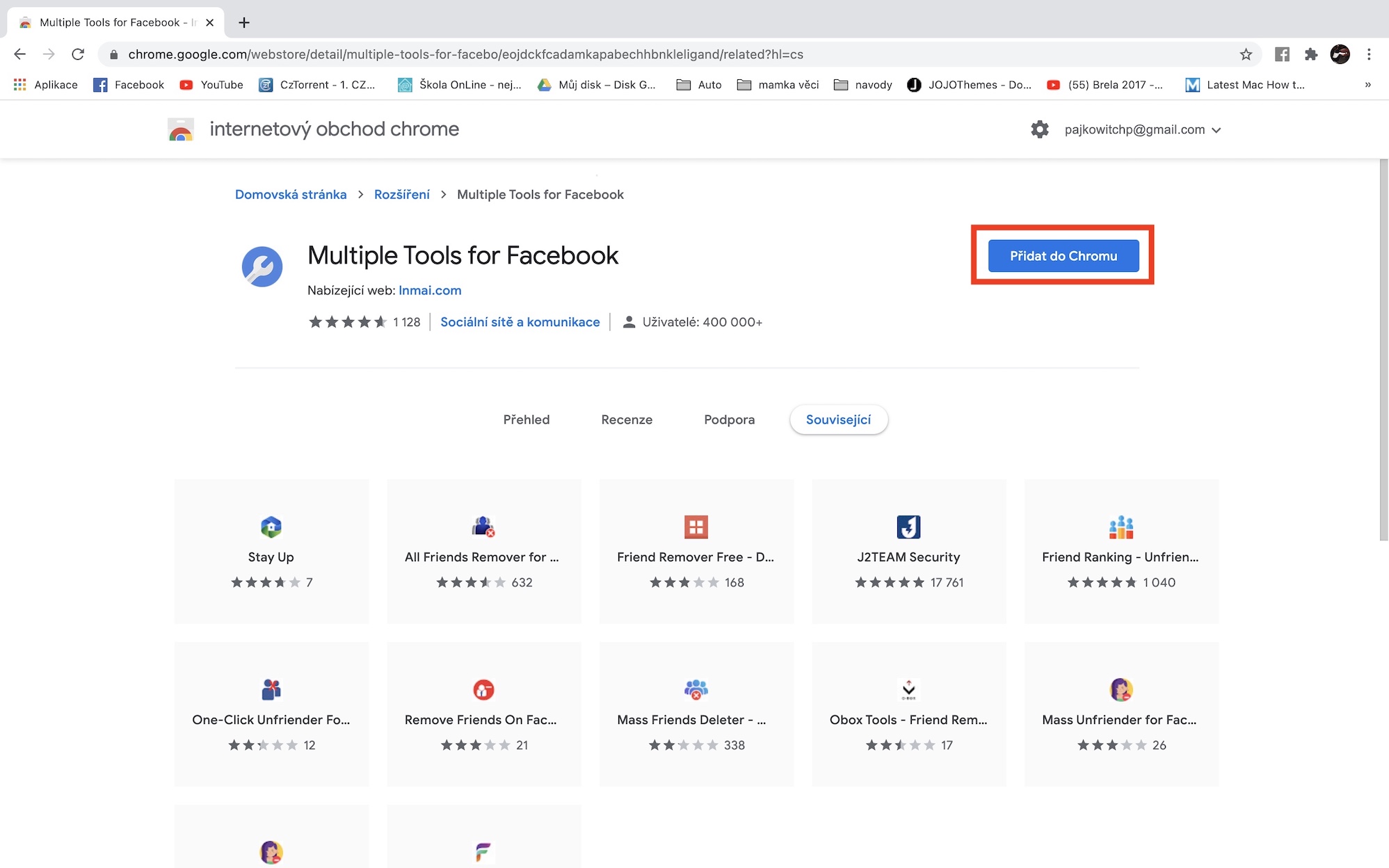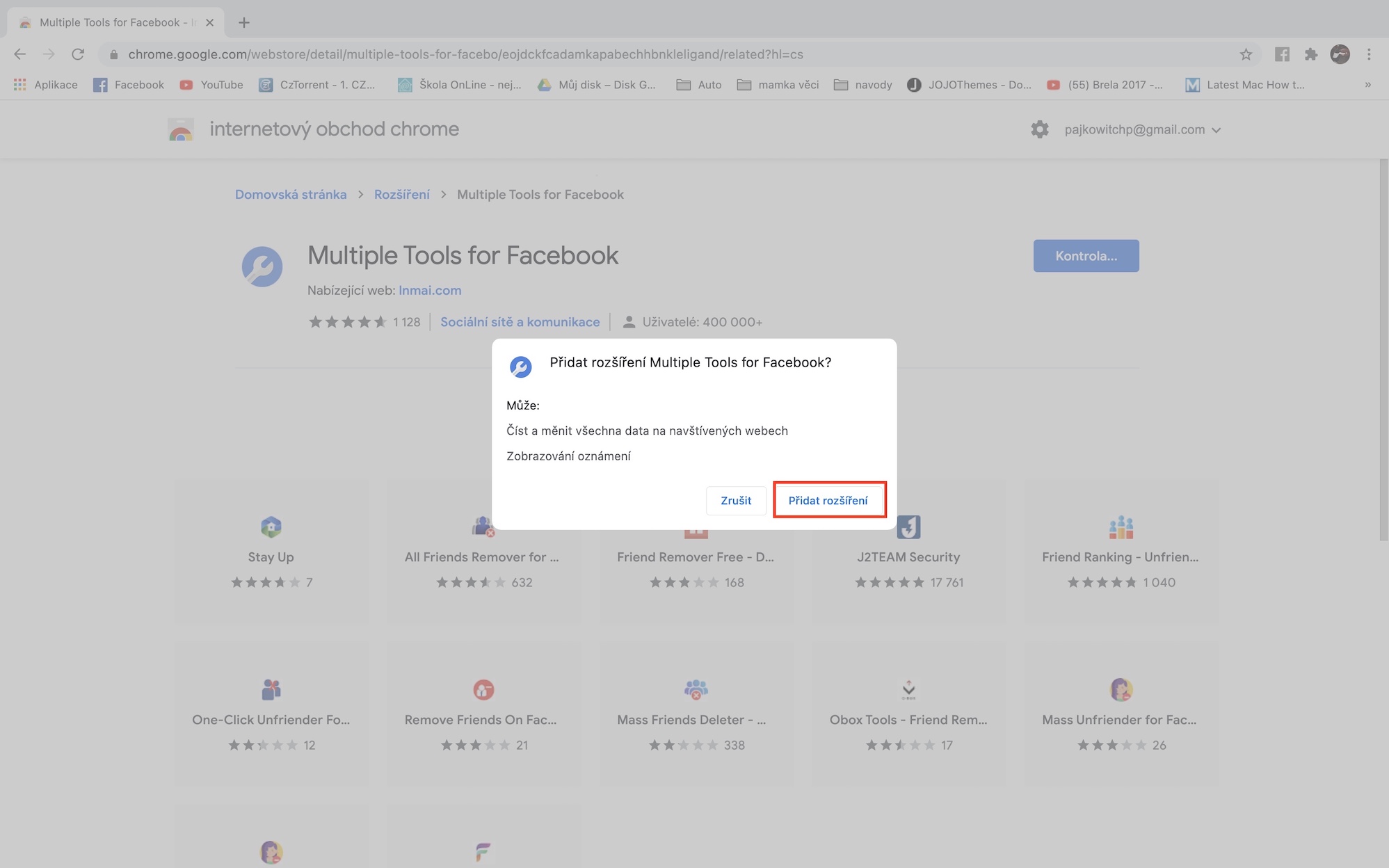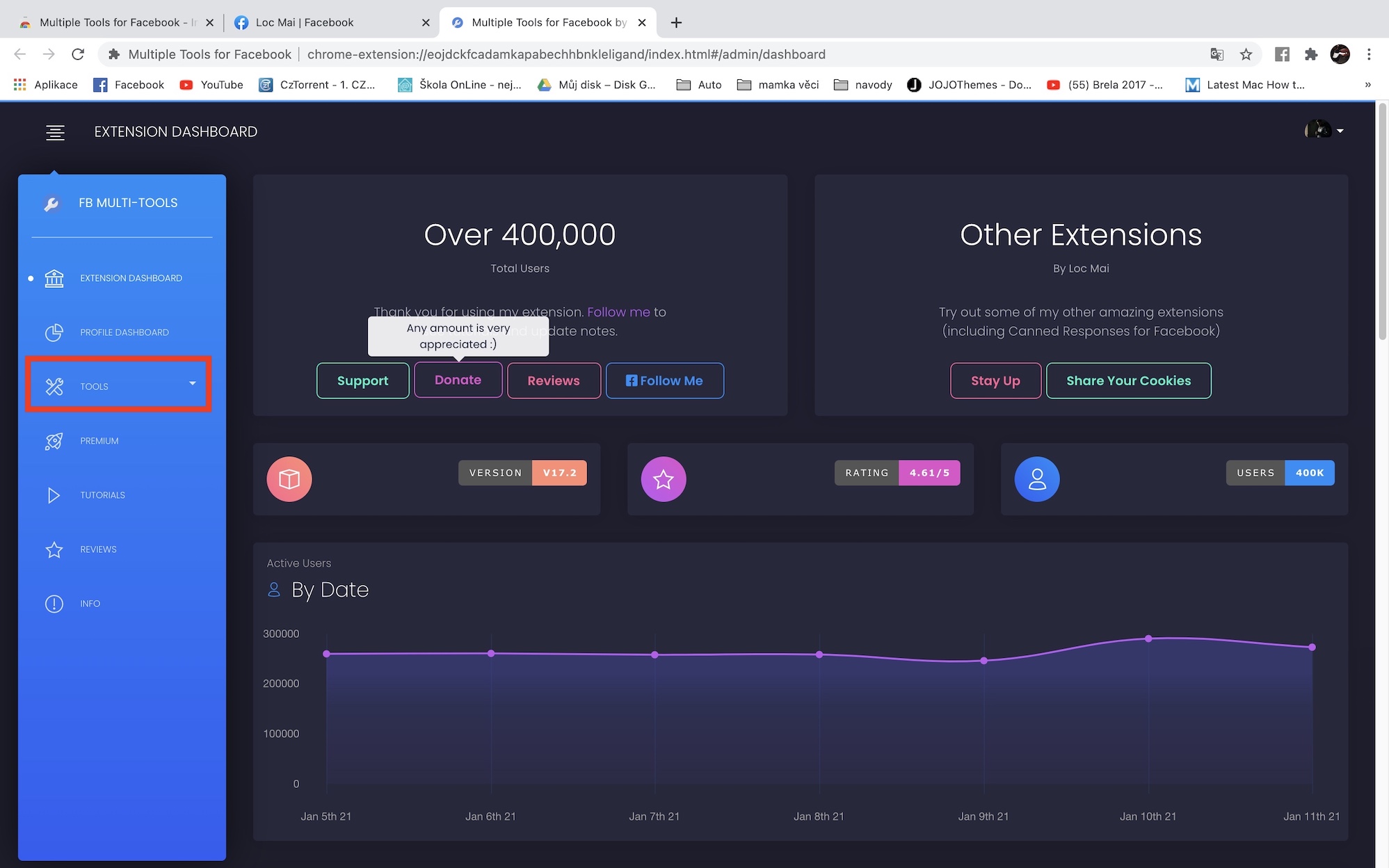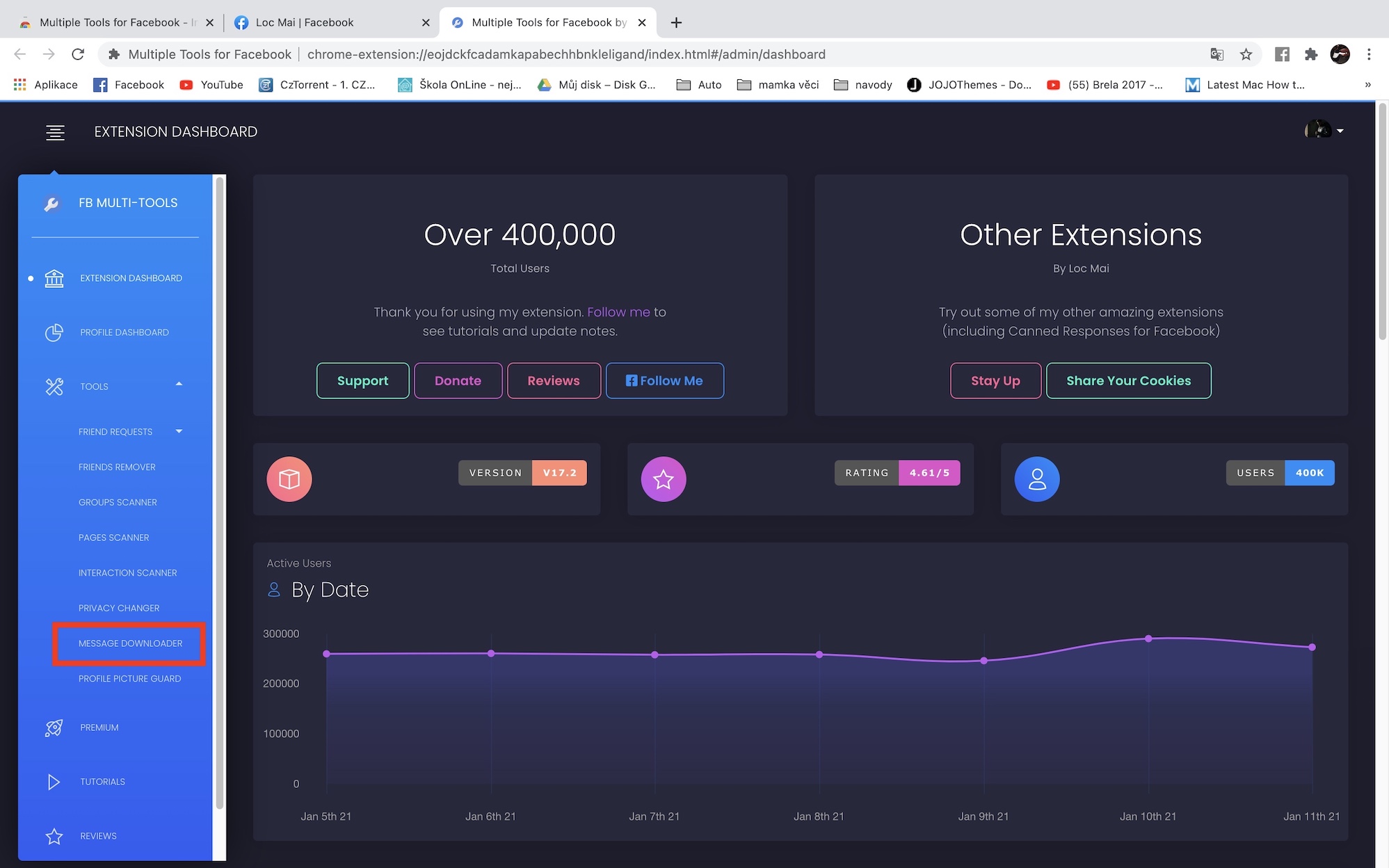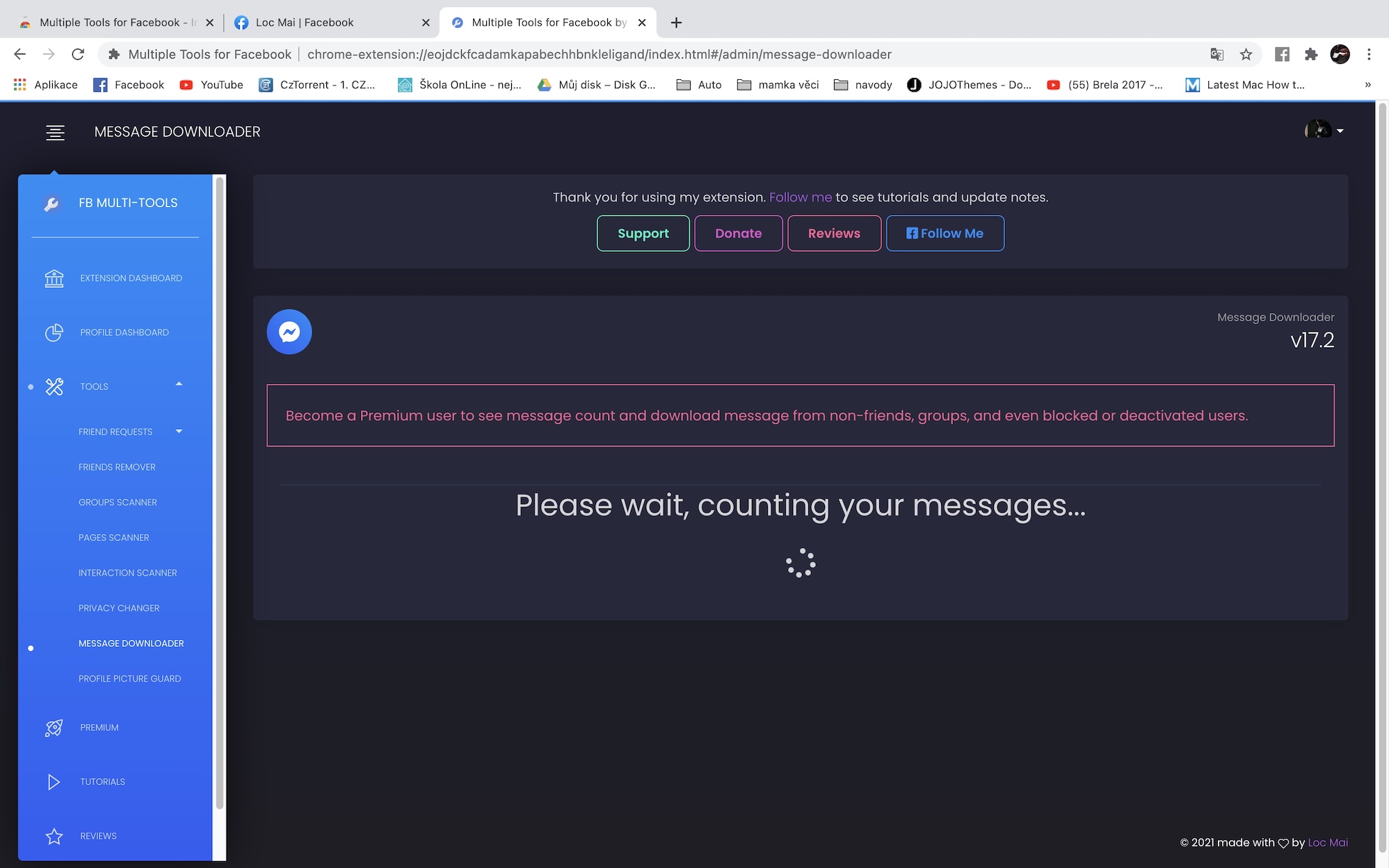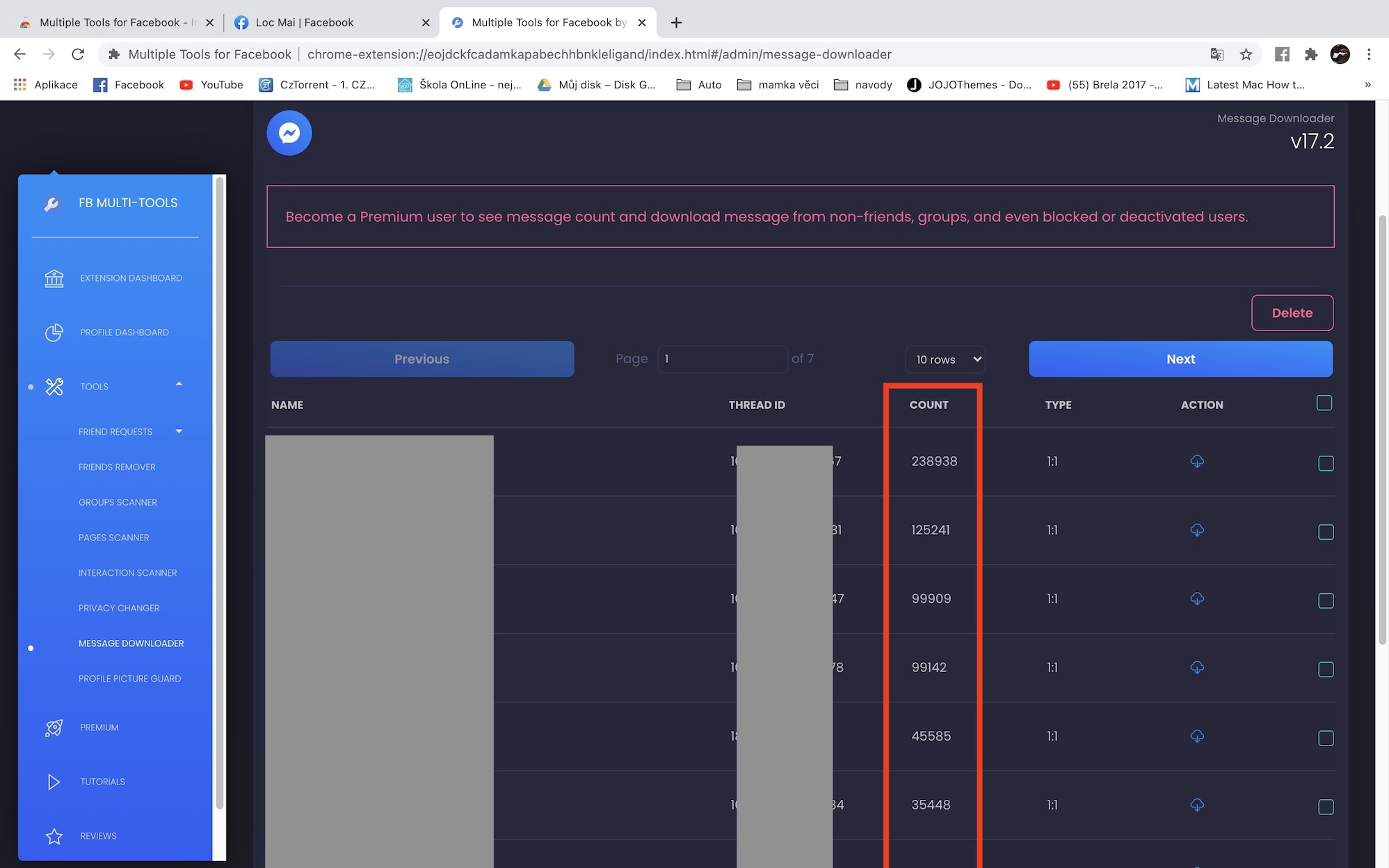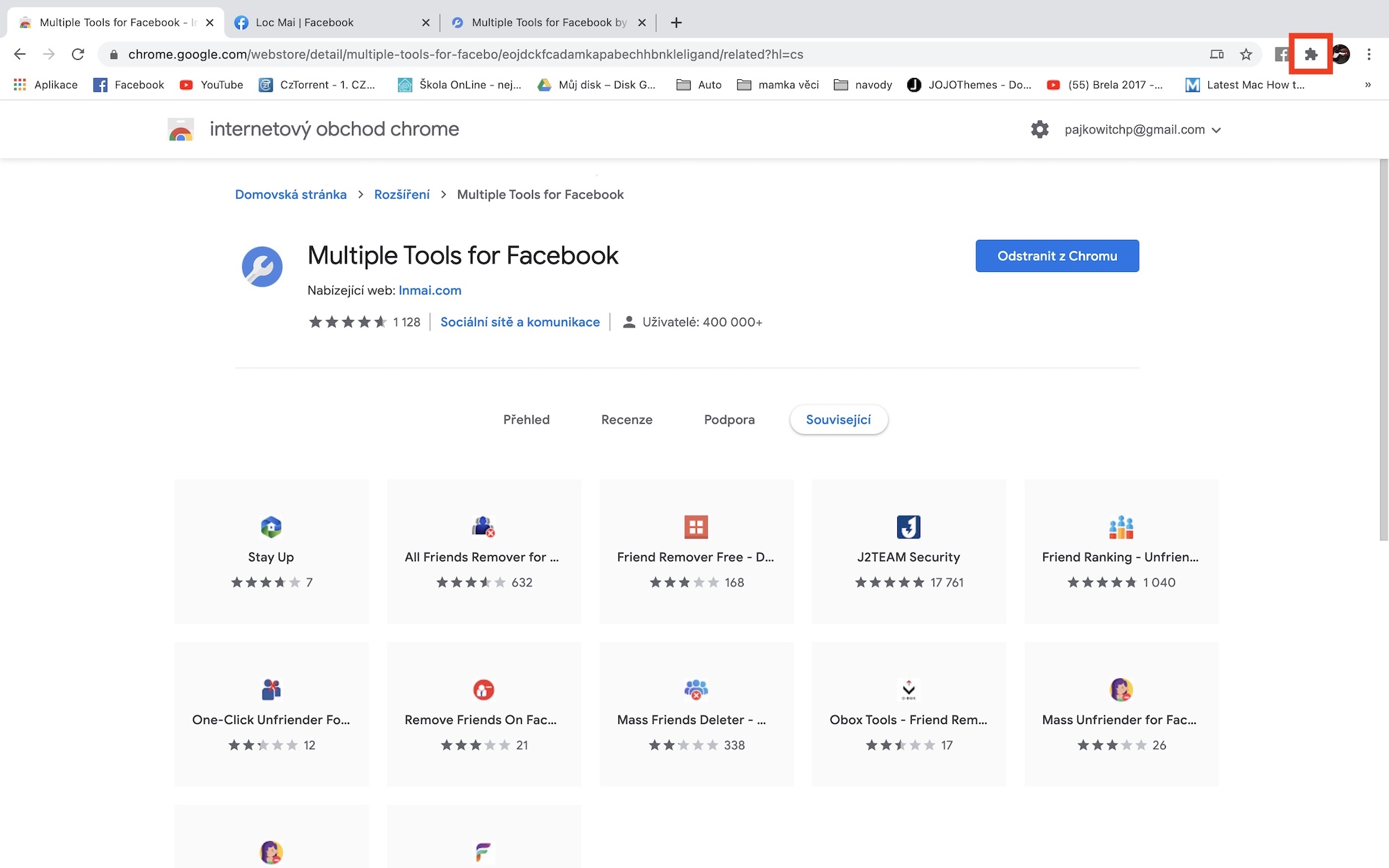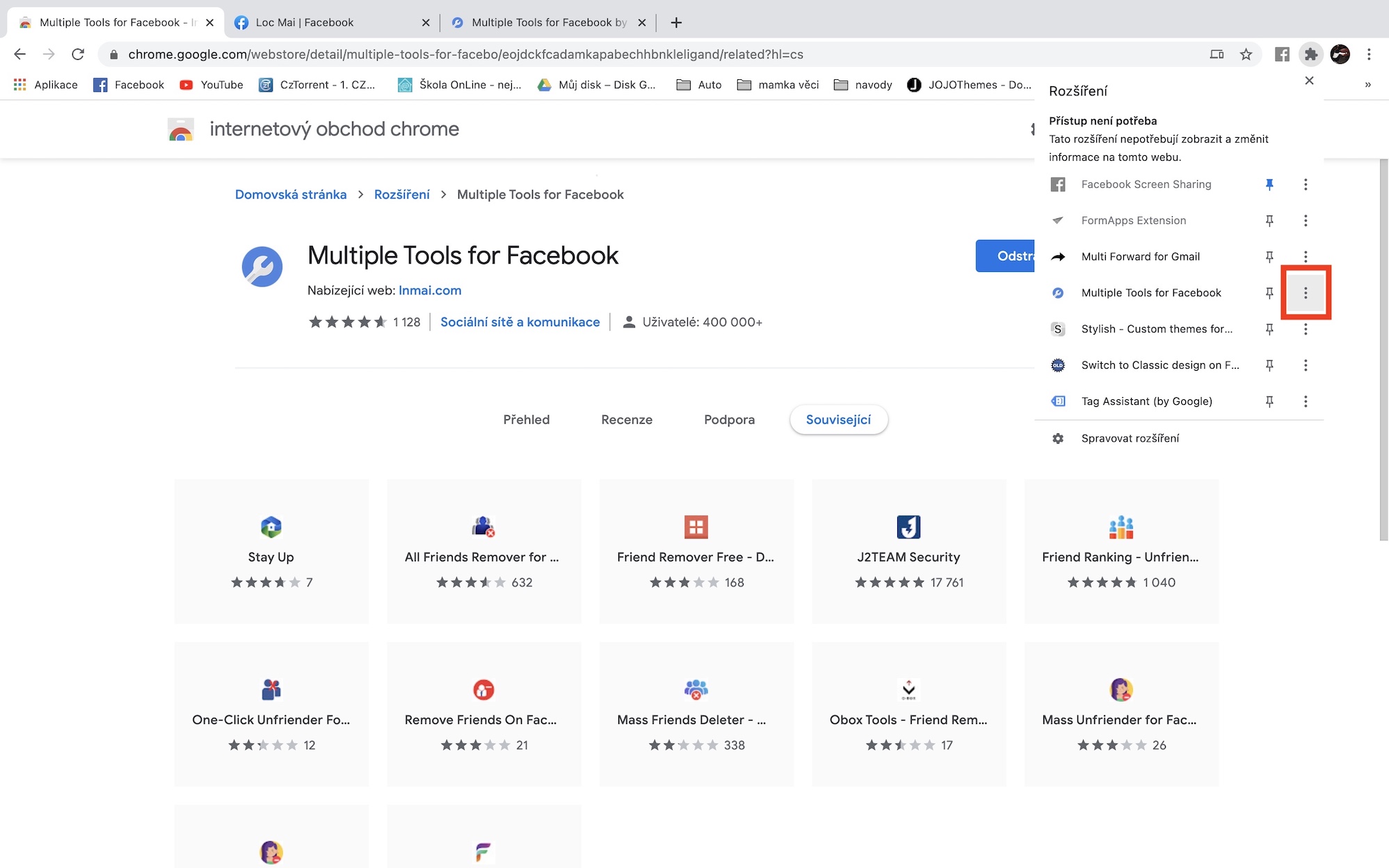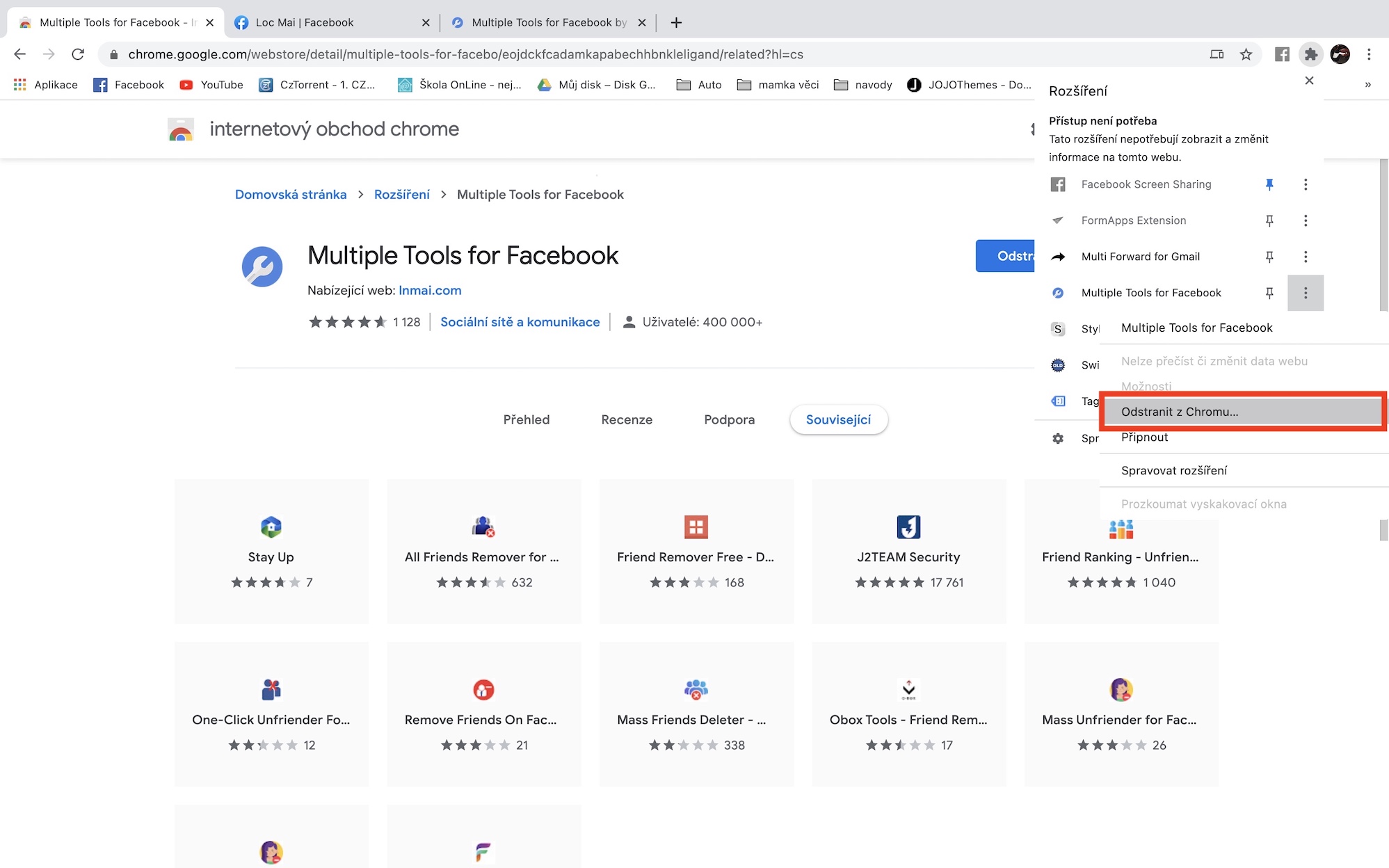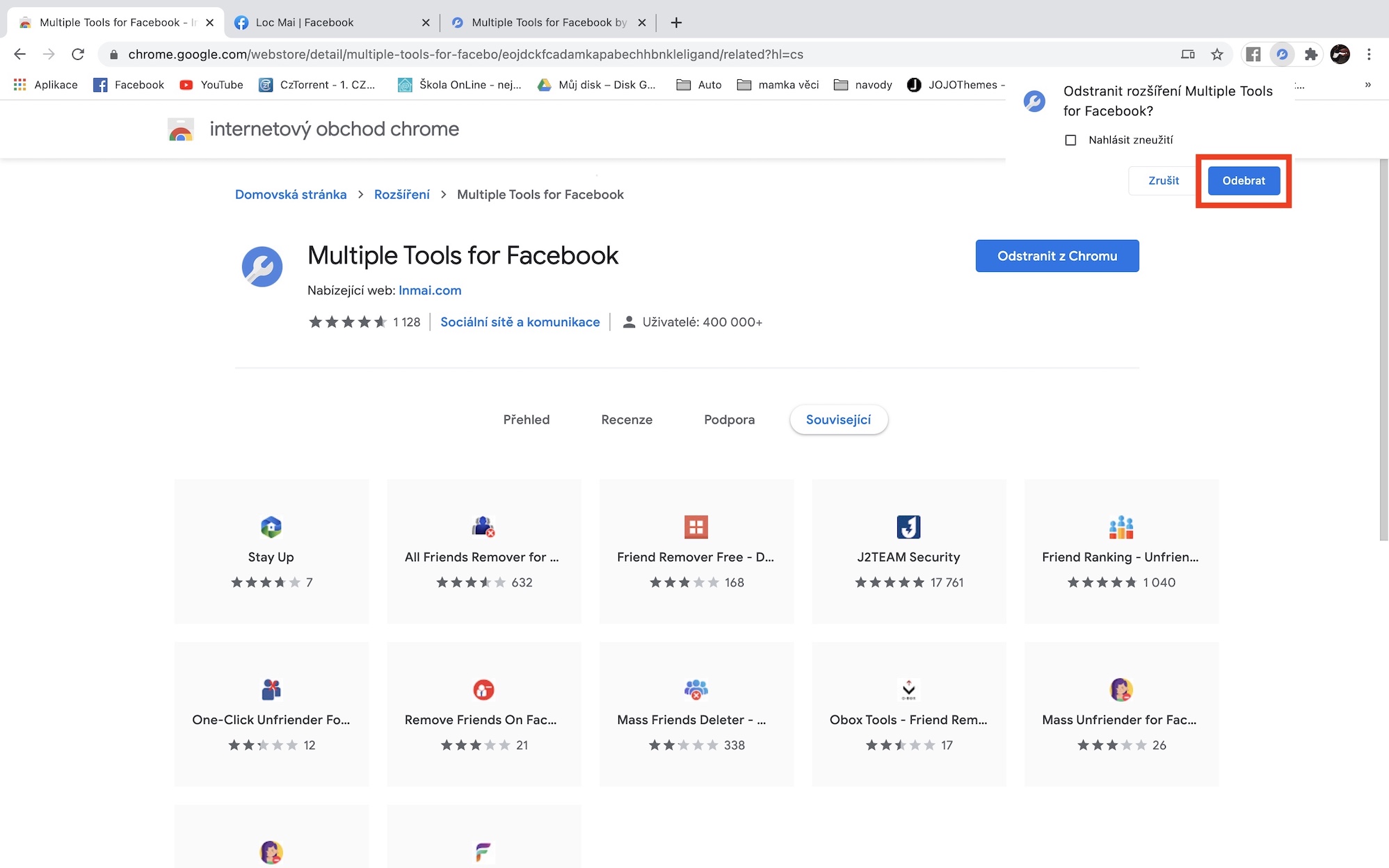Some Facebook users might be wondering how to check the number of messages on Messenger. If you have been registered on Facebook for a long time, you surely know that a few years ago it was enough to run a simple application directly on Facebook, which found out the number of messages in individual conversations. Later these apps were ticked, but you were still able to see the number of messages when they were loaded, possibly using the source code. However, for some reason, Messenger, and thus Facebook, made all these procedures impossible. Even so, there is a relatively simple way to do it.
It could be interest you

How to find out the number of messages on Messenger
At the outset, it is necessary to state that to find out the number of messages on Messenger, you need a Mac or classic computer and Google Chrome. If you only have a mobile device, you will unfortunately not be able to see the number of messages. The procedure for finding messages on Messenger is quite simple, proceed as follows:
- First, you need to download the extension in Google Chrome on your Mac or PC Multiple Tools for Facebook.
- The mentioned extension is available for free and apart from displaying the number of messages, it offers countless other functions that you can take advantage of.
- Once you're on the extension page, tap on the top right Add to Chrome.
- Now a small window will appear in which click the button Add extension.
- Immediately after that, you will be automatically moved to the web interface of the Multiple Tools for Facebook extension.
- You can also tap to launch the extension interface puzzle icon at the top right, and then tap Multiple Tools for Facebook.
- If the application did not automatically log in to your Facebook profile, of course it will sign in by hand.
- Now pay attention to the box in the left menu tools, for which click on small arrow.
- This will expand the Tools tab, locate and click the option Message Downloader.
- Then it is necessary that you a few seconds they waited for all the messages to add up.
- After counting, it will be displayed a descending list of users, with whom you text most often.
- Number of messages exchanged then you can find the individual record in the column Count.
- The extension in the basic version can only display the number of messages from your friends. If you want to display the number of messages in groups, or for users you no longer have as friends, you need to purchase the paid version of the extension for $10.
In the above-mentioned way, you can find out how many messages you have exchanged with individual users on your Mac or computer through the Google Chrome browser. As I mentioned above, the extended Multiple Tools for Facebook offers countless other functions that you can work with. However, most of you probably installed the extension just to see the number of messages. If you want to remove the extension, click on in the upper right corner of Google Chrome puzzle icon and by extension Multiple Tools for Facebook click on three dots icon. Then just click the button Remove from Chrome… and finally on Remove.