Live Text not showing in iOS 15 is a term that has been searched by many apple phone users. Just a few hours ago, we saw the public release of the new operating system iOS 15, alongside iPadOS 15, watchOS 8 and tvOS 15. iOS 15 includes, among other things, the great function Live Text, i.e. Live text, with which you can convert text from an image into a form in which you can work with it. But it turned out that Live Text is simply not displayed for many users after updating to iOS 15 - it is therefore impossible to find, activate or use it. In this article we will look at a simple solution to this problem, so just keep reading.
It could be interest you

Live Text in iOS 15 not showing
Before we jump into the actual procedure by which Live Text can be made available, it is necessary to mention that this function is only available on iPhone XS (XR) and later. So, if you own an iPhone X or any older Apple phone, this guide will not help you, because Live Text simply is not and will not be available for you. The limit in this case is precisely the chip A12 Bionic, which still has enough power to handle the Live Text function. According to Apple, any older chip no longer has enough performance. If you are an iPhone XS (XR) owner and later, you just need to add the English language to the system. The procedure is as follows:
- First, you need to switch to the native app on your iPhone with iOS 15 Settings.
- Then go down a bit below, where you click on the section named In general.
- Then go down a bit below and open the section Language and area.
- Here, in the Preferred language order category, click on the line Add language…
- Then find and add a language in the interface for adding languages English.
- Once you've added the language, place it to the second position, under Czech.
- Then you just need to at the very bottom of the screen using the switch activated Live Text.
- Finally, a dialog box will appear in which you click the button Turn on.
Using the above method, you can activate the Live Text function on your iPhone with iOS 15, i.e. Živý text in Czech. This means that all you have to do is go to the Photos app, click on a picture with text, and then press the Live Text icon in the lower right corner. Subsequently, the text on the image will be marked and you will be able to work with it in exactly the same way as, for example, on the web. In addition, you can also use Live Text in real time, in the Camera application, where you just need to focus on the text and then press the Live Text function icon in the lower right corner. If you do not see the Live Text function, turn off the selected application in the application switcher and then turn it on again.
How to use Live Text in Photos:
How to use Live Text in Camera:





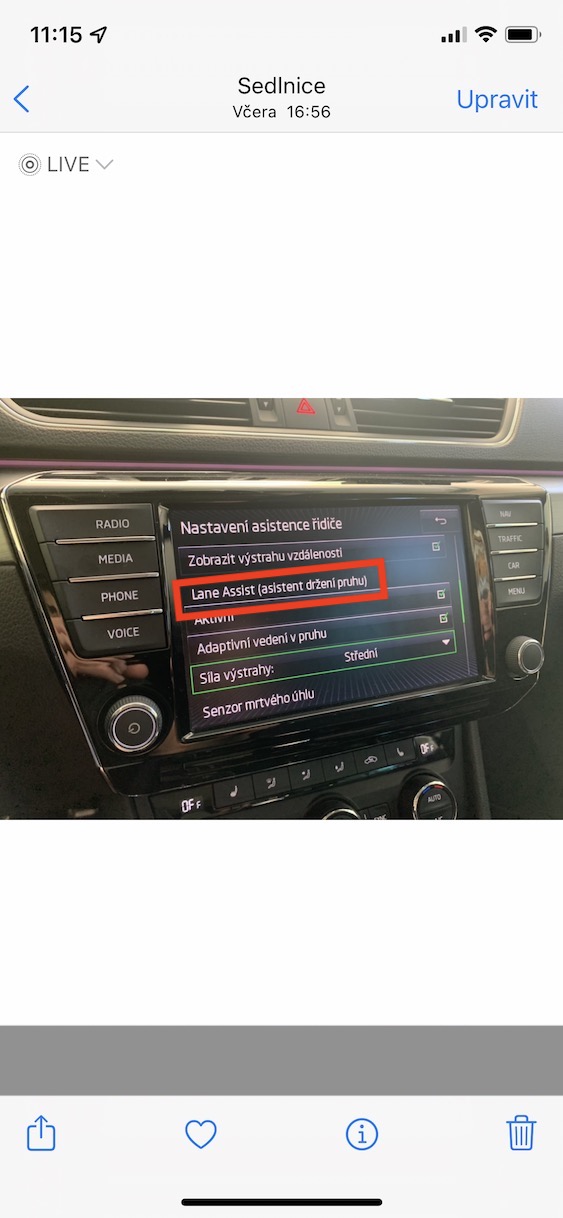
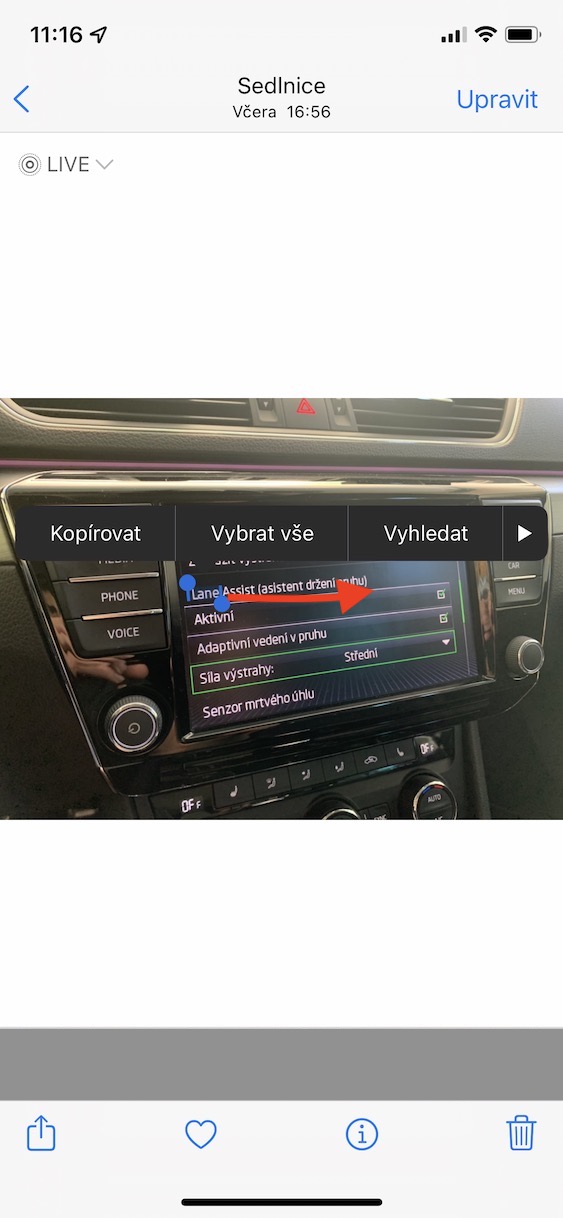
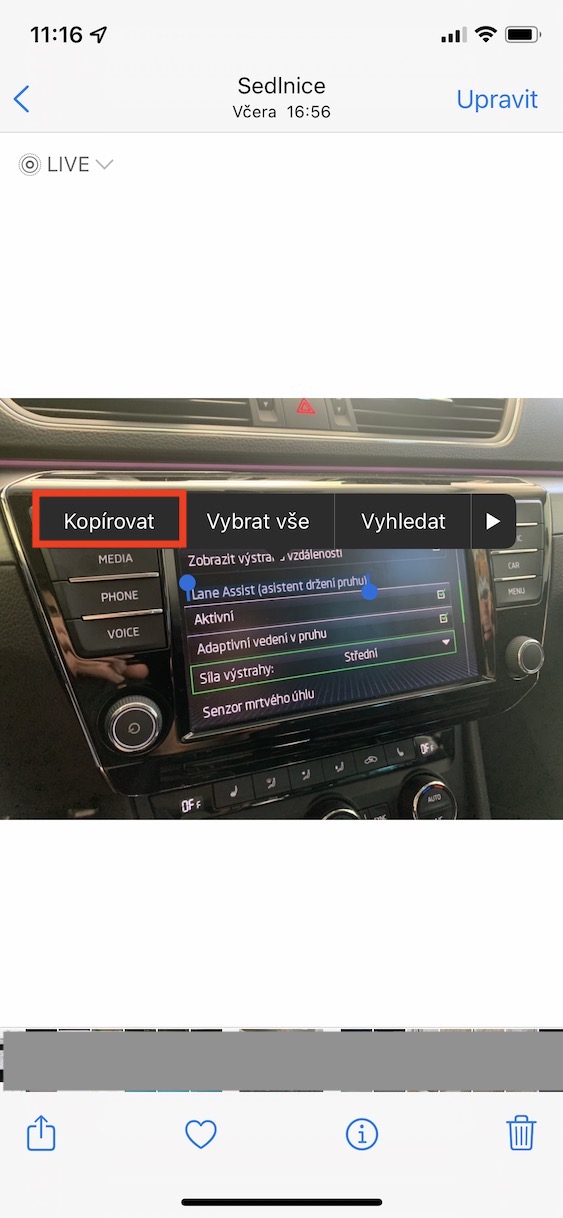
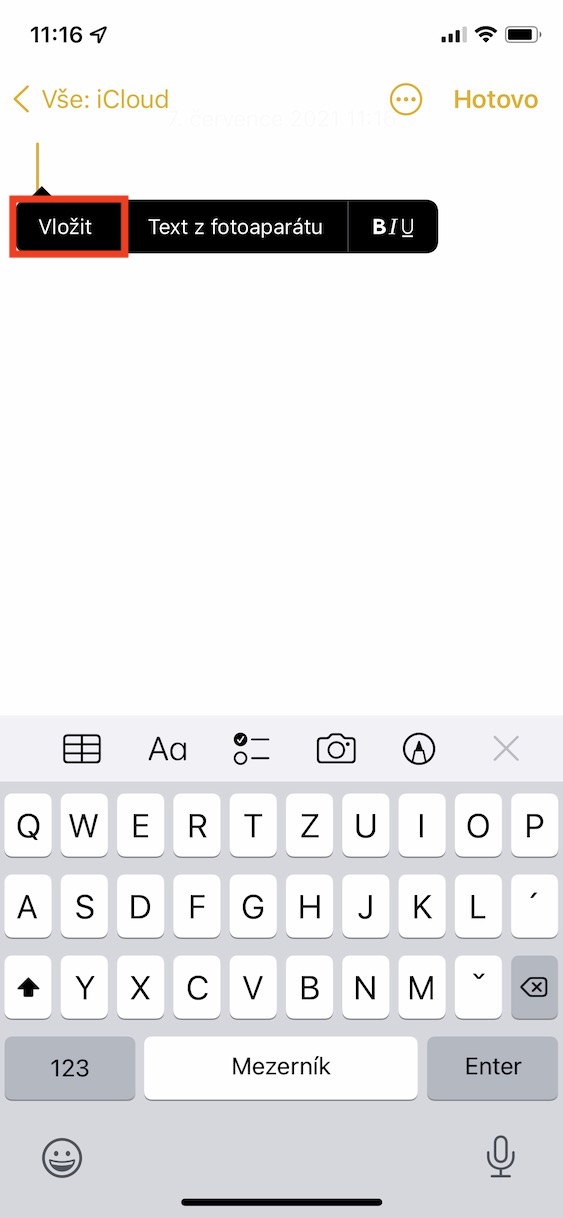









Just turn it on in Language and region, without those dancing around.
Not enough.
Enough. No need to add a keyboard.
Just add the English language in "Language and Region"
Cool! Thanks for the tutorial!
Great, thanks for the article. I just solved it yesterday and didn't solve it 😀.
It is only necessary to turn on reading in accessibility. The keyboard is rubbish and not needed.
It's great already :-) thanks for the instructions - Iphone SE 2020
On some photos the icon to switch to Live Text will appear and it works great, but on others where there are directional signs with text, inscriptions on the walls of houses or tombstones, the Live Text icon will not appear. Does anyone know what the rules are?
On my iPad mini 6 Live Text only works on the photo, not on the camera. Does anyone know why?
The instructions are nice, but they don't work... I have an iphone 12 pro, I have English added (in second place) after Czech. I activated content readout in accessibility and I still can't see the live text either when taking a photo or in the photo gallery next to the photo. Really cool feature… :(