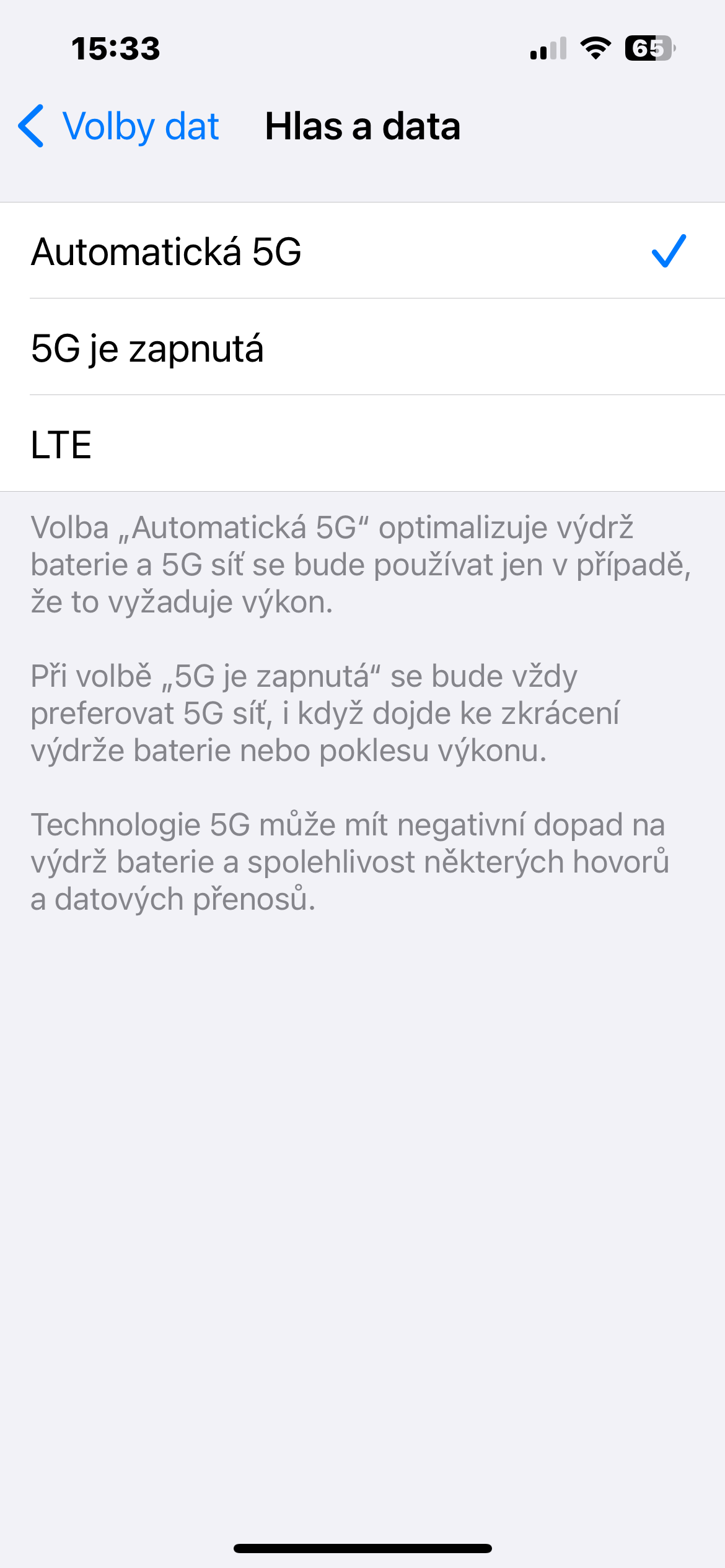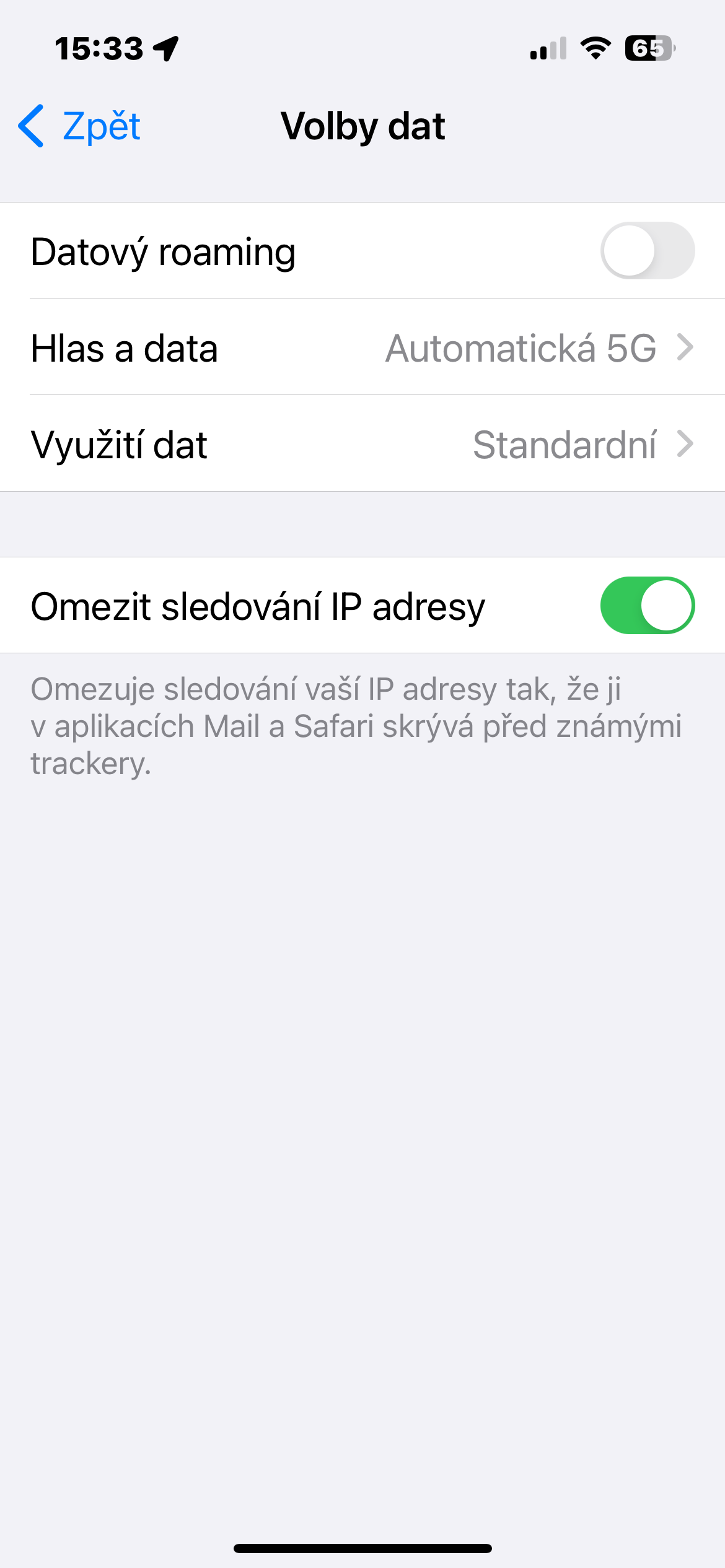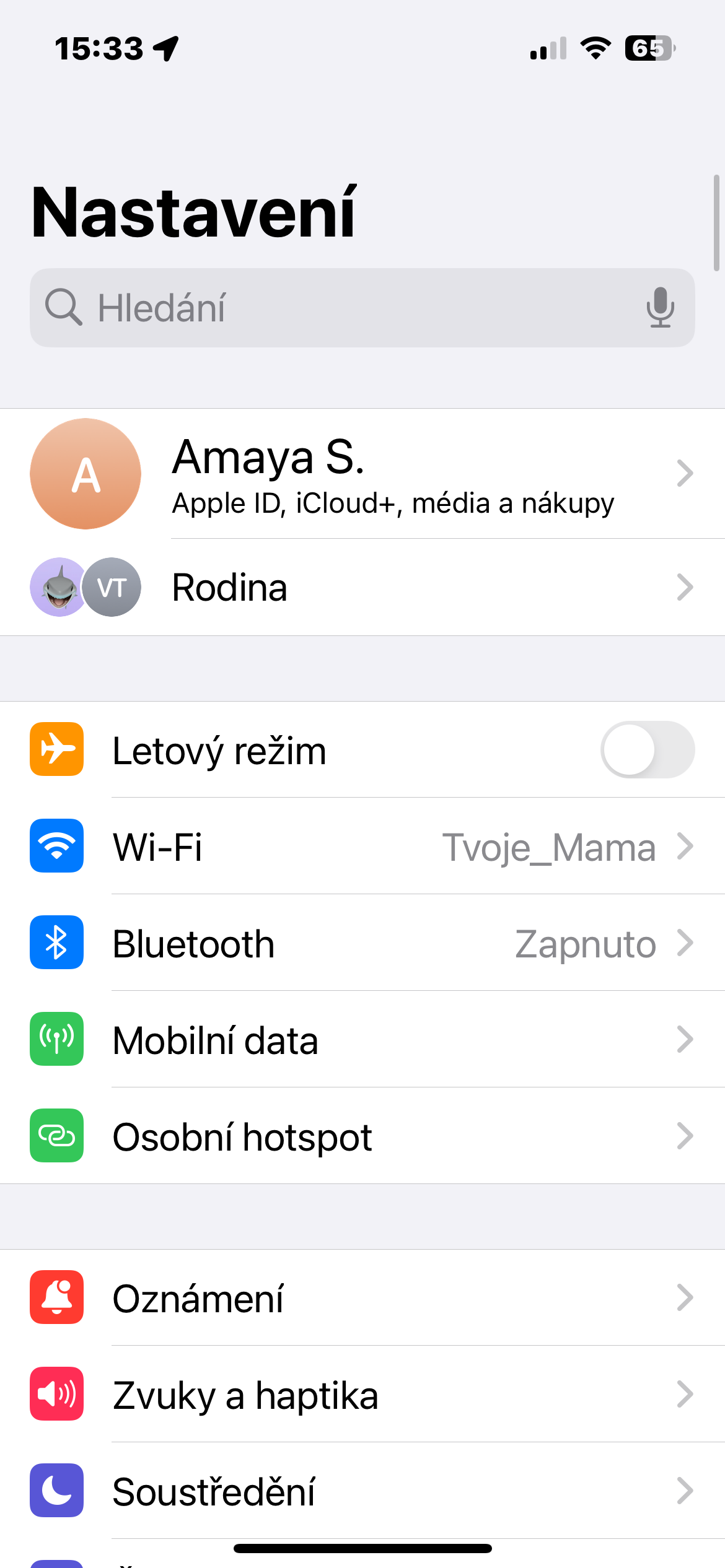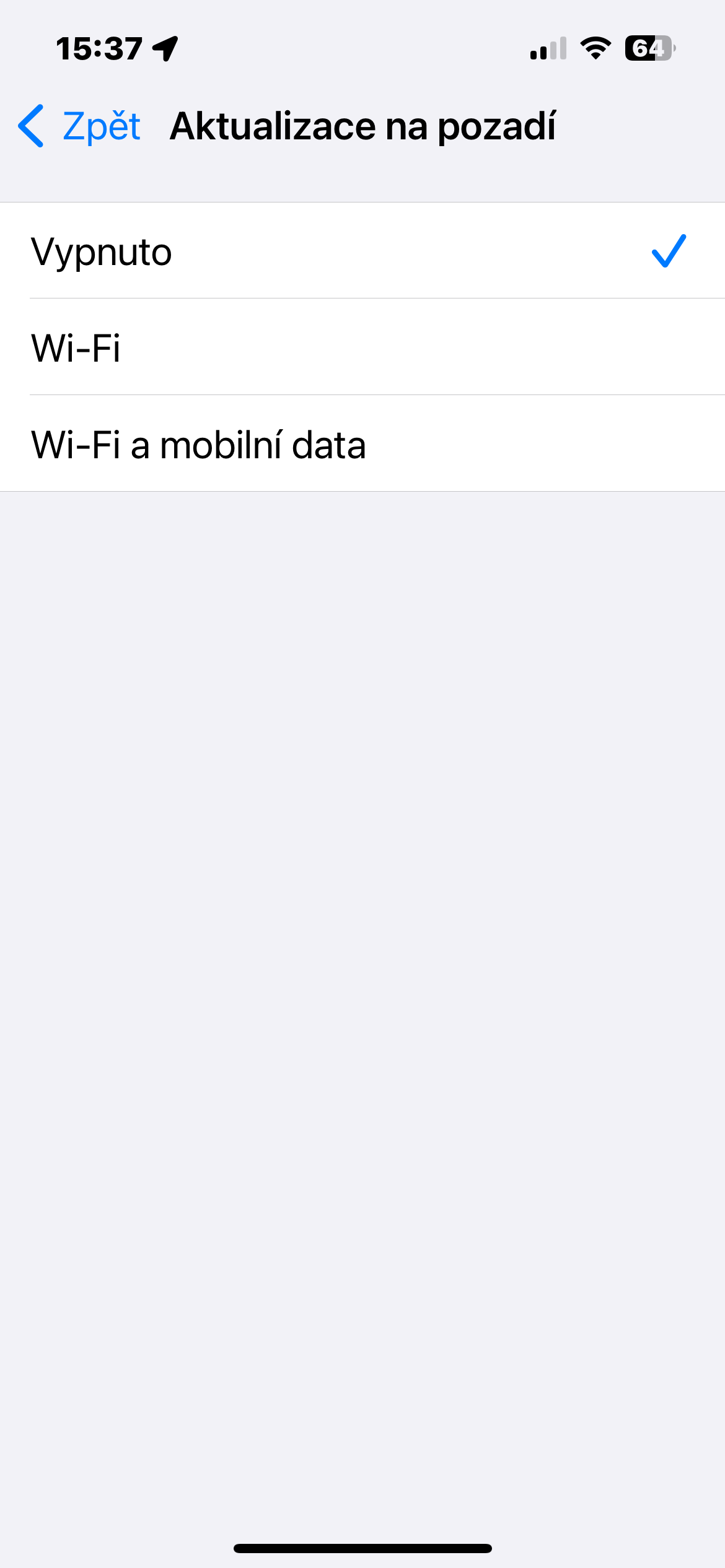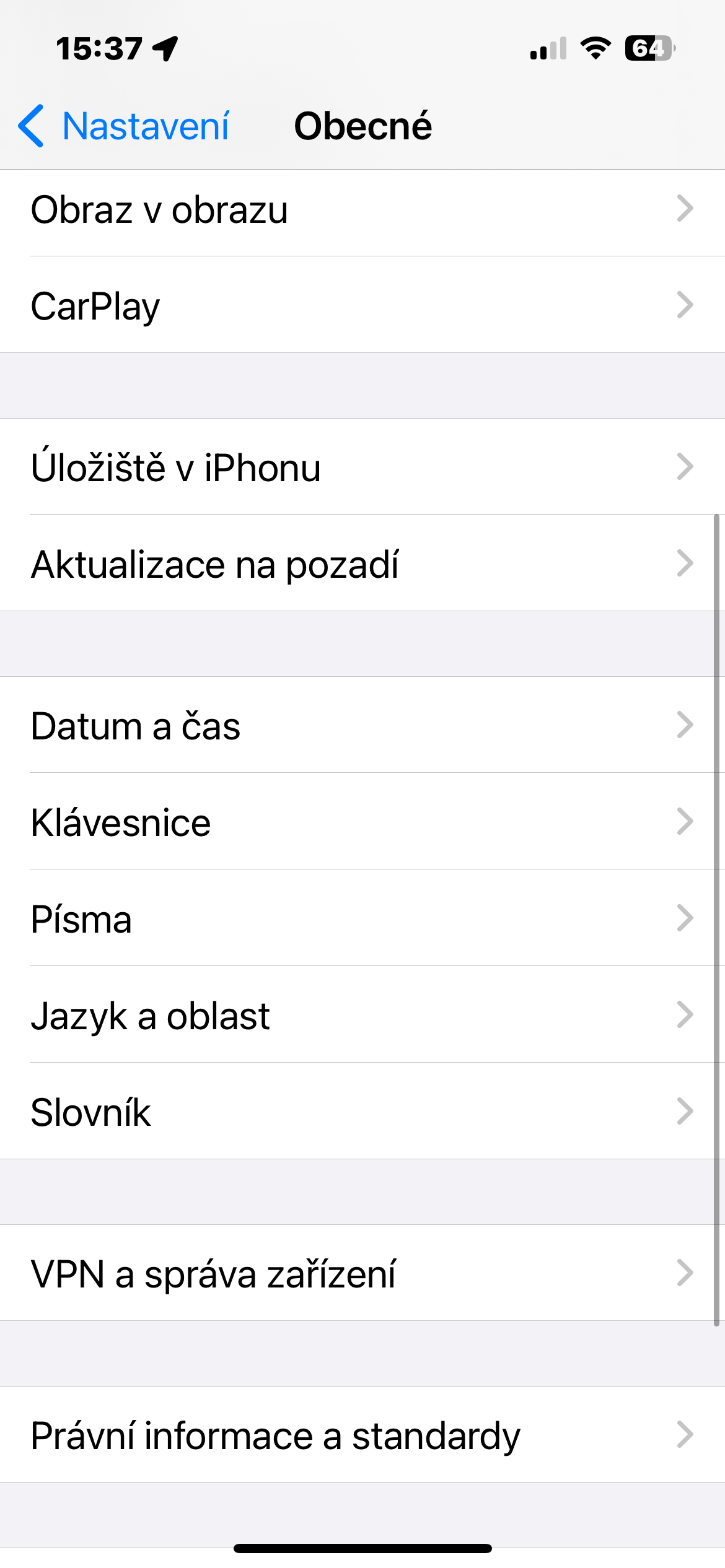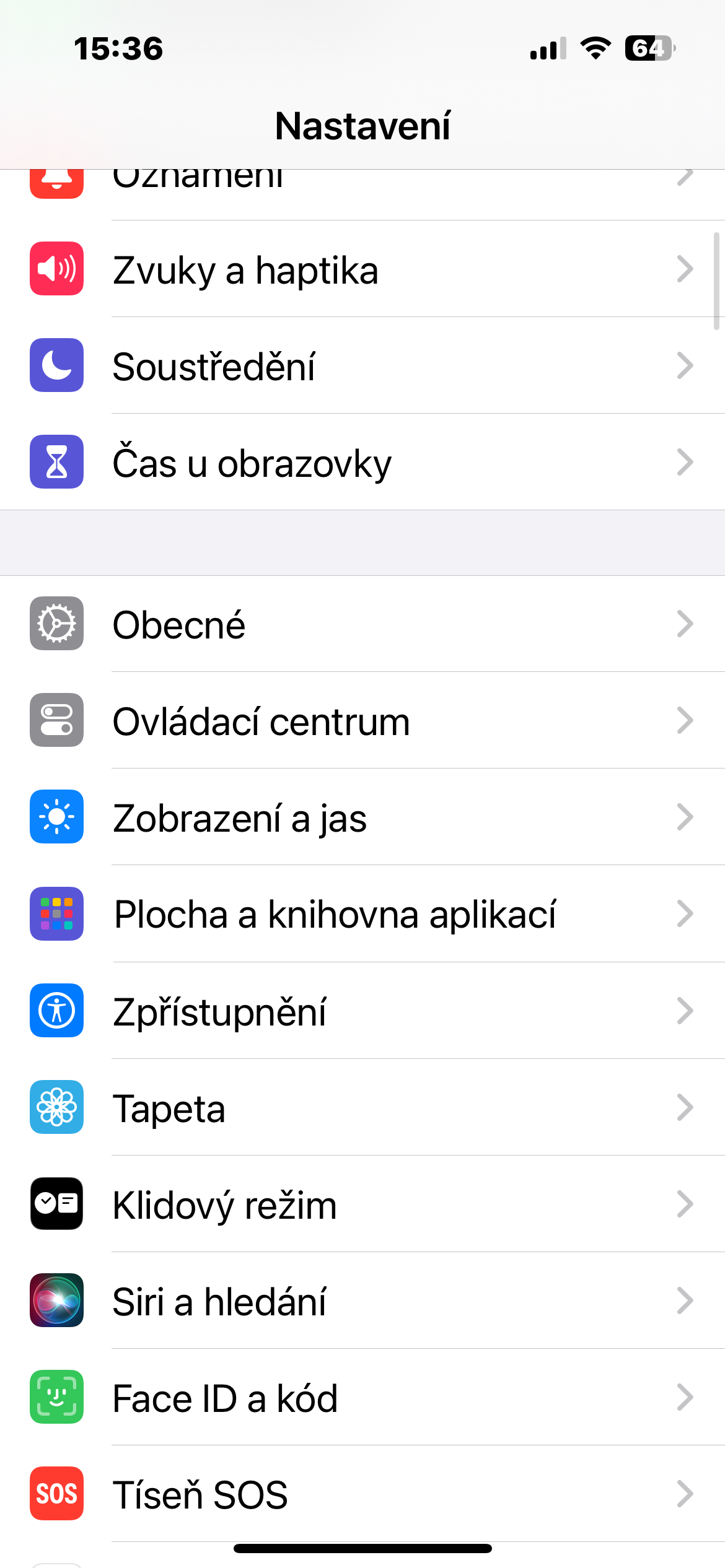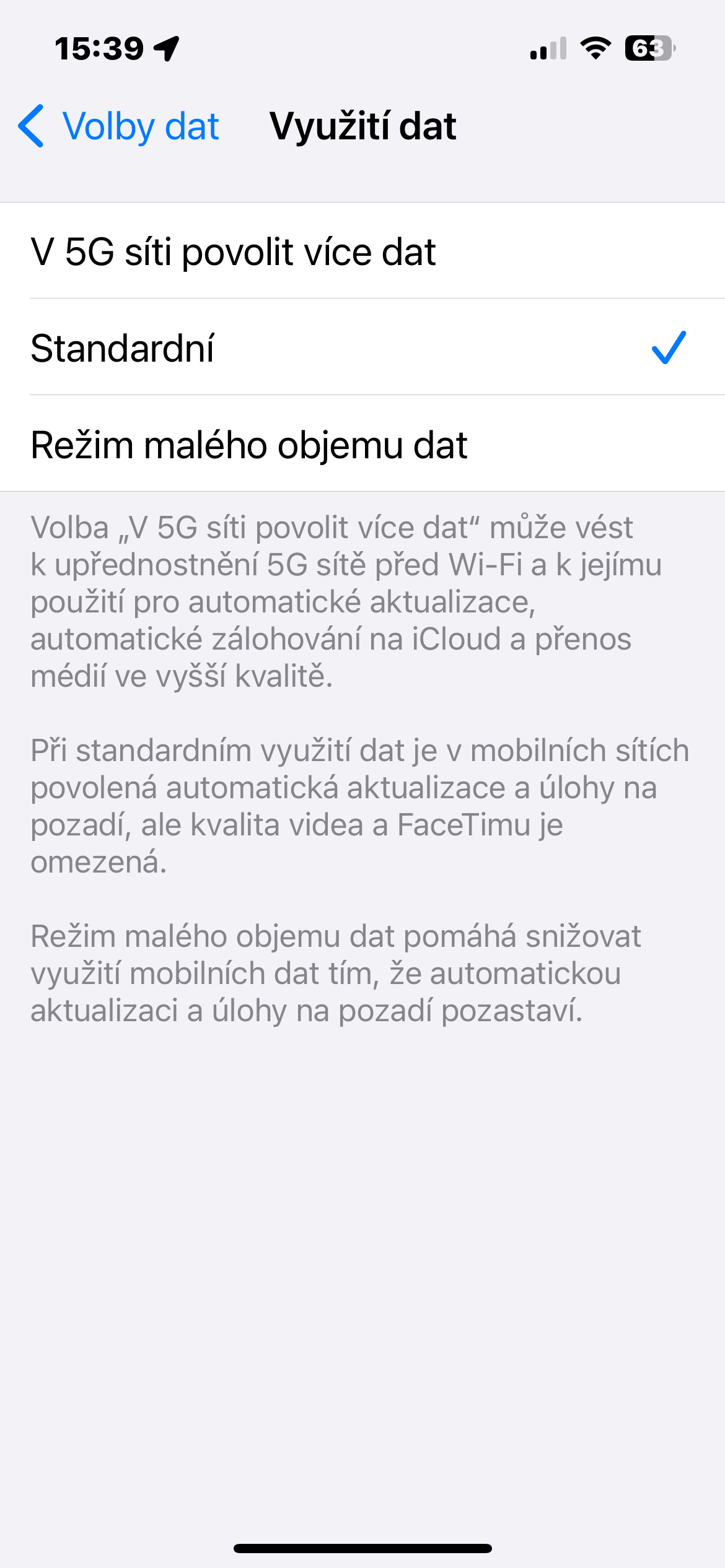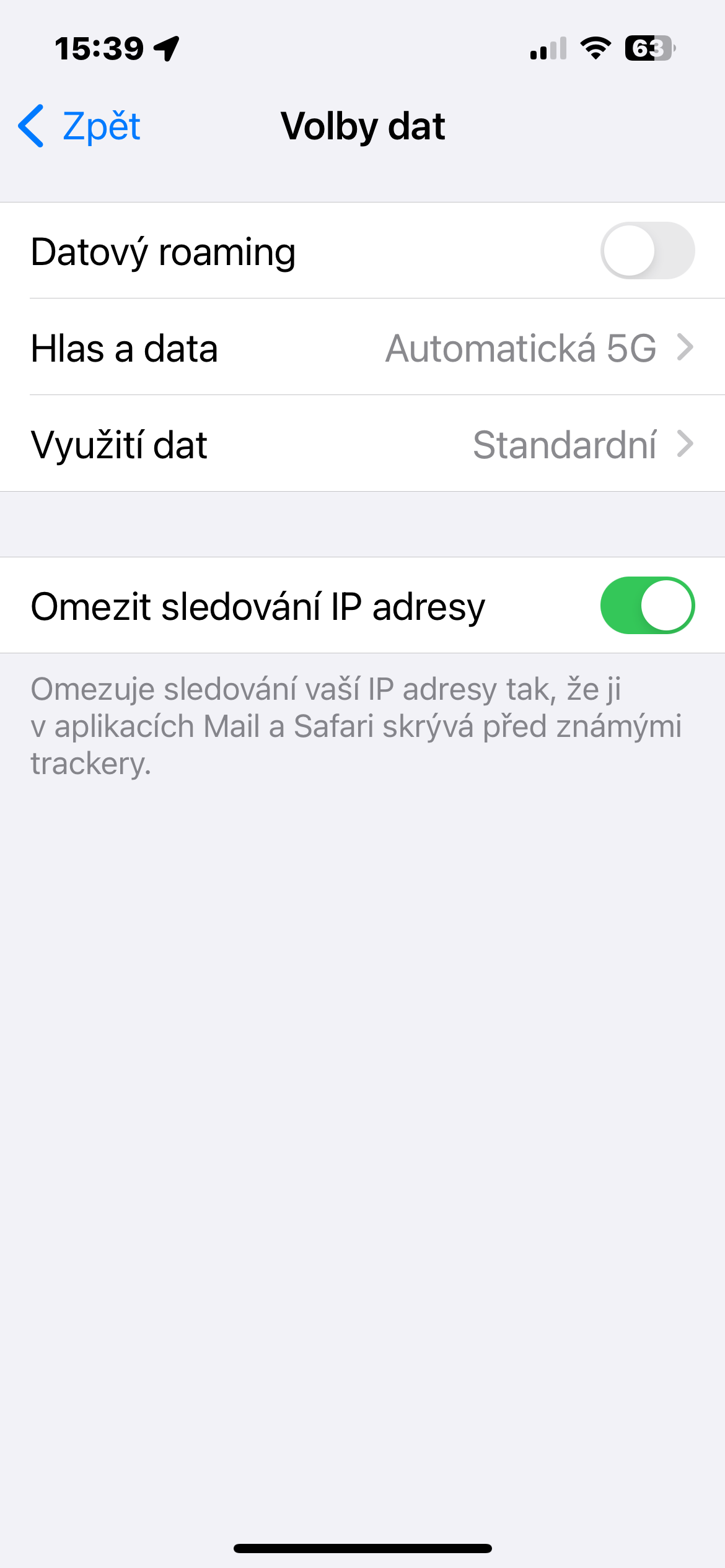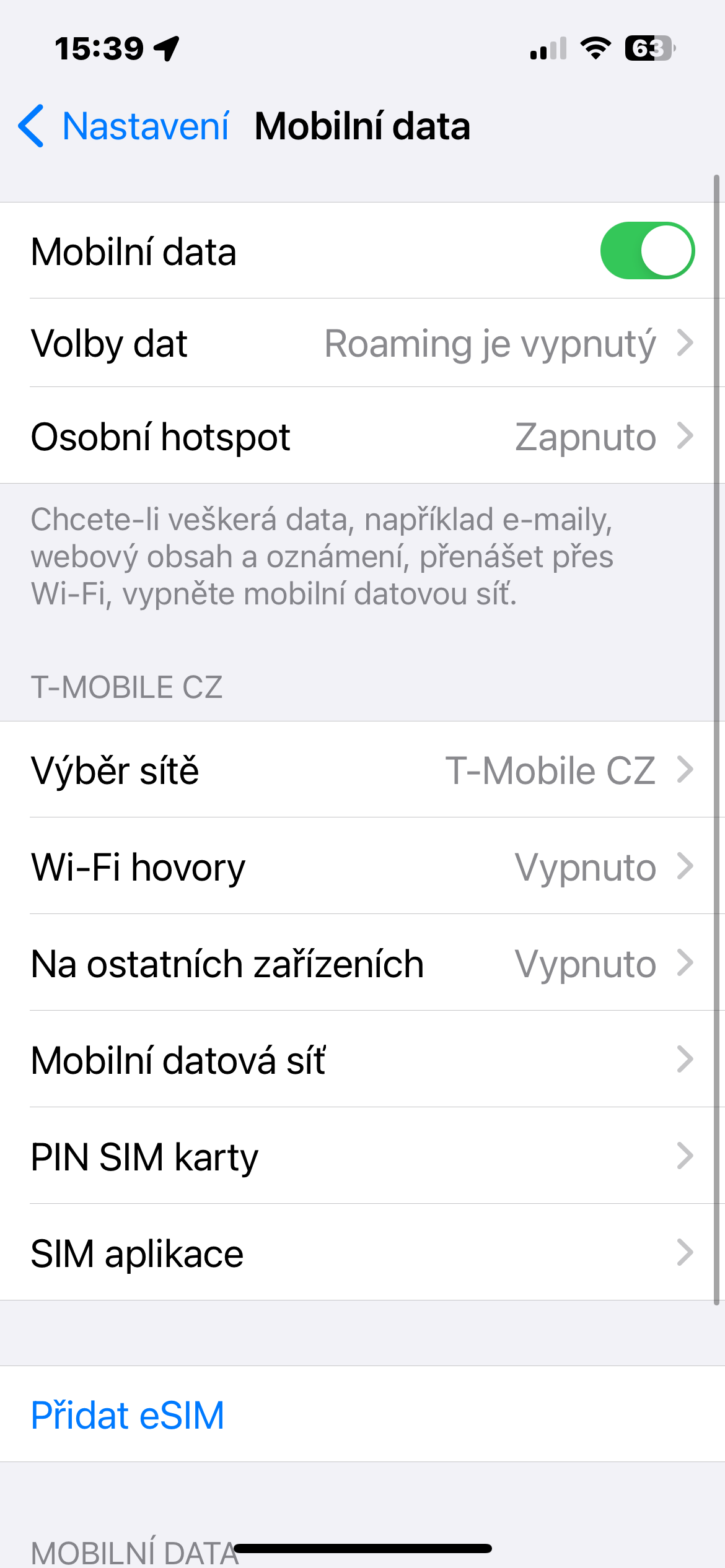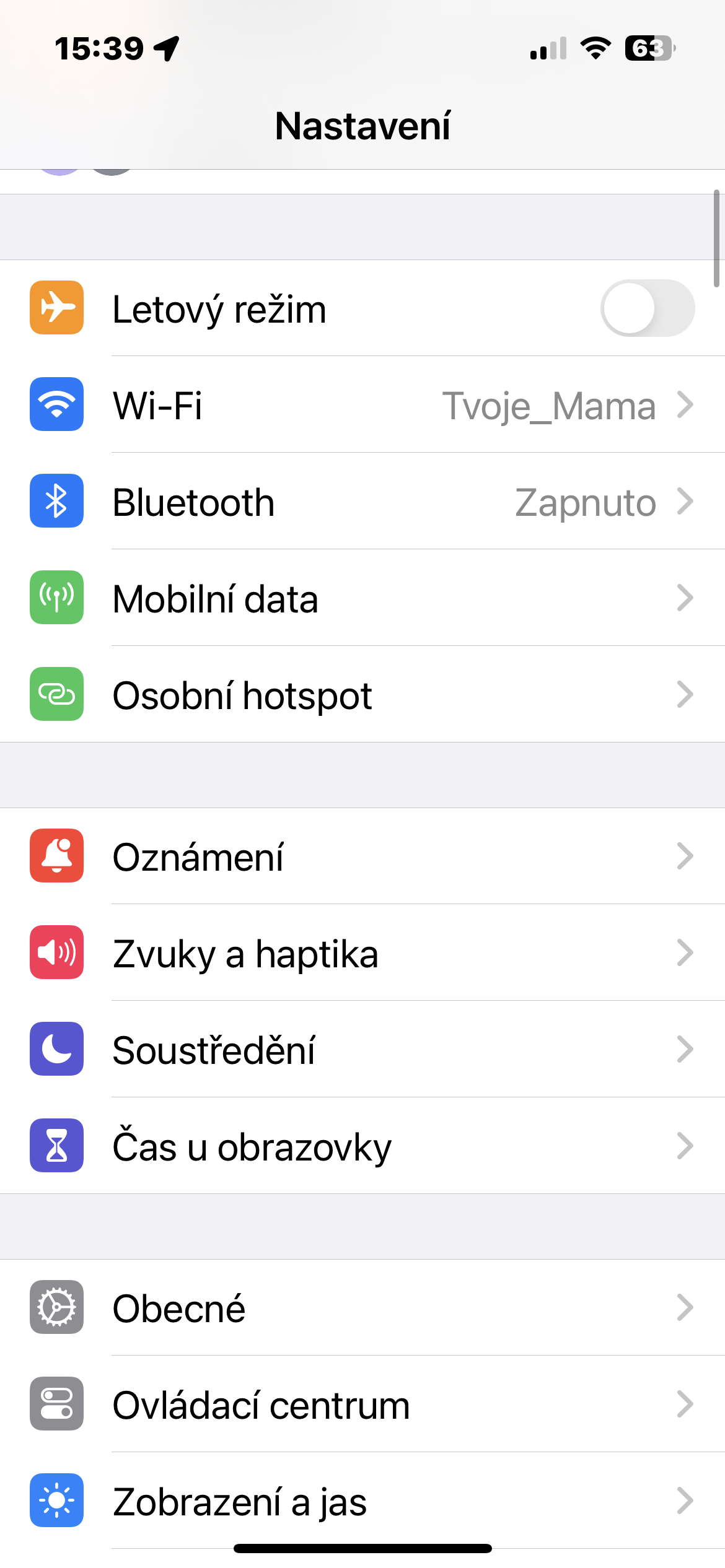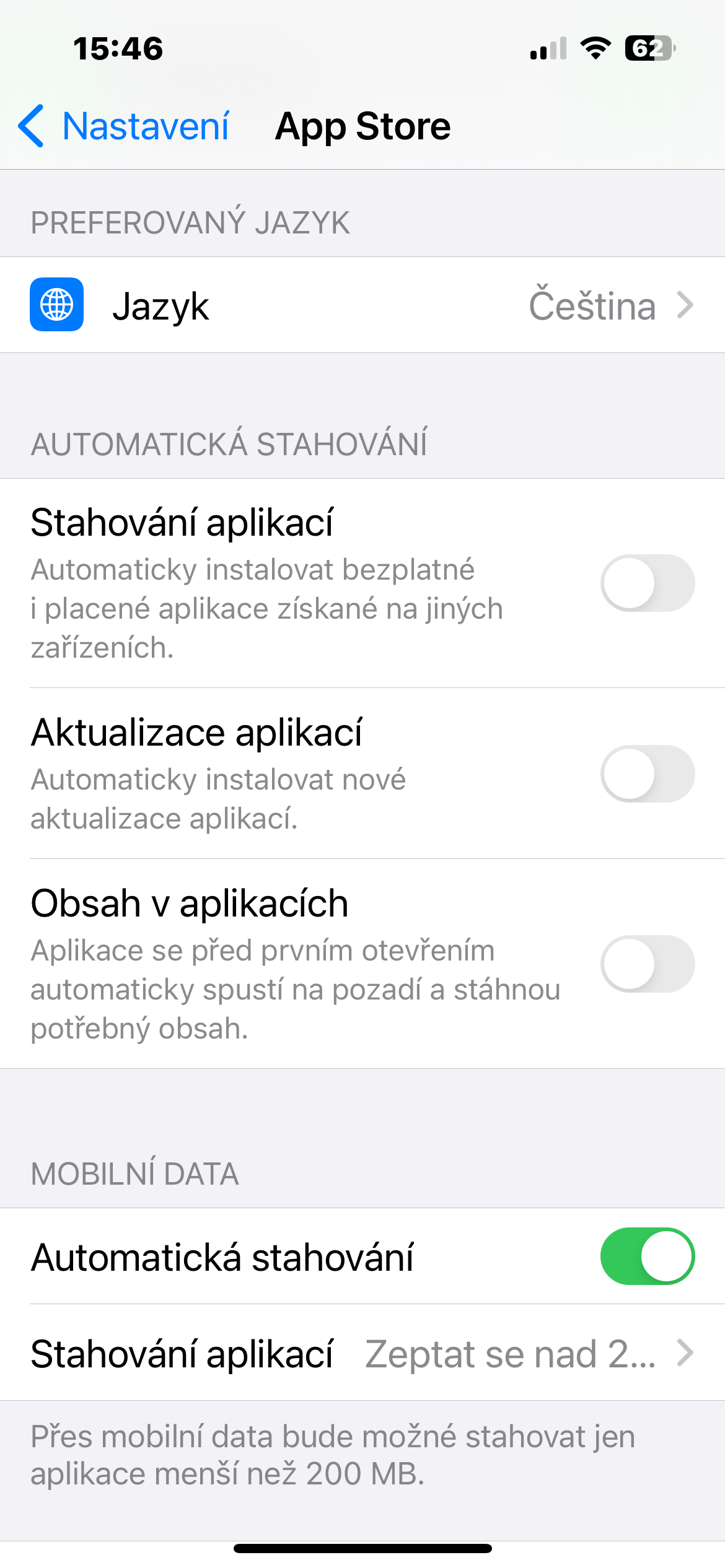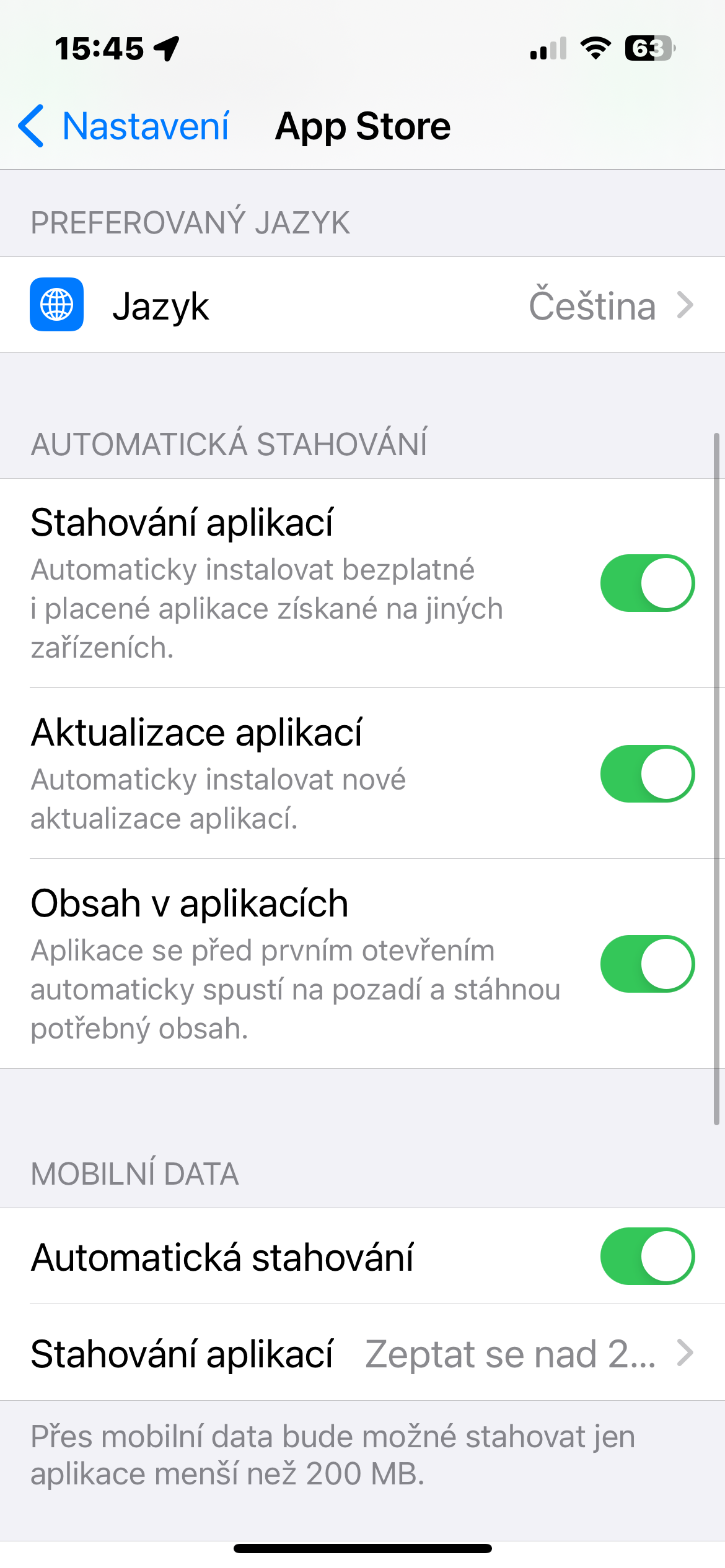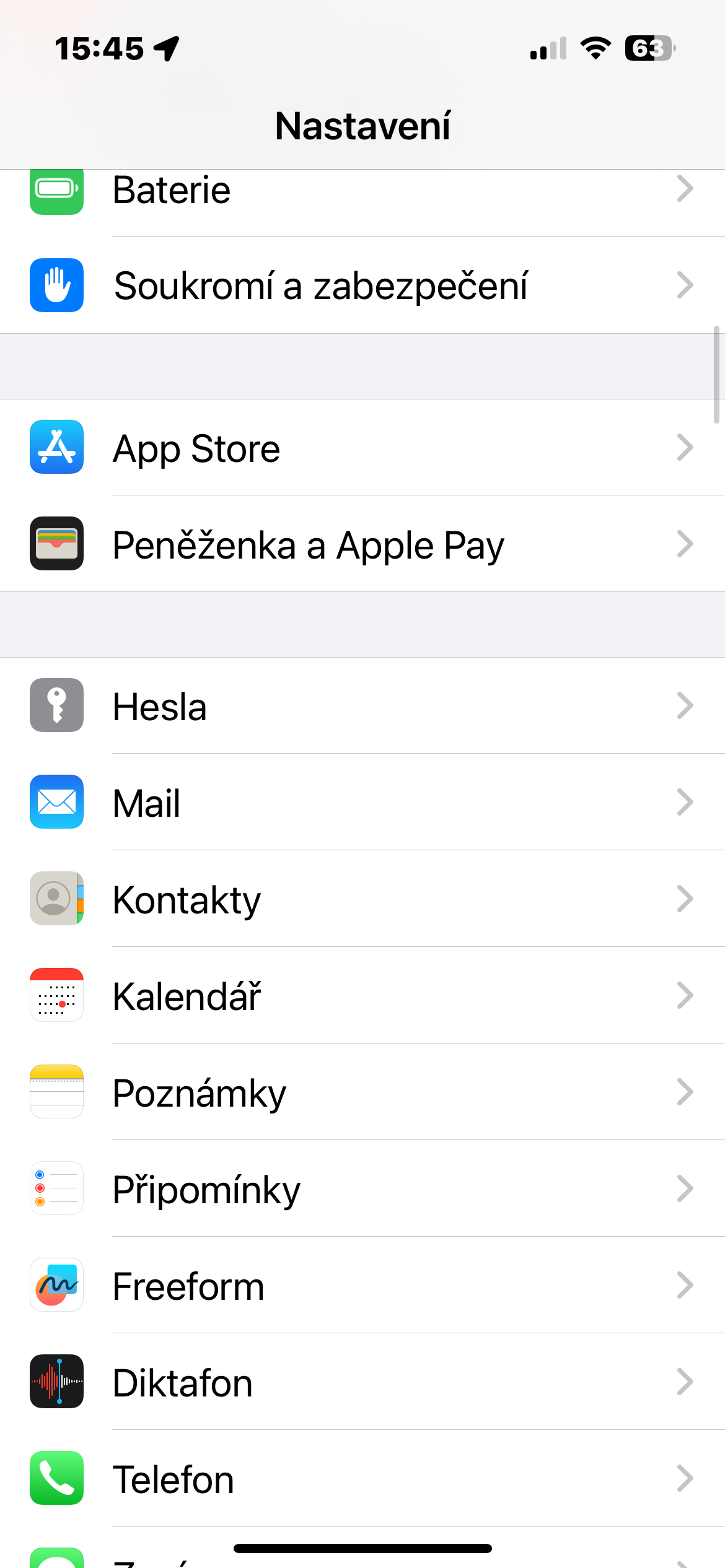Take advantage of 5G
If your carrier and device support it, switching to LTE/4G or 5G (if that network is available in your location) can significantly increase mobile data speeds. If you select Automatic 5G in Settings -> Cellular Data -> Data Options, iPhone will turn on Smart Data mode and switch to LTE if 5G speed does not provide noticeable LTE-like performance.
Disable background updates
Background App Refresh is a feature that automatically launches apps in the background so you don't have to wait for them to load each time you use them. The downside is that this tweak can slow down mobile data speeds. If you want to disable background app update, run Settings -> General -> Background Updates -> Background Updates, and choose either Off, or Wi-Fi.
Deactivate low data usage
Low data mode is on by default, which reduces the amount of mobile data used by apps if you have a limited data plan. However, if the feature is turned on, it can sometimes cause the device to run slower or apps to freeze and crash. You can disable low data usage on iPhone in Settings -> Mobile data -> Data options -> Data usage, and select another mode.
Deactivation of automatic downloads
Automatic updates and app downloads can consume a large amount of mobile data and also slow down the mobile internet in some cases. You can turn this feature off in Settings -> App Store, where you can disable App Downloads, App Updates, and App Content in the Automatic Downloads section.
Airplane mode reset
One of the easiest ways to refresh and speed up your iPhone's cellular connection a bit is to turn Airplane Mode off and on again. Simply go to Control Center, turn on Airplane mode, and wait a minute before turning it off and waiting for your iPhone to reconnect.