While just a few years ago, security using a fingerprint, i.e. Touch ID, was the standard for iPhones, nowadays this is no longer the case. Touch ID, which Apple has used since the iPhone 5s, was replaced after a few years by the new Face ID technology, which scans the user's face instead of a fingerprint. Apple says that in the case of Touch ID, there can be a false recognition of a fingerprint in 1 in 50 thousand cases, for Face ID this number has changed to 1 case in 1 million cases, which is really respectable.
It could be interest you

After the introduction of Face ID, there was a quite expected reaction from users. In most cases, Apple fans could not accept the fact that some new thing had come to replace the older one, even if it still worked perfectly. Because of this, Face ID received a great wave of criticism, and users constantly pointed out only the dark sides of this biometric security, despite the fact that Touch ID is also not entirely ideal in some cases. However, as is usually the case, users got used to it after a while and discovered that it works perfectly with Face ID, and that in the end it's not so bad. Unfortunately, some users were not satisfied with the speed of Face ID, i.e. the speed between looking at the device and unlocking it.
The good news is that Apple is listening to the calls of these users who complain about slow facial recognition. With the arrival of each new iPhone, along with new versions of iOS, Face ID is constantly becoming faster, which is definitely noticeable. In addition, Face ID is constantly speeding up with gradual use as well. Apple has not yet come with the second-generation Face ID that we might see in the iPhone 12, which means that it is still improving the original, first generation that first appeared in the revolutionary iPhone X. In case you are one of the power users and it comes you that Face ID is still very slow, so I have two great tips for you, which we will show you below. So let's get straight to the point.

Alternate appearance
Compared to Touch ID, Face ID has a disadvantage in that it can practically only record one appearance, while with Touch ID it was possible to record up to five different fingerprints. As such, Face ID offers a special feature called Alternate Appearance Settings. You should use this function if you change your face significantly in some way and Face ID can't recognize you after this change - for example, if you wear glasses or significant make-up. This means that, as the initial Face ID scan, you will record your face in the classic state and set an alternative look, for example with glasses. Thanks to this, Face ID will also count on your second, alternative face.
It could be interest you
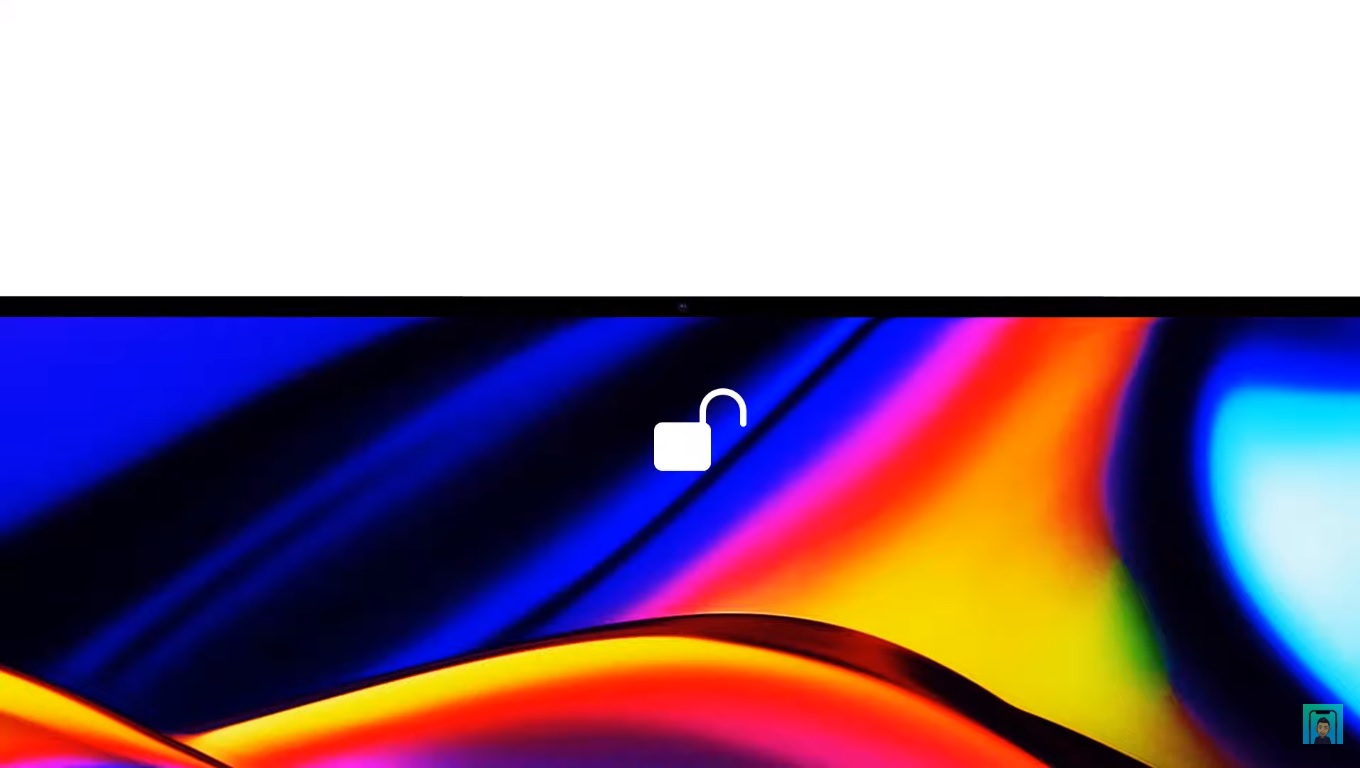
However, not all of us need an alternate skin setting - but that certainly doesn't mean you can't set one, which will speed up the entire unlocking process. You can try recording the other face, for example, with a smile, or at least with some slight change. To record an alternate look, move to Settings -> Face ID & Passcode, where you tap the option Set an alternate skin. Then do a classic face recording with some change. If in the settings option Set an alternate skin you don't have, so it means you already have it set. In this case it is necessary to press Reset Face ID, and then perform both face registrations again. Finally, I have one tip for you – you can use the alternative look for a completely different person, for example your significant other, who will be able to unlock your iPhone after recording her face in the alternative look.
Demanding attention
The second tip you can do to speed up Face ID is to disable the Face ID attention feature. This feature is enabled by default and works by checking if you're looking directly at the iPhone before unlocking the device. This is to prevent you from accidentally unlocking your iPhone when you're not looking at it. So this is another security feature, which of course slightly slows down Face ID. If you decide to disable it, keep in mind that although Face ID will be faster, you risk unlocking your device even if you're not looking at it, which may not be ideal. To disable this feature, go to Settings -> Face ID & Passcode, where deactivate possibility Require attention for Face ID. Then confirm the deactivation by tapping on OKAY.
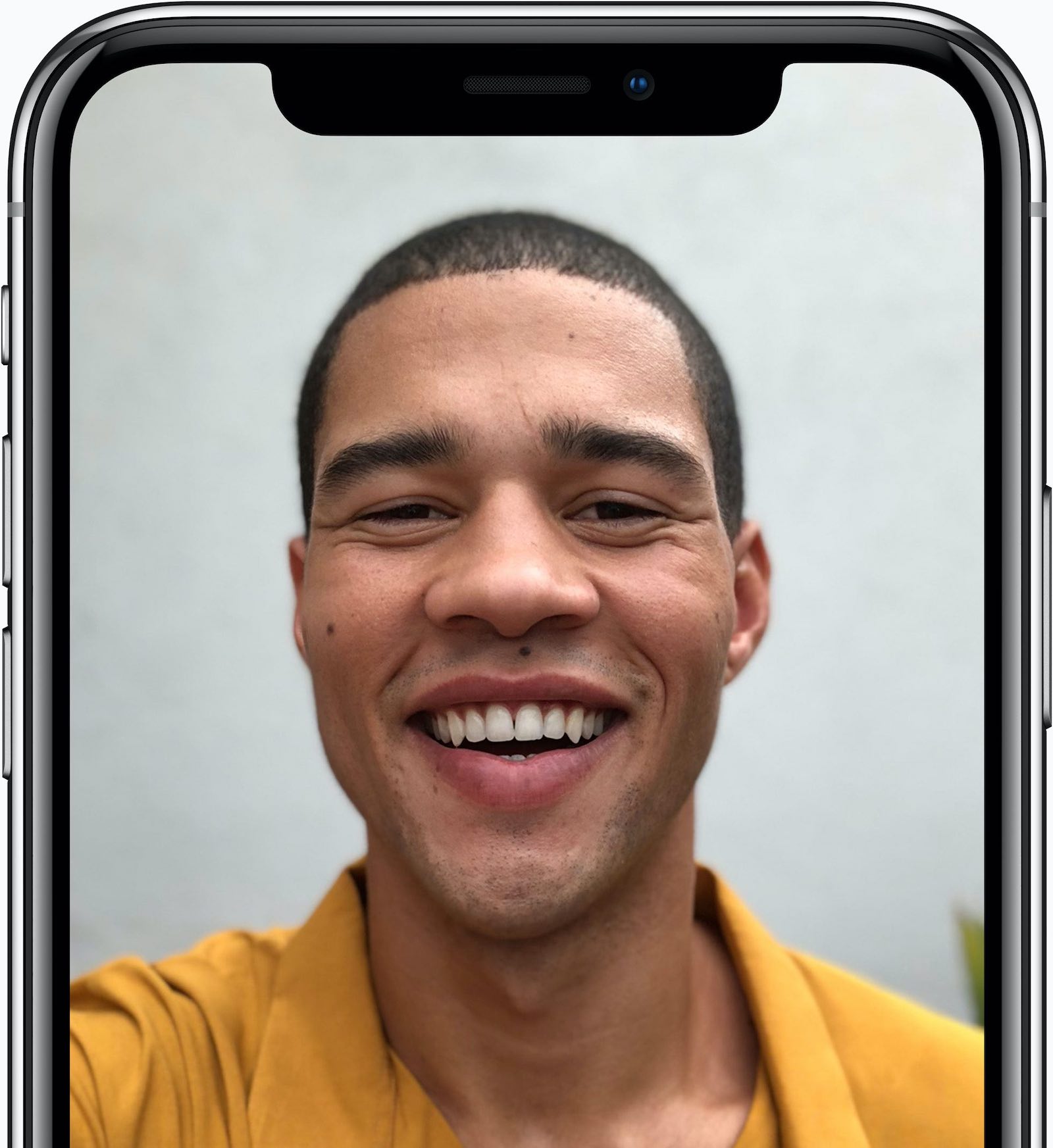






 Flying around the world with Apple
Flying around the world with Apple 


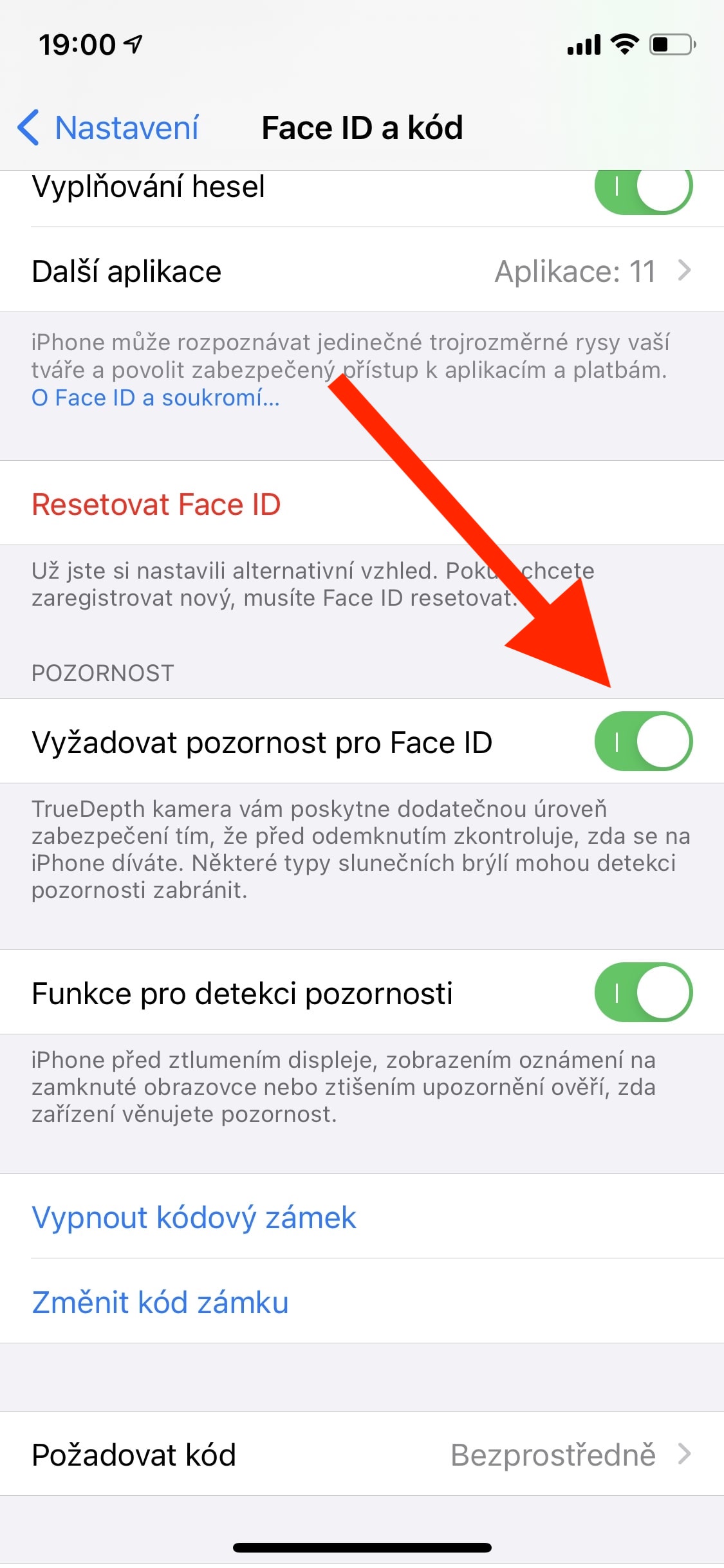
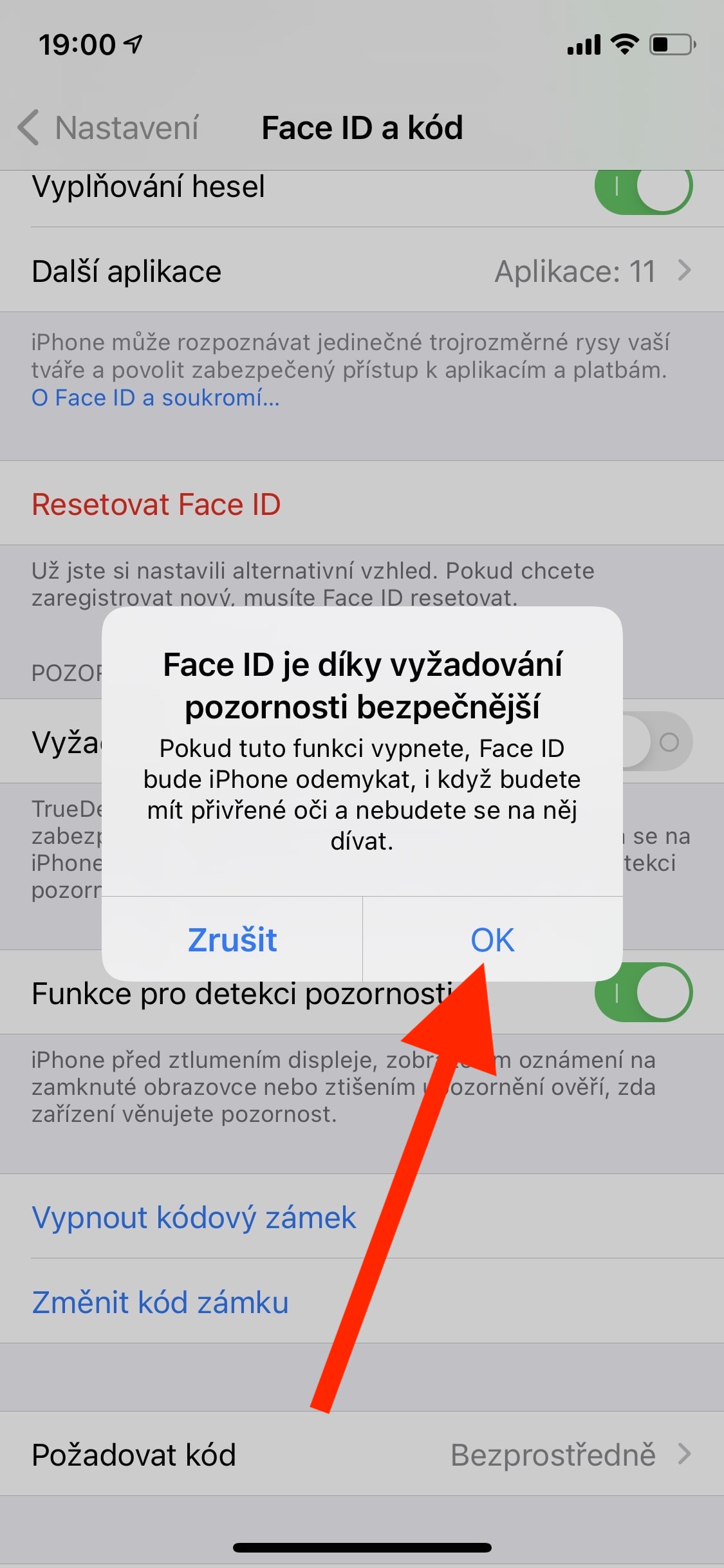
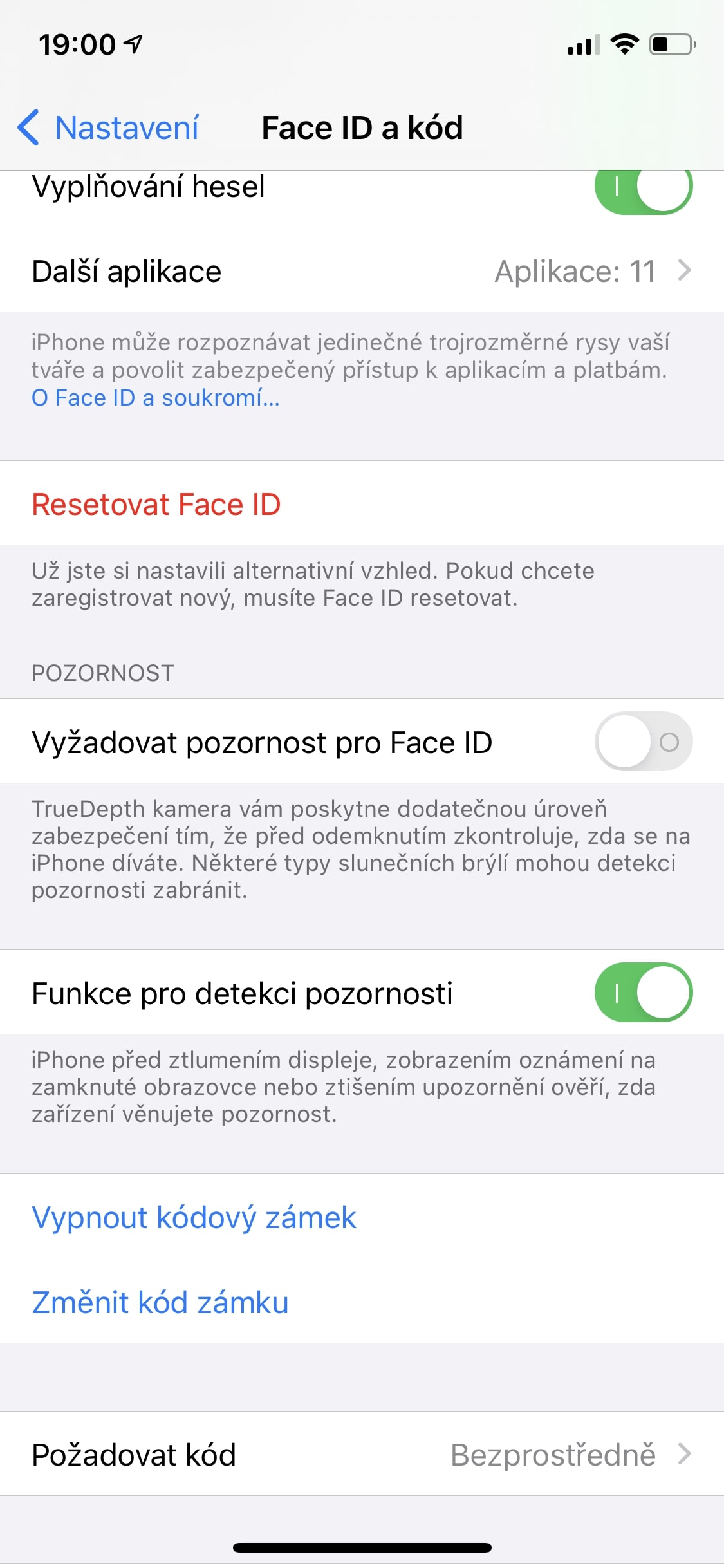
I don't know how it was on the iPhone, but the iPad has one of the worst fingerprint sensors I've ever had on any device. Only Samsung was worse. On the other hand, FaceID works reliably and quickly on the first try, so I don't understand why some people mourned the loss of TouchID.
Unfortunately, people often don't want to accept new technologies and new things in general, so I think that's mainly because of that. Personally, I'm otherwise satisfied with Face ID :)
You probably had a bad piece. How do you now unlock a tablet with Face ID in bed when you just want to read the newspaper? Until now, one hand was enough, and the same hand operated the tablet. Now you only need two to unlock and swipe. You can say what you want before it was more convenient, not to mention that Face ID can't read sometimes
Am I joining the happy Face ID users?
And thank you for a nice and informative article. I think this worked.
I don't agree. Abolishing the demand for attention is dangerous. I have encountered many times when someone wanted to bypass the security of someone else's iPhone by unlocking it by simply setting it in front of the owner's face. The attention-seeking feature helped a lot in that case.
It's honestly not that dangerous. The greatest danger arises during sleep, when someone can point the device at your face, anyway, most users sleep with their iPhone under their pillow anyway. If you're awake, you probably won't let anyone point your iPhone directly at your face. At the same time, you probably won't let the person in question start working with the phone without your intervention. It depends on each user's preferences. Someone is able to take this risk for acceleration, which I stated in the article.
Please, where have you come across many times that someone wanted to seize an iPhone just by holding it to their face? Roxy, I think you're exaggerating :) lol Shall I take your iPhone to unlock it in front of your face?
I speak from my own experience, real experience, so it probably won't be such nonsense. Fortunately, I didn't have to solve it myself in any critical situation, but at home, for example, the children tried this with me many times. Other cases are, for example, funny colleagues at work, and more critical situations can probably be imagined by everyone. So no Jozef, I'm not exaggerating, quite a few people have already thought of it. ?
Pavle, do most users sleep with their iPhone under their pillow? Are you kidding me? I don't know anyone like that and I don't recommend it to anyone. And I forbid children at home. I think most users sleep with their iPhone on the charger and not under the pillow. Can we agree that this is much more likely? And it would be blatantly reckless to have an iPhone on a wire tucked under a pillow. To burn out for this reason would almost be Darwin's price.
Yes, especially the younger generation sleeps with their phone under their pillow. If your kids don't do it, it doesn't mean no one does. I don't know how an iPhone could burn up under a pillow?
And it's definitely not an assumption, I don't know how to explain it to you anymore. When people write to us in the comments that they don't like Face ID, they probably don't like it logically. From the beginning, there were most of these complaints because it was a new thing. I still have users around me who prefer Touch ID despite the success of Face ID. I will not argue with you further, I can also say that your view of the matter is a mere assumption.
"Apple fans, in most cases, could not accept the fact that some new thing came to replace the older one, even if it still worked perfectly."
Where does this nonsensical assumption come from? From what source? In my experience, the vast majority of new iPhone X users got used to Face ID quickly and easily. Of course, everyone was concerned about how it would work, but these concerns were also present with the arrival of Touch ID. Then it was enough to try and the worries were gone.
This is certainly not a meaningless assumption. Comments about how Face ID is bad and unusable appeared after the iPhone X was introduced in both of our Apple magazines. It is from this that I conclude that people simply had to get used to the arrival of new technology, and that they despised it from the beginning. On the other hand, I know quite a few people who do not like Face ID and who hope that an iPhone with Touch ID under the display will be introduced.
There were reports on both of your apple magazines = again this is just an assumption. Might want to delve a bit into the historical sources, consider the huge sales and growth of Face ID users and compare that to the low number of actual complaints and disgruntled customers. In fact, Face ID was a huge success, with no majority of cases where Apple fans could not accept it. Sorry, you're wrong too. If you think not, link to an article (preferably foreign) that refutes it.
Hard to agree. Touch ID has the advantage that it does not need to point to the shape. Just a finger from any position. Face ID can only have one position, facing the phone, which creates the need to pick up the phone. Until now, one hand was enough for this task. After the new one and the same action two. It's all about preferences, but touch ID is better in my opinion
I can't praise Face ID enough. On the iPhone, no competing thing, on the iPad it's worse, several times it happens that the iPad won't unlock and I have to enter a password.
Also, I don't know anyone who sleeps with an iPhone under their pillow, it seems like total nonsense and a risk.
Roxy: I'm sorry, but I really can't imagine at work that my colleagues will take my tablet or phone and, even if it's just for "fun", they'll make fun of me to unlock it. And the same with children at home. I think you've really faked it here, because I can't really imagine this. FACE id is ok, but it has its disadvantages, maybe like TOUCH id. For me, touch id is definitely better, at least in terms of how it is easier to operate the device with one hand
You must have a pretty bad imagination. You don't need to fool around in front of anyone to unlock your device. It is quite enough to catch the moment when he is doing something and does not have a free hand so that he can react, while addressing him and when he turns around, show him his phone - unlocking it with a glance.
I have no need to spread fakes when I write from my own experience. Just because you don't have it doesn't mean it's fake.
Roxy: nothing wrong, but can you realistically imagine morons at work taking your tablet or mobile phone to do what you describe? Because if so, you work in a demented company. Or you read science fiction online :). Hand on heart, if you work in a company (you write that it's your own experience) where someone just takes your personal thing, then there is something wrong. Only if it's not for fun, but then you shook a little and fake again... :)
Jozef, do you have at least primary school? With you it's like having fun with a child. You don't understand anything and everything is a problem. :-) No need to talk to you.
Roxy: it's not about whether I understand something, and I didn't even write that there was a problem. , but about how you made it up and lie unnecessarily. You mentioned your own experience that I can't imagine. I can't imagine how someone takes my tablet or iPhone and puts it in front of me to break the blocking? :) That's why I asked where you work or what kind of work you do when you have personally experienced such morbid cases. This is a discussion and you probably don't understand that. There is communication in the discussion, so I would appreciate it if you could set it in the right direction. Insulting someone with an answer about whether they have elementary school is only hurting yourself, so comment on the matter with those personal experiences :) or only if you are a troll
Roxy I had to read your posts again. You must have a hard time in life...