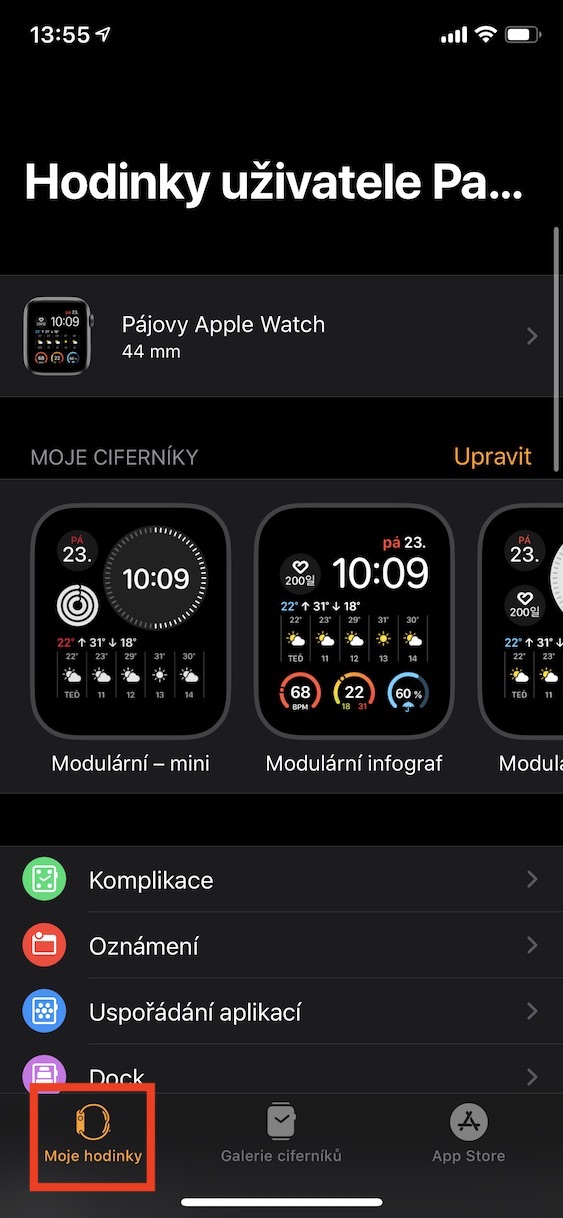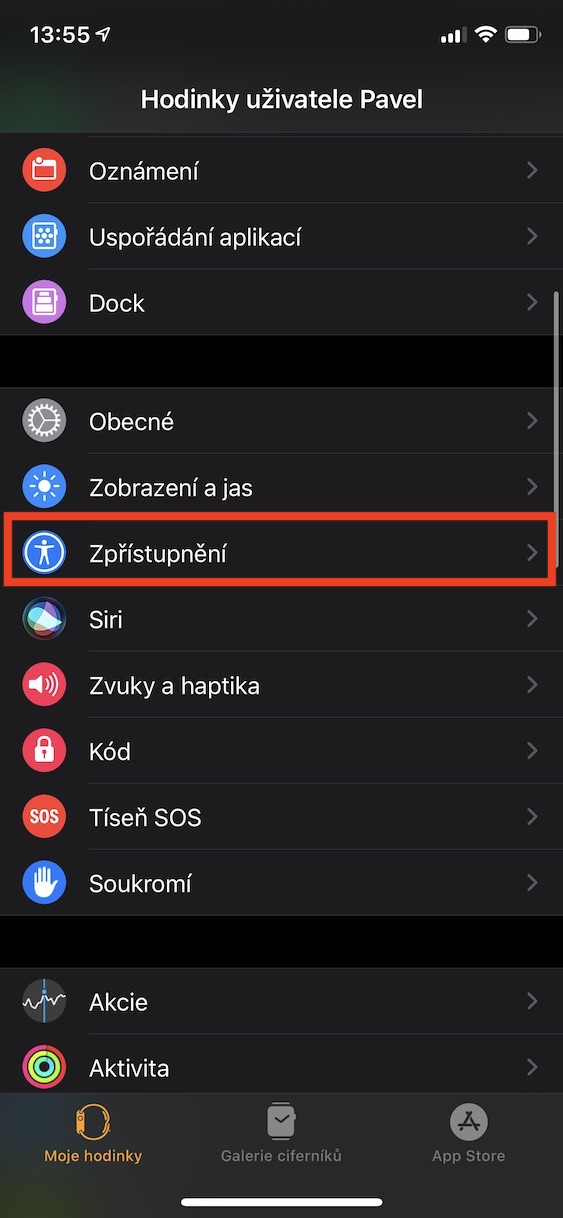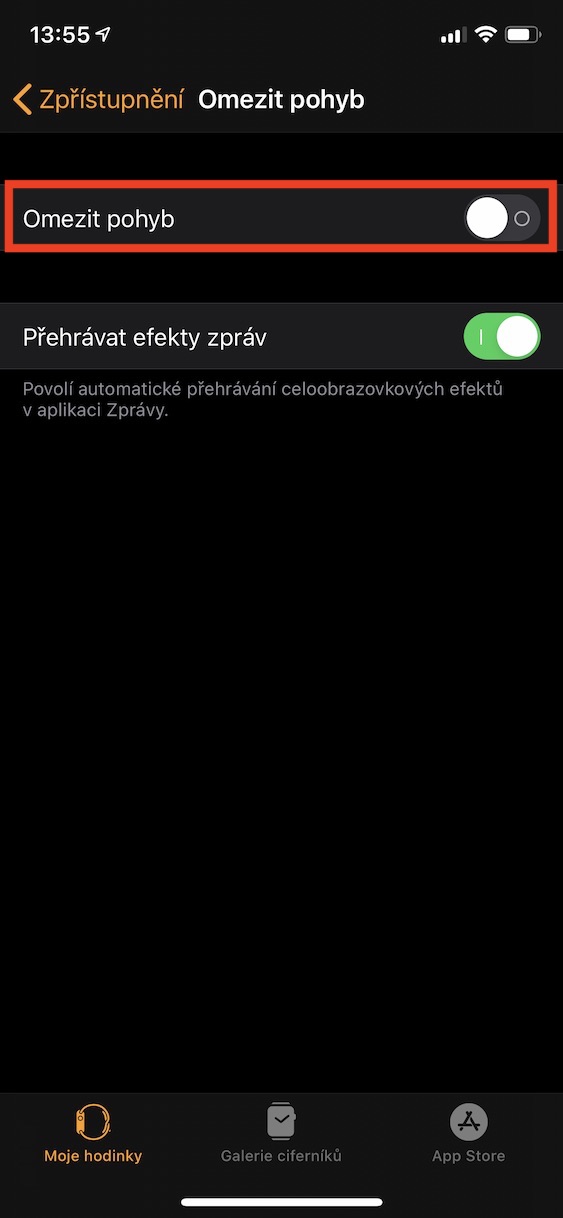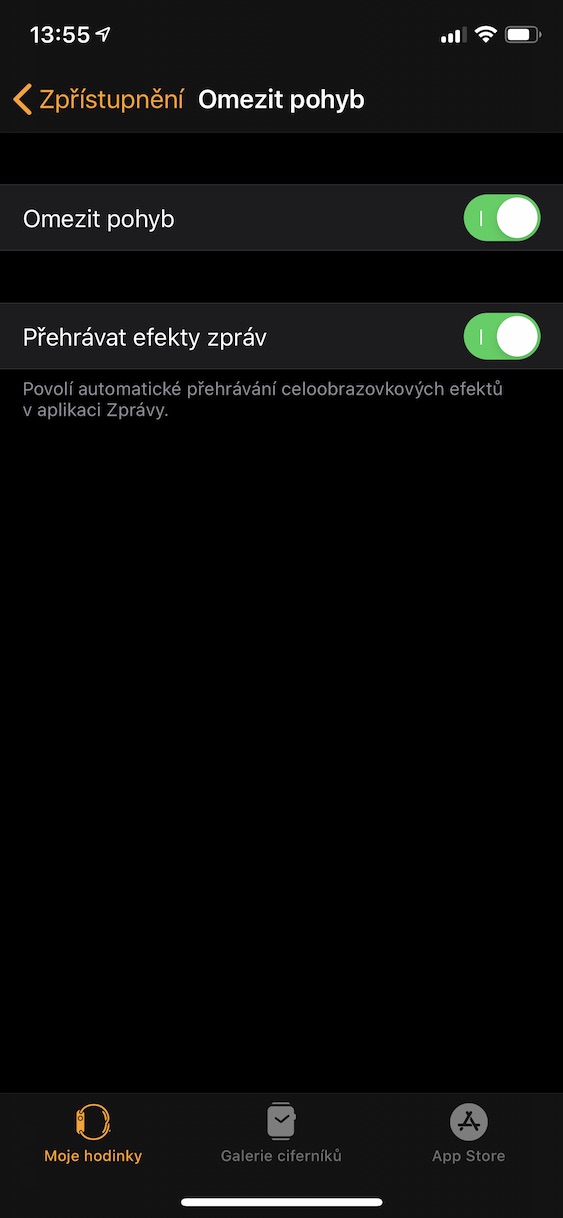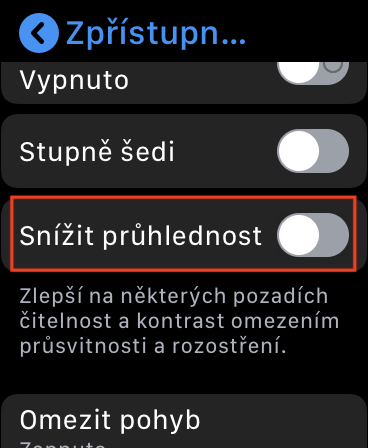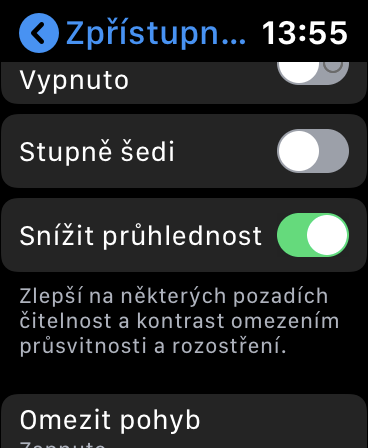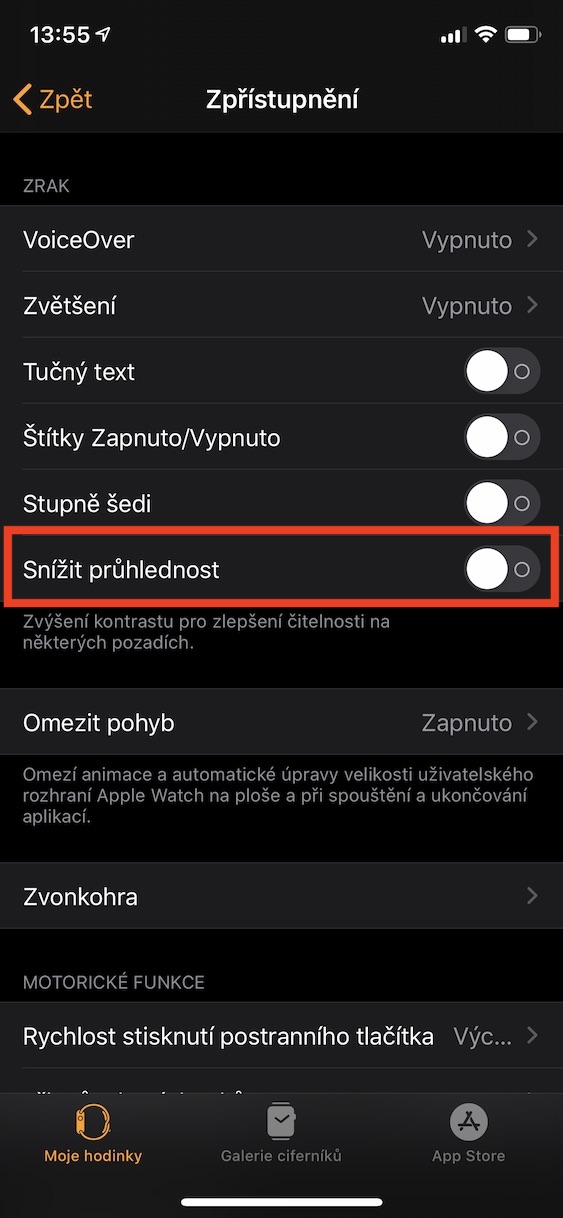Even though it may seem unrealistic, Apple watches have already passed through six generations together. While the first generation, referred to as Series 0, couldn't do much, the latest Apple Watch Series 5 can really do a lot. We can mention, for example, Always-On display, integrated GPS, 32 GB memory and much more. Along with new generations, new versions of the watchOS operating system are also being developed. Newer versions are increasingly demanding in terms of hardware requirements, so older pieces of Apple Watch may clash with the latest version of watchOS available. If you want to find out how you can speed up your Apple Watch, keep reading.
It could be interest you

How to speed up your Apple Watch
Within the watchOS operating system, as in the case of other operating systems, you can encounter a number of different animations. These animations are often very demanding on the hardware resources offered by the Apple Watch. Apple has added a simple feature to this operating system that allows you to completely reduce animations and switch them all to a blend-only effect. If you want to activate this feature to reduce animations, you can do so on both Apple Watch and iPhone. Just proceed as follows:
Apple Watch
- Go to the native app Settings.
- Scroll down a bit here and click on the section Disclosure.
- Scroll down again and tap on the option Limit movement.
- Function Activate Restrict movement.
iPhone
- Open the application Watch.
- In the bottom menu, make sure you are in the section My watch.
- Scroll down a bit and click on the option Disclosure.
- Unclick the box Limit movement.
- Function Limit movement using a switch activate.
In addition to the fact that you can activate the Restrict movement function in this settings section, there is also an option Play message effects. Even these message effects need some hardware resources to play, so for even more speed you can do this deactivation of this function. In addition, you can also activate the option Reduce transparency, thereby reducing the transparency of certain system elements. You can do this deactivation in Settings in the section disclosure, by flipping a switch Reduce transparency do active positions.
 Flying around the world with Apple
Flying around the world with Apple