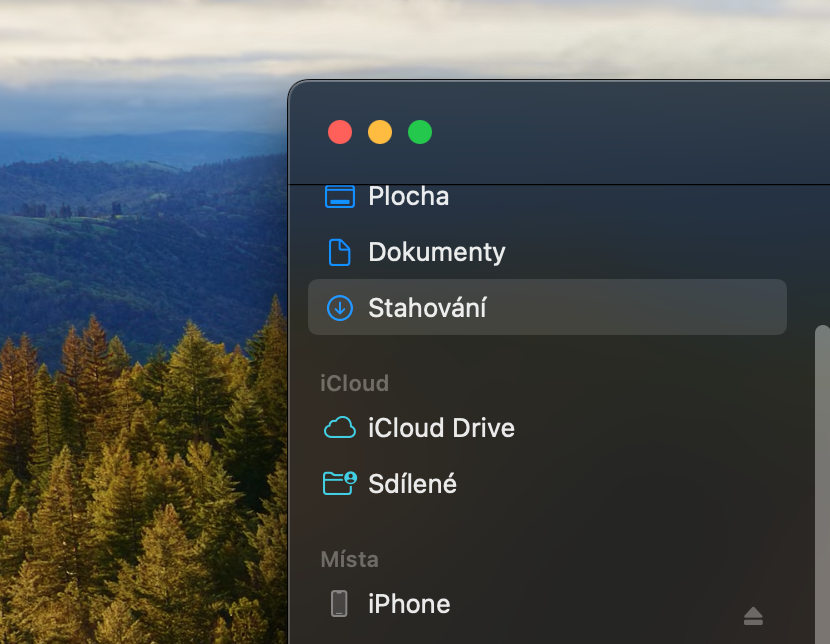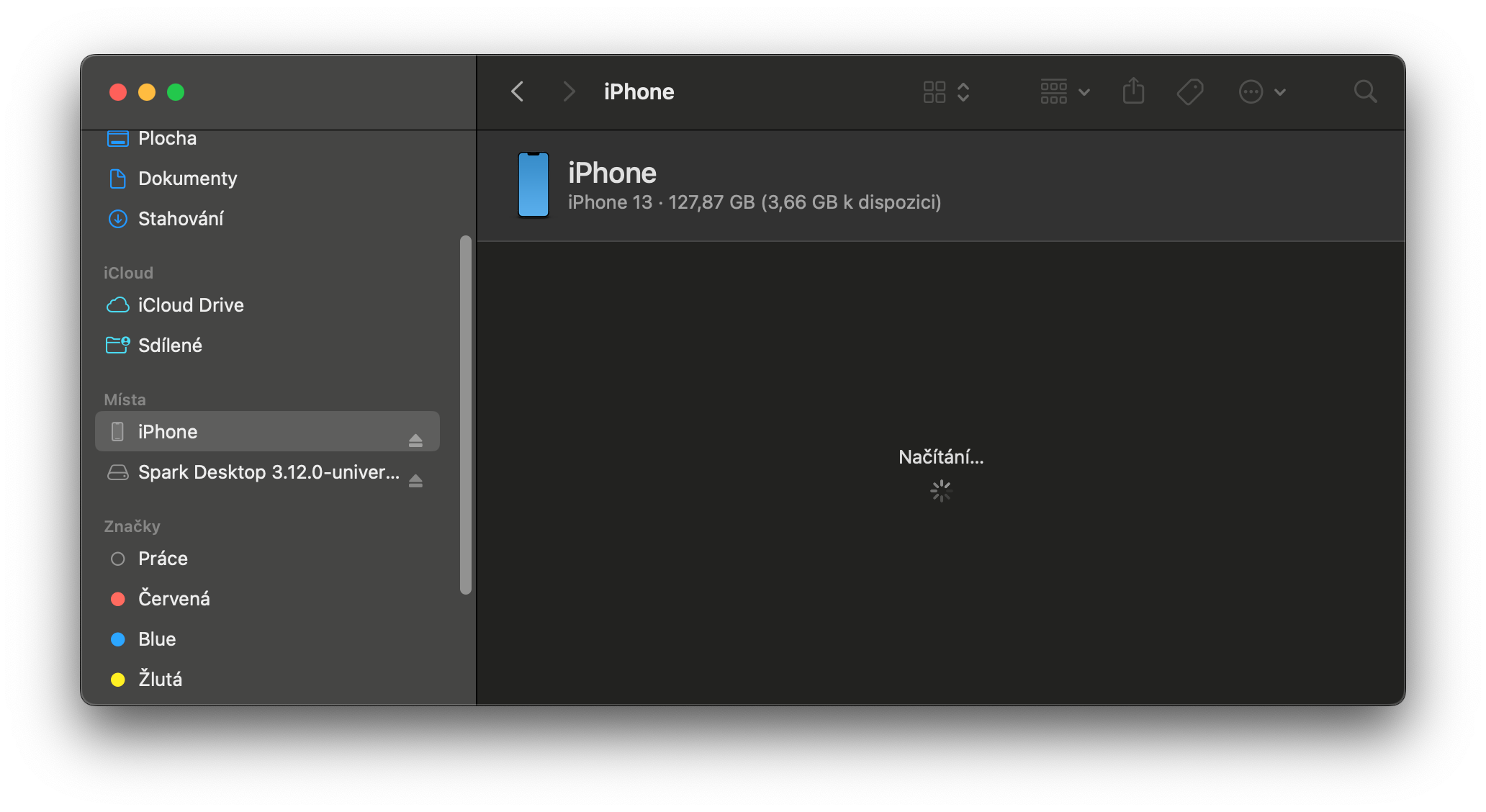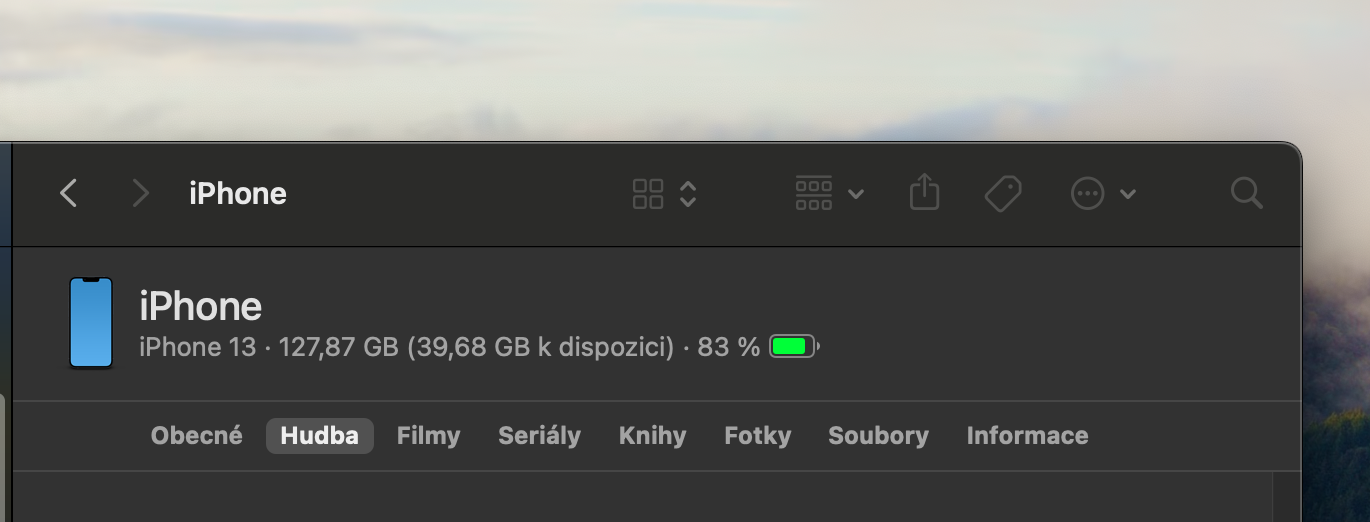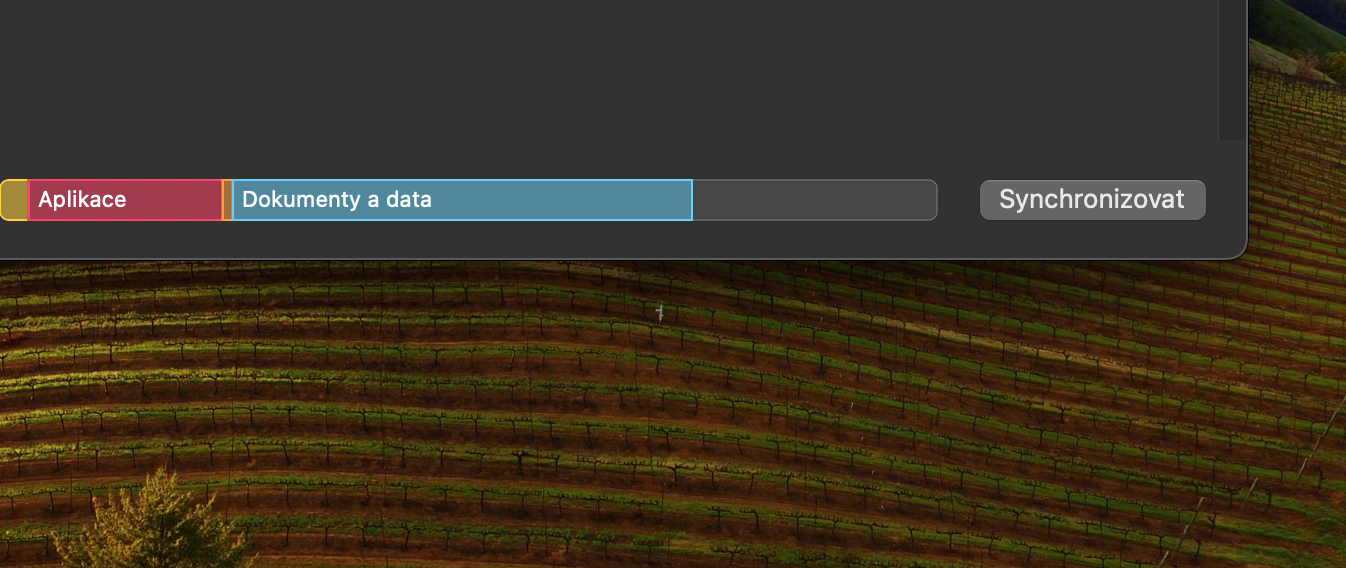Music is an important part of our lives, and when you upgrade to a new iOS device, you'll naturally want to transfer your favorite songs. There are several ways to copy music from Mac to iPhone or iPad even though iTunes is no longer available. However, some users are experiencing issues where their music is not showing up on new devices. For obvious reasons, this guide is intended for those who, for whatever reason, do not sync their data via iCloud.
It could be interest you
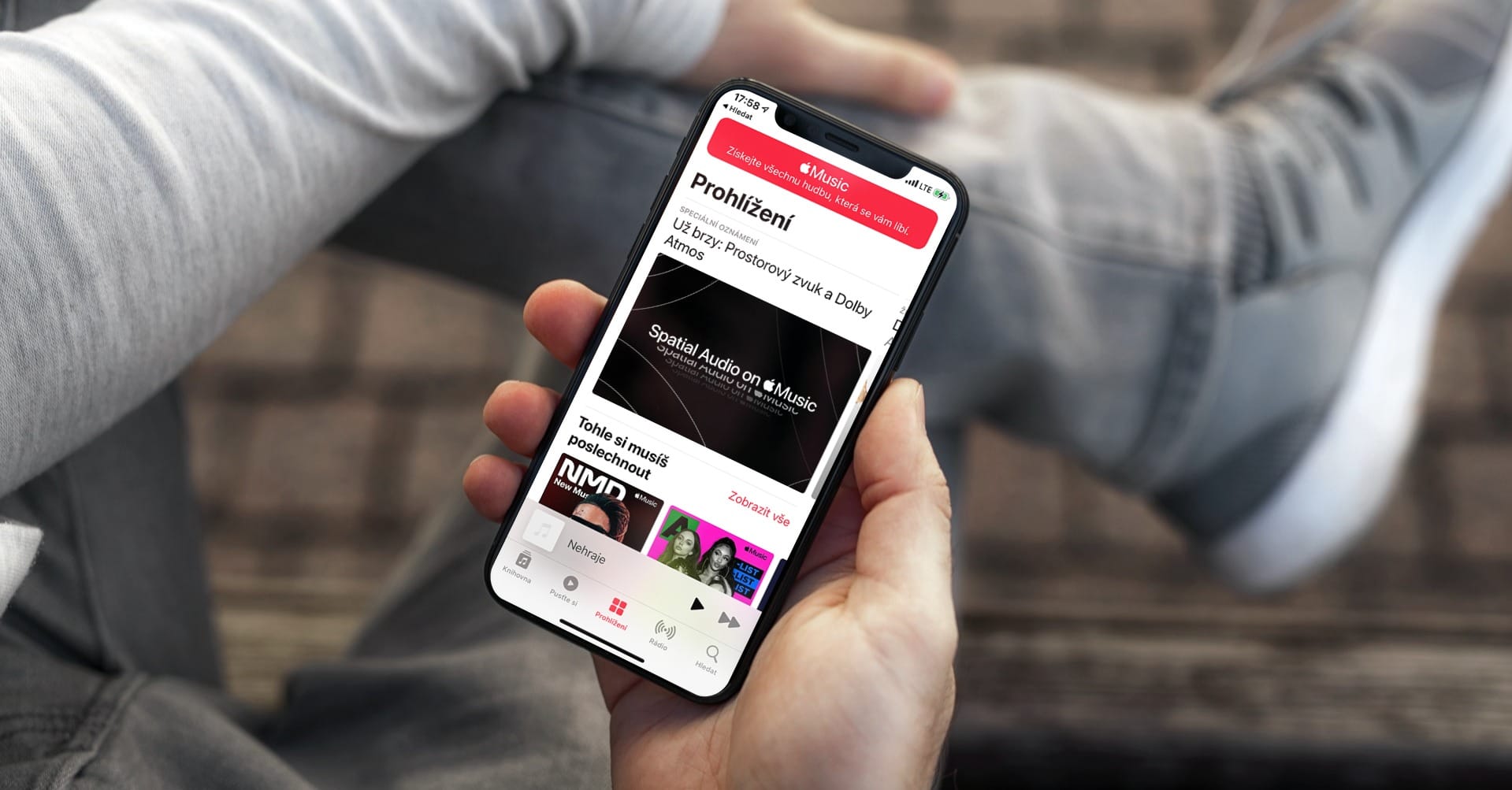
Even if you haven't turned on sync, you can still transfer songs from the Music app to your new iPhone or iPad. However, your options will depend on whether you have an Apple Music subscription or not. If you have Apple Music, you can go to on your Mac Music -> Settings -> Sync Library.
For those who don't have Apple Music, here's a guide on how to sync your entire library without Apple Music.
- Connect your iPhone or iPad to your Mac via USB.
- On your Mac, open Finder.
- If necessary, set up your iPhone. You may need to set it up as a trusted device.
- After setting up your iPhone, click on the name of your iPhone in the Finder's left pane and then click the tab Hudba.
- Check the box next to the item Sync music to [iPhone/iPad name].
- Please confirm.