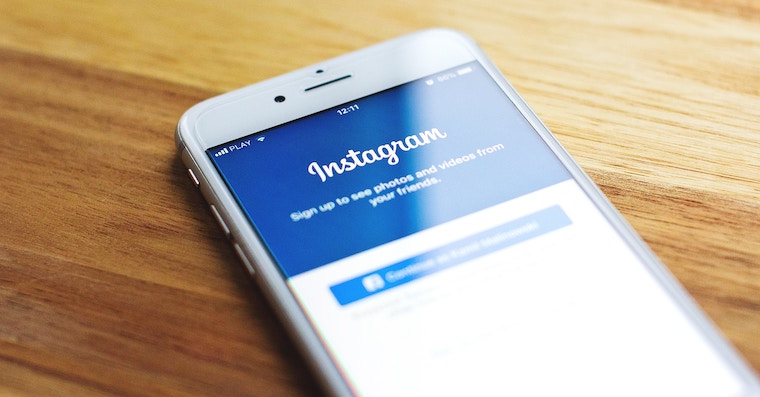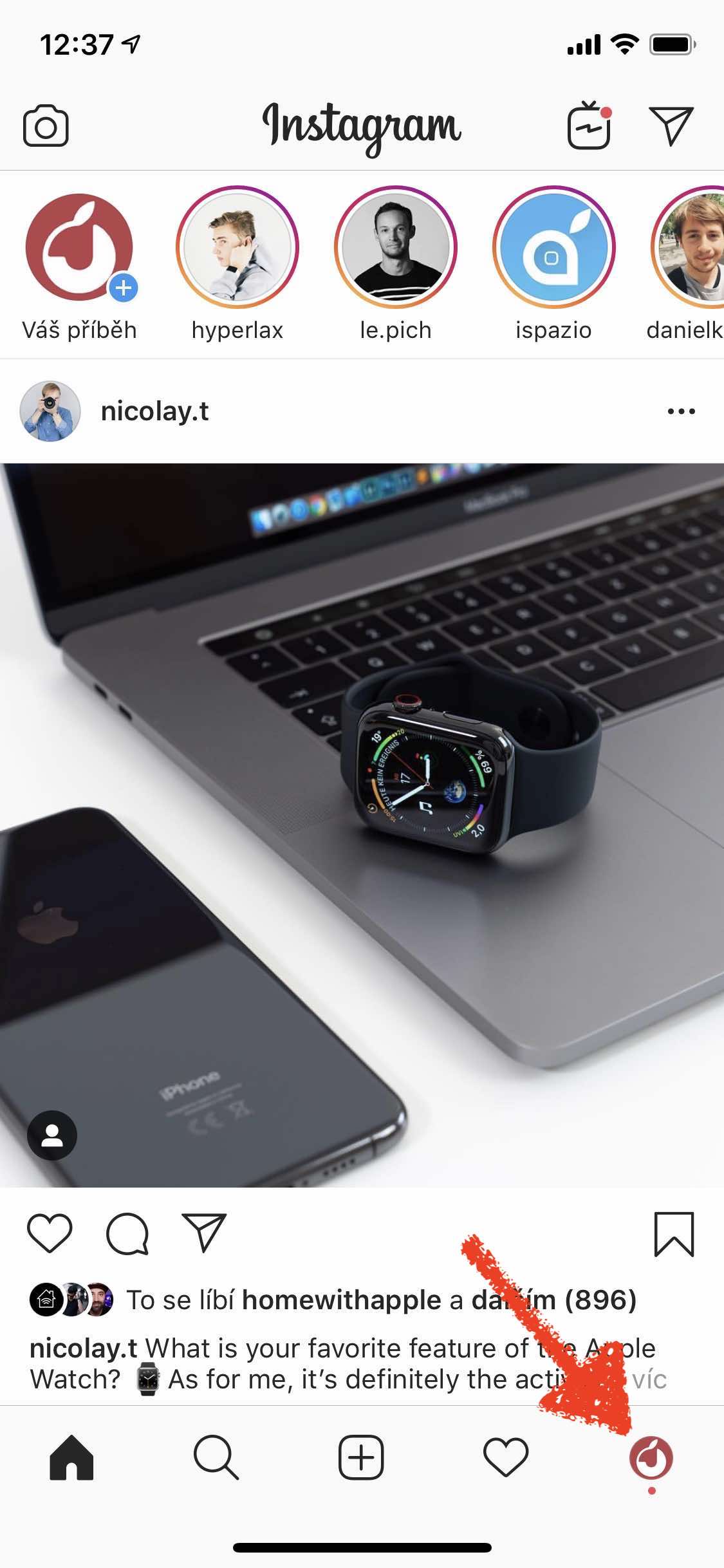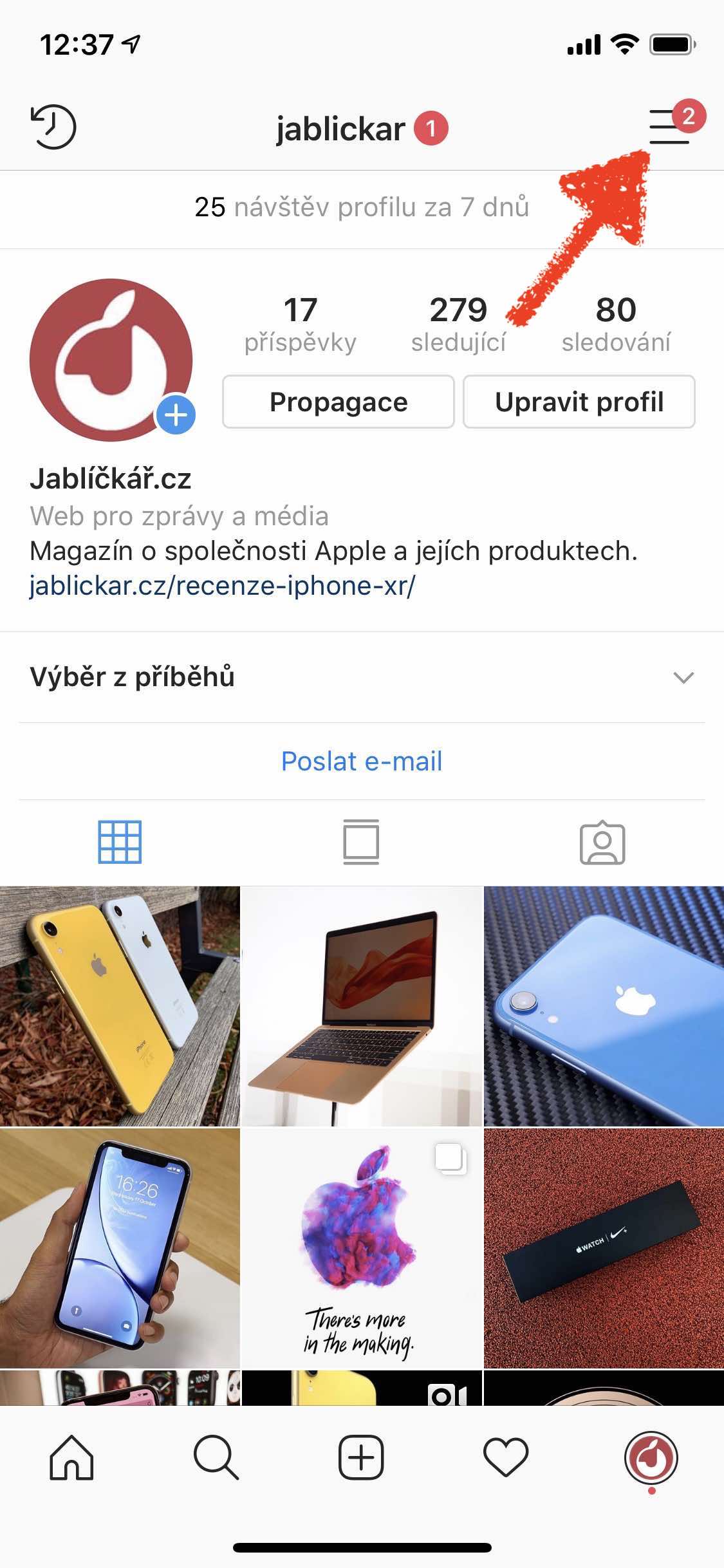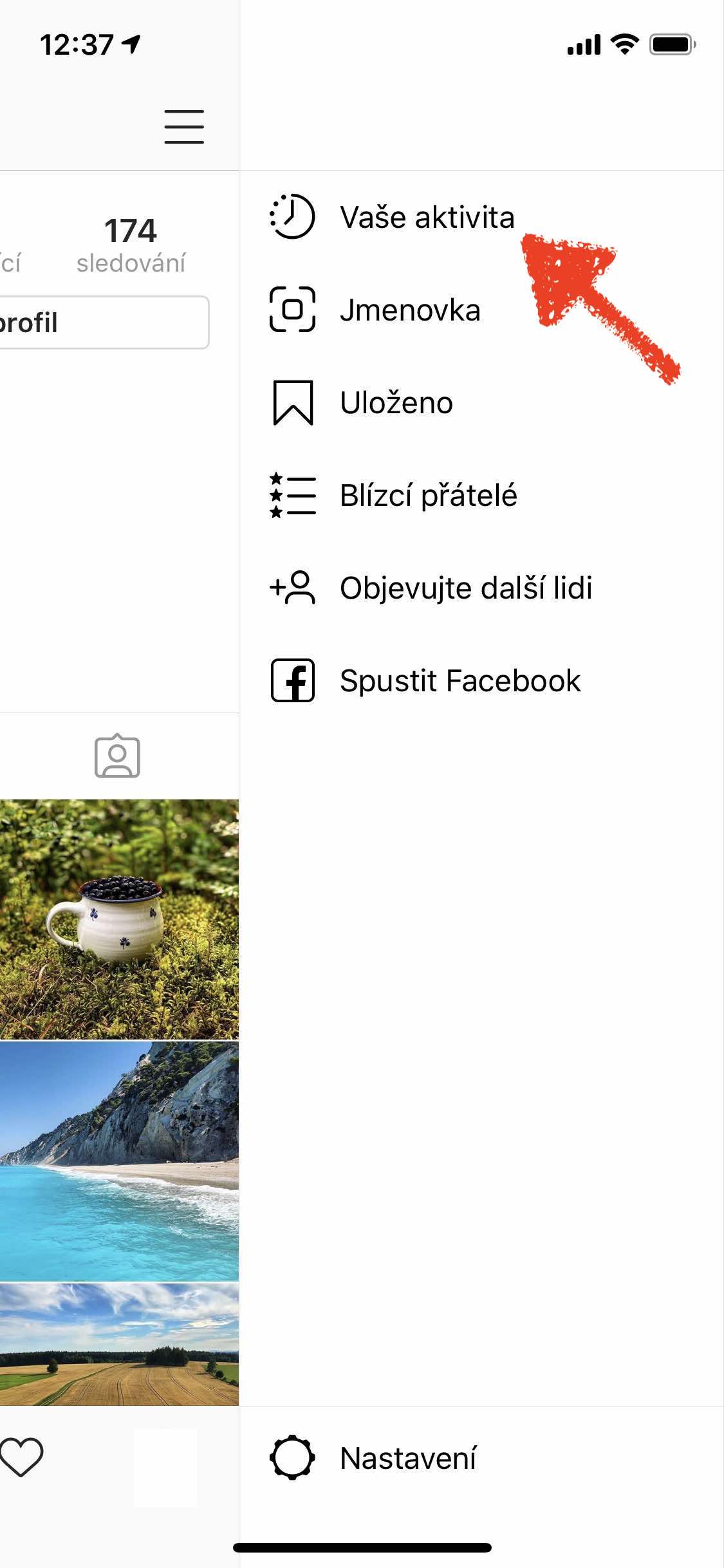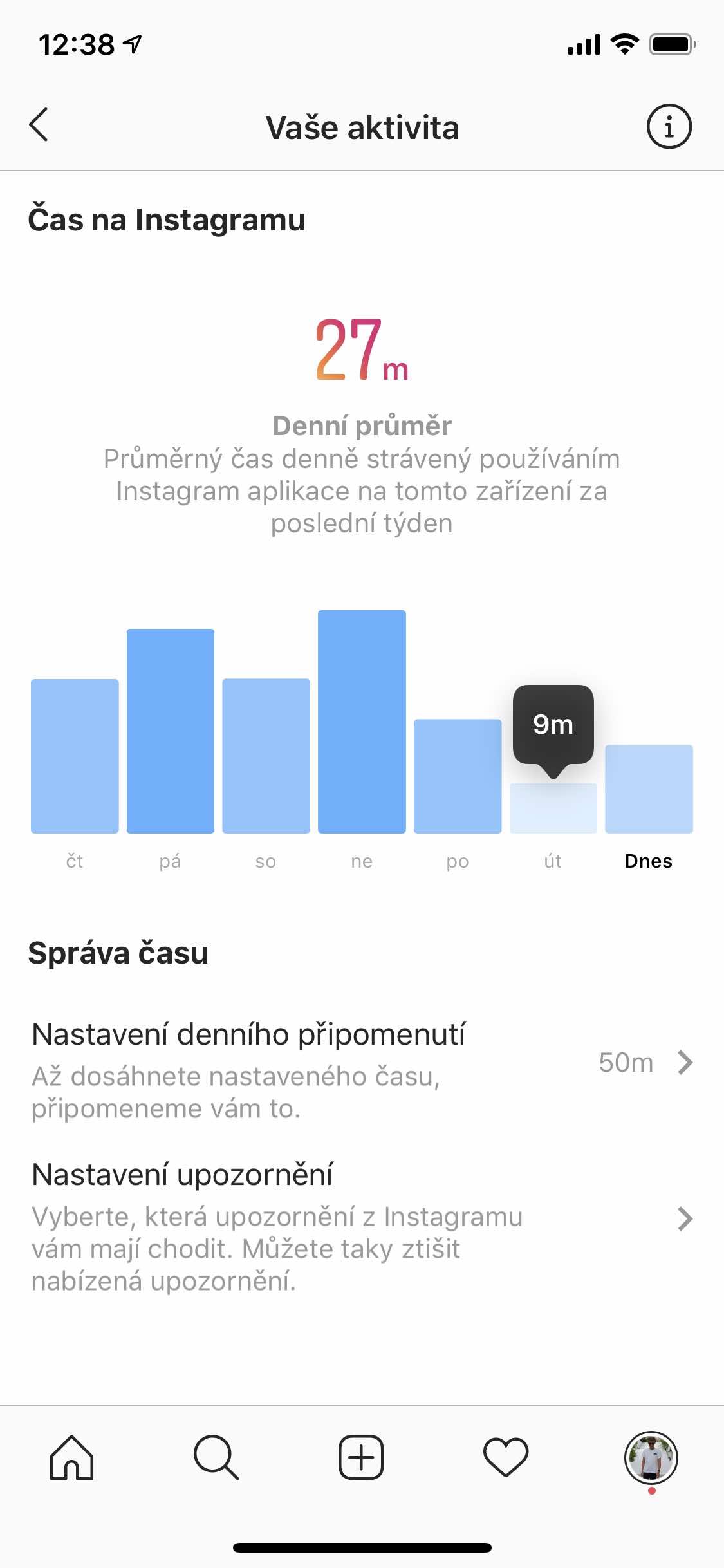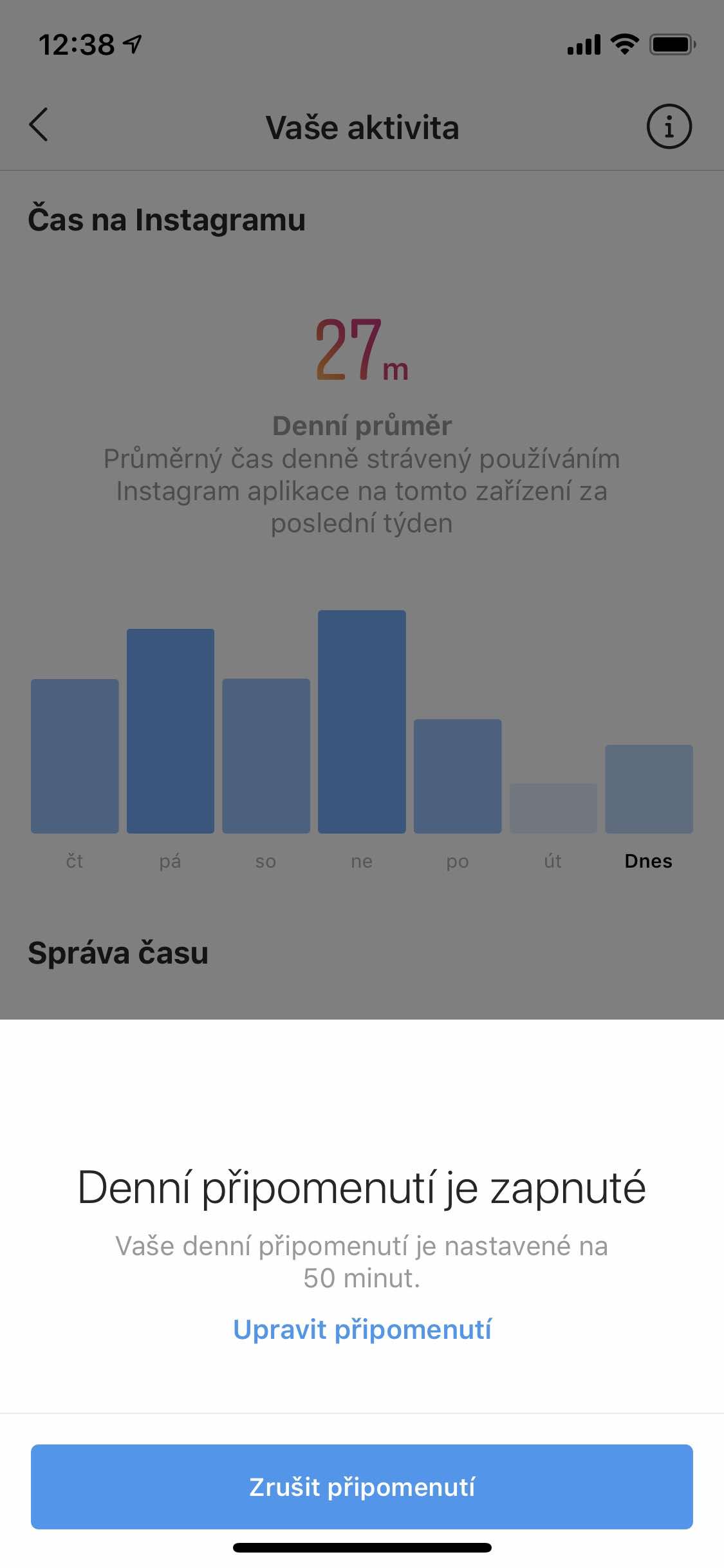In recent years, Instagram has literally been a paradise for "addicts" on social networks. In some cases, even the quotation marks used in the previous sentence would not be needed, as the service creators themselves realize. That's why Instagram recently added a function to its app of the same name, thanks to which users can easily see how many minutes to hours they spend per day viewing posts and possibly set a reminder when the given limit is exceeded. Most users often don't even know that the mentioned statistics are offered by the application, so let's show you where they are hidden.
The new Instagram feature is a sort of truncated version of Screen Time from iOS 12. But while Apple's Activity Overview offers comprehensive statistics about iPhone or iPad usage, the Your Activity feature on the Facebook-owned social network only shows the number of minutes spent in the app over the past seven days per day. daily average and the option to set a reminder when you exceed the limit you specify. The time spent on Instagram starts counting from the moment the application is launched and ends at the moment it is closed or switched to another application.
It could be interest you

If you want to see an overview of your activity, just open the app Instagram, switch to yours profile (icon with your photo on the bottom right), click on the top right menu icon (three horizontal lines below each other) and choose here Your activity. You will see a completely simple overview of network usage in relation to a specific profile. If you are missing the Your activity item in the menu, then there is no reason to worry, because Instagram is expanding the function gradually and therefore it will take some time before it reaches everyone. For example with our official profile @jablickar the activity overview is currently unavailable.
If you want to go to a more drastic measure and disable Instagram after a certain period of use, then we recommend using the Screen Time feature in iOS 12 (Settings –> Screen Time). Here you can set limits for applications from a specific section, i.e. for social networks that include Instagram, Facebook, Twitter, etc. Once you exceed the given limit, the application will become unavailable or when it is started, a message is displayed that the set limit has already been used up. Although it is possible to ignore the warning, it is still a fairly convincing method to avoid unhealthy frequent viewing of social networks.