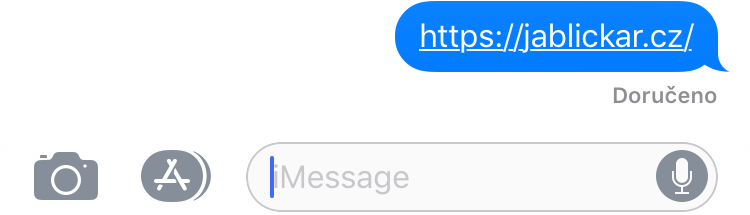In the latest versions of iOS and macOS, when you send a message with a URL, a preview of the website the URL links to will be displayed. This is usually a small image or text that appears on the page. Message previews are a useful feature for most of us, but for some cases they may not be right for you. And that's why in today's tutorial we'll look at how to ensure that the mentioned link previews are not displayed in both iOS and macOS, but only the URL address is displayed.
It could be interest you
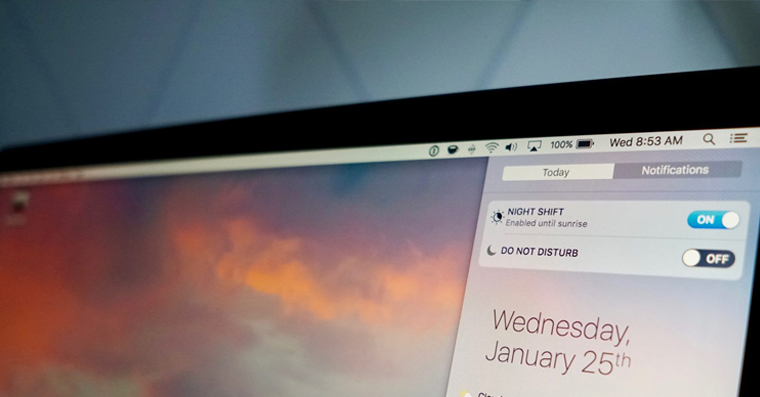
Option 1 - insert the link into the sentence
This option is the easiest - just put the link in a sentence. As a result, a message sent with a URL link can look like this: "Hello, here I am sending you a link to the website https://jablickar.cz/ so take a look at it." In this case, the preview of the web page will not be displayed. But be careful that there must be some words on both sides of the URL address. If the words are only on one side, the preview will be displayed.
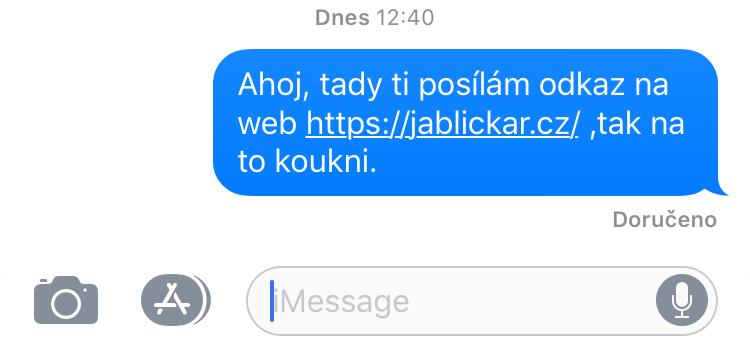
2nd option – insertion of dots
Another, perhaps more interesting, option is to put periods before and after the URL. So the sent message will look like this: ".https://jablickar.cz/." In this case, after sending the message, the complete URL will be displayed without a preview. Anyway, it is very interesting that if you send a link surrounded by dots, the dots are automatically deleted after sending.
So if you send this message:
.https://jablickar.cz/.
After submission, the URL will appear without dots like this:
https://jablickar.cz/
Both of these options work on both iOS and macOS. So if you want to send someone a URL link without a preview, you can do it with these two simple tricks.