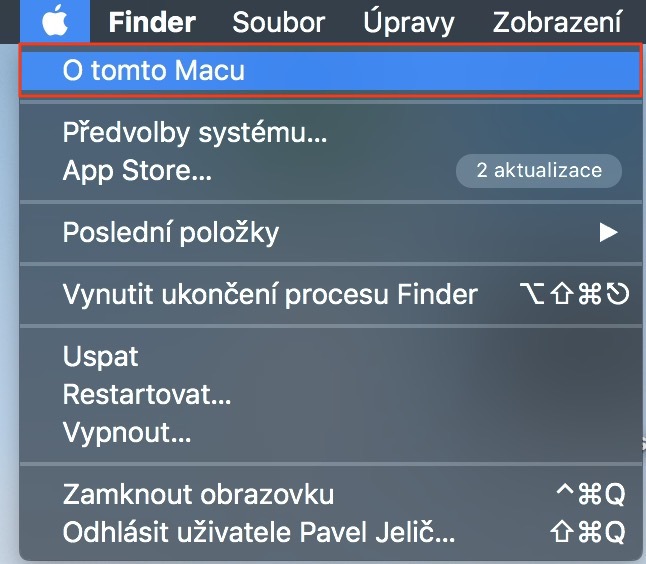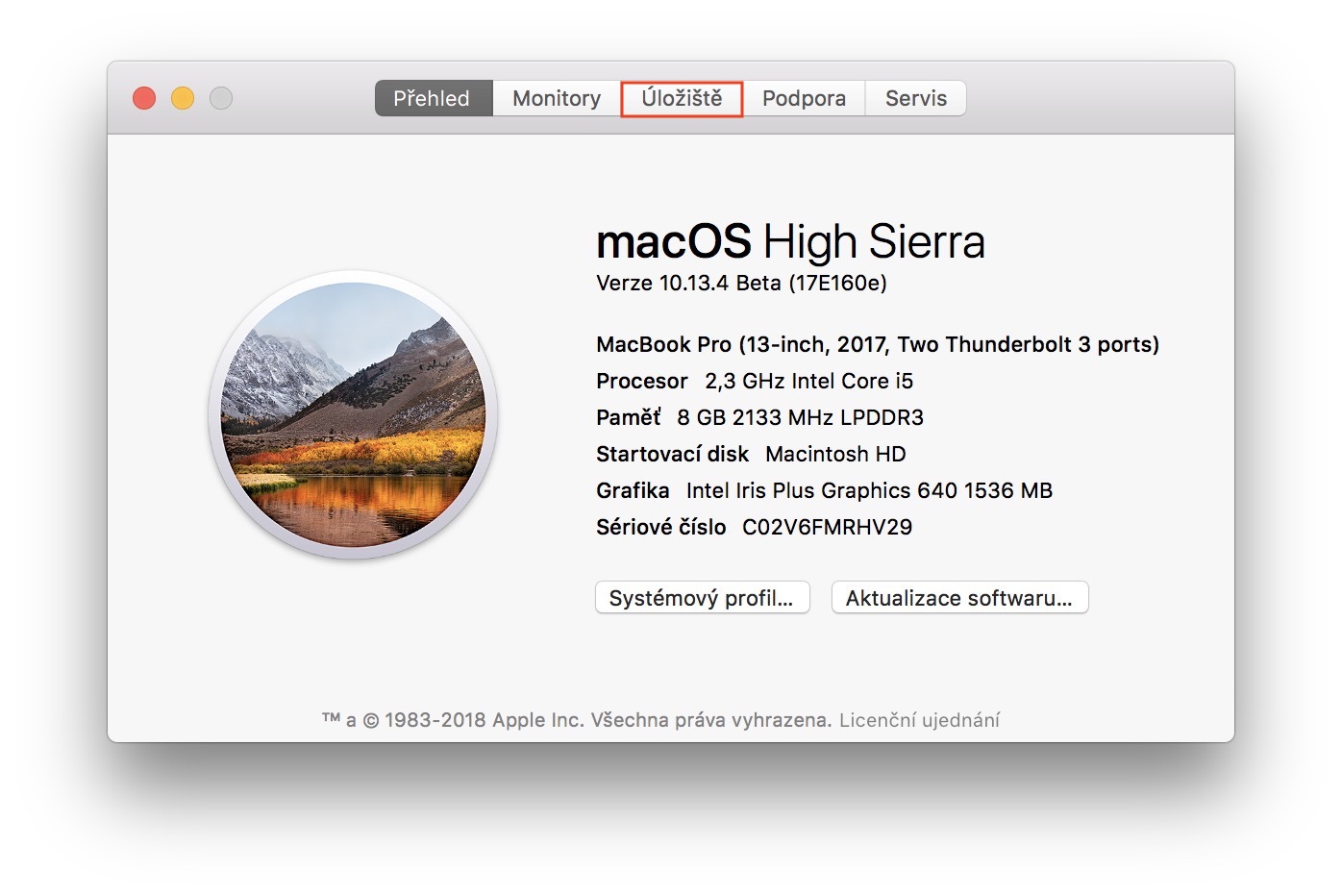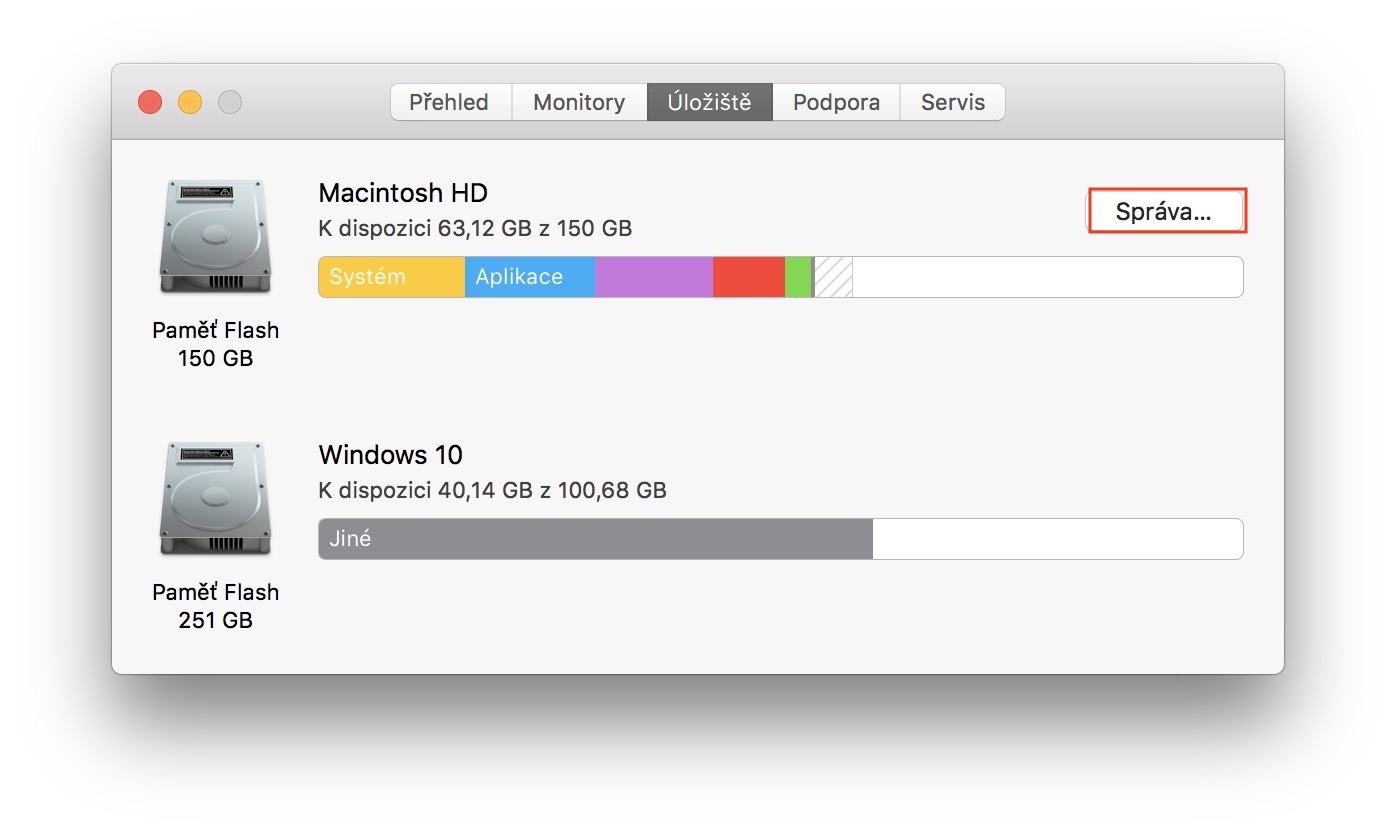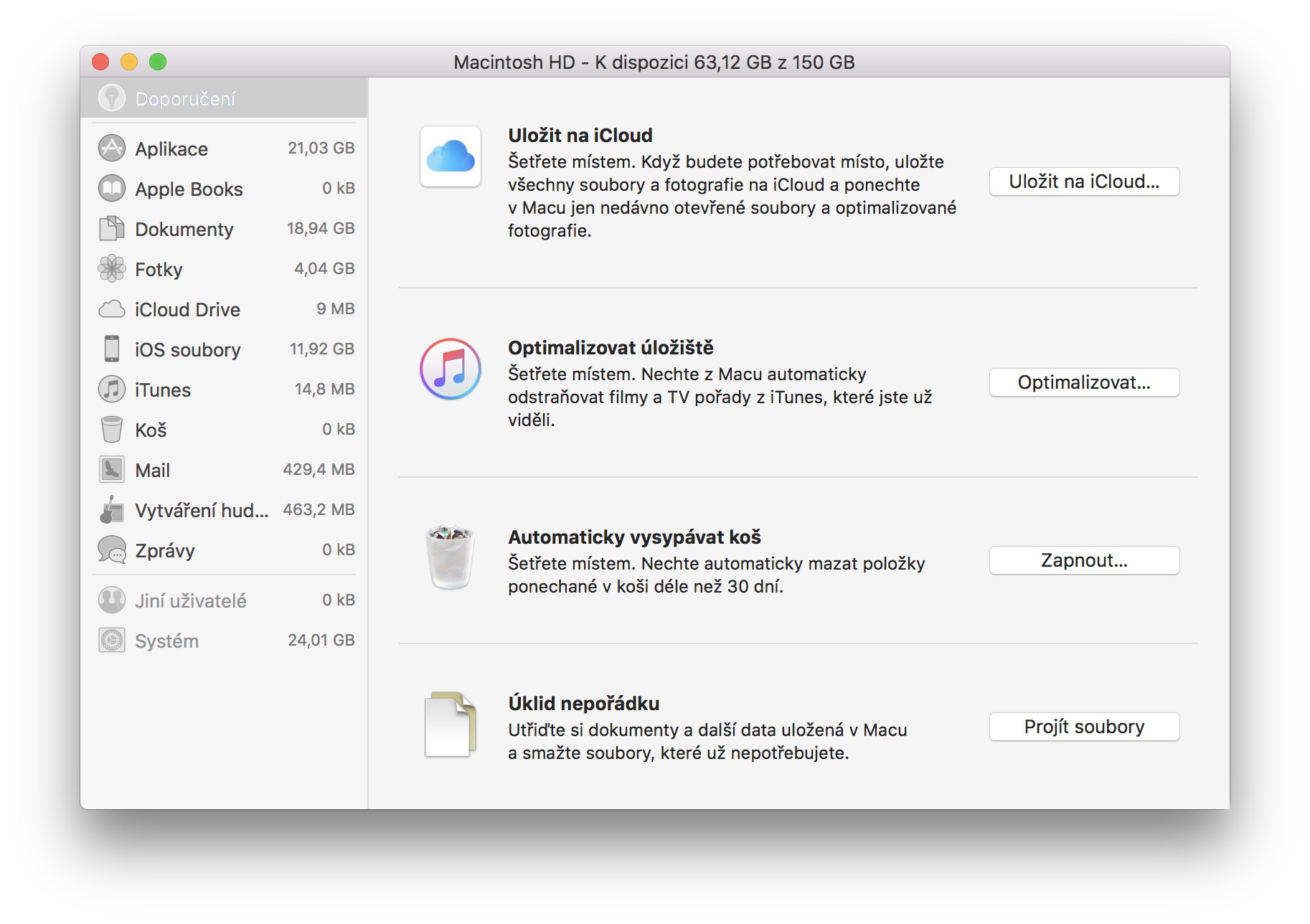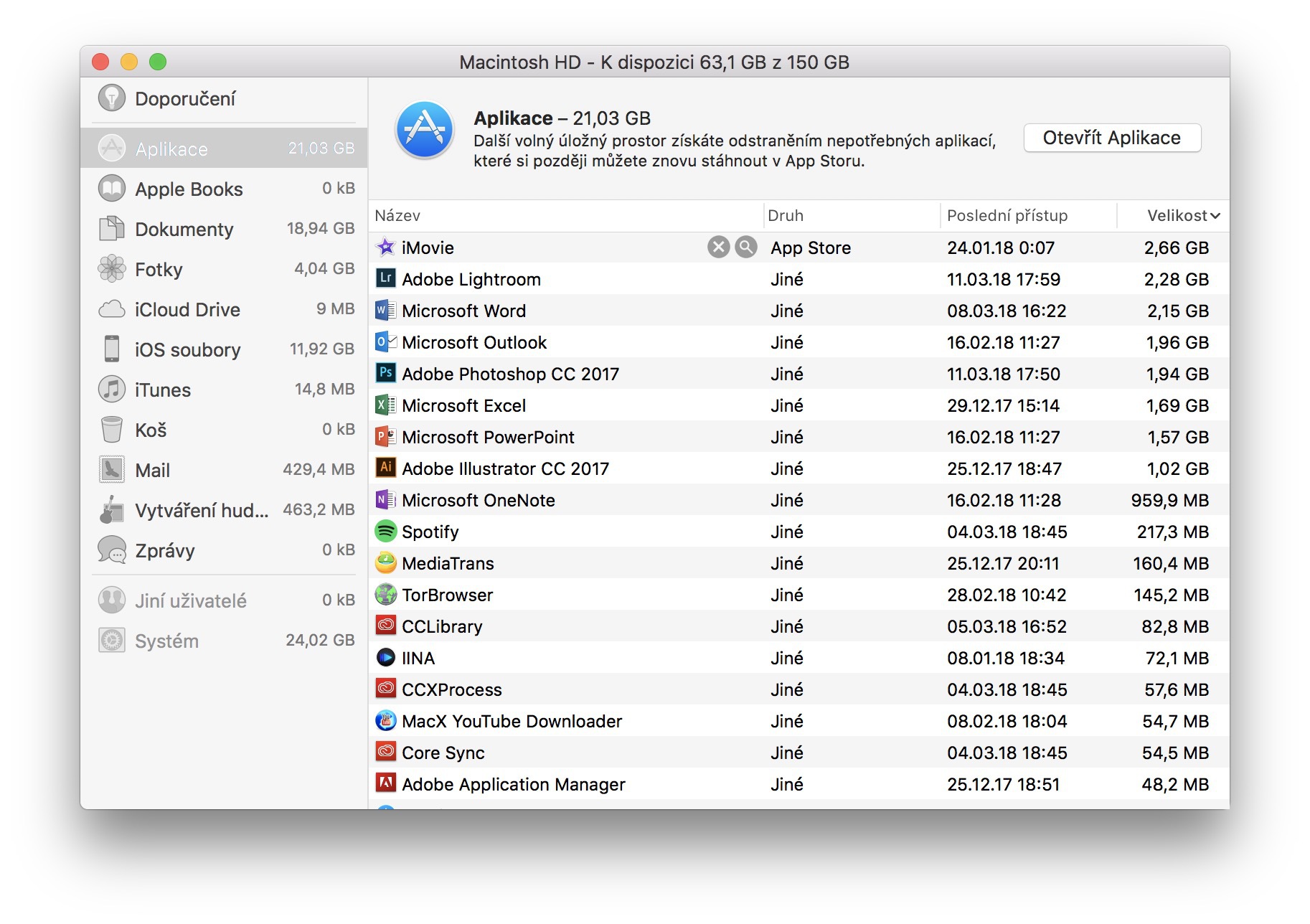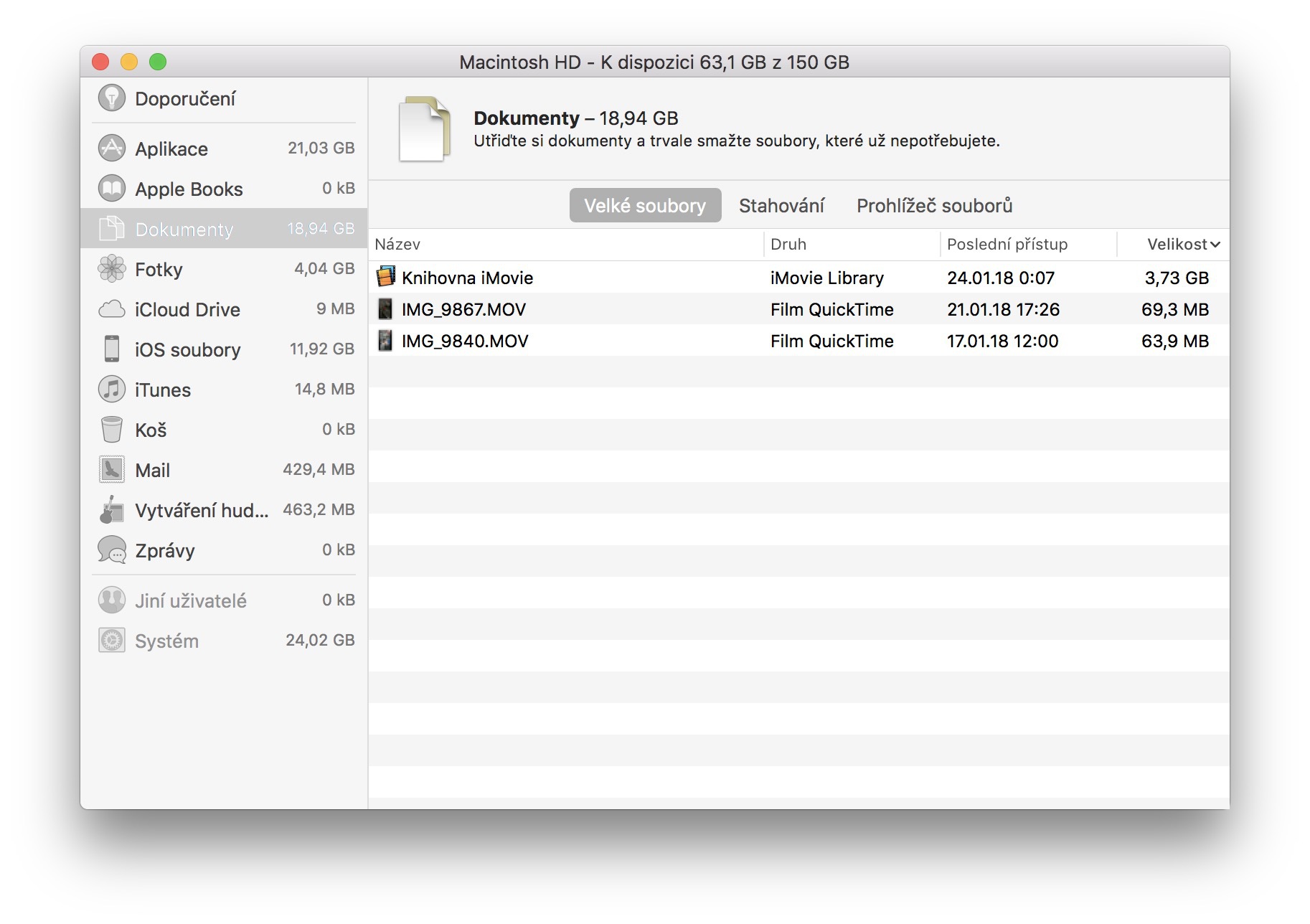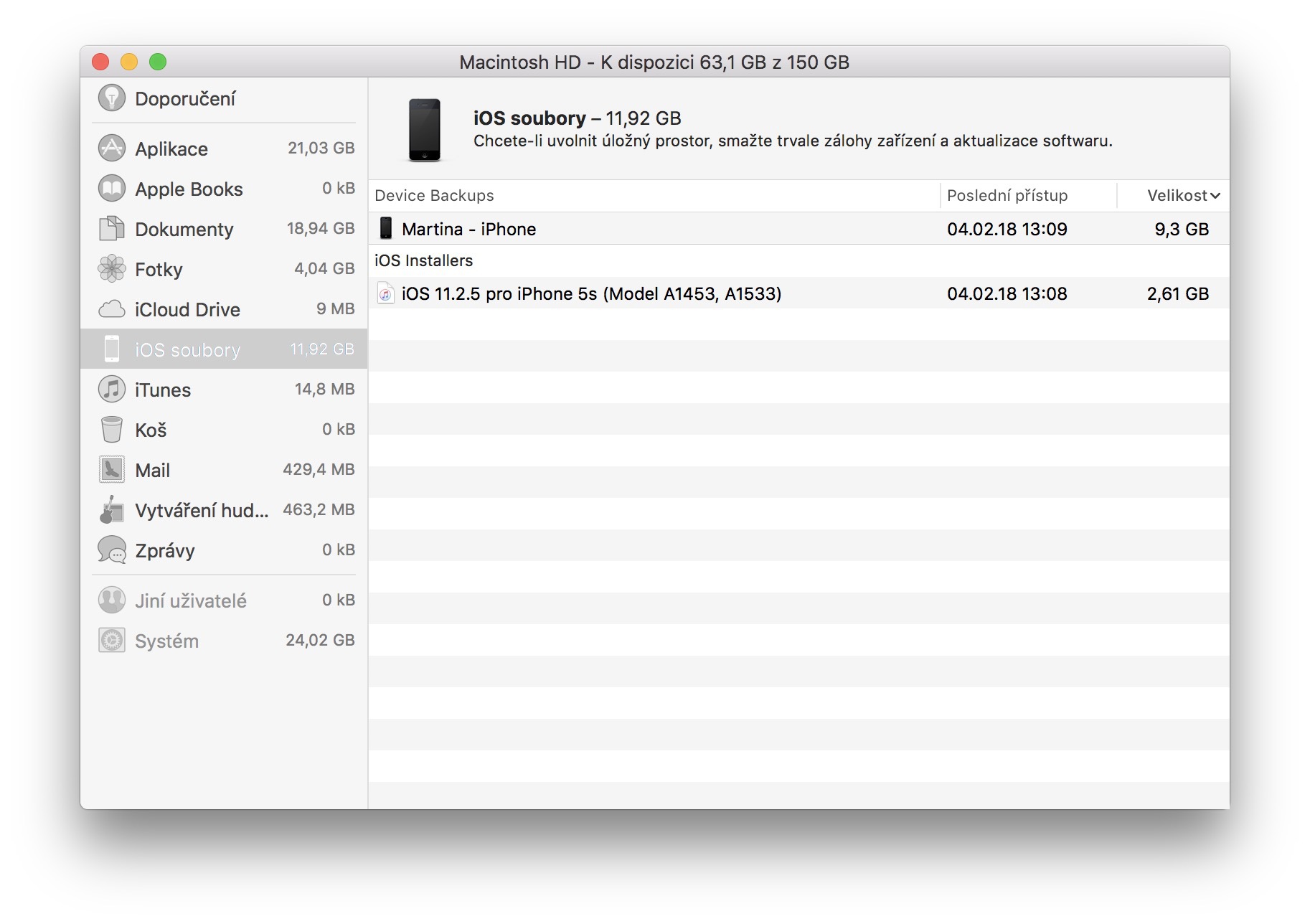Today's latest Mac models are powered by SSDs instead of hard drives. These disks are many times faster than HDDs, but they are also more expensive to manufacture, which simply means that their size is smaller. If you are slowly starting to stress about the free space that you are slowly but surely running out of, especially on your MacBook, then this tip will definitely come in handy. Apple has prepared a handy utility for its users that will do everything to help you with space on your device and remove everything unnecessary. How to use this utility and where can we find it? You will find out in the article below.
It could be interest you

How to increase space on Mac
- In the left part of the upper bar, click on Apple logo
- We choose the first option About this Mac
- We switch to the bookmark Storage
- We select the button for the given disk Management…
- Mac moves us to the utility where everything happens
First, Mac will give you some recommendations that could be useful for increasing free space - for example, a function that will automatically empty the trash every 30 days or the option to save photos to iCloud. However, these recommendations will not be enough in most cases, and that is exactly why there is a left menu, which is divided into several parts.
In the first section Application you will find all the applications that are installed on your Mac. In this way, you can very simply have an overview of which applications you may no longer need and, theoretically, you could uninstall them. Furthermore, here we can find, for example, a section Documents, which displays, for example, unnecessarily large files, etc. I also recommend going through the section iOS files, where in my case there was an unused backup of 10 GB and installation files for installing the iOS operating system from 3 GB in size. But I definitely recommend going through all the sections in order to get rid of as much clutter and unnecessary things as possible.