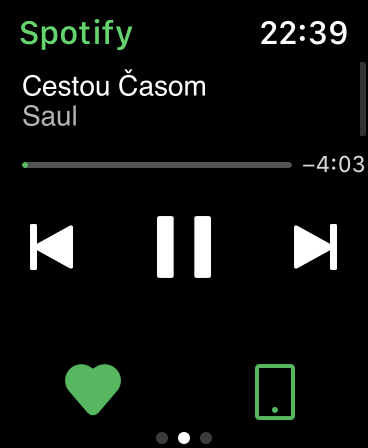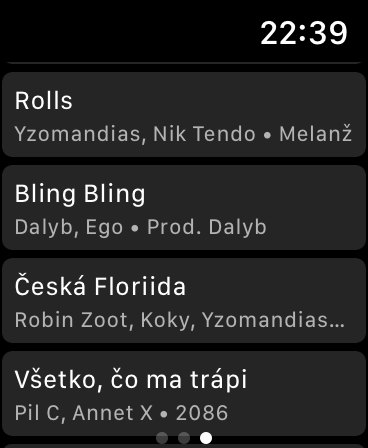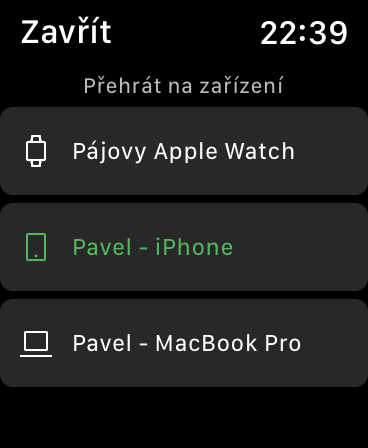For those interested in technology, but also for ordinary users, when they say the name Spotify, the Swedish company providing music streaming at a relatively favorable price comes to mind. Of course, there are more such streaming services, but Spotify has a big lead over the others anyway. It offers an app for almost every device you can think of, from phones, tablets and computers to smart TVs, speakers and game consoles to smartwatches. Apple Watch is also among the supported watches, although in truth their application is a bit truncated compared to some other wearable electronics products. Spotify fans have had to wait a while for Apple Watch software, but now the service is finally available. Today we're going to show you tricks on how to find your way around Spotify on your watch.
It could be interest you
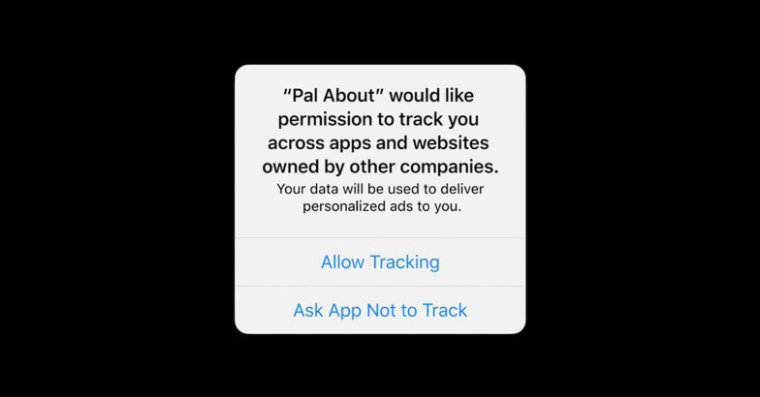
Playback control
The Spotify app on Apple Watch has 3 screens. The first one will show recently played songs, playlists, albums and artists, in the upper left corner you can expand the library. On the second screen you will find a simple player, with the help of which you can switch the device on which the music will be played, in addition to skipping songs, adjusting the volume and adding songs to the library. You do this by tapping on the icon to connect the device. If you want to use your watch directly for streaming, you need to connect Bluetooth headphones or a speaker to it. As in Apple Music, you can also adjust the volume in Spotify by turning the digital crown. The last screen will show the currently playing playlist where you can choose which song you want to play at the moment. There is also a button for random playback or repeat of the song being played.
Control with Siri
Despite the fact that Spotify has problems with many of Apple's conditions, which it is not afraid to release to the public, it is trying its best to implement its service into the ecosystem. Currently, you can also control playback with voice commands, which will make it easier for end users to manipulate the service itself. Say the command to skip to the next track "Next Song" you switch to the previous one with the command "Previous song". You adjust the volume with commands "Volume up/down" alternatively you can pronounce for example "Volume it 50%."
To start a specific song, podcast, artist, genre or playlist, you need to add a phrase after the title "on Spotify". So if you want to play, for example, a Release Radar playlist, say "Play Release Radar on Spotify". In this way, you will be able to control Spotify comfortably from your wrist, which will please (not only) technology enthusiasts.
It could be interest you