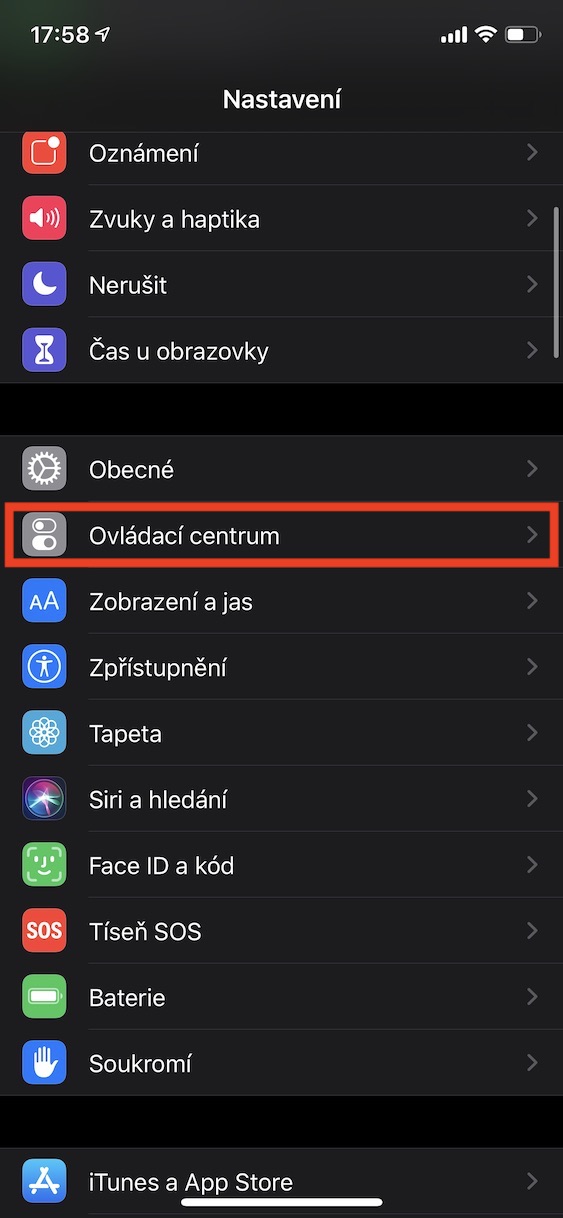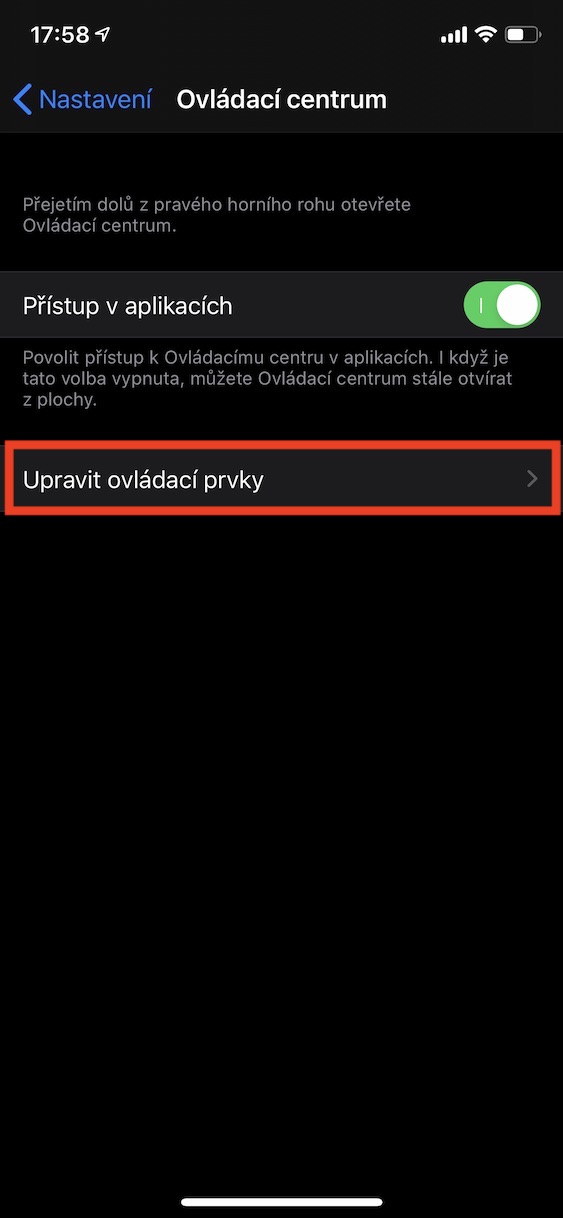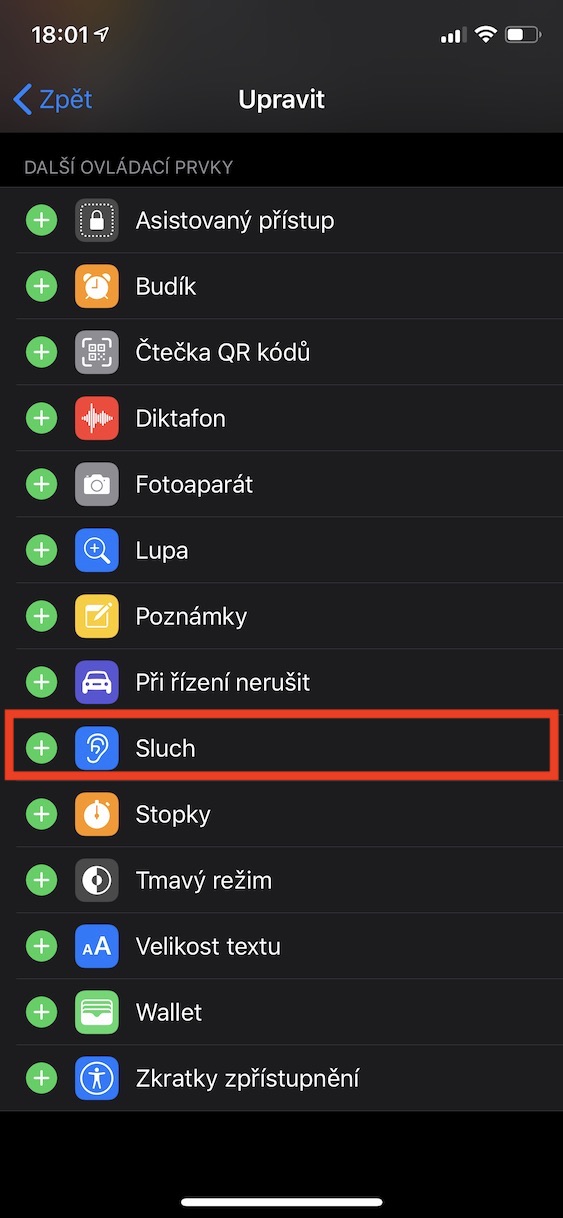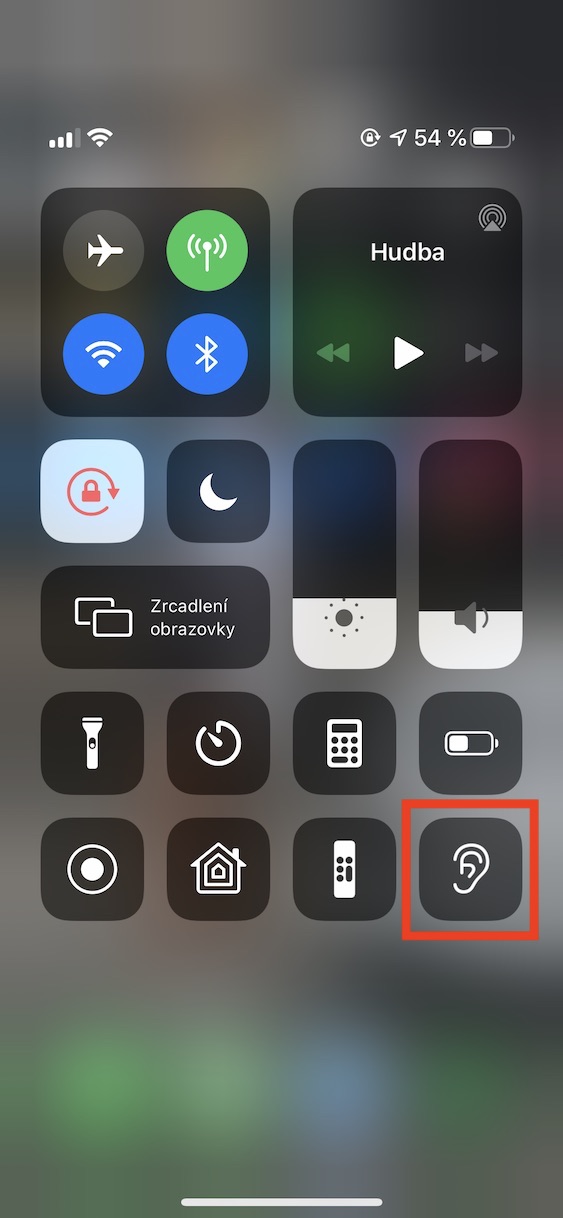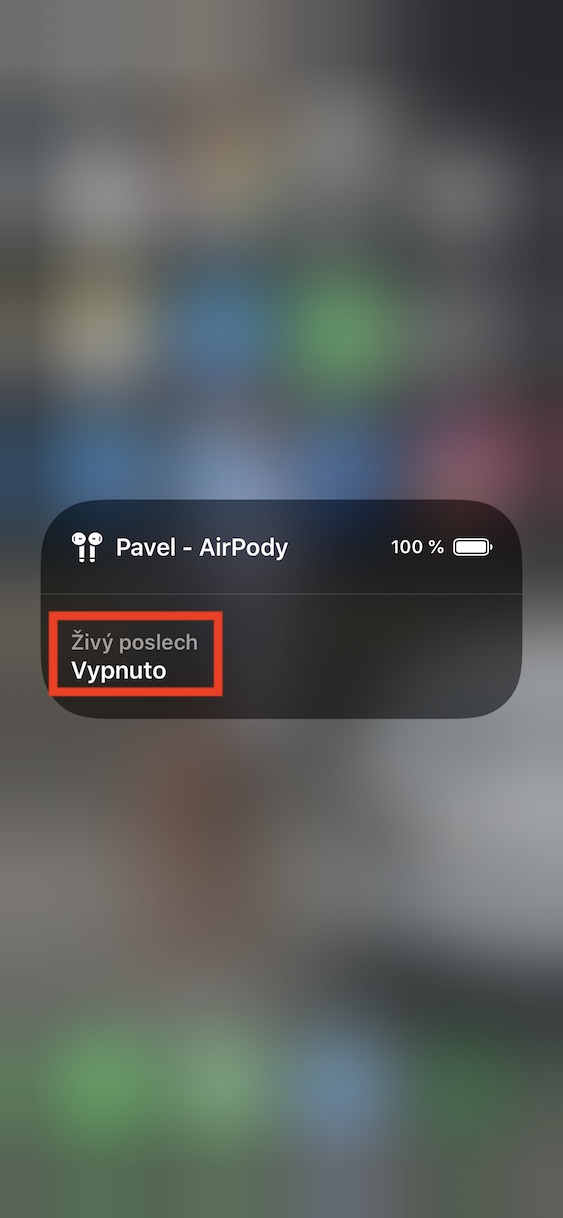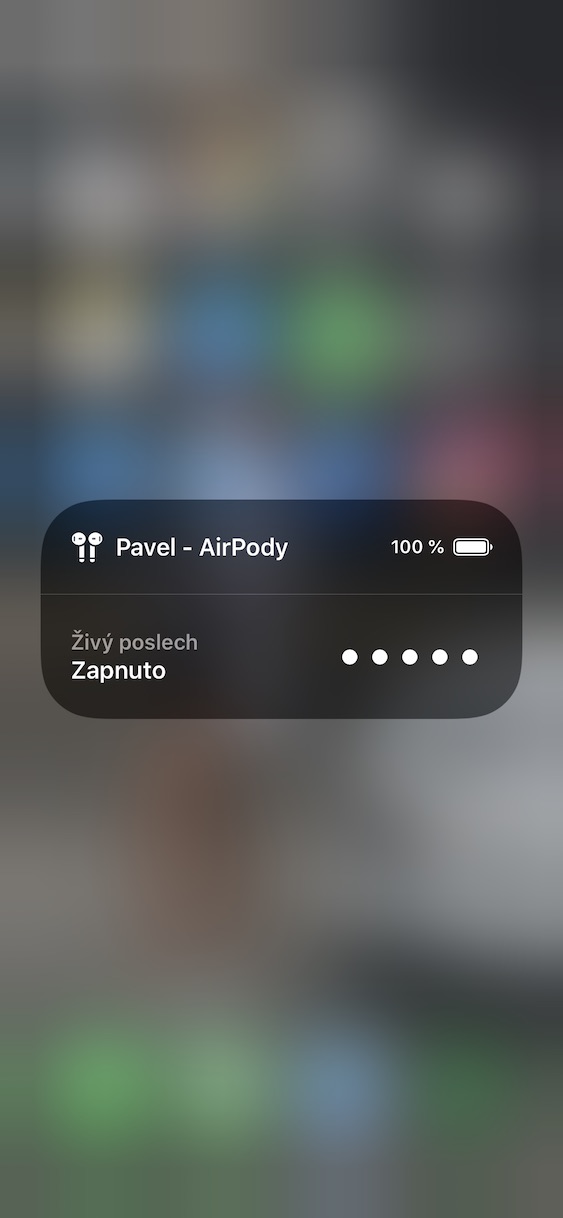Did you know that your iPhone can act as a microphone to send sound to your AirPods? This can come in handy in several different situations and not just for secret eavesdropping. If you look at it from the other side, you will find that this function can be used, for example, as a baby monitor, or perhaps as a microphone during various lectures, when the lecturer cannot be heard well. There are several uses in this case, and if you want to find out how to activate and use this function, read this article to the end.
It could be interest you
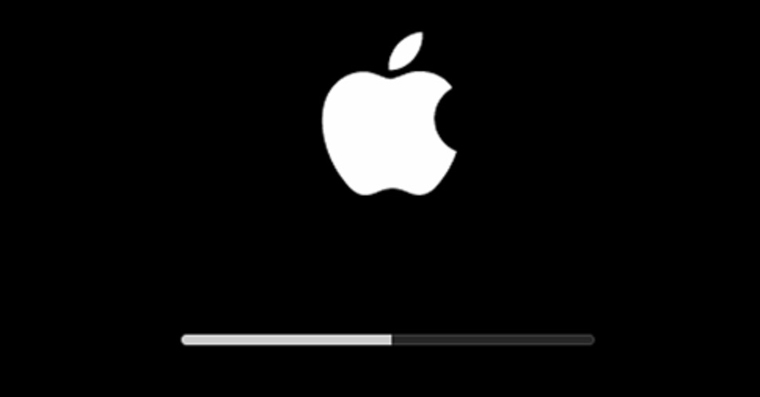
How to use iPhone as a microphone that transmits sound remotely to AirPods
First, you need to go to the native application on your iPhone, which you will use as a microphone Settings. Once you do, go down a little below and open the column with the name Control Center. Here then move to the section Edit controls. Now scroll down to the section again Additional controls, to find the option Hearing and click on it the green + icon. You have activated the function and can now exit the settings. If you want to use the iPhone as a microphone now, go to it connect AirPods, and then open control center, where you tap on the Hearing option icon. Once you do that, just tap on the option Live listening. That's it, now you can hear everything your iPhone hears on AirPods.
Once you decide you want this feature end, just open it again control center, unclick Hearing icon and tap the option Live listening. As I already mentioned in the introduction, you should use this function sensibly for useful things and not for spying on people. You can use the iPhone as a microphone perfectly, for example in the case of a babysitter, or if you can't hear someone well during a lecture.