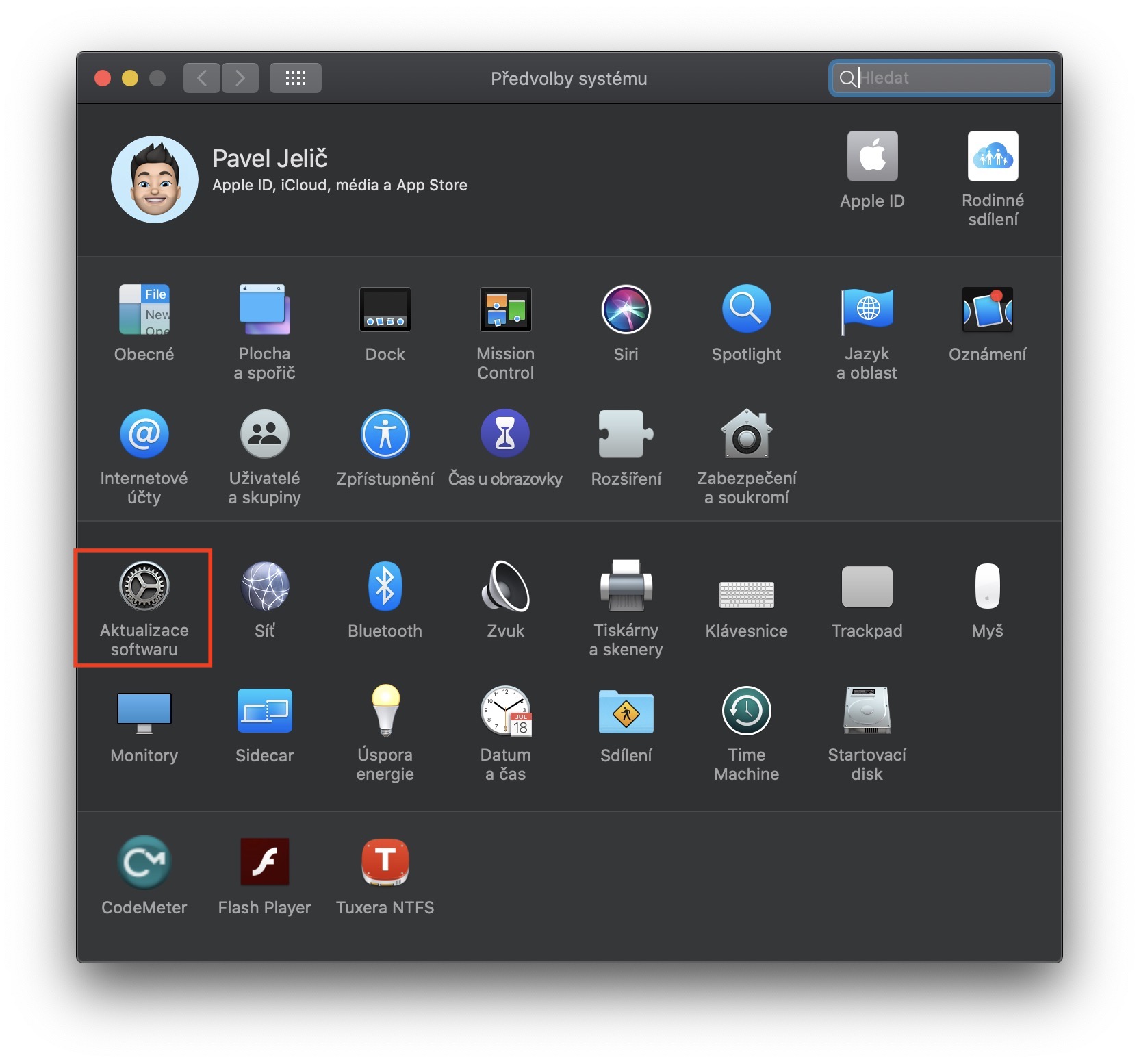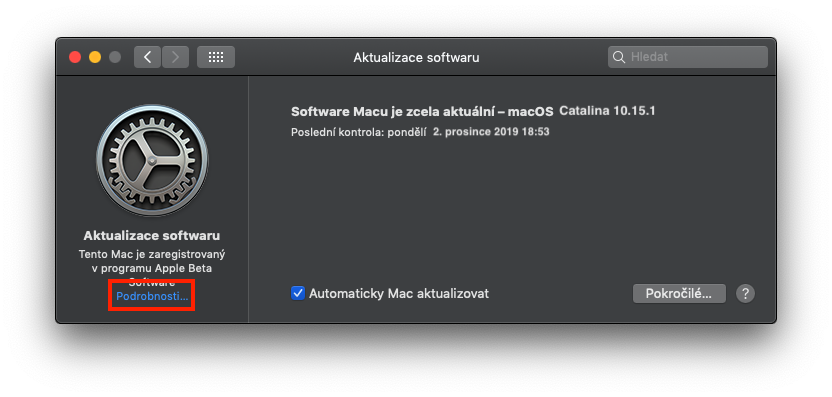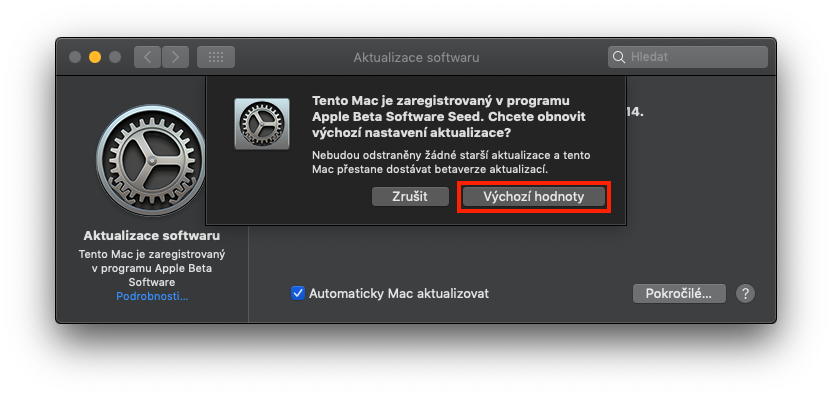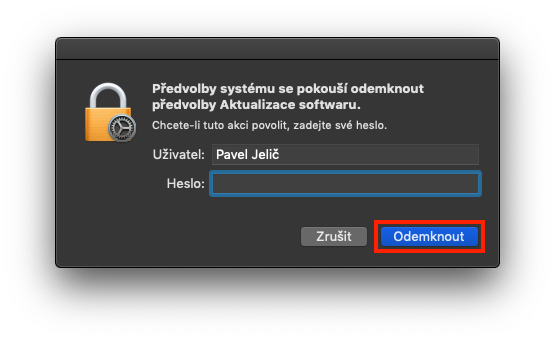If you're one of those people who simply don't want to wait for anything, then you probably updated your macOS to the macOS 10.15 Catalina beta a few months ago. As you surely know, macOS Catalina has been available in the form of a classic version for the public for several weeks now. So for the curious, it's pointless to run on beta versions now. If you are one of them, you are probably wondering how you can get the classic version of macOS 10.15 Catalina on your Mac or MacBook, instead of the beta versions that you have been downloading so far.
It could be interest you
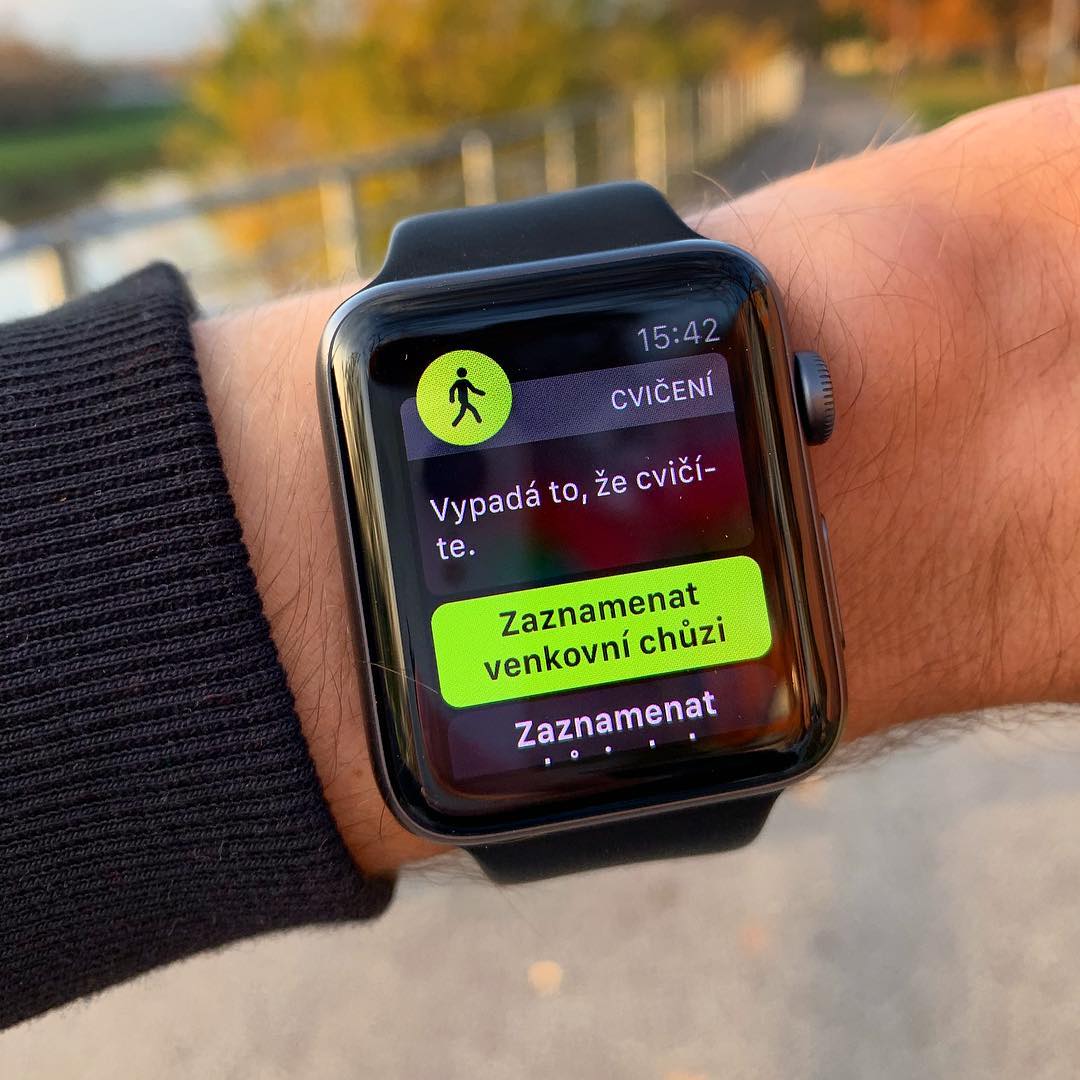
How to exit macOS 10.15 Catalina beta testing
On your macOS device, that is on a Mac or MacBook, click in the upper left corner icon. A drop-down menu will open, click on an option System Preferences… After clicking on this option, a new window will open for you to move to the section named Software update. Once everything is loaded and the update search is complete, tap the button Details…, which you can find in the lower left corner of the update window. You'll see a notification that your Mac is enrolled in the beta program. Of course, we want to opt out of this registration in order to receive the classic update - so we click on the button Default values. After that, it's enough authorize help passwords and tap the button Unlock.
If you exited the macOS 10.15 Catalina beta using the instructions above, then as soon as Apple releases a new software update intended for the public, it will come to you and you will be able to update. However, keep in mind that you cannot go back to an older version of macOS. So, if you installed, for example, macOS 10.15.1 Catalina in any beta version as part of the beta version, you have to wait for the official release of macOS 10.15.2 Catalina. Only then will you be able to use the official version for the public.