After switching to iOS 13, some users began to complain that the other party could not hear them during calls. While someone tried to solve the problem by cleaning the microphone exhaust, others did not hesitate and immediately went to complain about the device. However, it turned out that in iOS 13, the function that helps remove noise is turned off by default. Its absence can cause the other party to hear you poorly, or hear frequent crackling and other sounds. So let's see where the function is located within the system and how to activate it.
It could be interest you
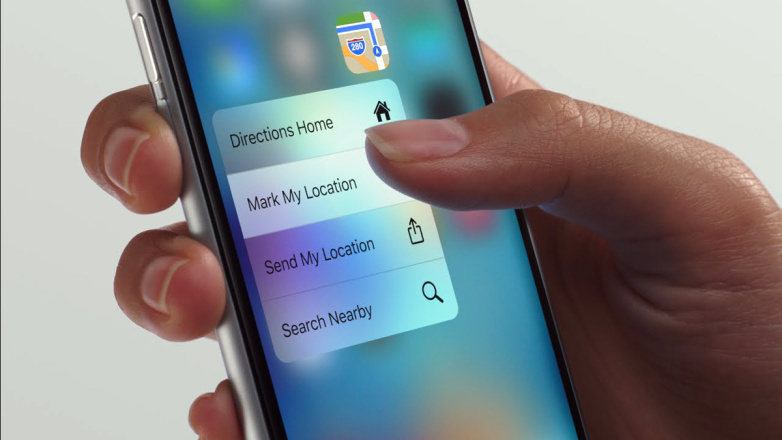
How to fix microphone issues after upgrading to iOS 13
On your iPhone that has been updated to iOS 13, go to Settings. After that, ride something below and select Disclosure. Here at the very end, click on the item Audiovisual aids. Subsequently, all you have to do is use the switch activated disabled function in the default settings Noise removal on the phone. Exactly according to the description of the function, it takes care of limiting the ambient noise in phone calls when you hold the phone to your ear.
Enabling this feature has really helped many users. However, if you are still one of those users who are not, then try at least one of the following tricks. Many users hold the iPhone incorrectly while making phone calls. Since the microphone is located at the bottom of your iPhone, you should try not to "clog" the vents with your hand. If this does not help you either, it is possible that the vents are clogged with dust and other impurities. In this case, a soft brush or a toothpick can help you clean. Personally, these two tools have worked well for me, but of course you have to clean them lightly and in moderation.

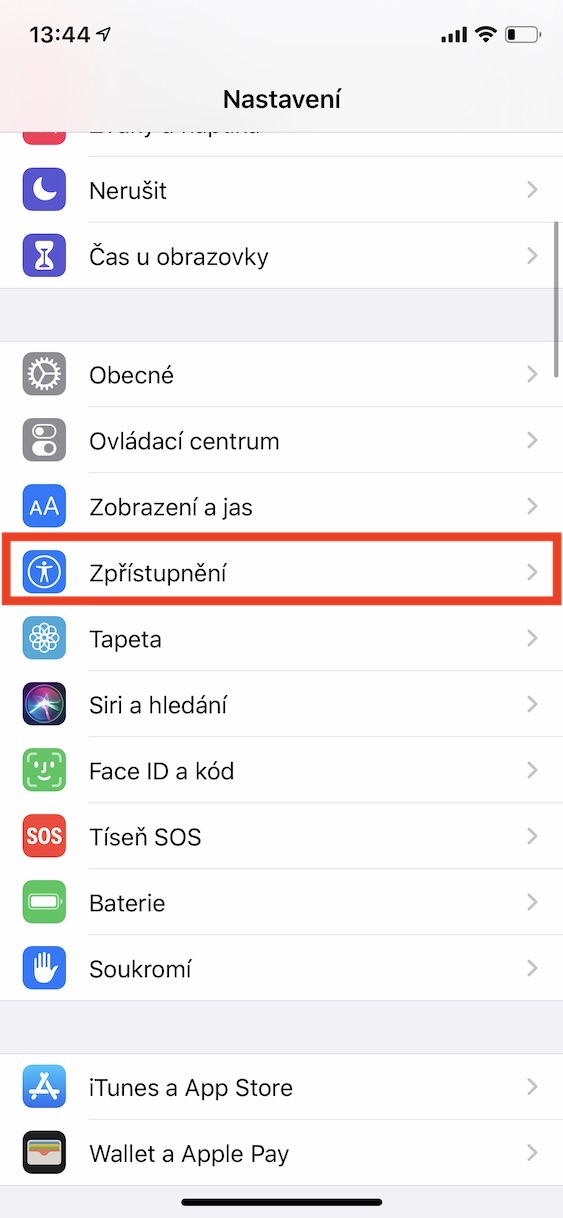
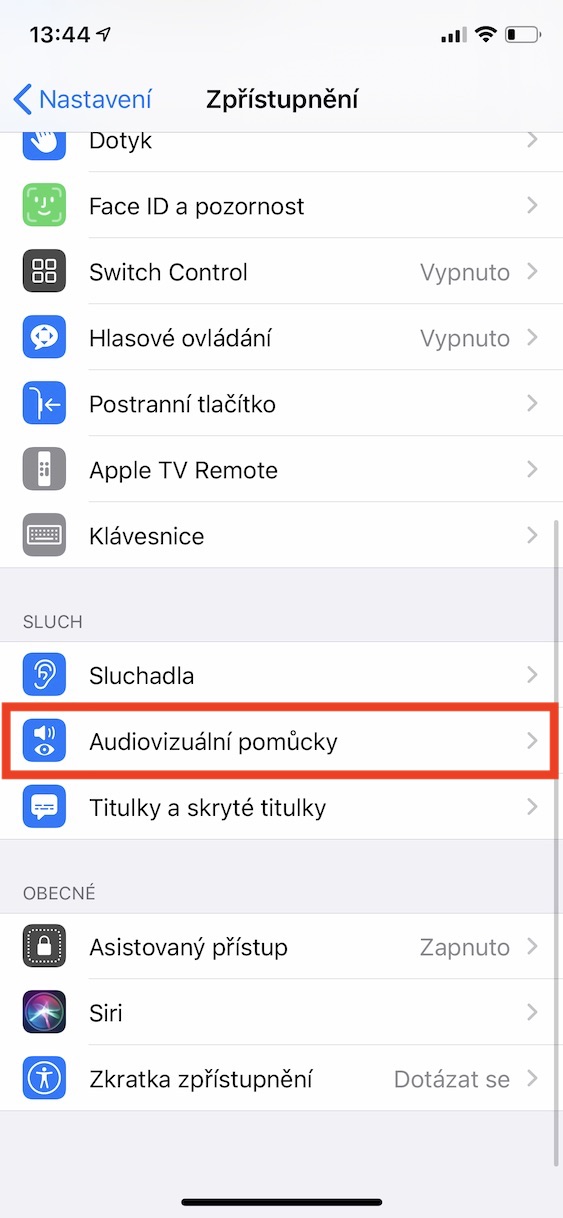
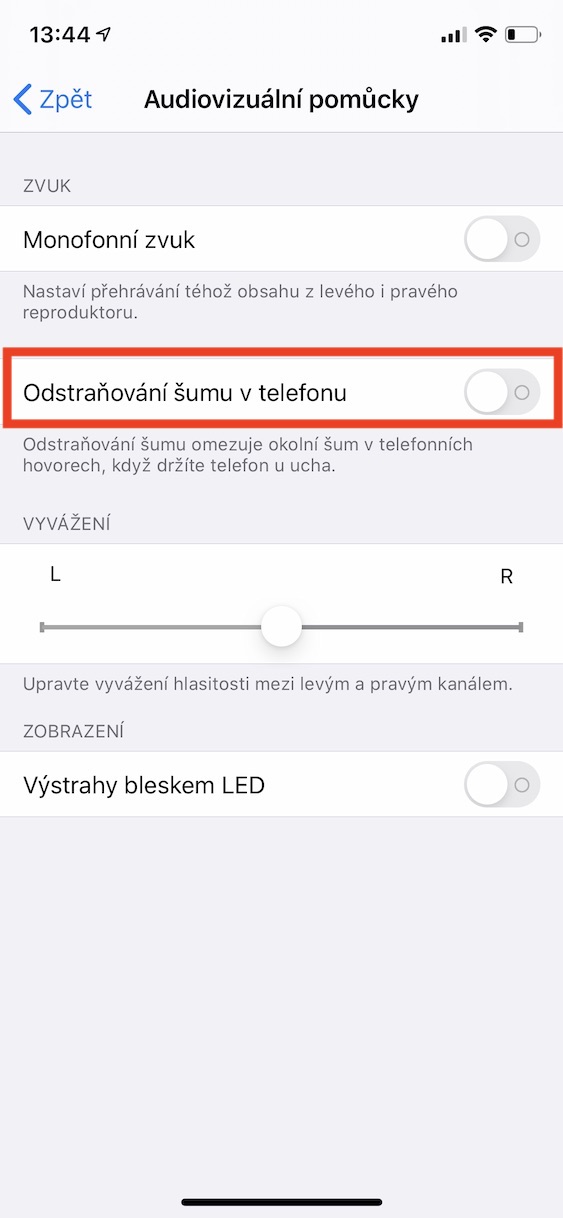
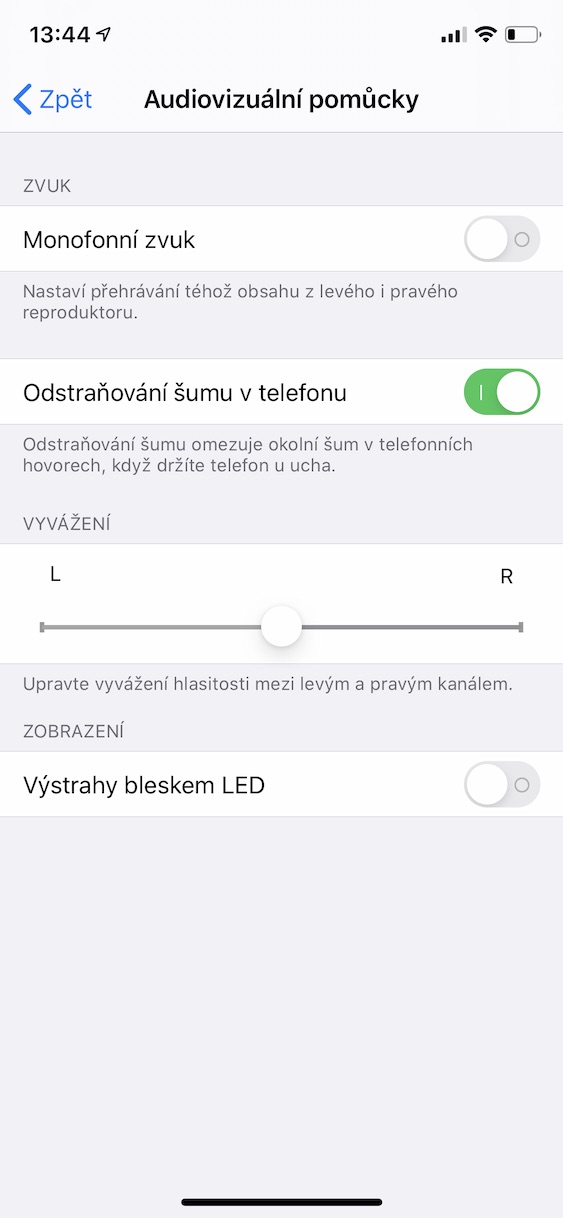
Hello, yes I have been struggling with this for a month now. I have a new iPhone XR, the described function is on, the microphones are clean, the HW and SW service is OK, yet in different places and with different people, the other party complains that they can't hear me well. I hold the phone so that it doesn't cover the microphones, near my ear, even away from my ear, it's a struggle. If anyone has any other tips, I'd really appreciate it. Thank you. :-)
Can't help but I have the exact same problem and I also have an XR
I am also having the same problem, I have an XR and I can hear the other party perfectly, but after a while they are shouting I can't hear them.... you fall out and I don't move.
I have an iPhone 8 and after switching to iOS 13 no one can hear me, only when I yell, the noise turns green