How to turn off autocorrect on Mac is a question asked by many of those who often write on Mac, and checking spelling and grammar is rather a hassle for them. It is essentially a useful function, but not everyone will always appreciate it. If you're also looking for how to turn off autocorrect on Mac, read on - we've got a guide for you.
It could be interest you
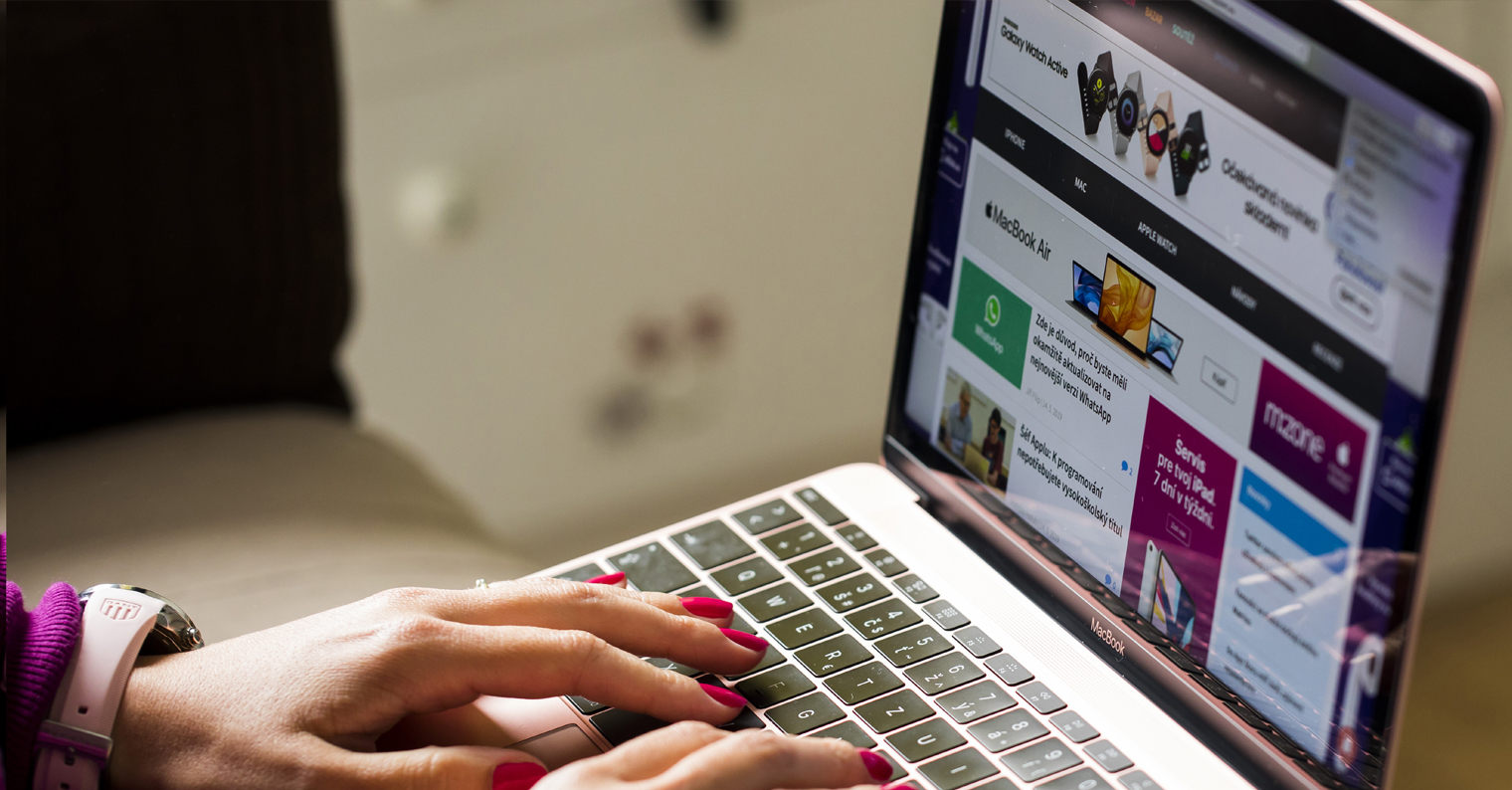
Spelling and grammar checking on Mac is available in a variety of different applications. If you type a word that the system recognizes as a misspelled word, the word will be underlined in red. In some cases, spelling and grammar errors are also automatically corrected.
How to Turn Off AutoCorrect on Mac
If you want to turn off AutoCorrect on your Mac, you'll need to head over to the System Settings. In the following guide, we will briefly and clearly describe how to turn off autocorrect on a Mac.
In the upper-left corner of your Mac screen, click menu.
Select in the menu that appears System Settings.
In the panel on the left side of the System Settings window, click on Keyboard.
Now move to the main window System Settings.
In the Text entry section, click on Adjust.
Deactivate the item Automatically correct spelling.
In the section Enter text -> Edit you can also enable or disable automatic capitalization and a number of other useful details. If you would like to turn on autocorrect on your Mac again, proceed in a similar way, only in the final step you will activate the Automatically correct spelling function.
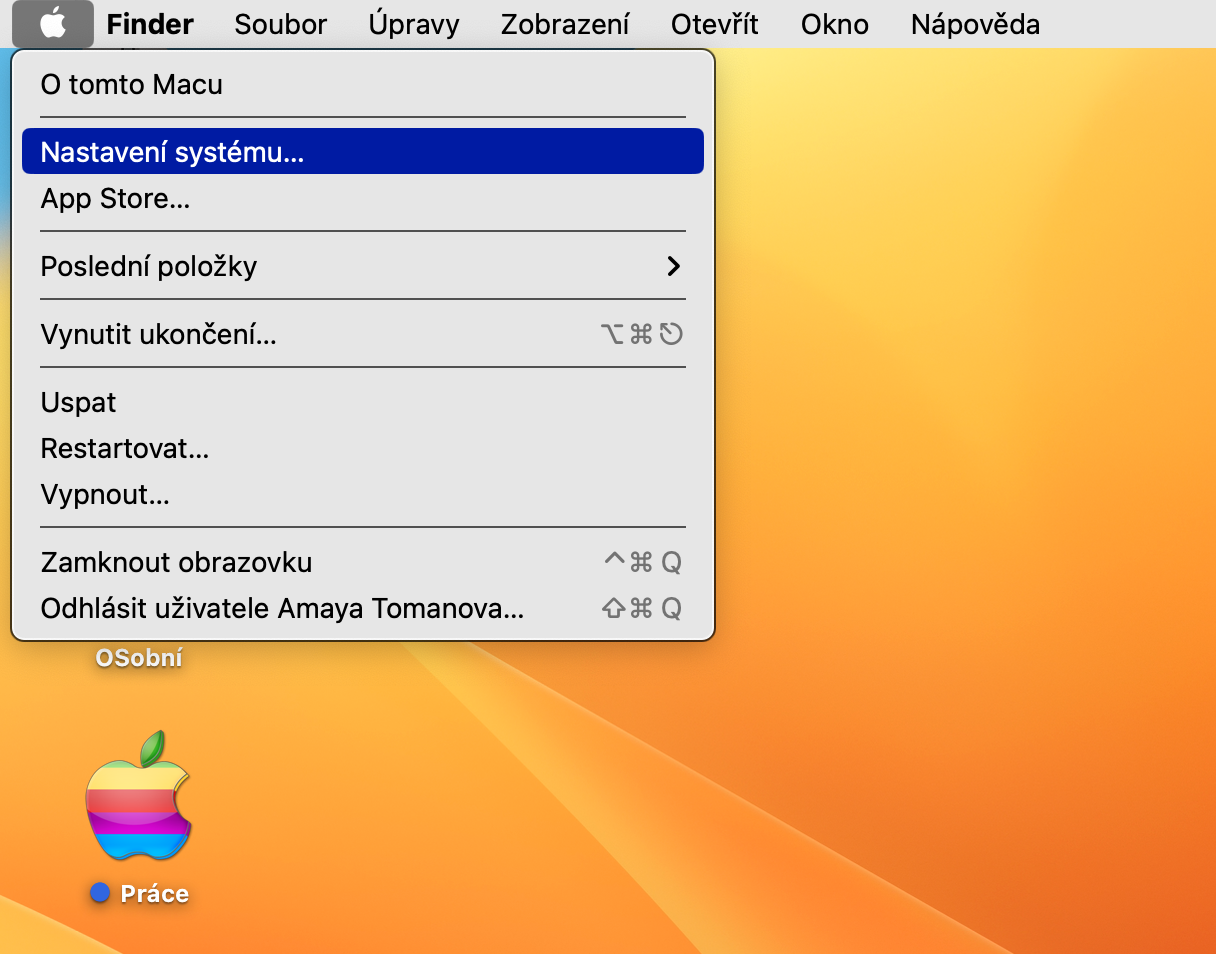
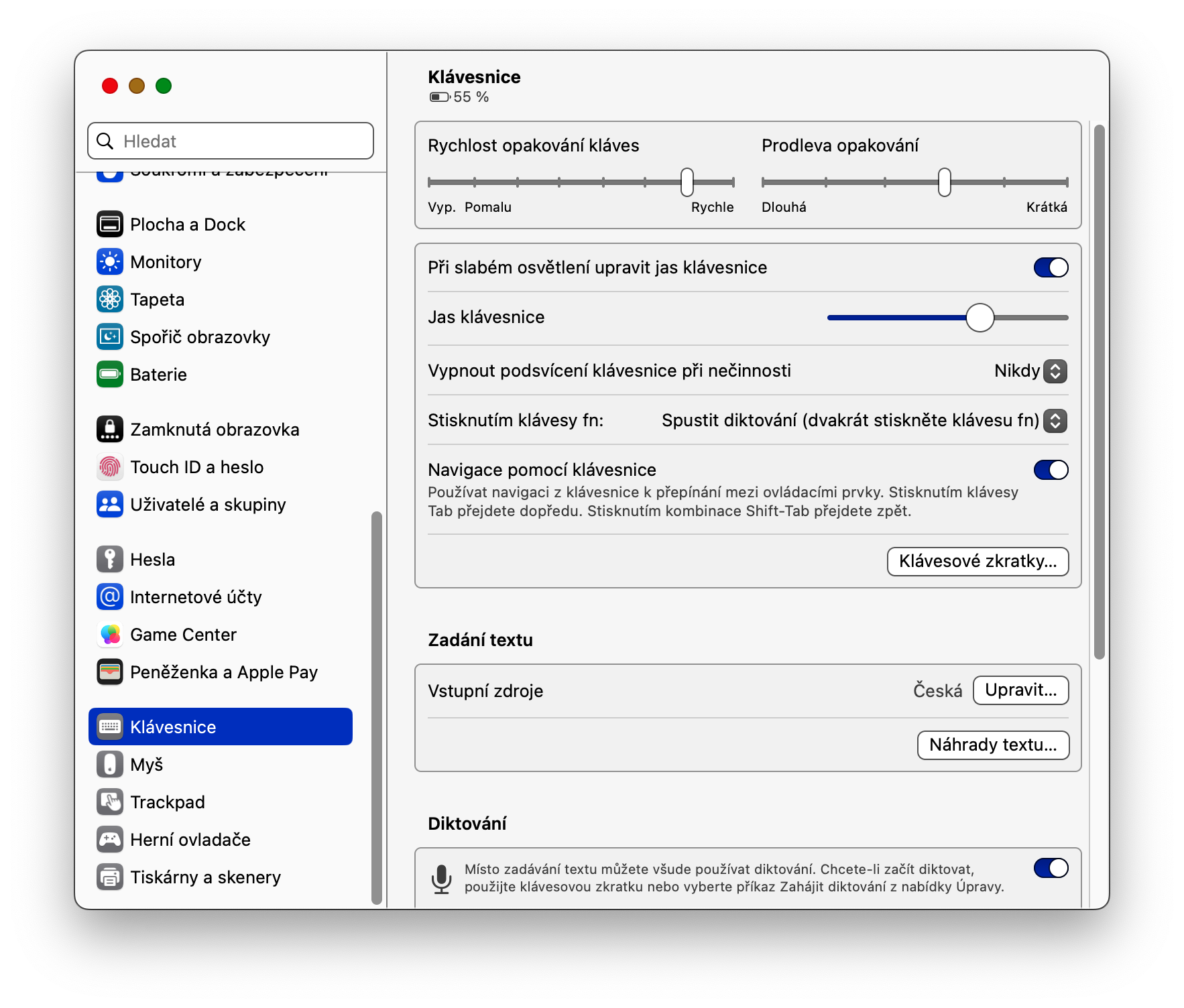
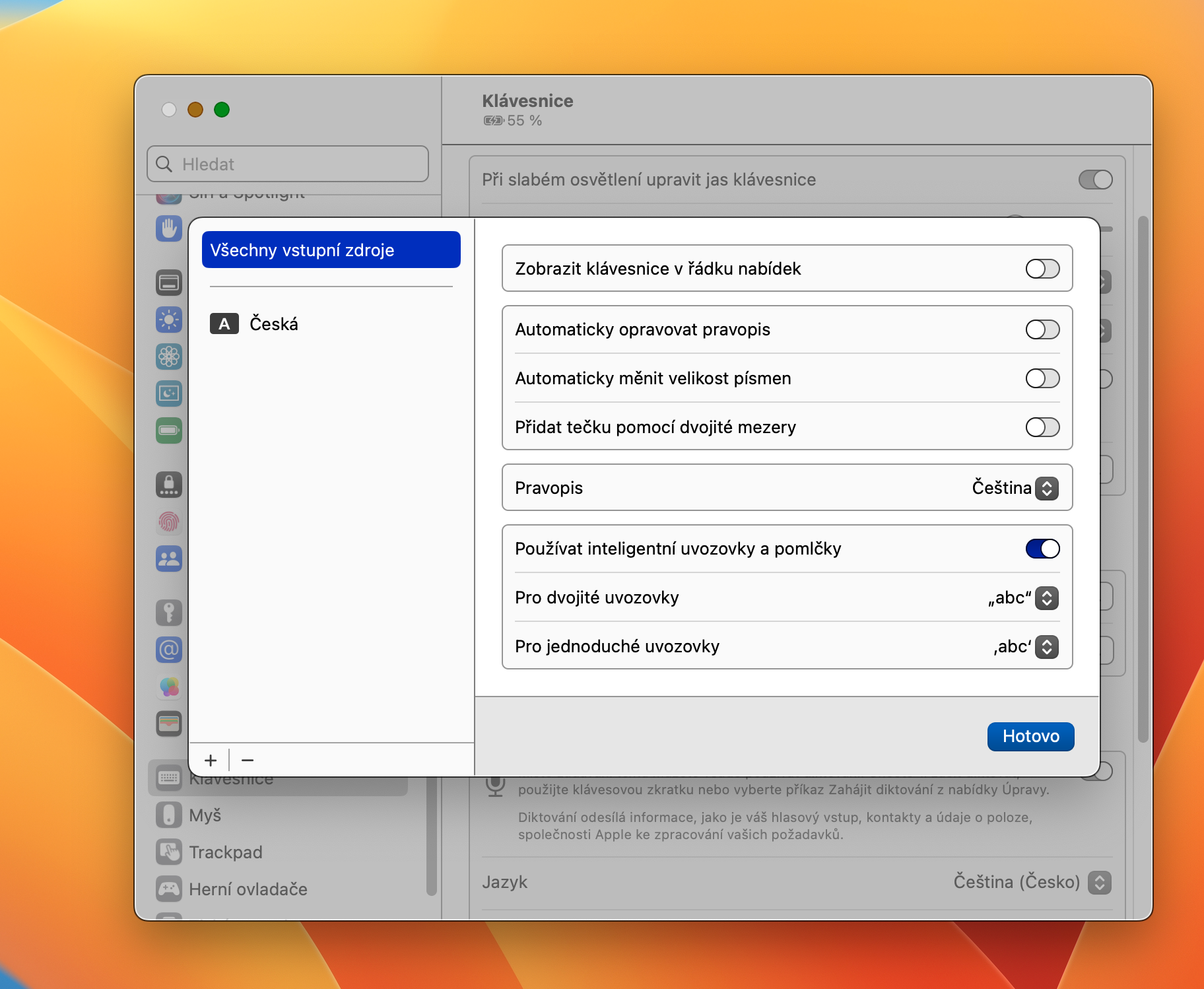

Thank you for posting this useful information, especially for those of us who use unusual words or untranslated terms, then arguing with autocorrect is like arguing with lane keep assist. Fortunately, I managed to disable that feature before publishing this article.