How to Clear Facebook Cache could be of interest to any user who has discovered that their Apple device does not work perfectly when using the application or the web interface of this social network. Under cache, you can imagine certain data that applications or websites store in the device's local storage. Thanks to this, it is not necessary to download this data again after opening the application or website, as it is just loaded from the device's storage, which guarantees faster loading. However, in some cases, cache data can cause the application to function incorrectly - for example, the wrong content may be displayed, or you may experience stuttering.
It could be interest you

How to Clear Facebook Cache
The good news is that you can solve the problems mentioned above, along with others not listed, relatively easily. All you have to do is delete the Facebook cache. Therefore, below we will show you the procedure that you can use on iPhone in the Facebook application, together with the procedure for Facebook users on Mac in Safari.
How to Clear Facebook Cache on the iPhone
Clearing cache data in the Facebook application on iPhone is not difficult. The whole process is done directly in the Facebook application and the procedure is as follows:
- First, you need to tap on in the lower right corner of the application three lines icon.
- Once you do, get off all the way down where tap on Settings and privacy.
- Subsequently, other menu items will open. Click on the box here Settings.
- Next, go down a bit below, up to the category named Authorization.
- You then open a section within this category Browser.
- On the next screen, subsequently u Browsing data click on Delete.
How to Clear Facebook Cache on a Mac
If you are a Facebook user on a Mac in Safari, you can clear the cache here as well. However, it is necessary to mention that in Safari it is possible to clear the cache completely for the entire browser, not just for the Facebook web interface. It is up to you whether you want to delete the cache completely or not. The procedure is as follows:
- First, in the left part of the top bar, click on the bold tab Safari.
- Once you do so, select from the menu that appears Preferences…
- This will open a new window in which click on the tab at the top Advanced.
- In the lower part of the window subsequently tick possibility Show the Developer menu in the menu bar.
- Then a window with all preferences in the classic way close it.
- Next, in the top bar, find and open the tab that bears the name Developer.
- A new menu will open, where you just need to tap on roughly in the middle Flush the cache.
Thus, it is possible to delete the Facebook cache on your iPhone or Mac through the above procedures. Unfortunately, in no case will you find out how much storage space was occupied by the cache memory. The size of the cache depends on how often you use Facebook and also on the content you visit. Depending on this, one user's cache may have a few tens of megabytes, another user may count it, for example, in gigabytes. Anyway, you now know how to delete it.
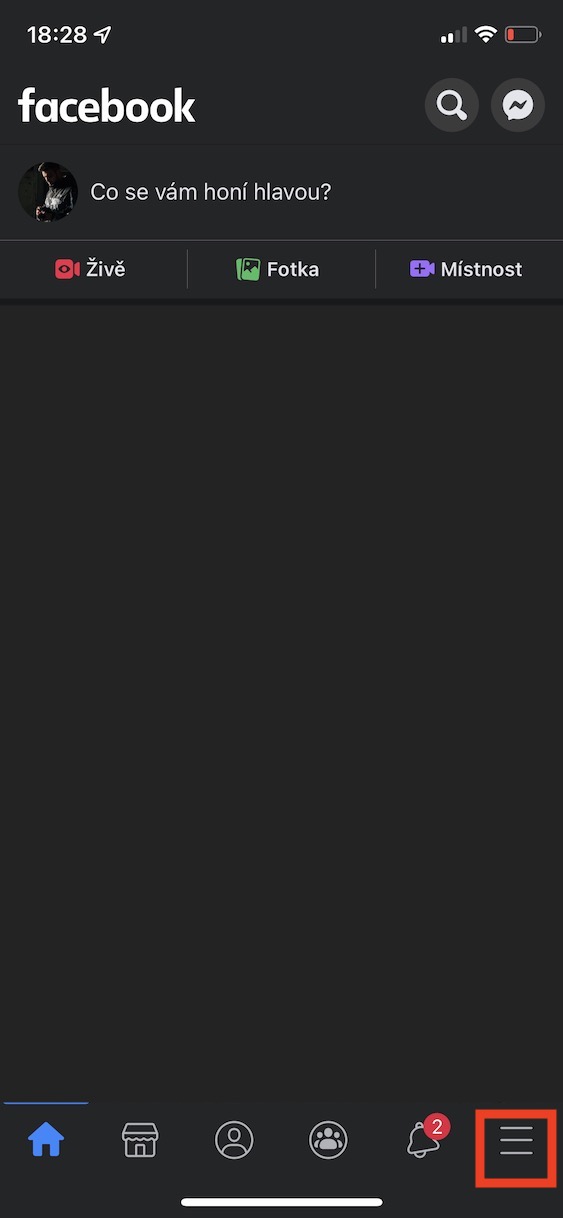
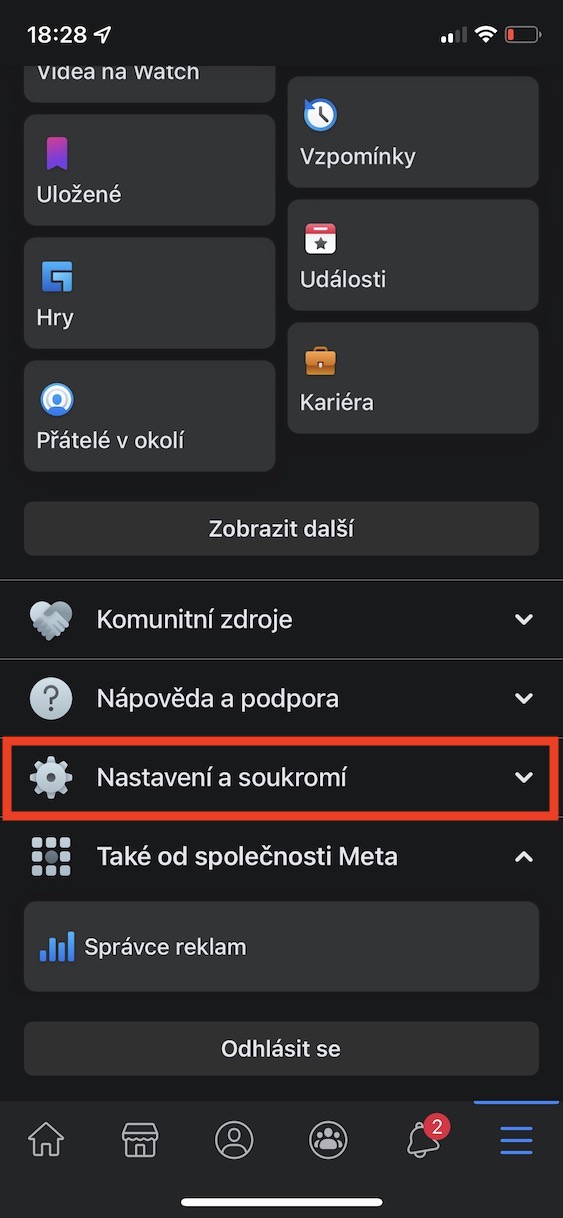

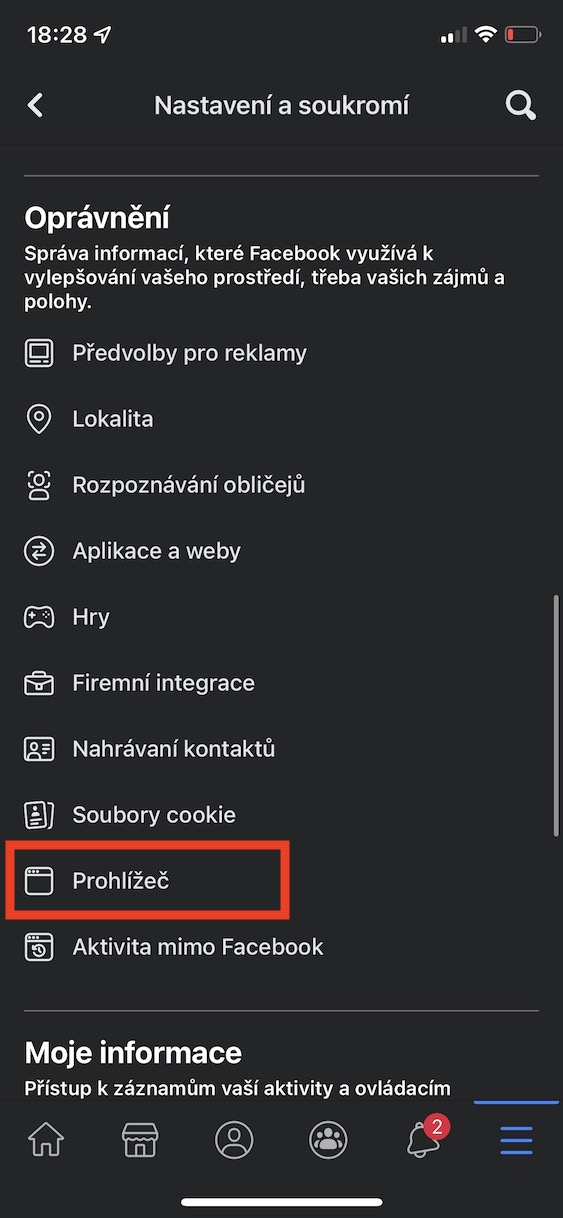
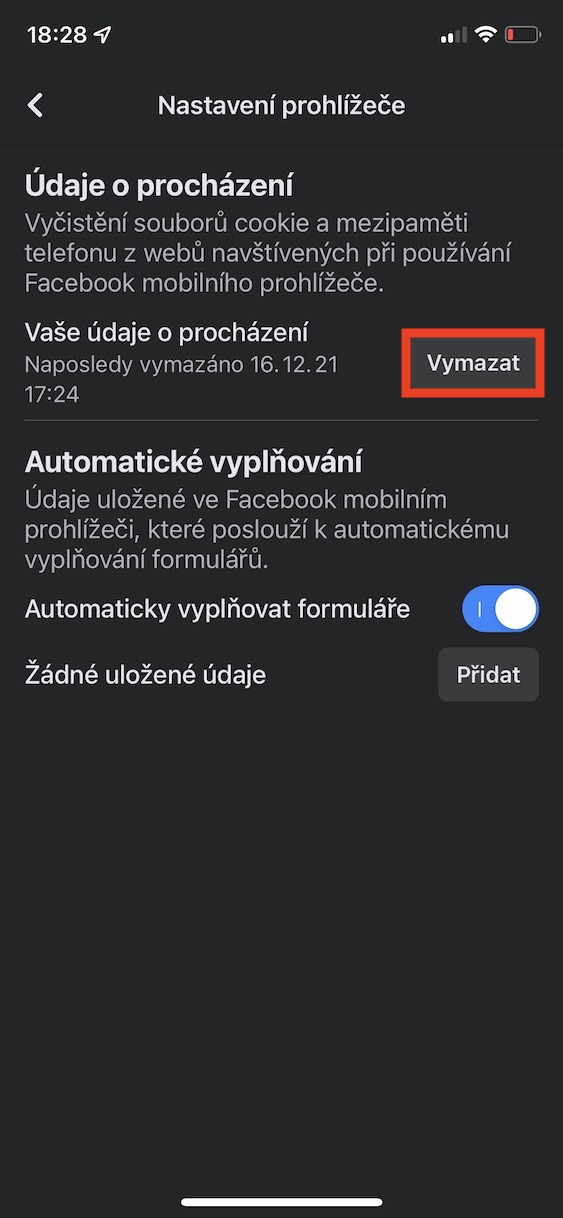
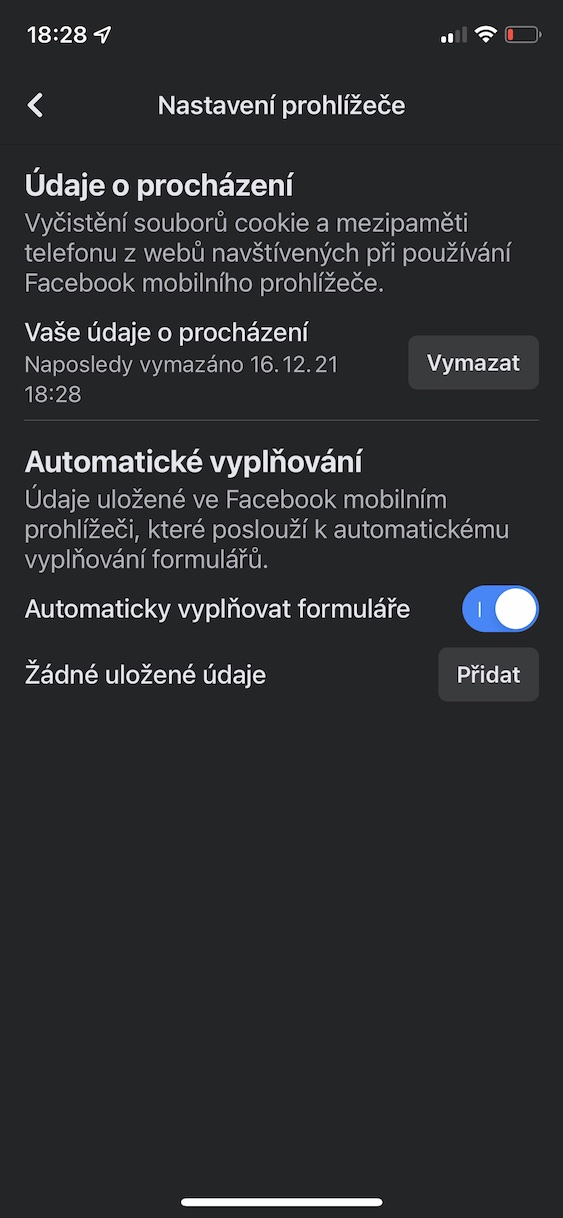
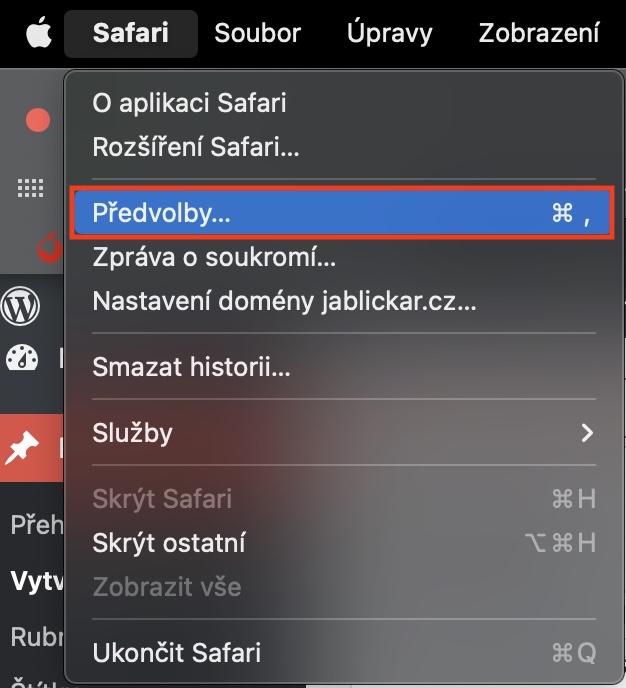
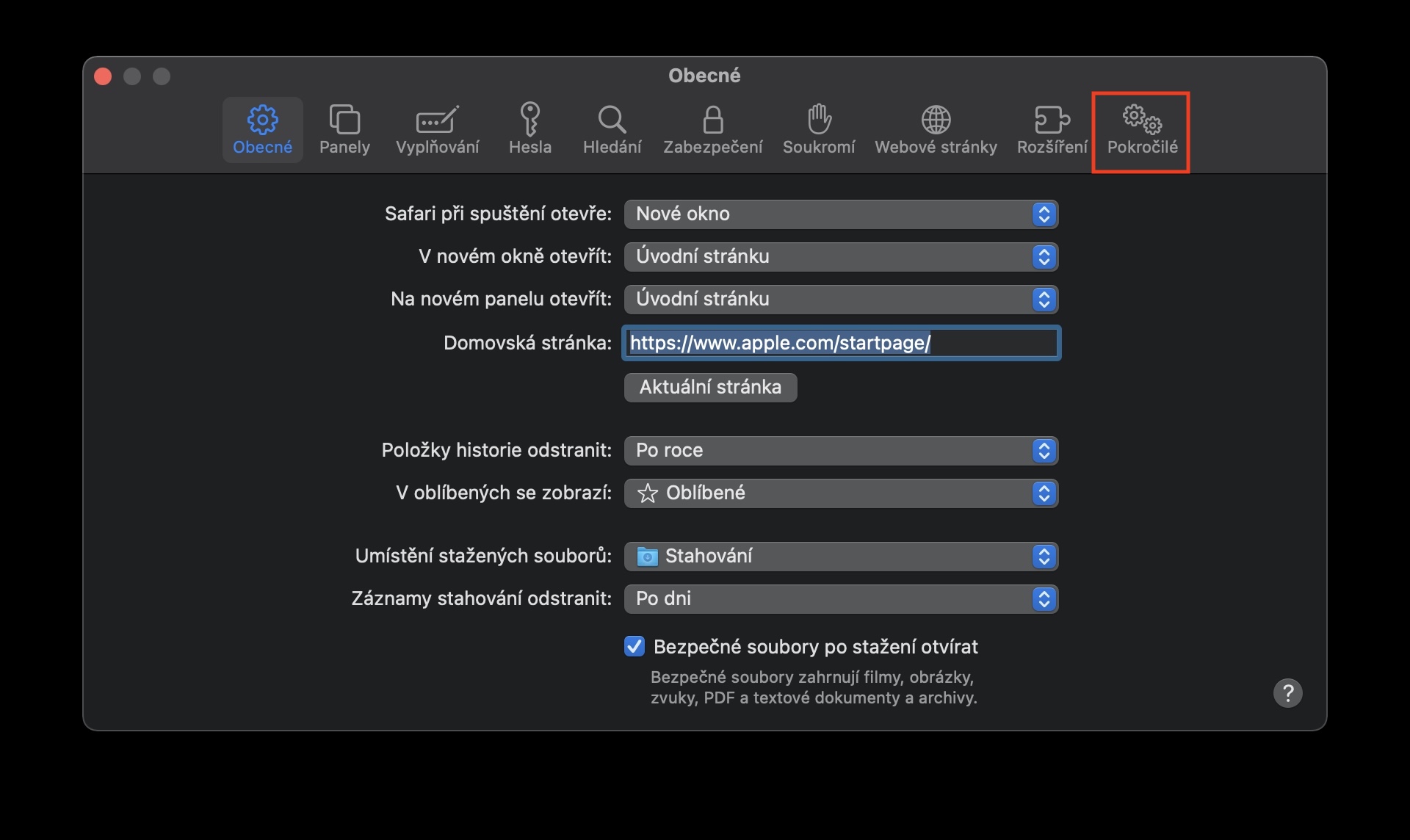
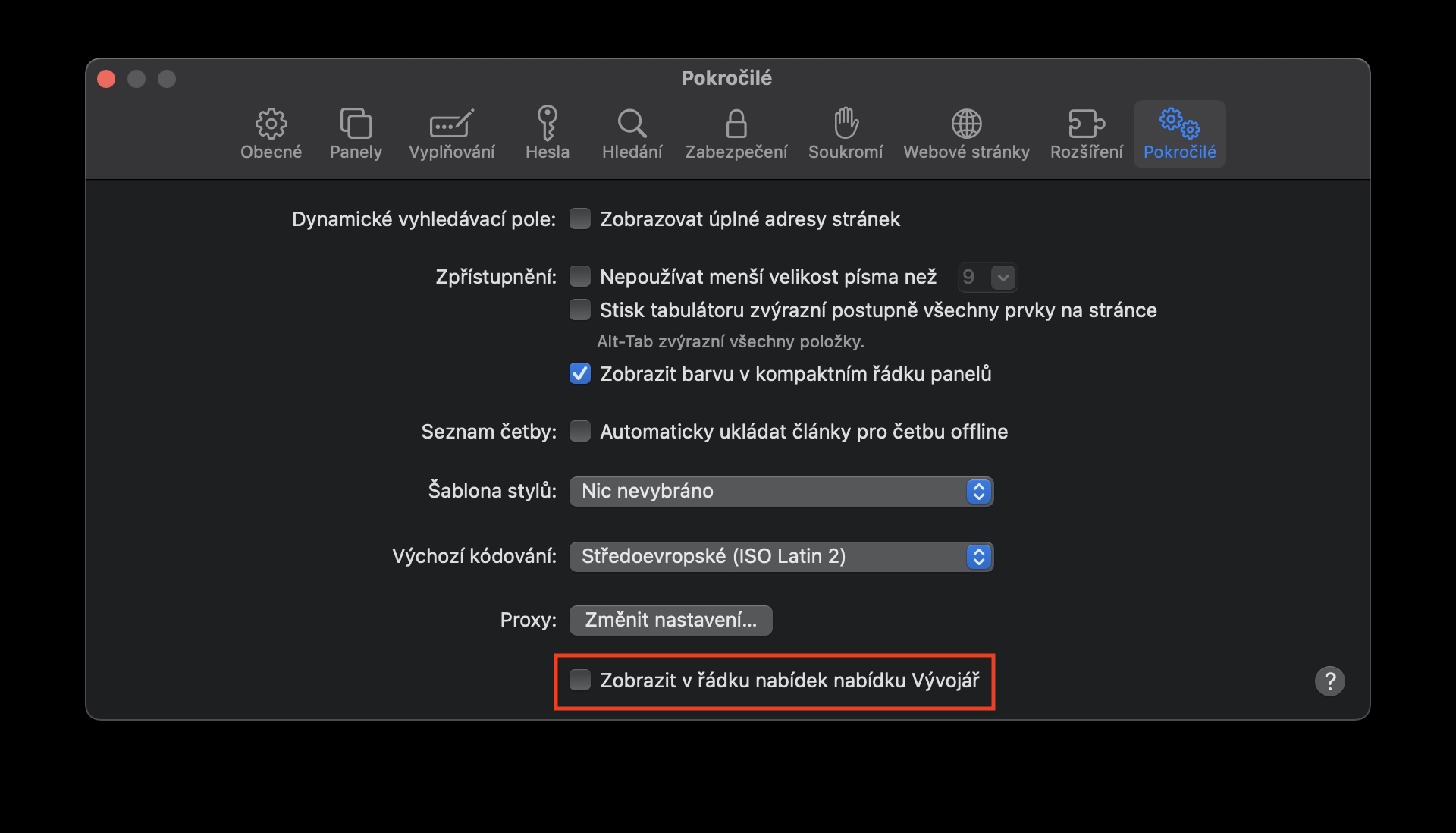

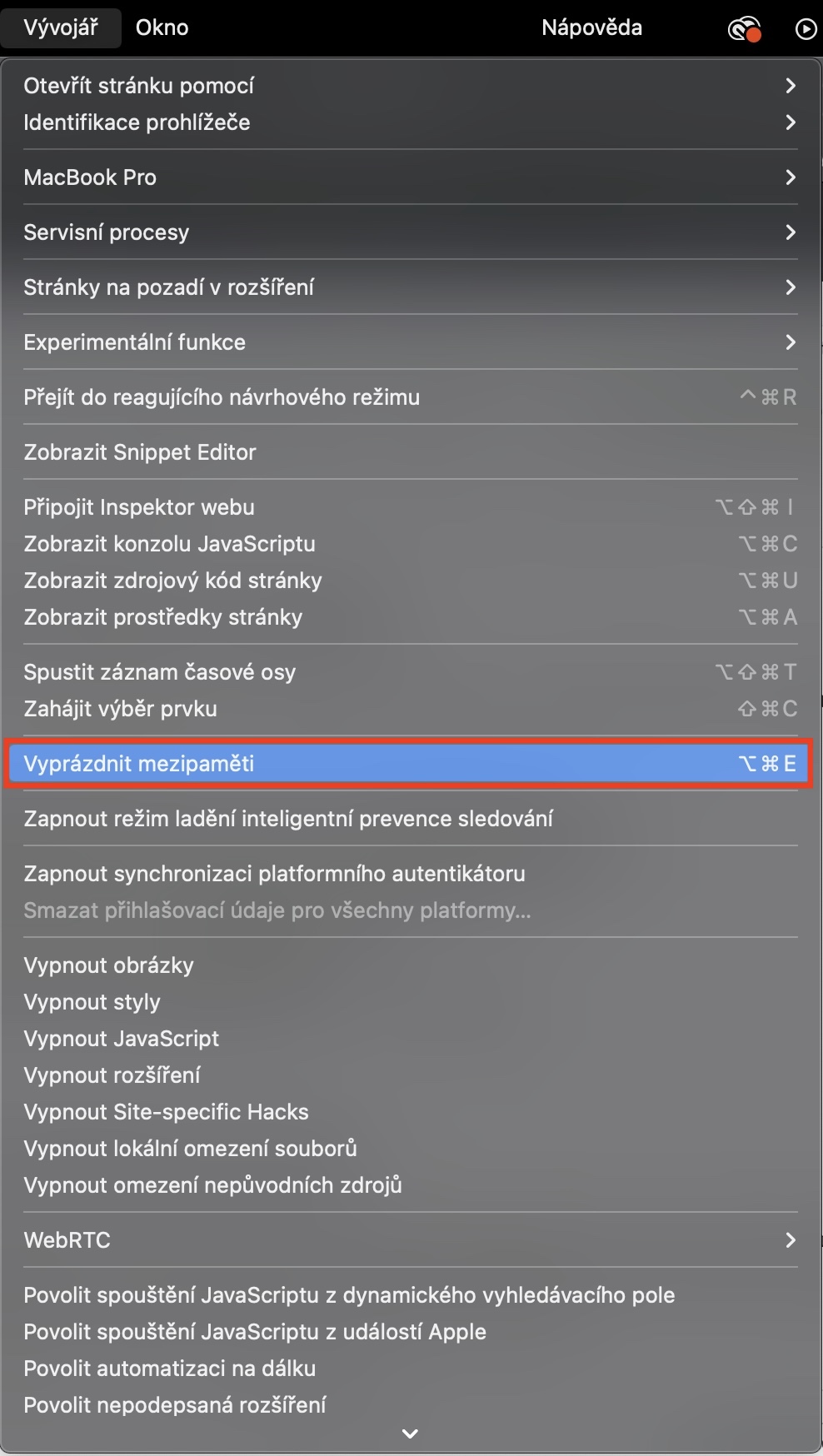
I don't know what version you have, but my FB application interface on iPhone has been looking completely different for some time now
Is this supposed to be a joke? What clears the browser data in Facebook you present as clearing the cache?
Exactly!