A few weeks ago, we informed you that the social network Facebook began to gradually release a new look to its users. The new look was supposed to impress with its simplicity, modern touch and, above all, the dark mode. Users could test the new version of Facebook in advance, but for now only on some browsers (Google Chrome). However, Facebook has promised to make this new brake look available within Apple's Safari browser on macOS as well. He did so a few days ago, and Mac and MacBook users can enjoy Facebook in its new look to the fullest.
It could be interest you
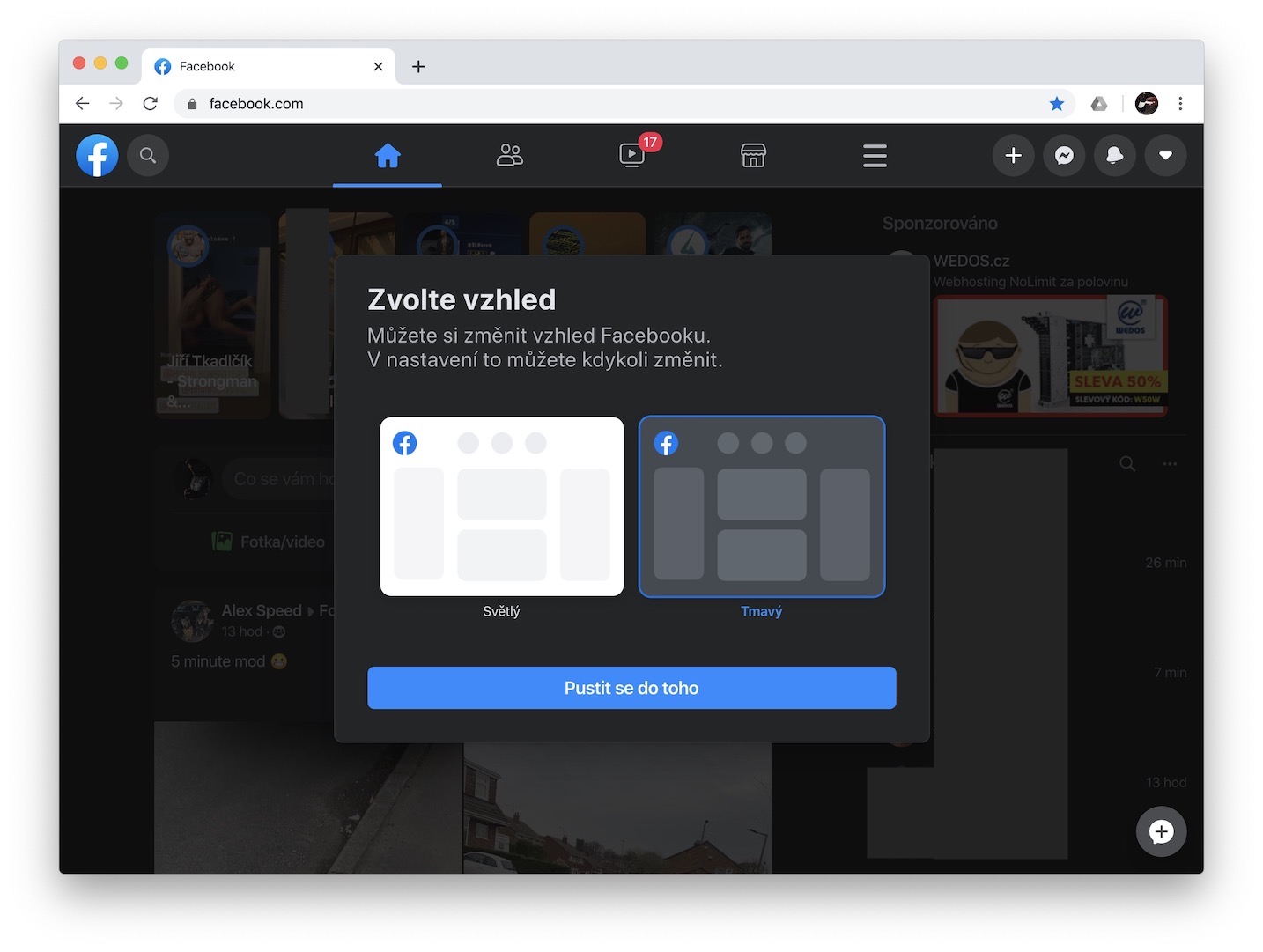
I personally see the new look of Facebook as very cool. With the older skin, I didn't have a problem with the way it looked, but with the stability. When I clicked on pretty much anything in the old look on Facebook, it took several long seconds for the photo, video, or anything else to open. It was exactly the same when I wanted to use chat on Facebook. In this case, the new look is not only a salvation for me, and I believe that Facebook will gain more new users with this, or that older users will return. The new look is really snappy, simple and definitely not a nightmare to use. However, not everyone is necessarily comfortable with this new look. That's why Facebook gave these users the option to go back to the old look for some time. If you are one of these users, then continue reading.
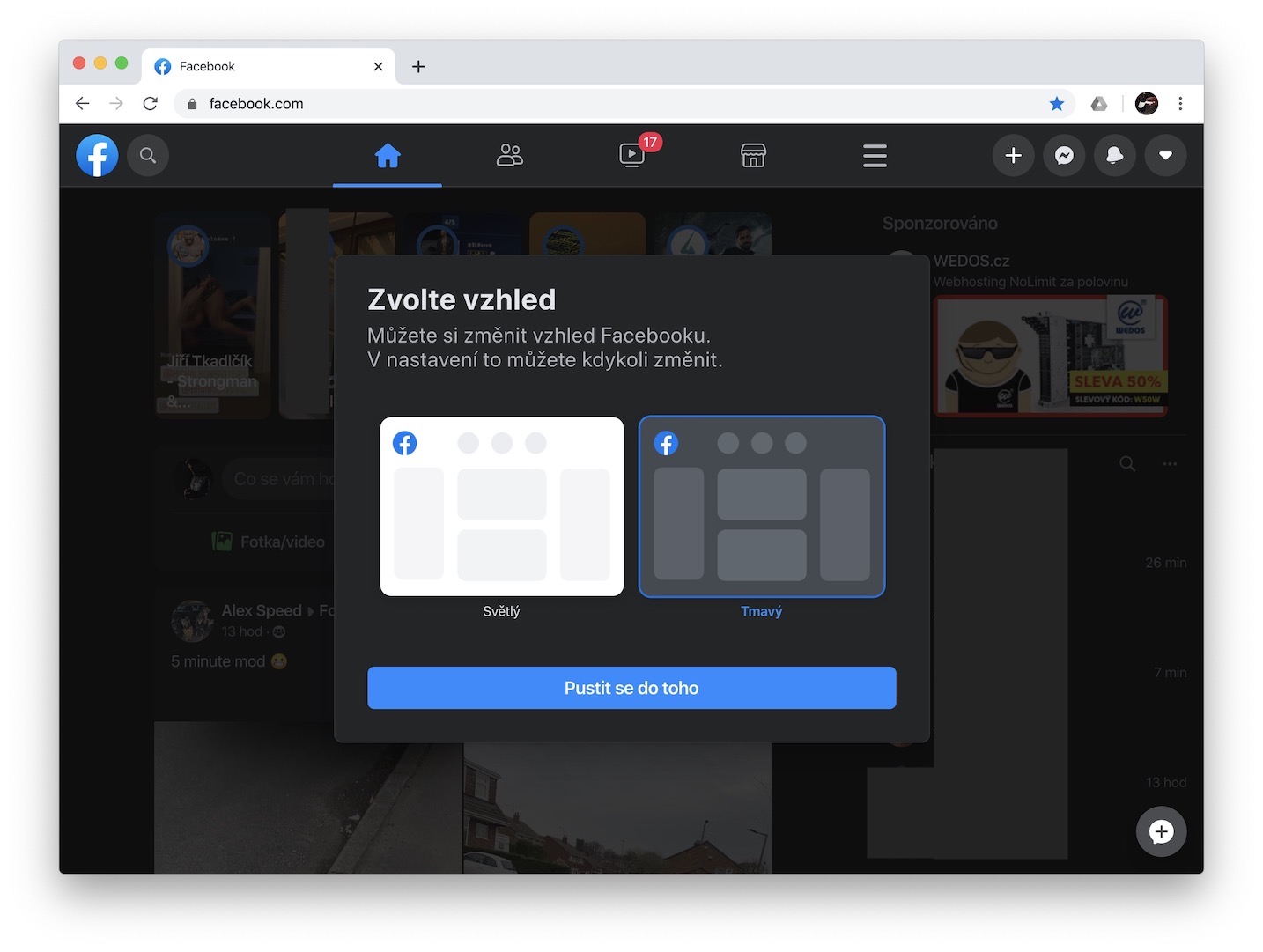
How to restore the appearance of Facebook in Safari
If you want to go back to the old one from the new design, the procedure is as follows:
- Log in to your Facebook account.
- In the upper right corner, tap arrow icon.
- A menu will appear in which you just need to tap Switch to classic Facebook.
- Tapping on this option will load the old Facebook again.
If you are among the supporters of the old look, then you should beware. On the one hand, it's very important to get used to new things these days, and on the other hand, keep in mind that Facebook will most likely not offer the option to go back to the old look forever. So the sooner you get used to the new look, the better for you. If you want to go back from the old skin to the new one, follow the same steps as above, just tap on the option Switch to the new Facebook.
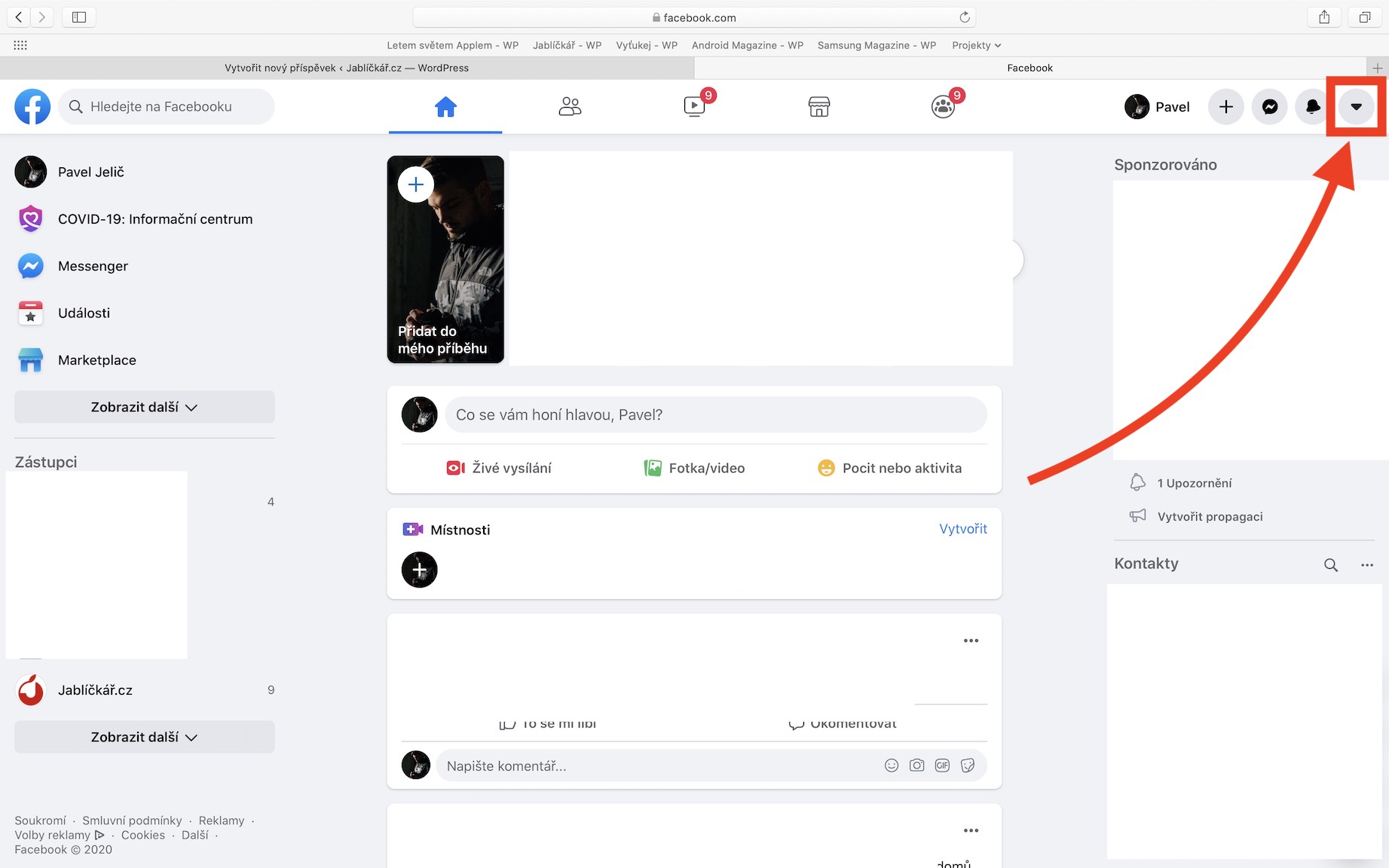

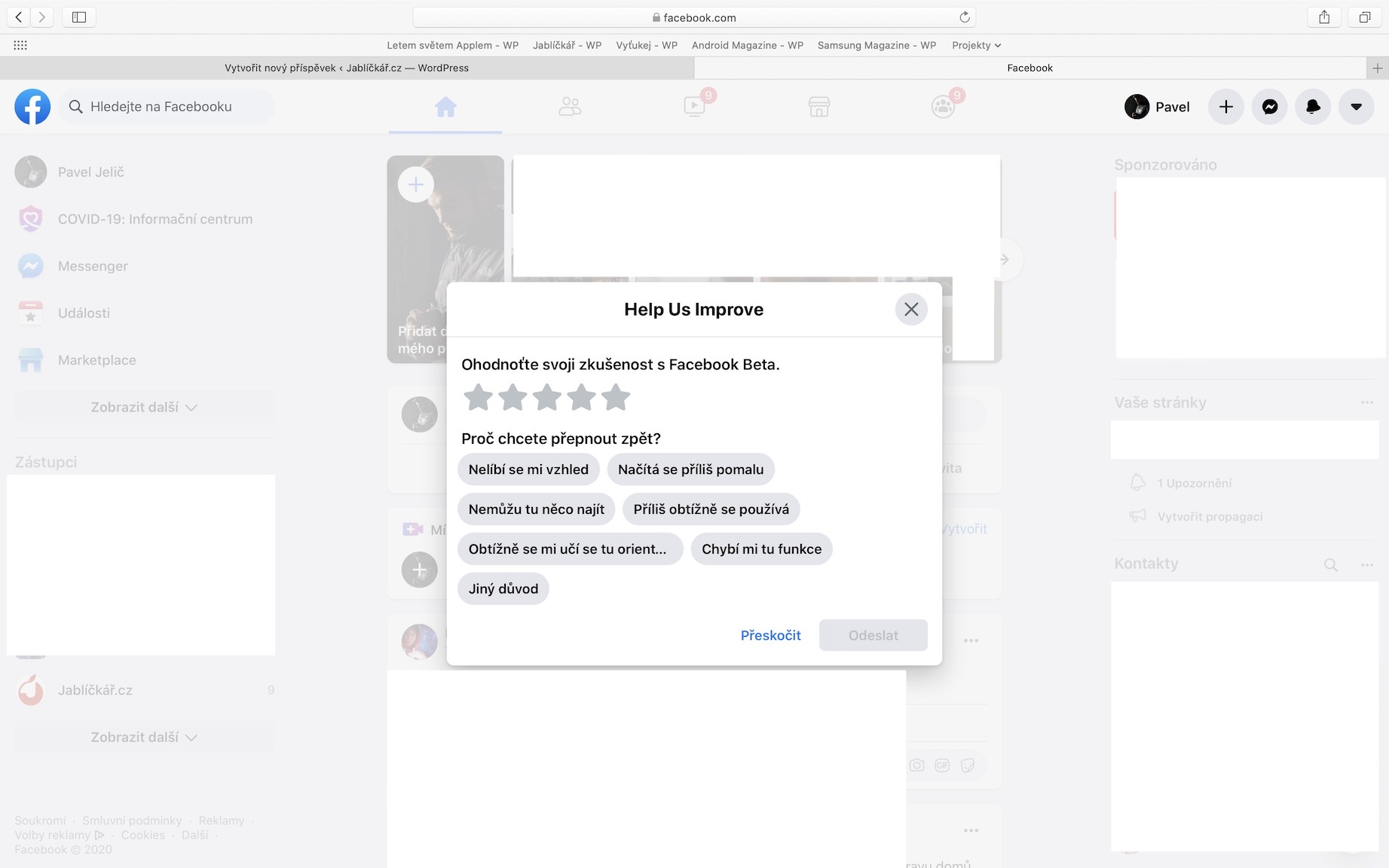
Still nothing for me...Facebook in Safari on my Macbook still the same?
I don't have the new look anywhere? And does it bother me?
we're the same boys, still the same old...
I already have the new one and there is no way to switch it from 5. it looks like the mobile version. it's nicer in appearance, but I personally don't like it :-D and it can't be put on the old one anymore.
I have a sports (departmental) sub-account and I can't find the pages of the clubs I had there, don't you know what to do with it? …Thanks
I have a new one and I don't like the look at all and can't go back :-(
I already have a new one and it can't be returned and it's disgustingly slow, it's like a pig, I hope they sort it out soon...
Can't put on the old one.
So far, the new BETA FB is a mess, a lot of functions have disappeared and I can't see my offers or sold horror and no one is logging in and I'm loading pages like idiots, I'm still on F5
Unfortunately, even I can't go back to the original one, which suited me much better than this new pasquil. I reported the impossibility of returning to their SO-called "help and support", but there was zero response from FB :-(
I have the impression that the author of the article is sorry... He praises crap (new look), which most people don't like because of its impracticality and non-functionality. The article is quite misleading, the author is probably out of...
The author of the article is probably a little off the mark. I also already have a new skin, no option to go back to the old skin. Like some here, I reported to support the impossibility of going back to the old look, and to bugs I reported the shortcomings that the new version of hafo has, but no response. Bugs, for example: The notification of new posts shows the time in hours instead of minutes. So instead of 5 minutes when I bounce it says 5 hours post time. In the albums, there is no option to scroll back, but only forward, so for new photo posts, which I could scroll through right away by viewing from the first picture backwards, I now have to scroll through perhaps over 100 pictures by viewing forward. Old posts in FB groups could be searched by year and month (for example, when I knew it was last summer) and now it only searches by year, which in some cases is in the hundreds, so it's infuriating. And many other shortcomings, so the new look is for me two things: nothing and shit..
This is a real mess and from September it won't change at all. I'm going to download the posts while I still have a chance to see them. And then I wrap it up, it sucks! Yuck!
I also agree with the fact that the old version was better, when something is invented, it should be better and not worse.
It's disgusting, I don't like it at all. I was able to switch to the old look a couple of times, but now I can't, so I'd rather not go there. It's disgusting.
It's disgusting. I don't want it. Why did someone force something on me. Dictatorship!!!!!!
1/3 is taken up by contacts, 1/3 is no white space and in the middle are only posts that you hardly see. They don't need contacts over 1/3 of the monitor, who invented that?
That's exactly how they are...i, it's for mobile and not for old PCs with a resolution of not even Full HD. For those of us who have 4K, Facebook is not old, there should have been some change.
Bullshit, really! If only the option worked on the laptop, so that if I enlarge the photo to the full screen, it will really be enlarged to the full screen and not that it will take up the entire 1/3 next to the chat! I'd be up for a petition for the old look option! :D
I SWITCHED TO THE OLD AGAIN IN THE MORNING - I DON'T WANT THE NEW IT'S A SHOCK AND DISGUST
The old look was much better and clearer for me, now it's snotty fifth through ninth, but it can't be switched anymore. It worked a few times, but now I've lost the ability to switch.
The new look is awful, I can't say enough about it, I would like to cancel it because of this, not have so many photos, I hope there will be a lot of complaints and they will bring back the original one. This is crazy, confusing and driving me crazy, I want to write to someone and I click on someone else, I can't just drop the message on the bar. I don't know which "juda" came up with it and especially why they force it on everyone if no one likes it...
I just got the new fb look. I don't like it, I don't know anything about it. the old look was clearer for me and I lost a lot of functions
I have a sports (departmental) sub-account and I can't find the pages of the clubs I had there, don't you know what to do with it? …Thanks