With the arrival of macOS Mojave and iOS 12, Safari received support for displaying so-called favicons. These are used for the graphical representation of websites and thus facilitate better orientation between open panels. Apple's browser supported favicons a few years ago, but with the arrival of OS X El Capitan, their support was removed from the system. They are coming back with the latest version, so let's see how to activate them.
Favicons can be used in:
- Safari for iPhone and iPod touch with iOS 12 installed in landscape mode.
- Safari for iPad with iOS 12 installed in any orientation.
- Safari 12.0 and above for Mac.
How to enable favicon display
The display of favicons is disabled by default and must therefore be turned on manually on each device separately.
iPhone, iPad, iPod touch:
- Open it Settings on a device with iOS 12 or later.
- Choose Safari.
- Find the row Show on the icon panels and activate the function.
Mac:
- Open it Safari.
- Select from the top menu bar Safari and select Preferences.
- Go to the tab Panels.
- Check the box next to the option Show web server icons on tabs.
You can now identify all open websites with a quick glance at the Safari toolbar.
On older versions of macOS
To enable favicon support on older macOS, you can download Safari 12 for macOS High Sierra 10.13.6 or for macOS Sierra 10.12.6. Alternatively, you can try a special version of the browser, the so-called Safari Technology Preview, through which Apple tests new features that it plans to add to the sharp version in the future. You can also try faviconographer, which, however, according to our experience, does not always work correctly.
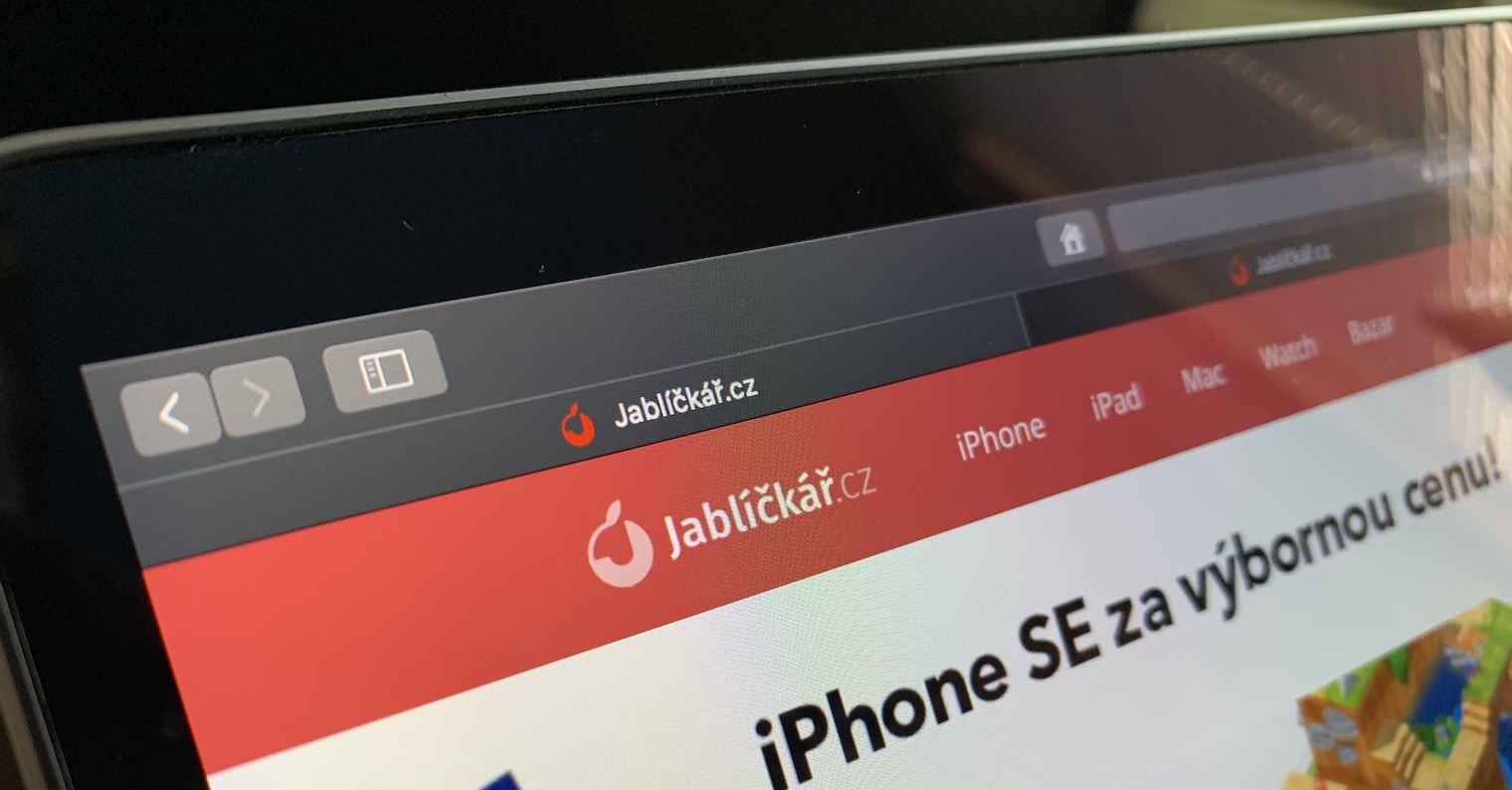

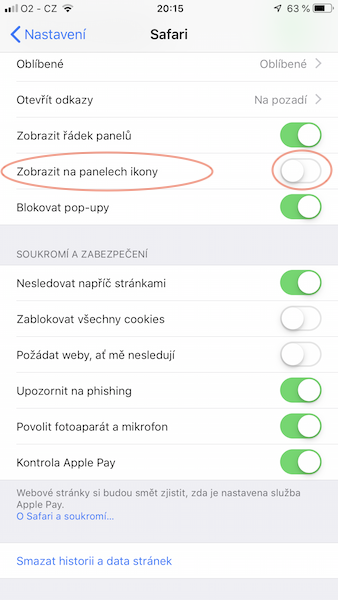
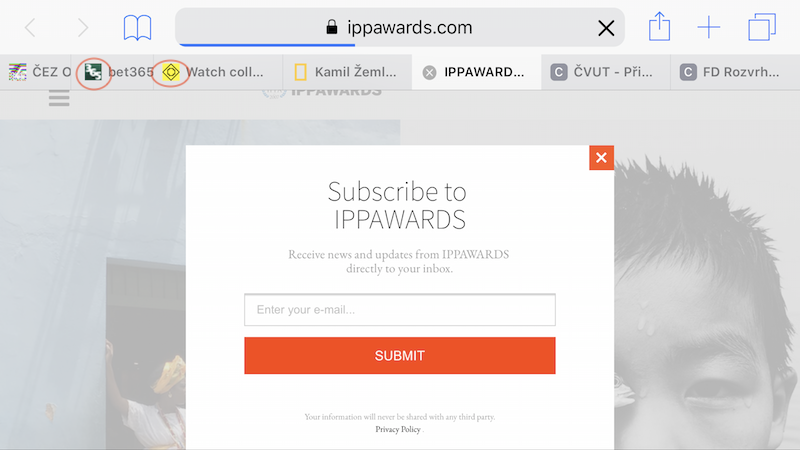
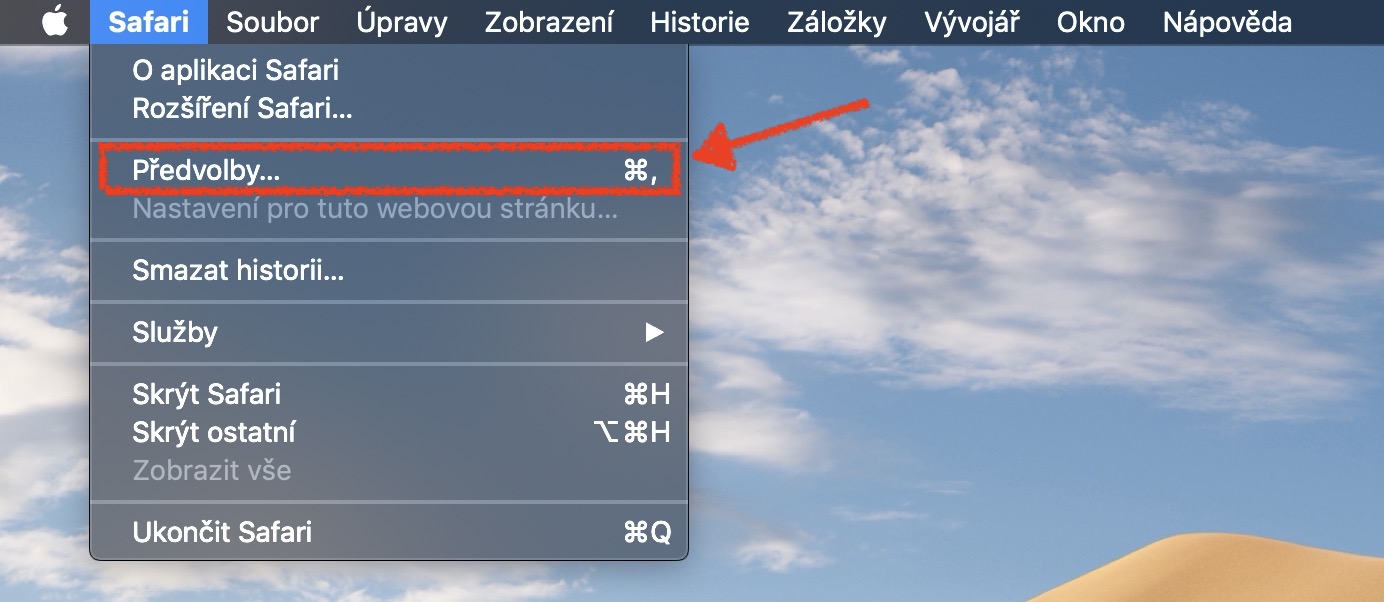
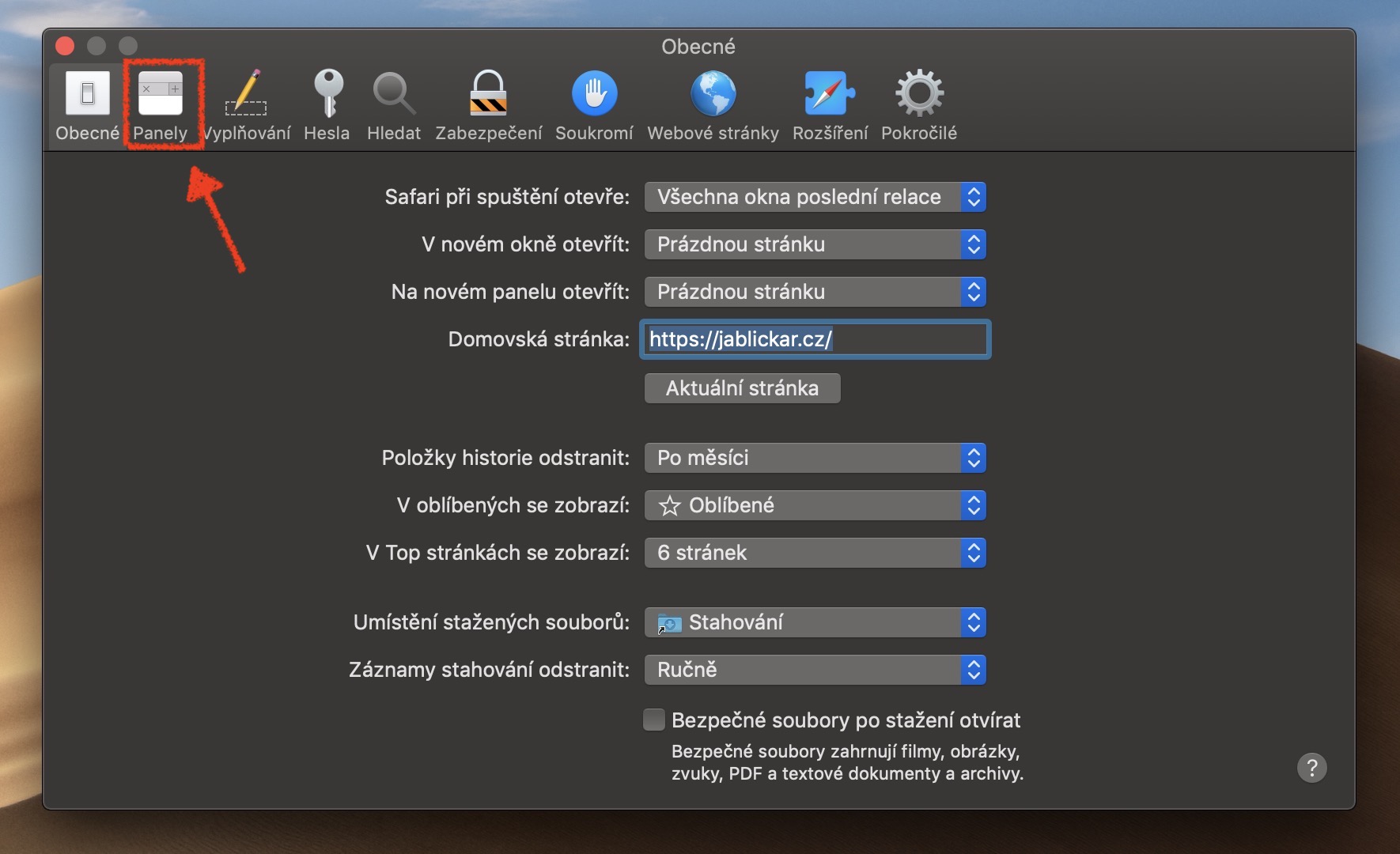

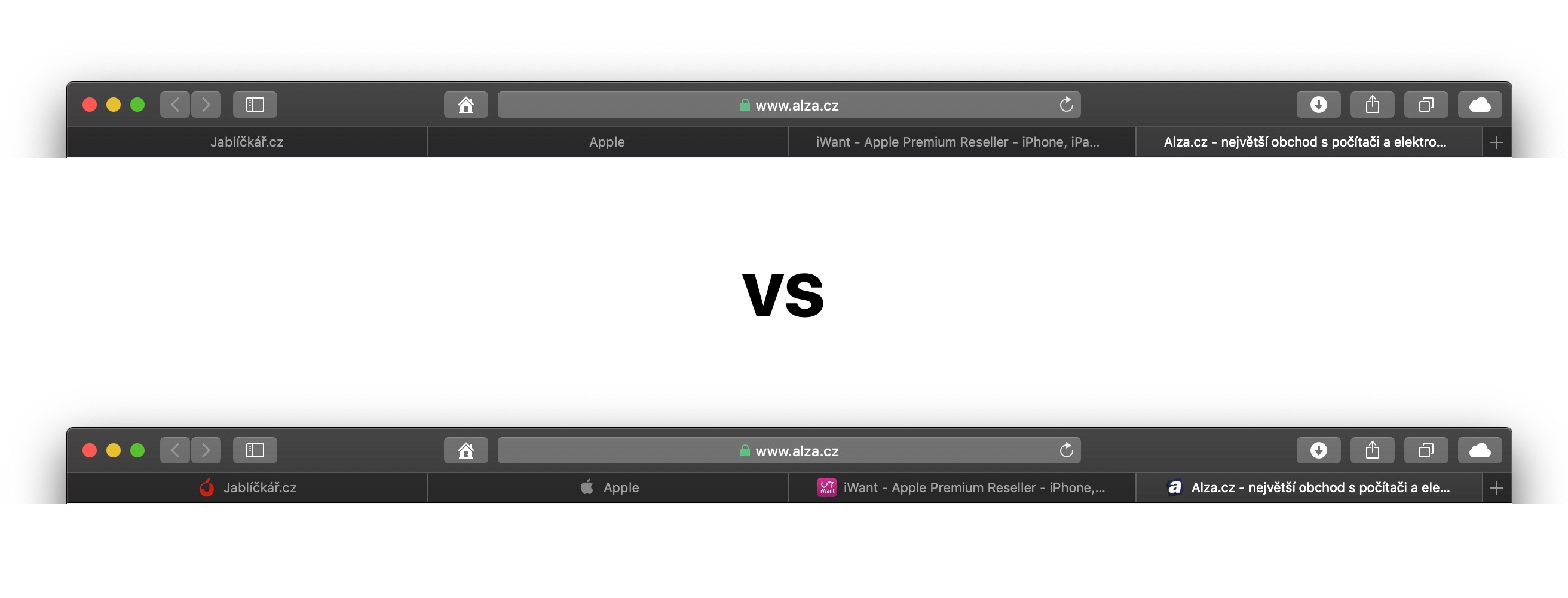
In the Safari settings in iPhone 7 plus with iOS 12, there is an option to turn on icons on the panels, but there is no option to turn on the row of panels, so it doesn't work. Even in landscape mode, I can't see the panels next to each other like on the iPad.