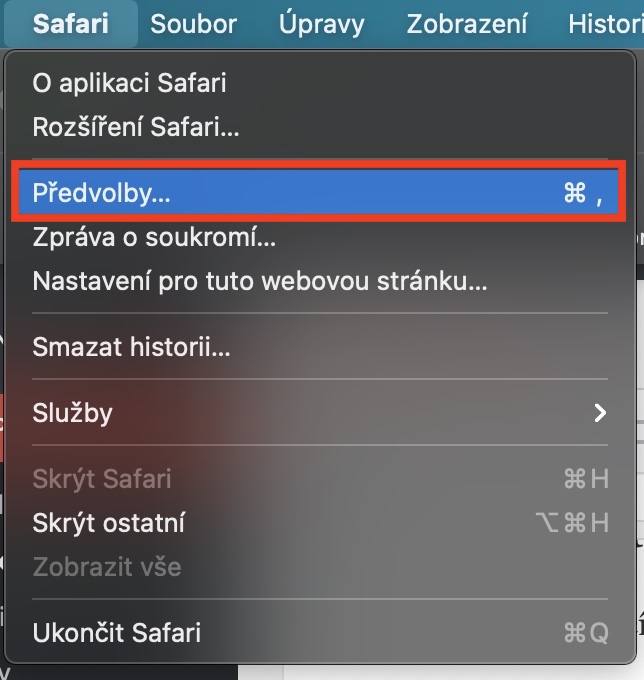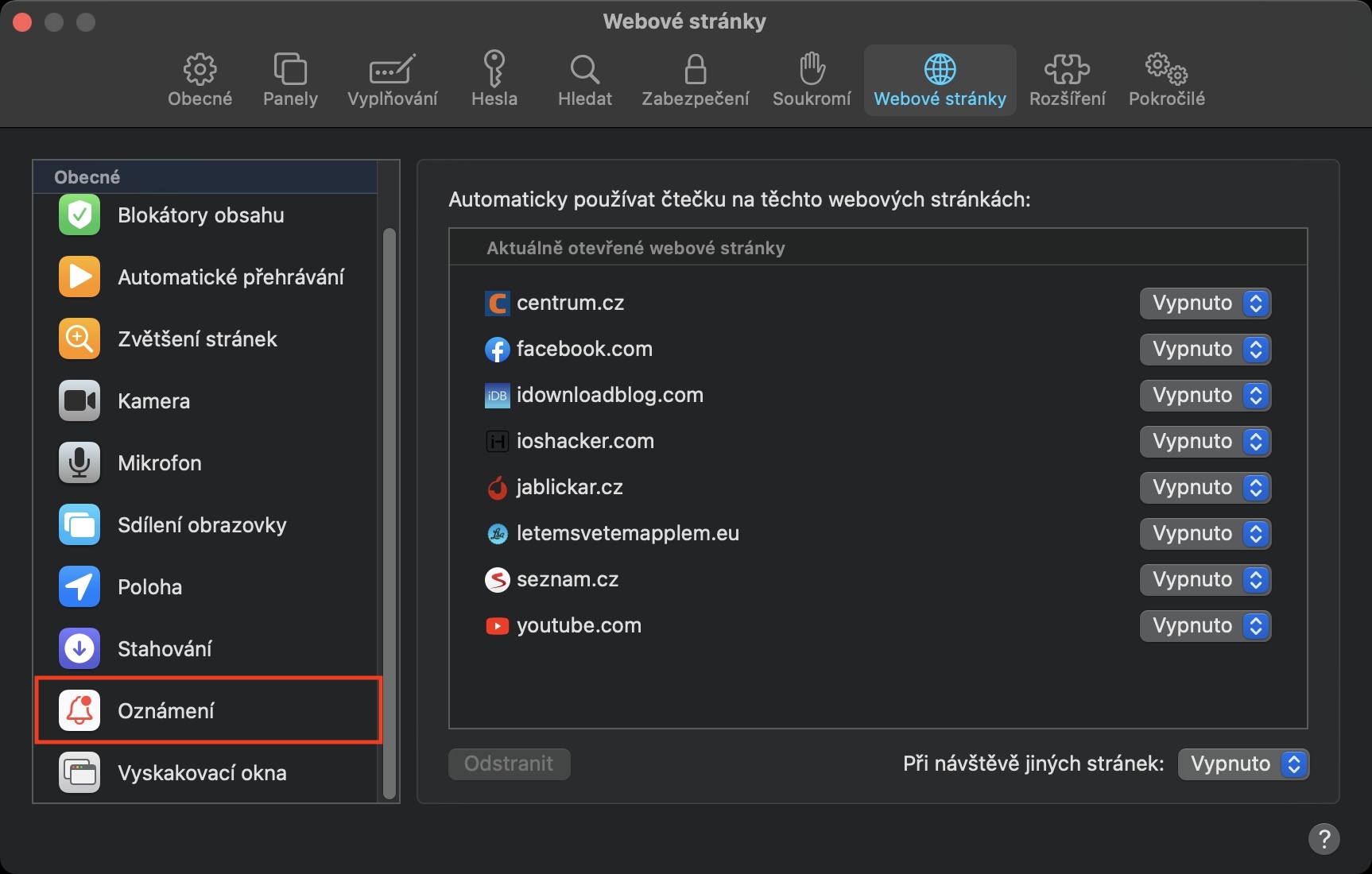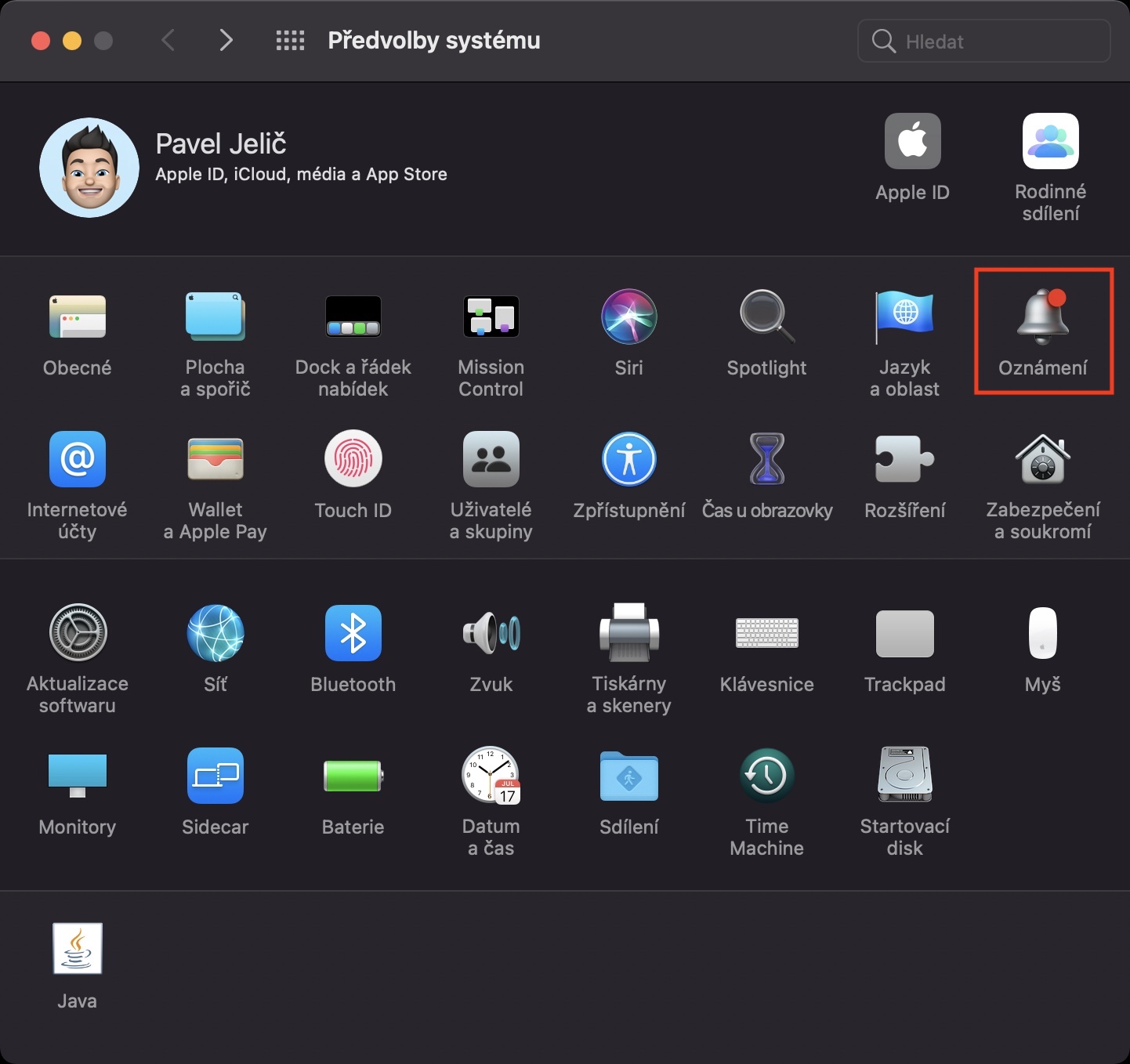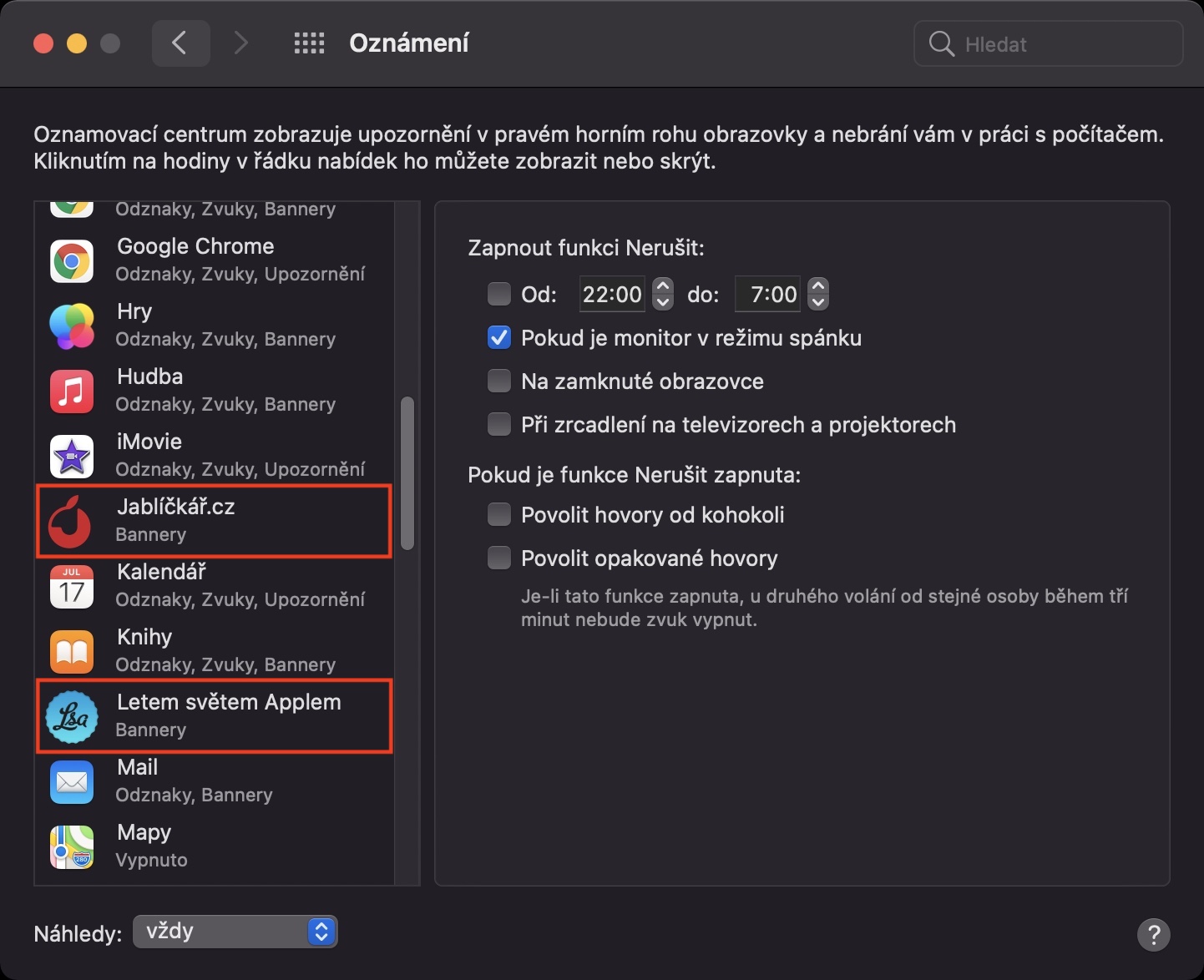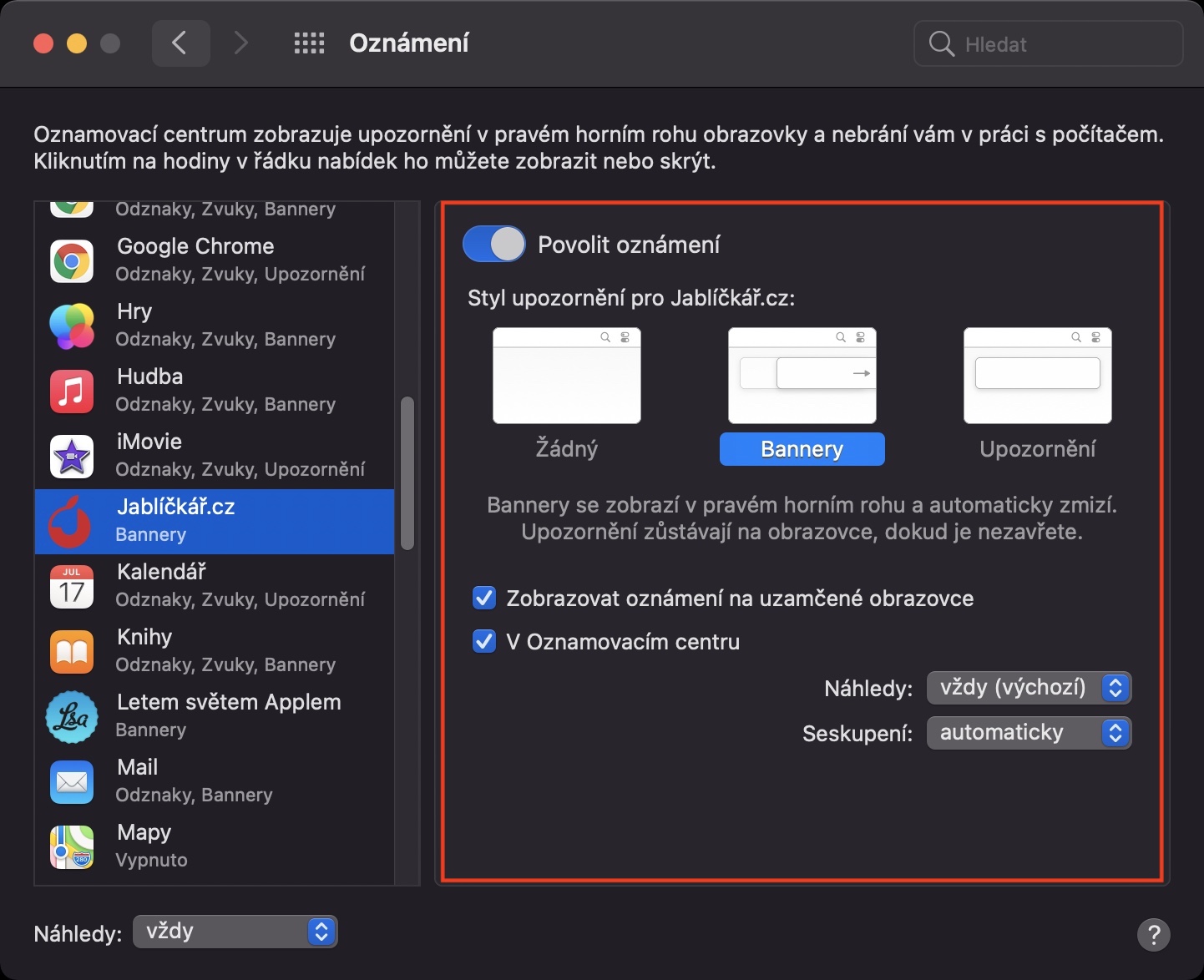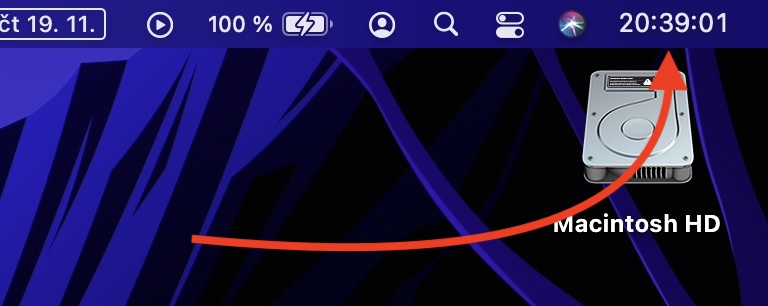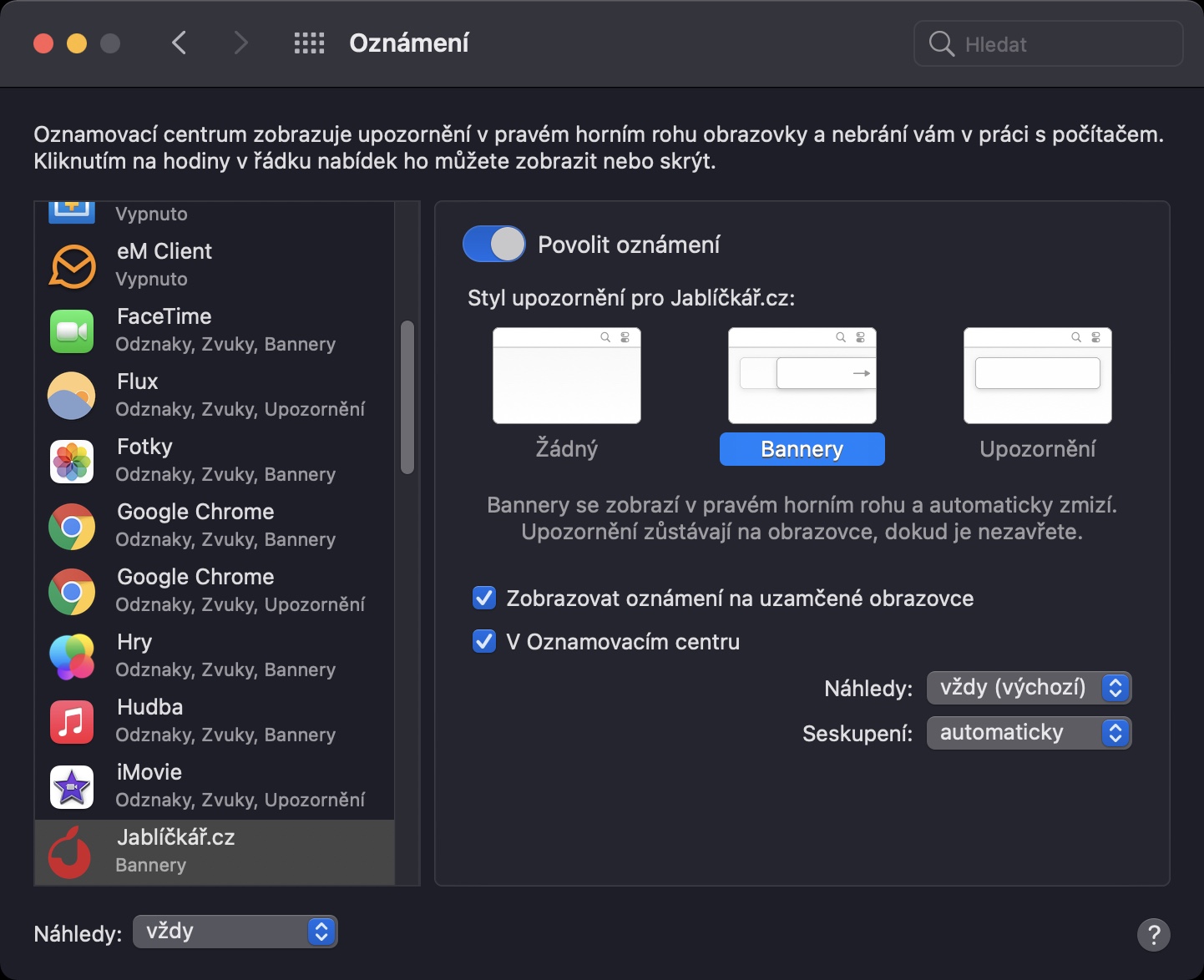If you are a reader of our magazine, or if you follow any other magazine or website, you probably have active notifications. Thanks to these notifications, you can then be informed that the web portal has published a new article or another form of contribution. If you want to manage these notifications from websites, i.e. (de)activate them, or if you want to set their behavior, then you are absolutely right here. In this article we will see together how to do it.
It could be interest you

How to Manage Website Notifications in macOS Big Sur
If you want to manage notifications from websites on your Mac or MacBook, there are several ways. First, we'll look at how to activate or deactivate notifications from individual pages, then we'll show you how to manage the behavior and display of these notifications, and finally we'll talk more about the options for receiving notifications.
How to (de)activate notifications from websites
If you want to start receiving, or stop receiving, notifications from websites, proceed as follows:
- First move to active window application Safari.
- Then click on the tab in the far left corner Safari.
- Select an option from the menu that appears Preferences…
- A new window will open, click on the tab at the top Website.
- Then click on the section with the name in the left menu Notification.
- This will display website, which you can allow or deny receiving notifications.
How to manage the behavior and display of notifications from websites
If you have activated the receipt of notifications from a certain website, but you do not like the form in which they arrive, proceed as follows:
- First, in the upper left corner, click on icon .
- From the menu that appears, click on the box System Preferences…
- This will open a new window where you click on the section Notification.
- In the left menu, then find and click on website name, for which you want to manage notifications.
- Here you can already perform change the notification style, along with other options.
How to change your options for receiving notifications from websites
In addition to the above options, you can also set notifications to be delivered silently, or you can turn off notifications completely. In the case of silent delivery, the notification alert will not appear - it will be moved directly to the notification center. If you turn off notifications, neither the notification nor the notification will appear in the notification center. This feature is only available in macOS Big Sur:
- In the upper right corner, tap current time, which will open the notification center.
- After opening, locate a certain notification from the website, which you want to manage.
- After that, all you have to do is tap on it right click (two fingers).
- Finally, choose an option Deliver quietly whether Turn off.
- If you tap on Notification preferences, so the same window as in the previous procedure will appear.