If you have an external monitor connected to your Mac or MacBook, in certain cases it can happen that text or other elements appear very shaky and out of focus. Looking at such an image can make your eyes hurt after a while - and that's exactly why the text smoothing function was created. But sometimes, unfortunately, the smoothing of the text fails and the image becomes blurry in the final, which is even worse than the aforementioned roughness. Until macOS 10.15 Catalina, we could (de)activate text smoothing directly in System Preferences. Unfortunately, this option is no longer available in the latest macOS 11 Big Sur. But there is still an option to turn off smoothing in case of problems. Find out how to do it below.
It could be interest you

How to (de)activate text smoothing in macOS Big Sur
If you want to disable text anti-aliasing in macOS 11 Big Sur, as it unfortunately does not understand one of your external monitors, it is not difficult. The whole process takes place in the Terminal - just proceed as follows:
- First, of course, the application Start the terminal.
- You can find the terminal in Applications in the folder utilities, or run it via spotlight.
- After starting the Terminal, a small window will appear, which is used for writing commands.
- It is with the help of the command that smoothing can be (de)activated. Copy it you are following command:
defaults -currentHost write -g AppleFontSmoothing -int 0
- Once you've copied it, move back to the Terminal and command here insert
- Once inserted, you just need to press a key Enter, which executes the command.
You can easily disable text antialiasing in macOS 11 Big Sur by doing the above. In addition to complete shutdown, you can also set a total of three levels of smoothing power. If you want to try the different smoothing intensities yourself, copy the command below. At the end, just overwrite X with the number 1, 2, or 3, where 1 is the weakest and 3 the strongest. 0 then remains to completely disable this feature. So, if you have problems with text smoothing on an external display, first try changing the intensity of the smoothing - and then turn the function off completely.
defaults -currentHost write -g AppleFontSmoothing -int X

 Flying around the world with Apple
Flying around the world with Apple 

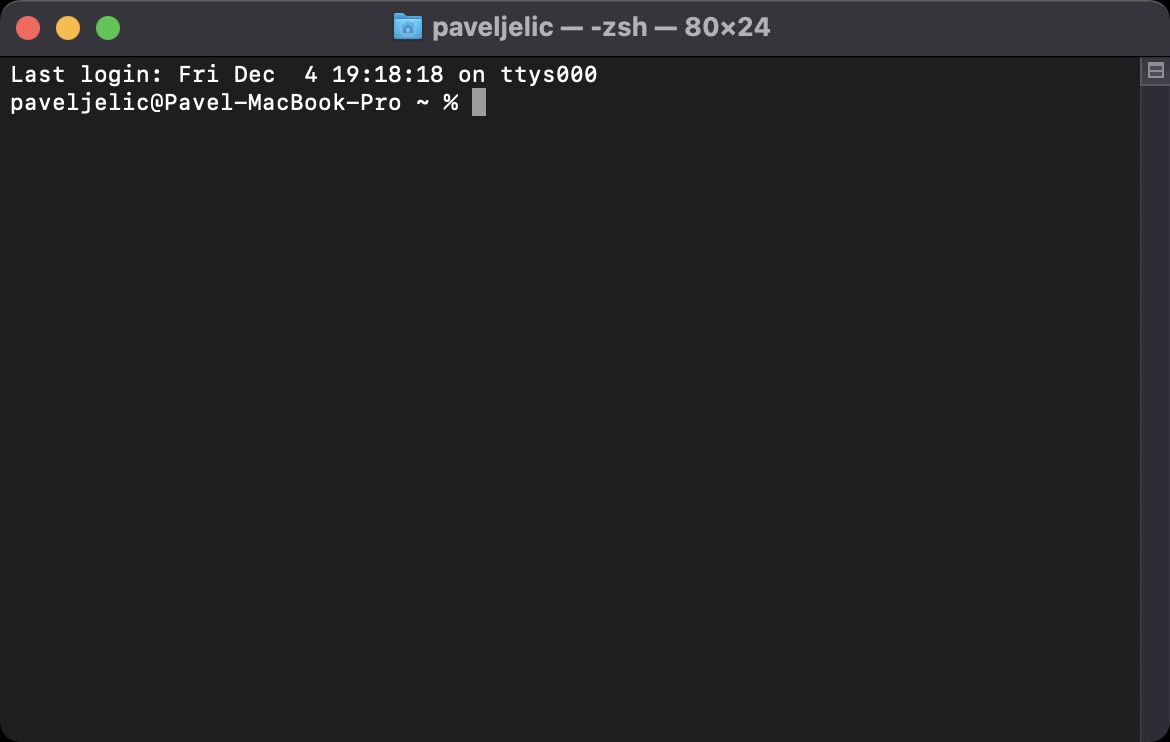
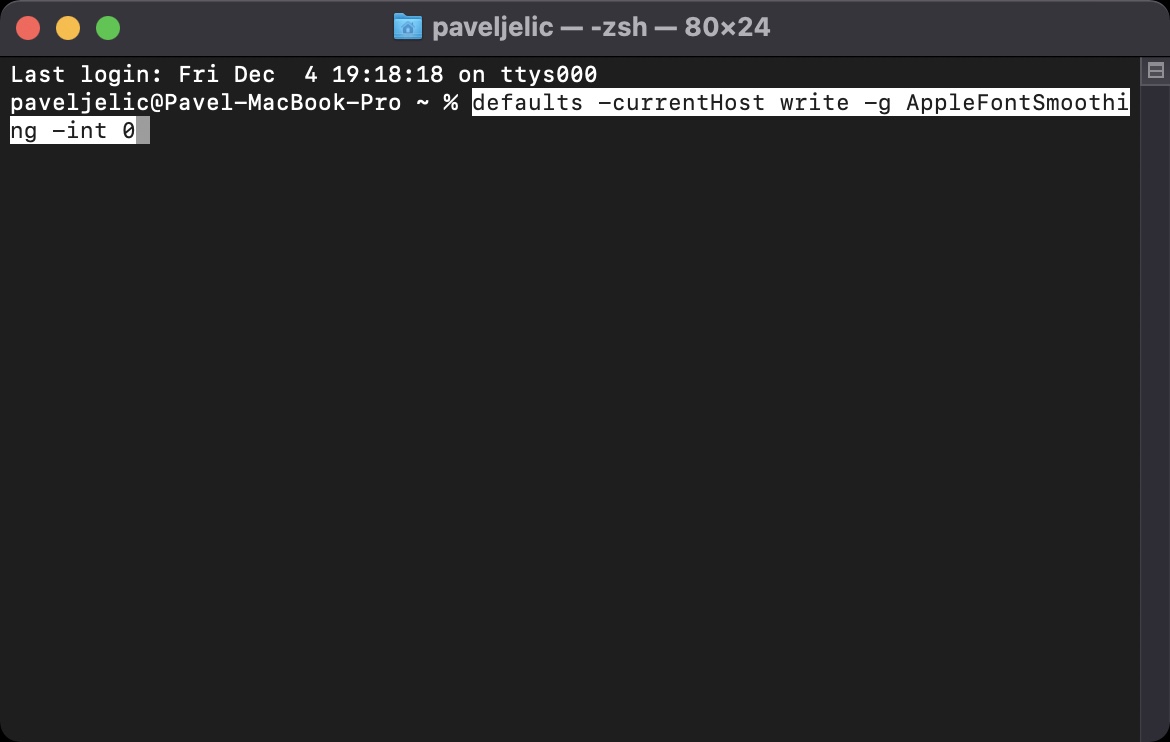
I don't know where I'm doing wrong. About 2 icons changed ok. But with some (even if I download them again) what happens to me is that both in the Finder and then, for example, in the Dock when I set them up, they are very ugly / blocky. Don't know what the problem might be?