We appear on the home screen countless times every day when using our iPhone or iPad. The home screen is therefore the screen on which we are most often and from which we launch the applications we need. Of course, in the case of the home screen, it is necessary that everything is in its place and that the layout of the icons suits us. Every app has its place, and once you get used to your icon layout, you could be operating your phone almost blindly. However, there may be a situation when the arrangement of the icons does not suit you, or a situation may arise when you say to yourself that you want to arrange the icons from scratch. Therefore, today we will show you how to reset the icons on the home screen to their original appearance, as if you turned on the Apple device for the first time.
It could be interest you

Reorder icons
- Let's open first Settings
- Here we go to the column In general
- Then we sit down all the way down
- Here we choose the penultimate option Restore
- We will choose from the options shown Reset desktop layout
- After clicking restore, our device will ask us once more if we really want to perform the reset
- Confirm by clicking on Restore desktop
Below you will find an image that shows in the first two images what a user-edited desktop might look like. The third and fourth photos show the desktop after rearranging the icons on the desktop.
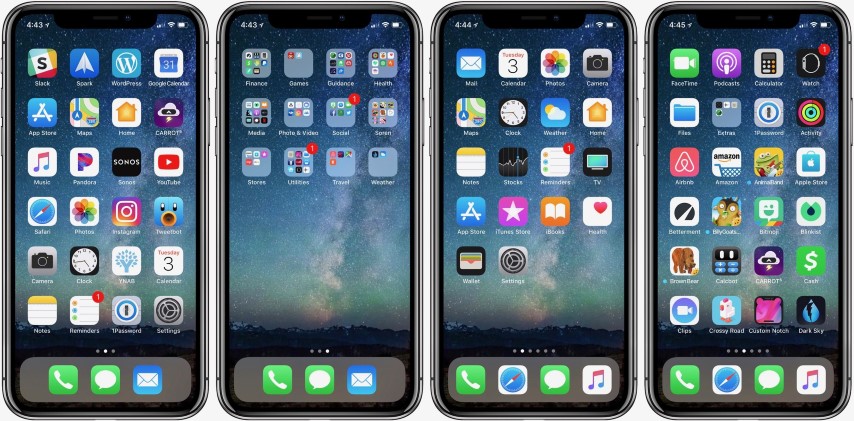
Before you dive into the settings to rearrange your home screen icons, there's one more thing I'd like to point out. If you choose to reset the display, note that all folders will be deleted and third-party apps will be sorted alphabetically - simply and simply, your home screen will look like you've just turned on your newly purchased iPhone or iPad.
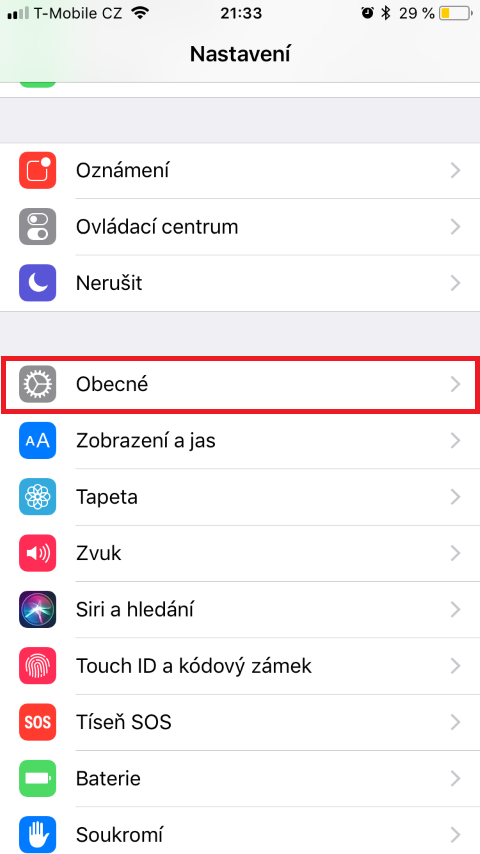
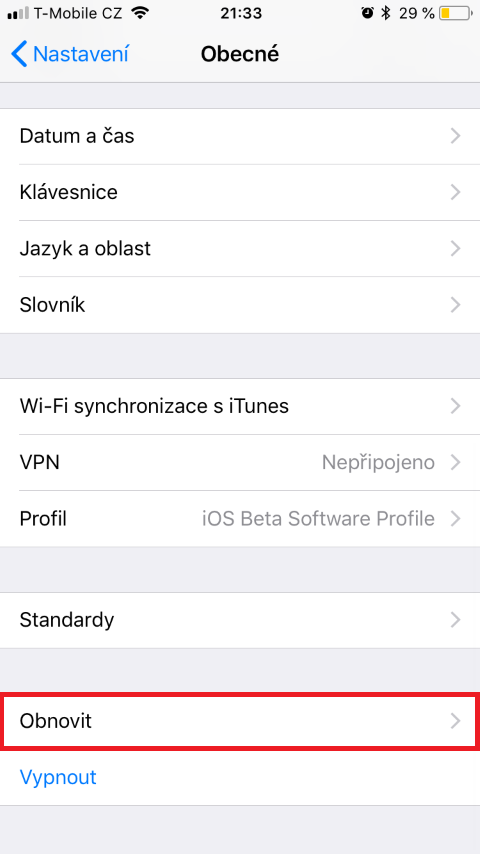

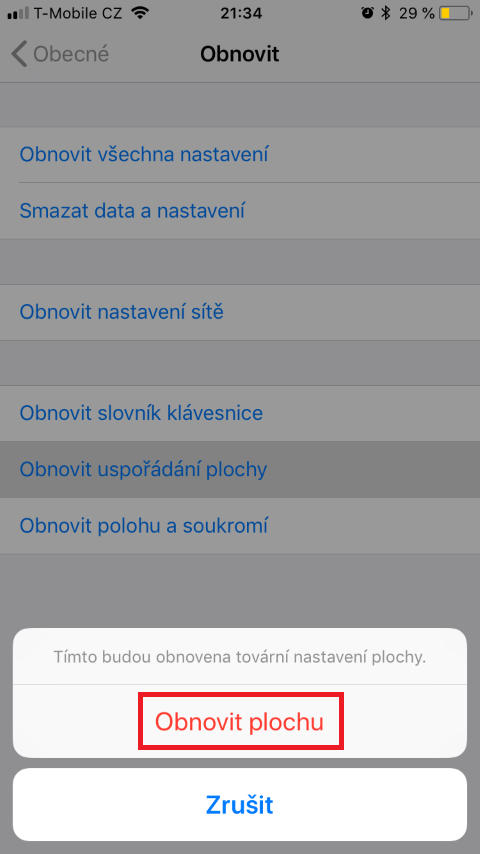
Hello, does anyone have a link to the wallpaper?