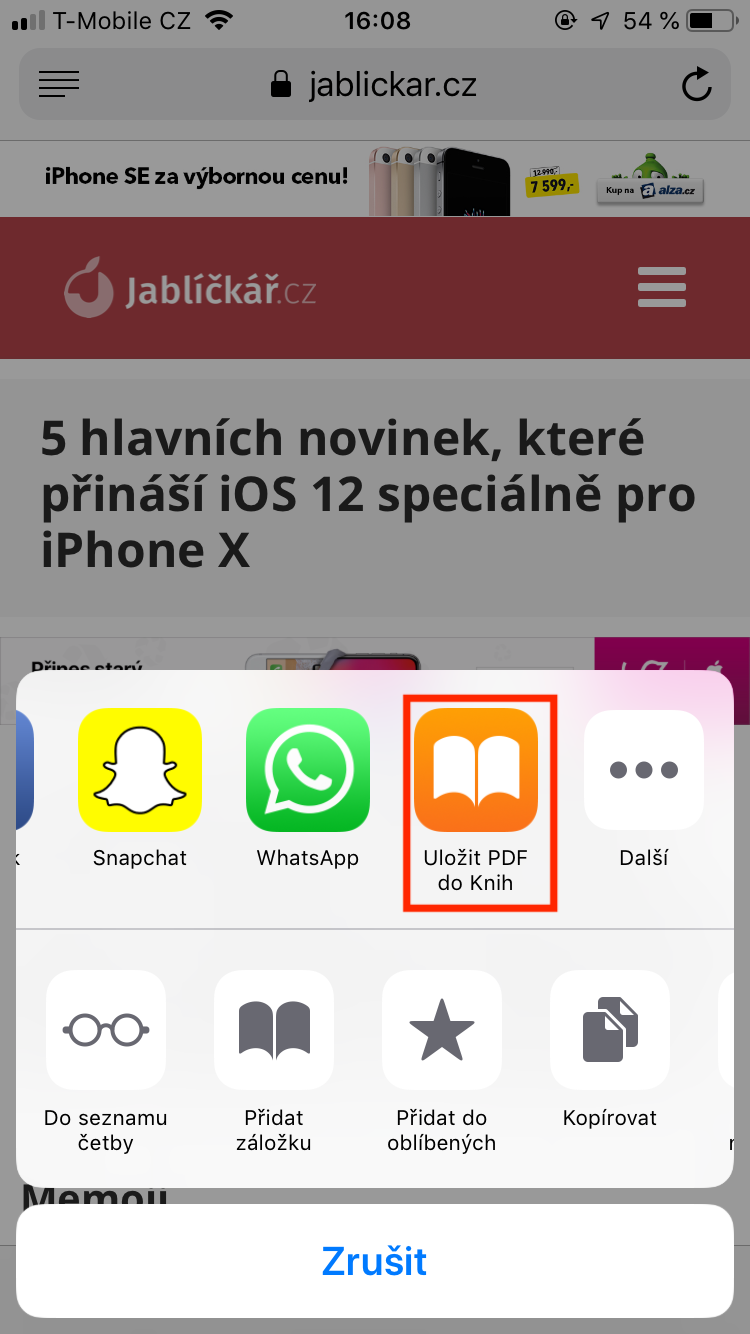If you've ever wanted to save a web page with images and all text to your device, iOS has that option. You can use this function, for example, when you are on an interesting page and want to save it for later. Saving a page in PDF can be especially useful when you don't want to download data, for example when you're on vacation, or you're in an area where you can't use data at all. So how to do it?
Export web page to PDF
- Let's open Safari
- Let's open up page, which we want to export to PDF
- We click on square with an arrow in the middle of the bottom of the screen
- We select an option from the top menu Save PDF to Books
- After a while, the device will switch us to Books, in which our page will be displayed in PDF format
- We can then share the PDF from the Books application