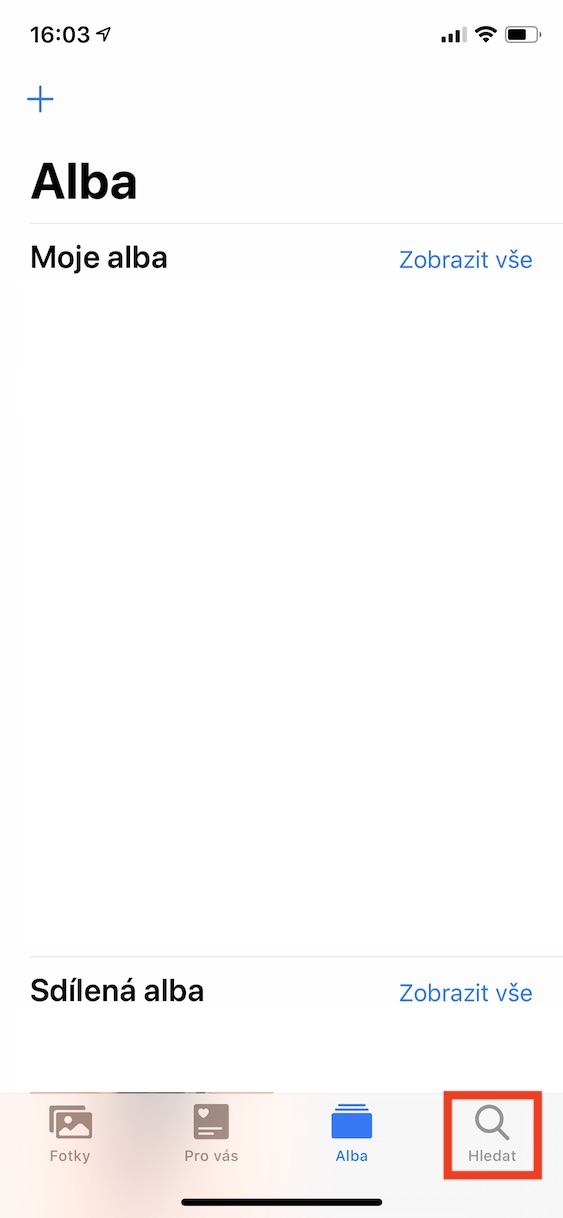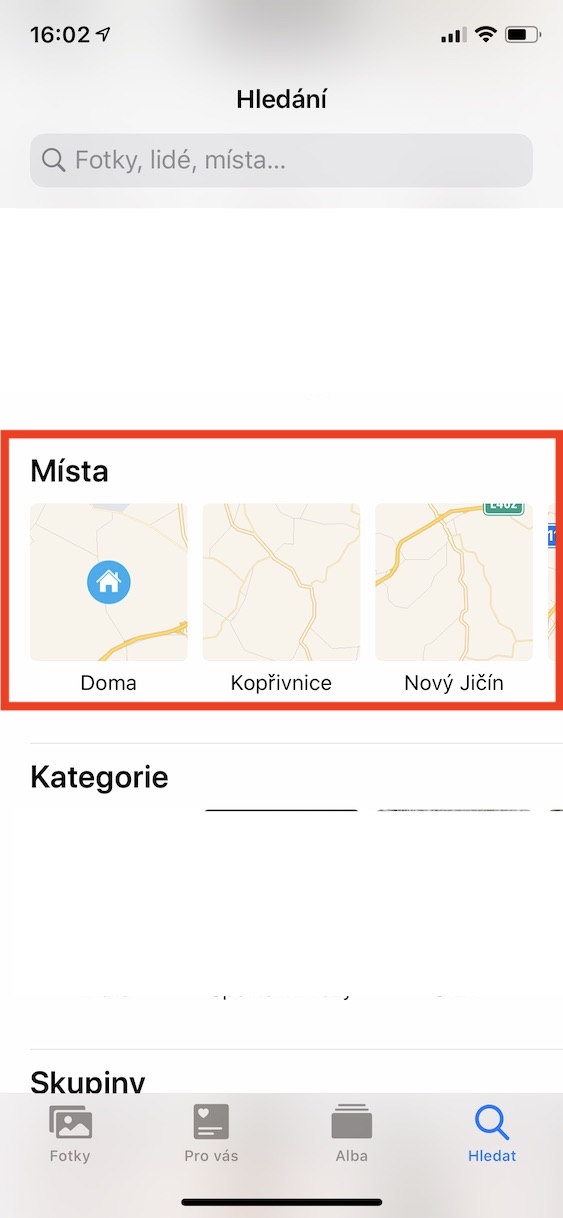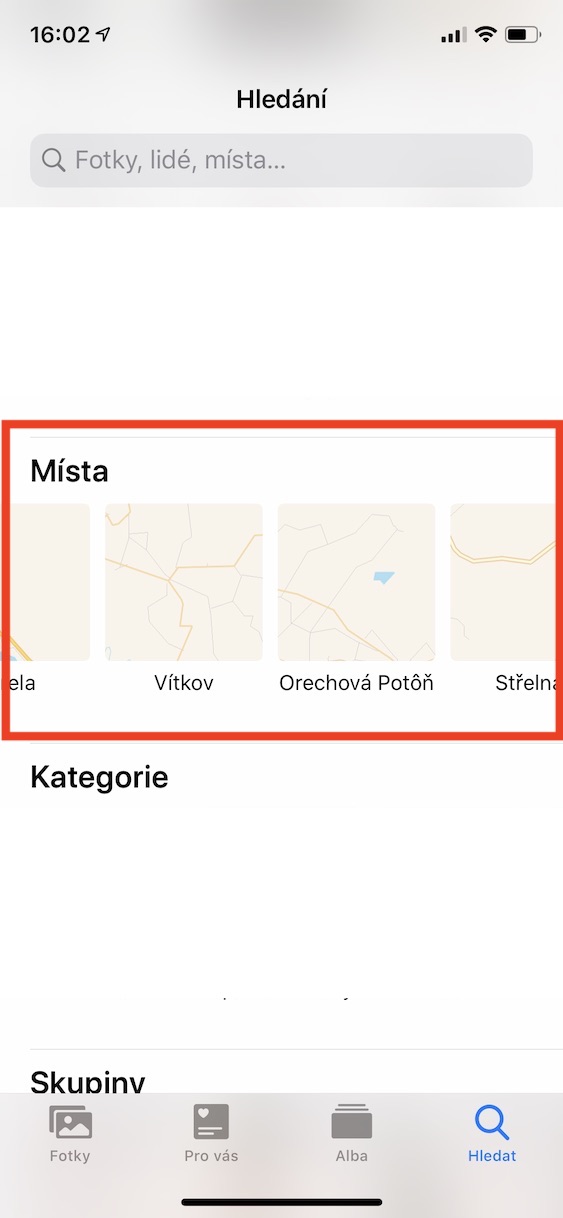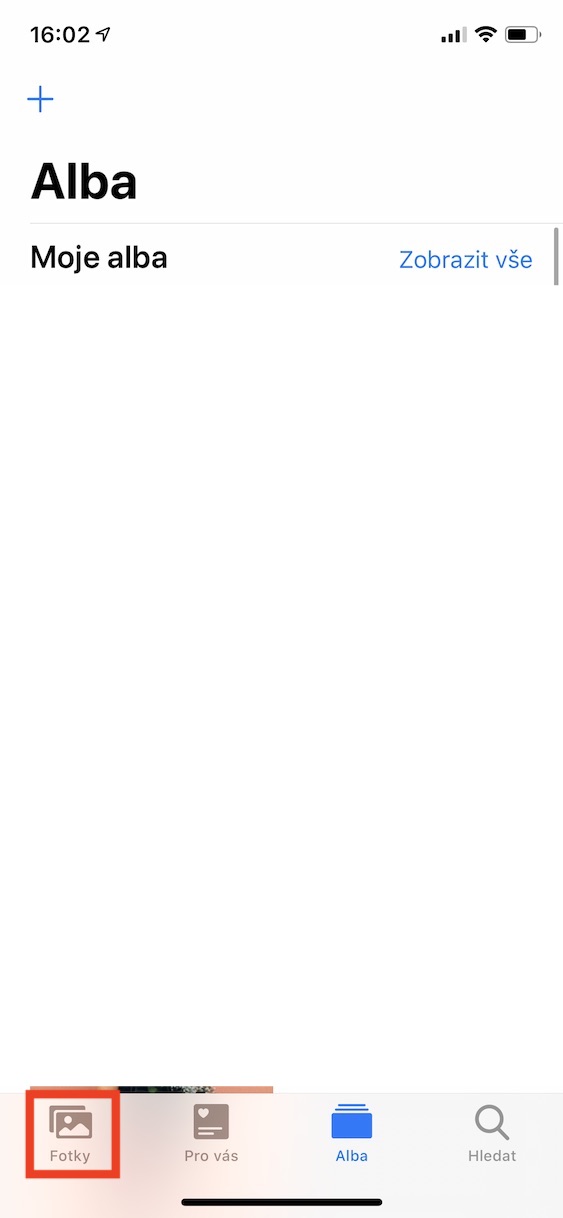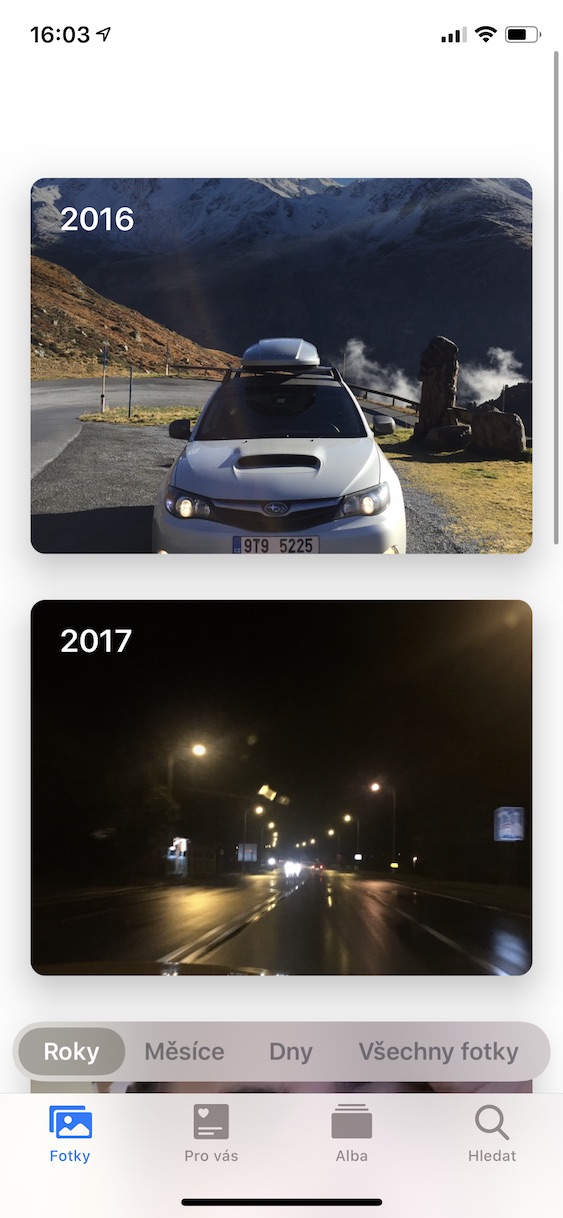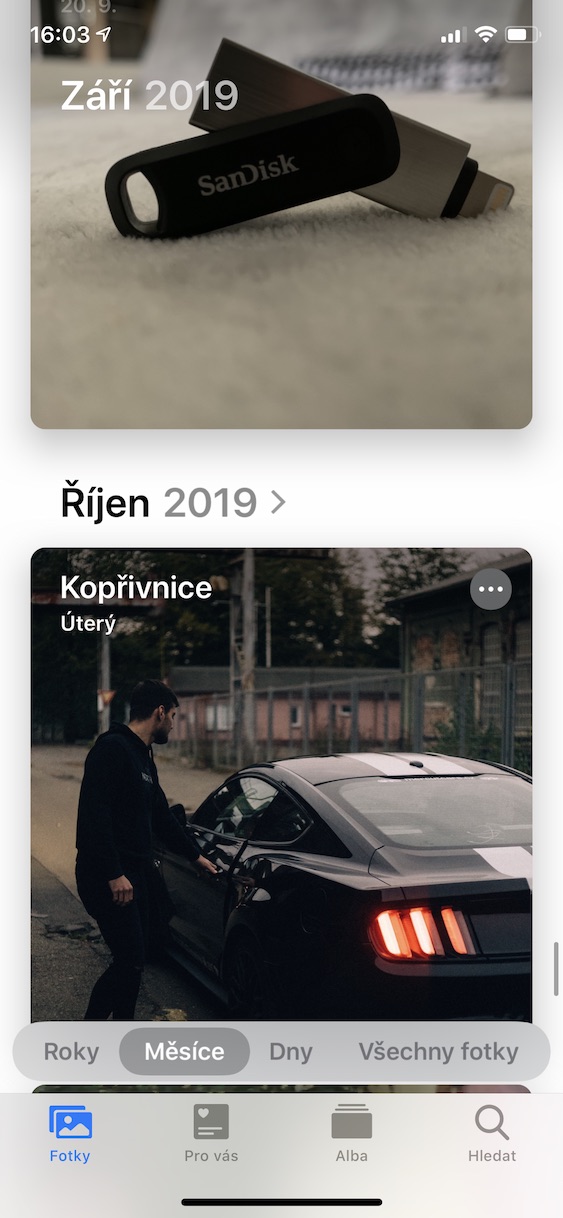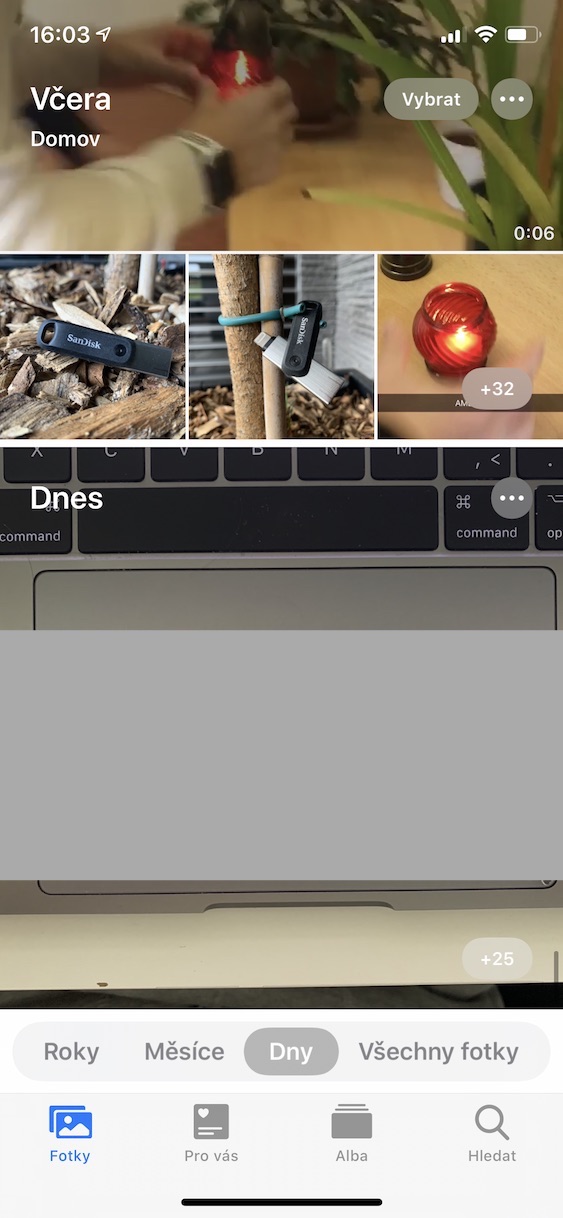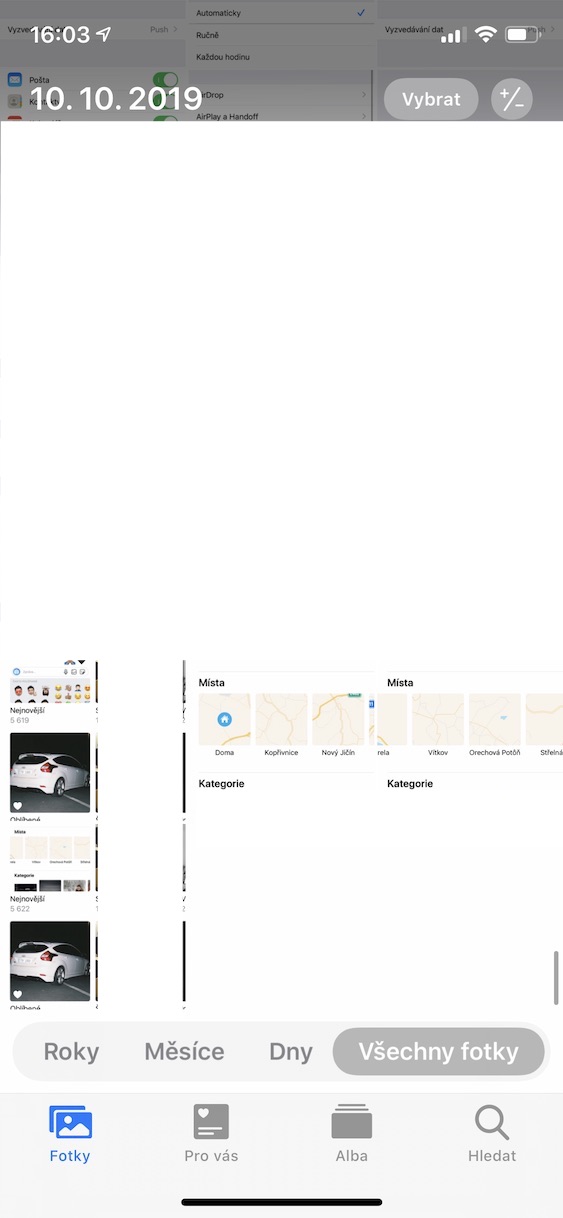Practically since the very release of iOS 13 from the public, every day we bring you interesting instructions in our magazine, which can be 100% useful for using this new system. For example, we showed how you can use fonts, how you can activate the mode for users with a small data package, or how to rearrange or remove applications on the home screen. Below the last mentioned article, a comment appeared from one of our readers asking how he can group photos by location and time in iOS 13. We acknowledge that the procedure is slightly different within the redesigned Photos application, but it is definitely not a serious matter. Therefore, especially for the commenting reader and, of course, for the rest of the readers, we are bringing instructions in which we will show you how to do it.
It could be interest you

How to group photos by location in iOS 13
If you want to view photos grouped by location in iOS 13, the procedure is very simple. All you have to do is launch the app Photos, where then move to the section in the bottom menu Search. After that, go down for something below, until you discover the title Places. From here, you can move to a certain location according to which you want to view the photos taken. You can of course also use to search for a place search field, which appears at the top of the display.
How to group photos by time in iOS 13
If you want to group photos by time in iOS 13, move to the section called Photos. Here then above the bottom menu you can notice small slats, which is divided into Years, Months, Days and All Photos. In the category Years, Months and Days you can view photos grouped in a certain time period. In some cases, these time periods also include the location where the photo was taken. Category All photos then serves as a so-called Camera Roll, i.e. a category for displaying all photos at once.