Together with the arrival of iOS 13, we have seen many changes. In addition to the expected dark mode and the redesign of some apps, we also saw the addition of new features to the native Messages app. Before iOS 13, Animoji and Memoji were only available on iPhone X and later, which have a TrueDepth front-facing camera. But that's a thing of the past now, as Animoji and Memoji are also available in the new iOS. With older iPhones, you will only lose the representation of your face in Animoji or Memoji in real time. Instead, you have stickers available, i.e. ready-made Animoji and Memoji, which you can send to anyone. With these stickers you can very easily respond to any incoming messages. You can quickly communicate your emotions to your partner in a different way than with ordinary emojis. So how to use stickers as a reply to incoming messages?
It could be interest you
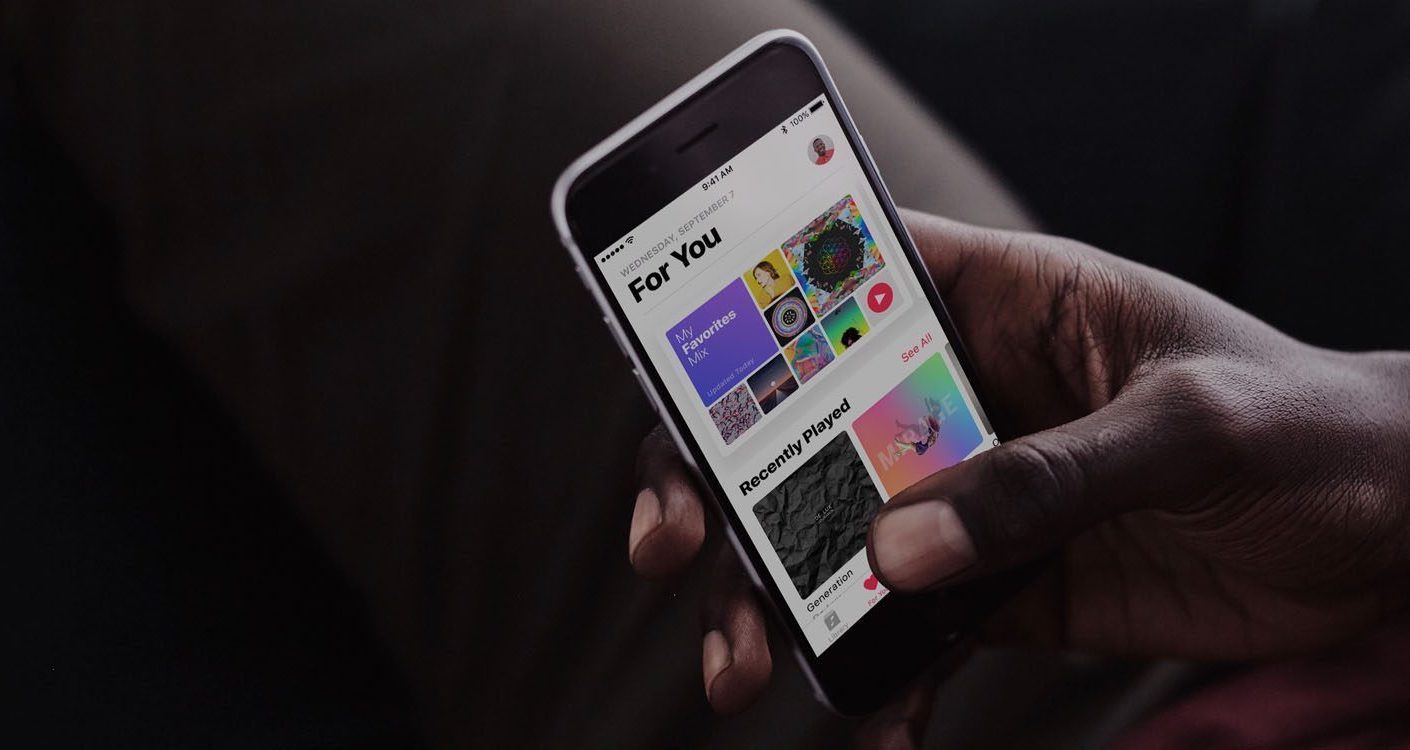
How to Reply to Messages with Animoji Stickers in iOS 13
On your iPhone or iPad, go to the native app News. Open up conversation, where you want to reply with an Animoji or Memoji sticker and v bar, that appears above the text box for the message, click it Animoji sticker icon. If you don't have your Animoji or Memoji yet, get one create. Then choose from here sticker, which you want to respond to, and hold your breast on itt. Then her move towards the message, which you want to respond to. You can still use the pinch-to-zoom pro gestures when moving enlargement or reduction stickers. Once you have everything set up, just put a sticker on the message let go
Finally, I have one more tip that you might like. In iOS 13, you can now have messages read to you. This is useful when, for example, you don't have time to read the message. To enable this feature, go to Settings -> Accessibility -> Read Content and enable the Read Selection feature. Then move back to the Messages app and hold your finger on the message you want to read. Then select Read aloud from the menu.

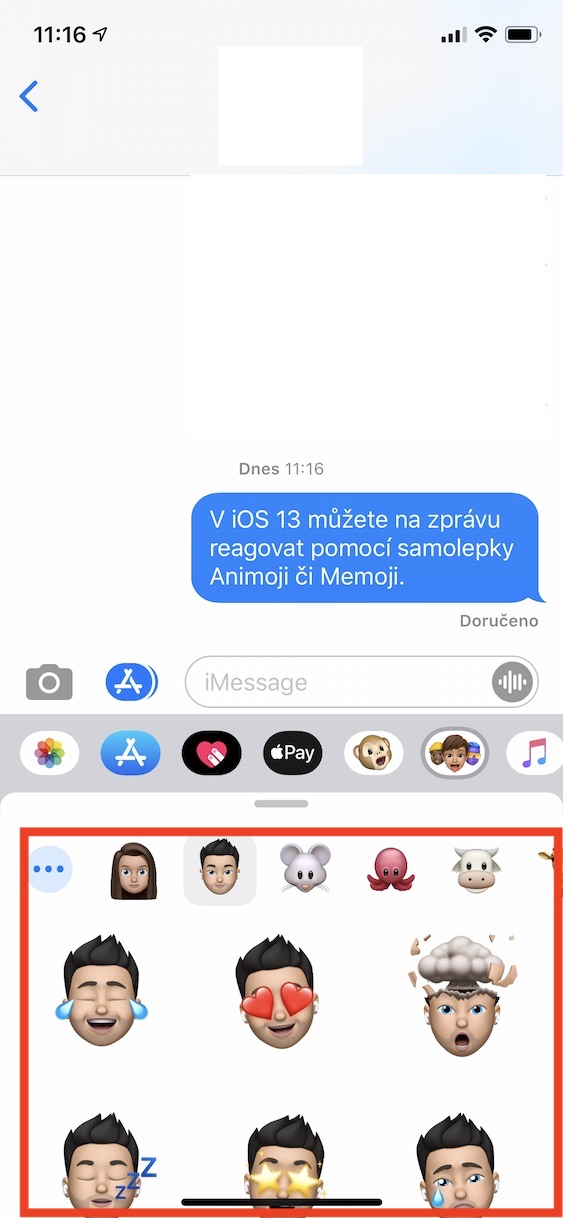
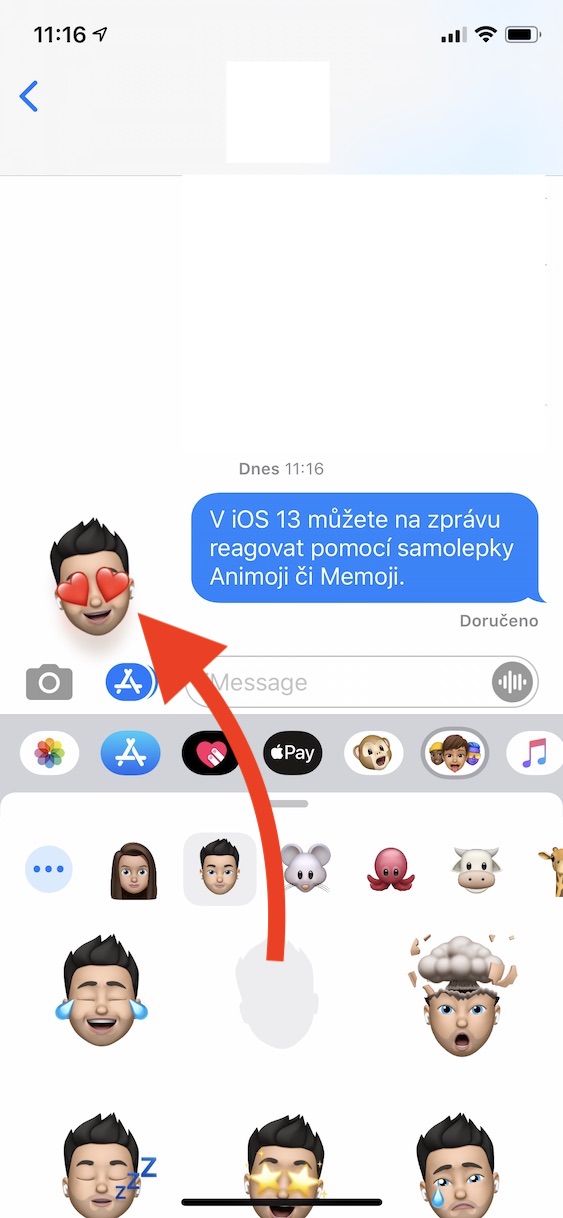
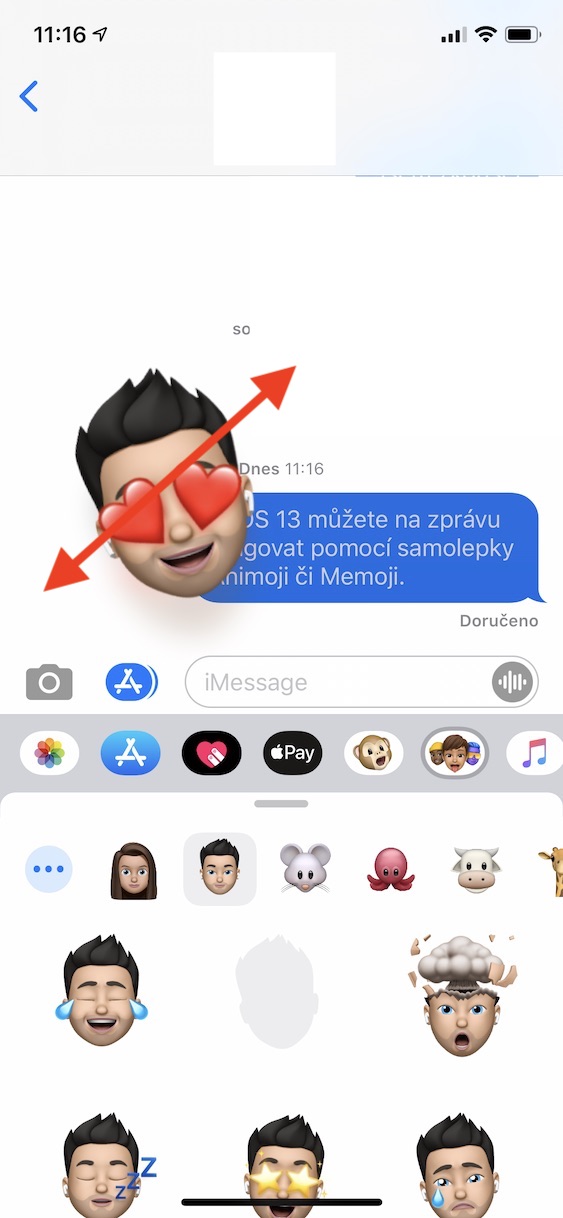

Don't be mad at me, but this is already taller girls, I won't give it! Can you finally make a tutorial for us elders on how to accept or reject a call? Maybe even how to call someone, but that will come later. Thank you very much and best regards