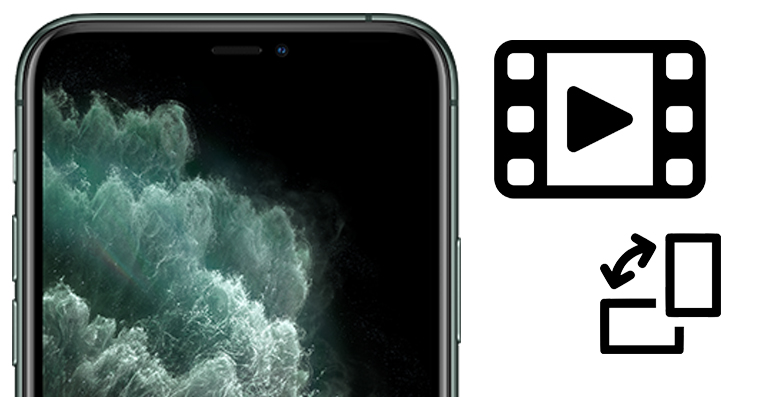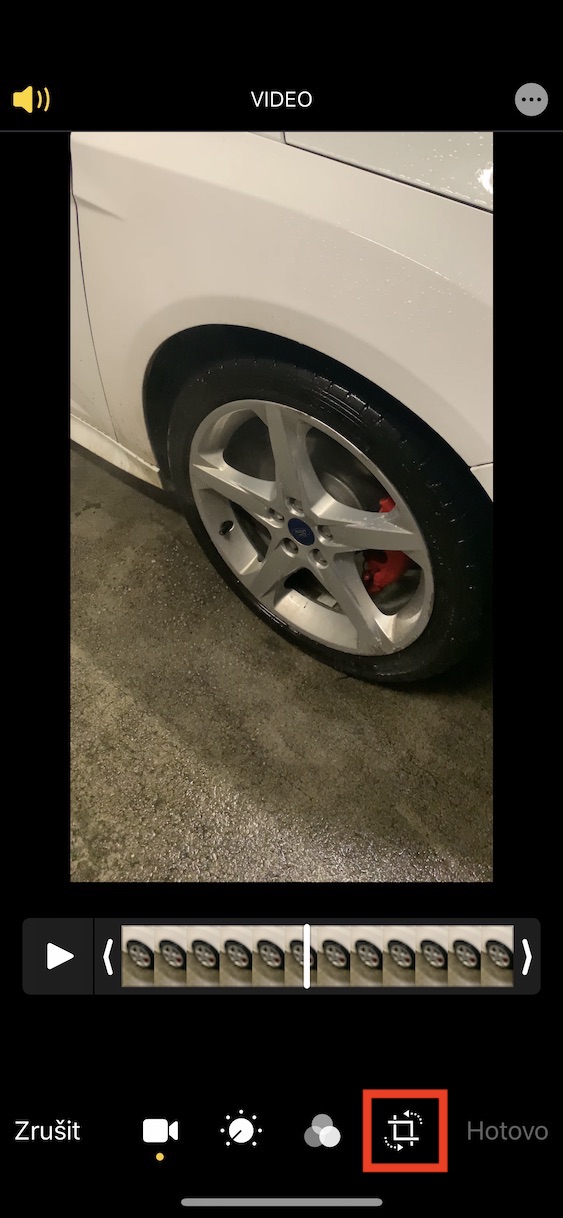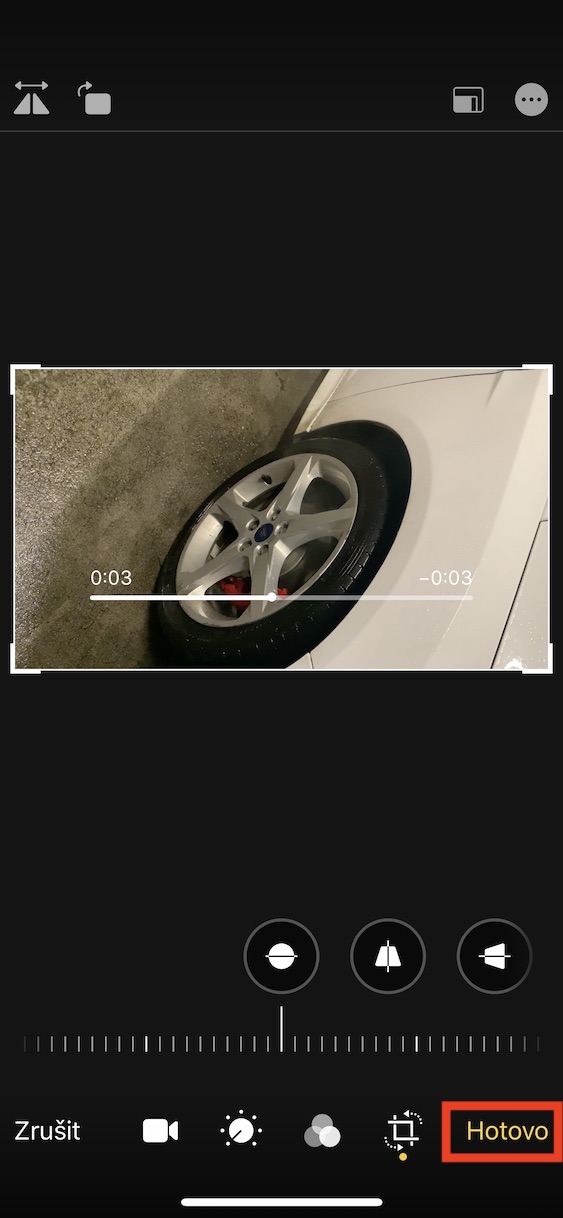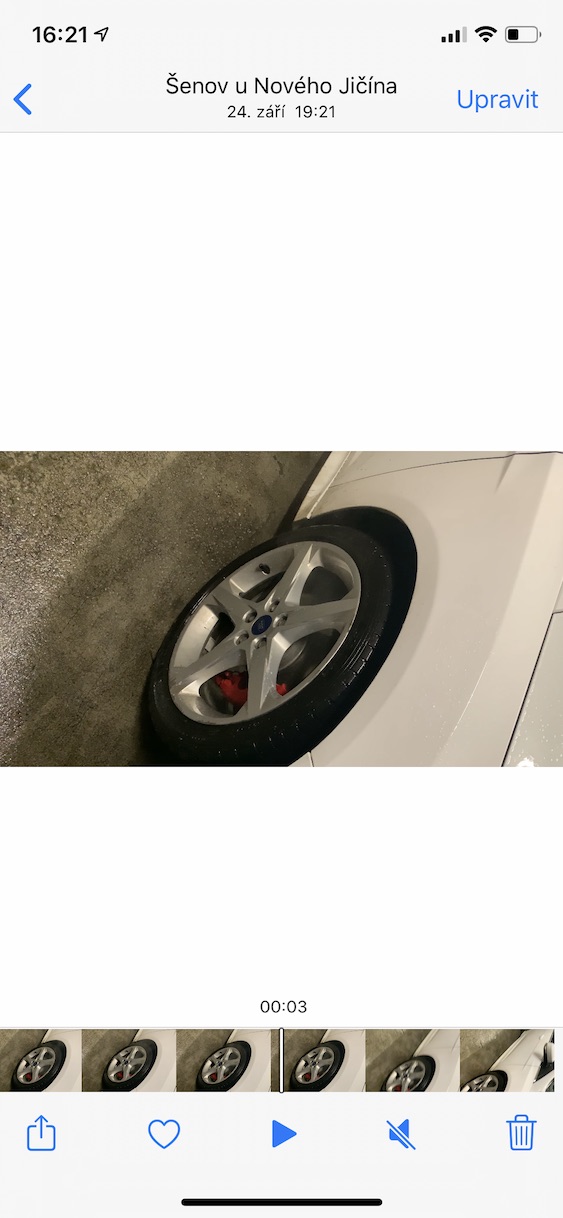In the past, if you wanted to rotate a video on your iPhone or iPad, you had to use third-party apps to do so. So the whole process was very tedious as you had to download the app, then import the video into it, rotate it and wait for it to process. In addition to the tediousness of this process, there was often a reduction in video quality, which is definitely not desirable. Let's face it, who among us hasn't started shooting a video in landscape and then found it oriented to portrait in the gallery. However, all these problems come to an end with the new iOS 13 and iPadOS 13 operating systems. Apple integrated the video rotation function directly into the system application.
It could be interest you

How to easily rotate a video in iOS 13 and iPadOS 13
First, of course, you need to find the video you want to rotate. So open the app Fotky and find the desired one in the album video. Once you do, eat it click open and then click the button in the upper right corner Edit. After the video editing options appear, click on the bottom menu last icon, which represents cropping and rotation. Then just click on in the upper left corner of the screen icon to rotate the video. There is also an option overturning videos, so you can now rotate the video as well as flip it - and this is certainly more than useful in many cases. Once you are satisfied with the result, click the button All done. The video is then saved in the correct orientation and you can continue working with it.
At first glance, iOS 13 may seem very similar to the previous version of the system. However, if you delve deeper into Settings and app preferences, you'll find that there's really a lot of news. As for the Photos application, in addition to rotating and flipping the video, you can also adjust its appearance, i.e. change the exposure, brightness, contrast, saturation and more. In addition to these presets, you can also apply filters to the entire video. Editing is no longer limited to images and photos.