The MobiMover program from EaseUs has already been discussed here. It is a freeware program that enables data management on iOS devices, which greatly facilitates the sometimes confusing work with iTunes. Using this program, it is possible to easily transfer music, photos, contacts, recordings, ringtones and other data from the computer to the device and vice versa, or even move between multiple devices. In addition, MobiMover has one more handy feature that can come in handy from time to time. It can save messages from an iPhone or iPad to a file on the computer, which can then be easily converted to PDF format. Here's how to do it.
It could be interest you
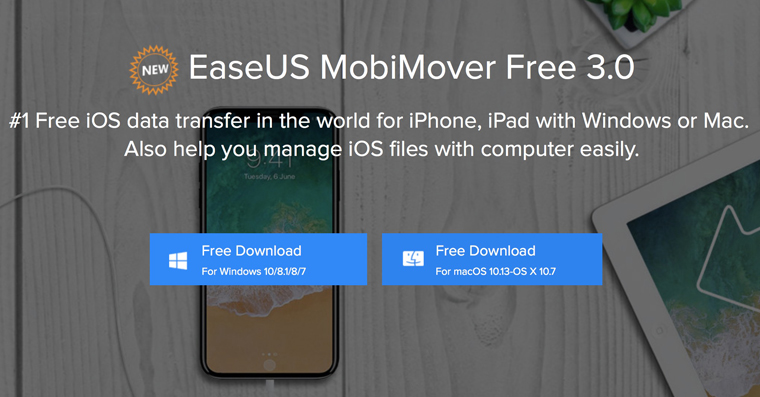
How to save iPhone conversation to PDF format
- Download and install program MobiMove, is available free for Mac the pros Windows
- Open the MobiMover program and connect your device to the computer
- In the top bar click on the left icon with the name of the device
- Choose Messages
- Please wait, until the entire database is loaded. How long it will take depends on how many messages you have stored on your mobile
- Then, by contact name, search for a check the conversation, which you would like to export to PDF format
- Click on Save and select a location to save the file
- Open the folder where the file was saved, locate the .html file and open it in Safari (a similar procedure is of course also possible in another browser)
- Wait for the file to open in the top bar choose File and then Export to PDF (saving can sometimes take longer depending on the length of the conversation)
Although even MobiMover is not flawless and there are also more sophisticated applications of a similar type (such as iMazing or iExplorer), it is the absolute number one among free programs. The features it offers can make moving files between iOS and PC a lot easier, and it's very likely that we'll be mentioning MobiMover in some future tutorial.
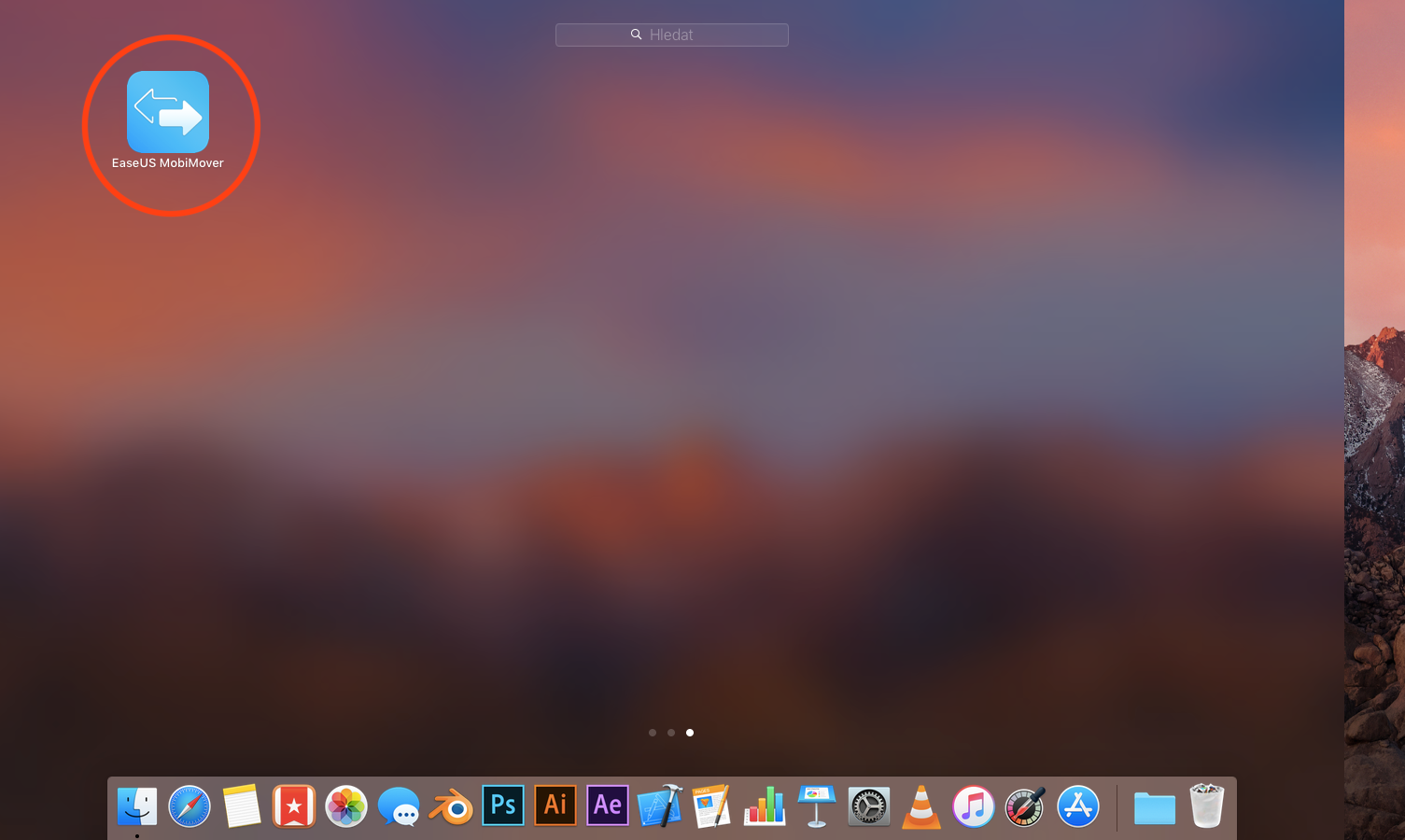
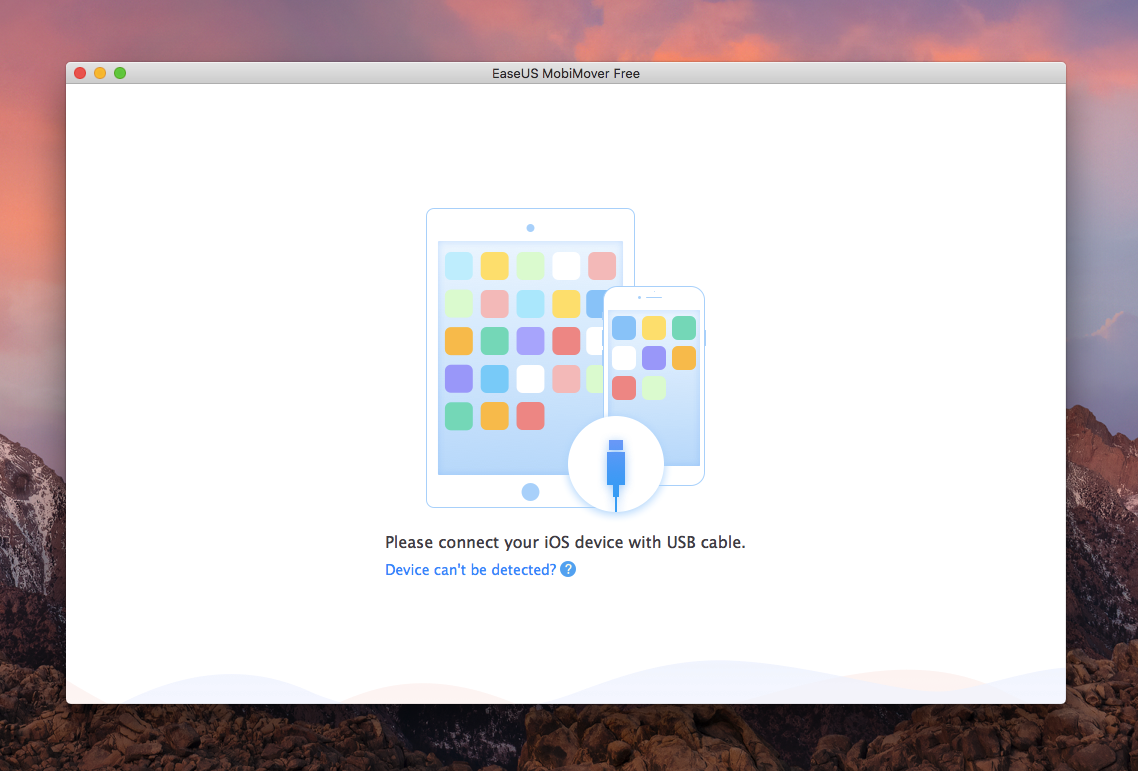

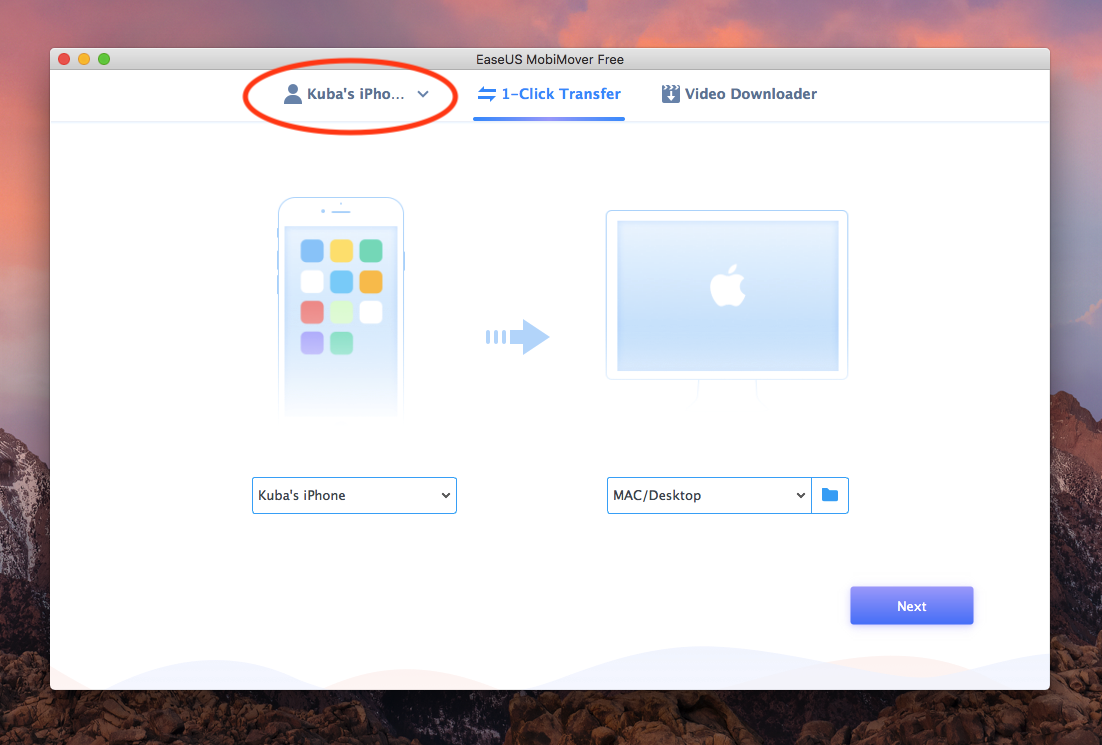

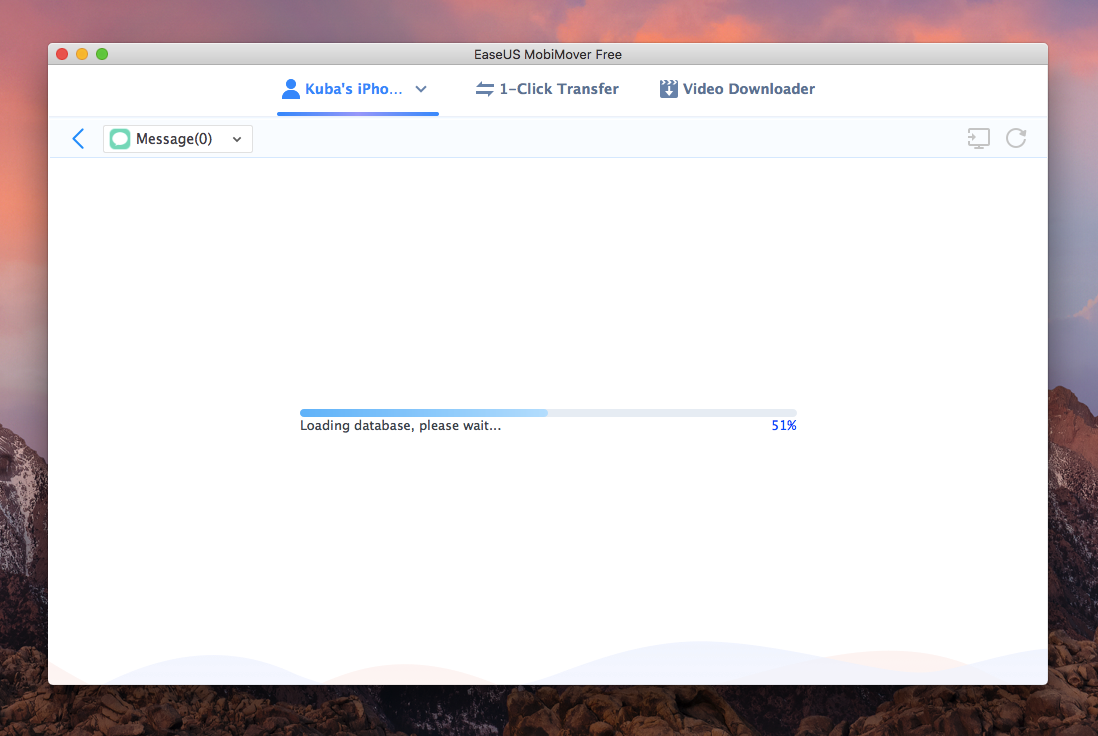
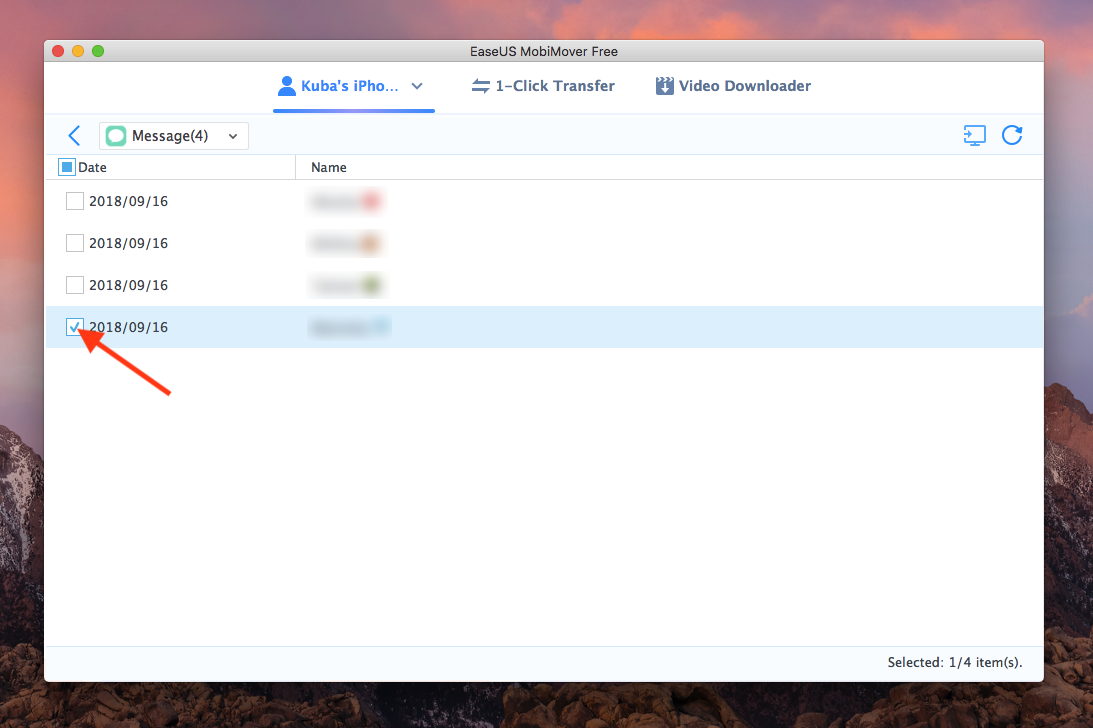
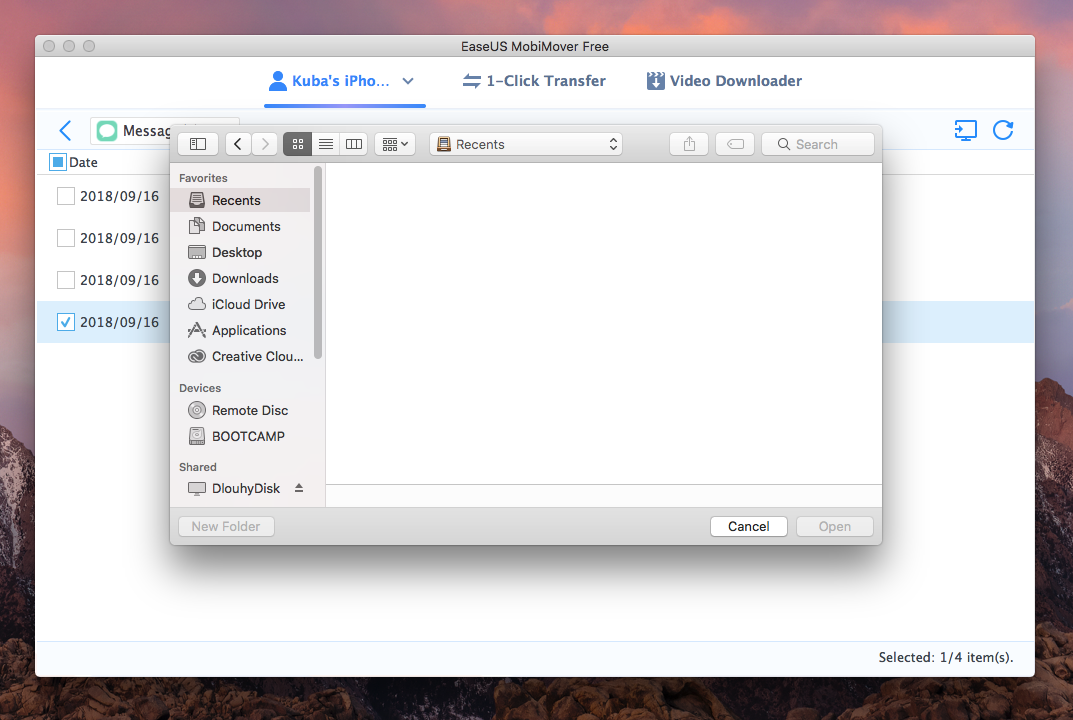

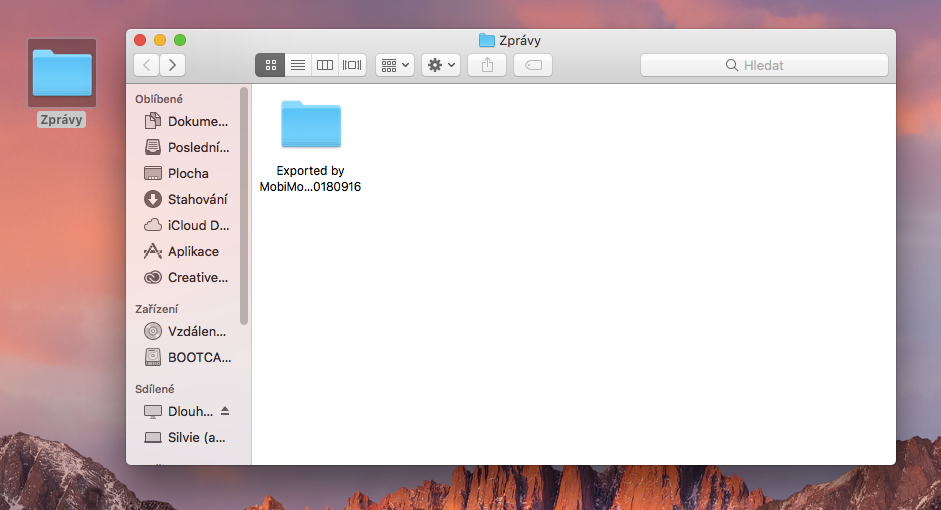
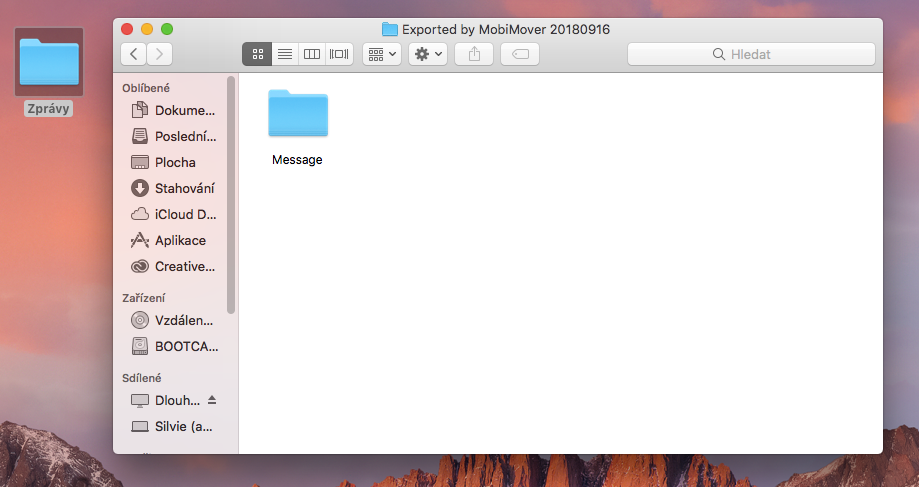
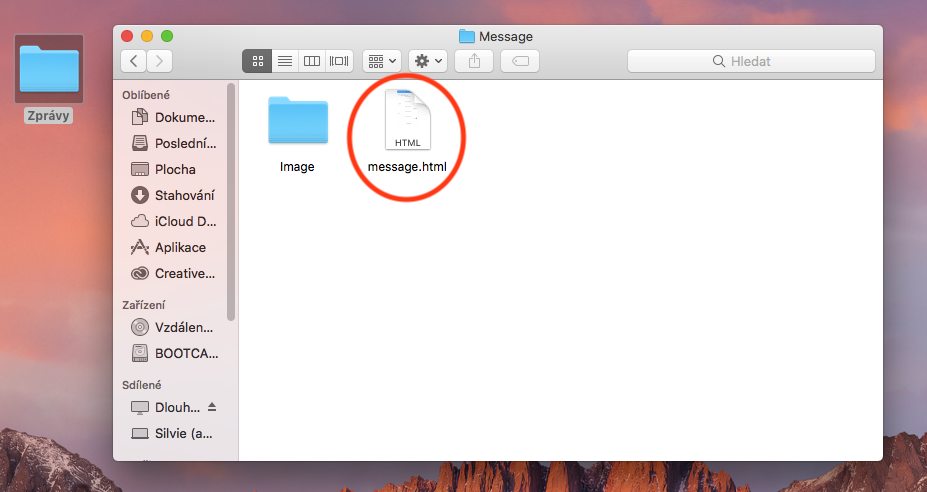
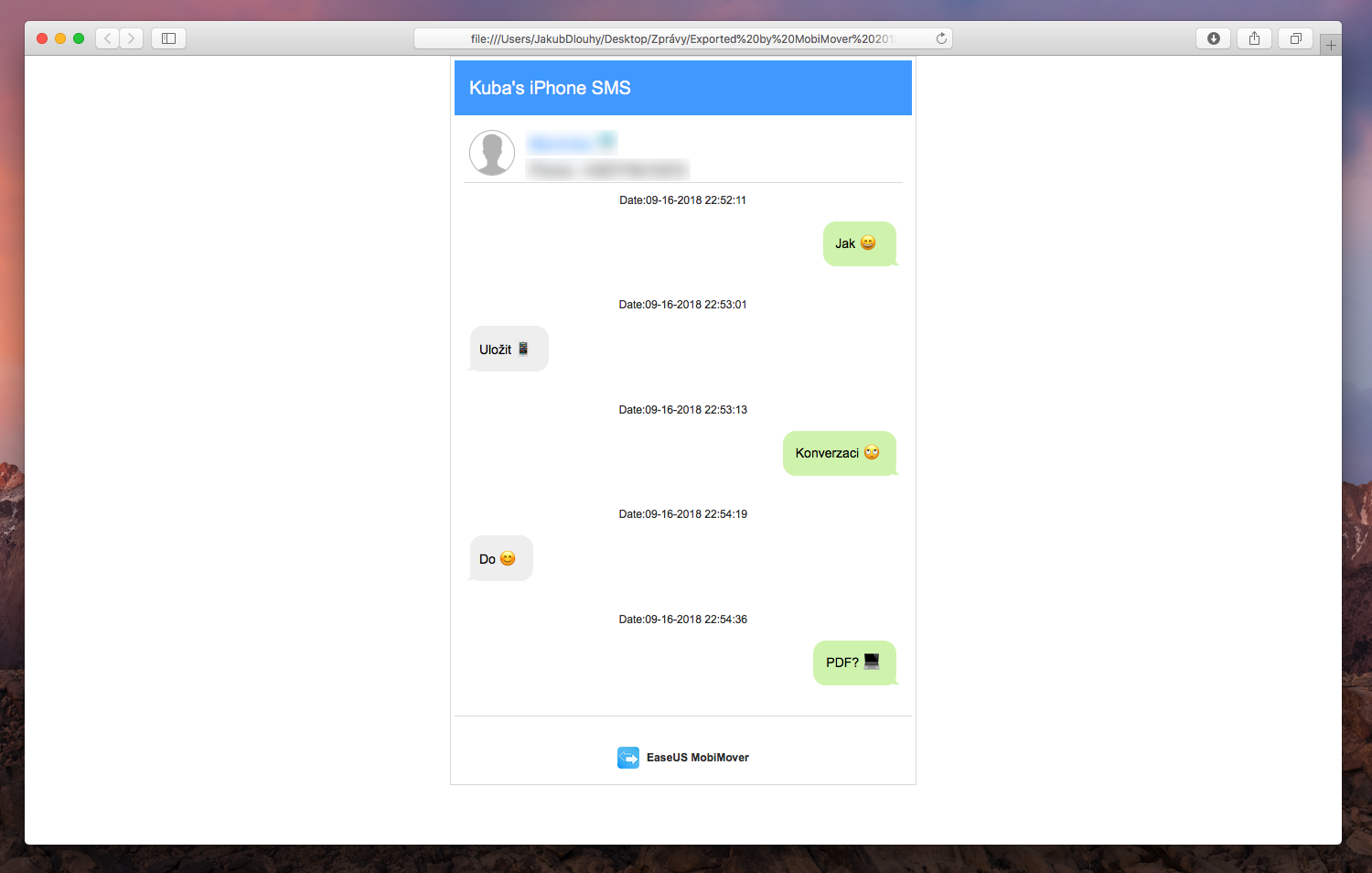
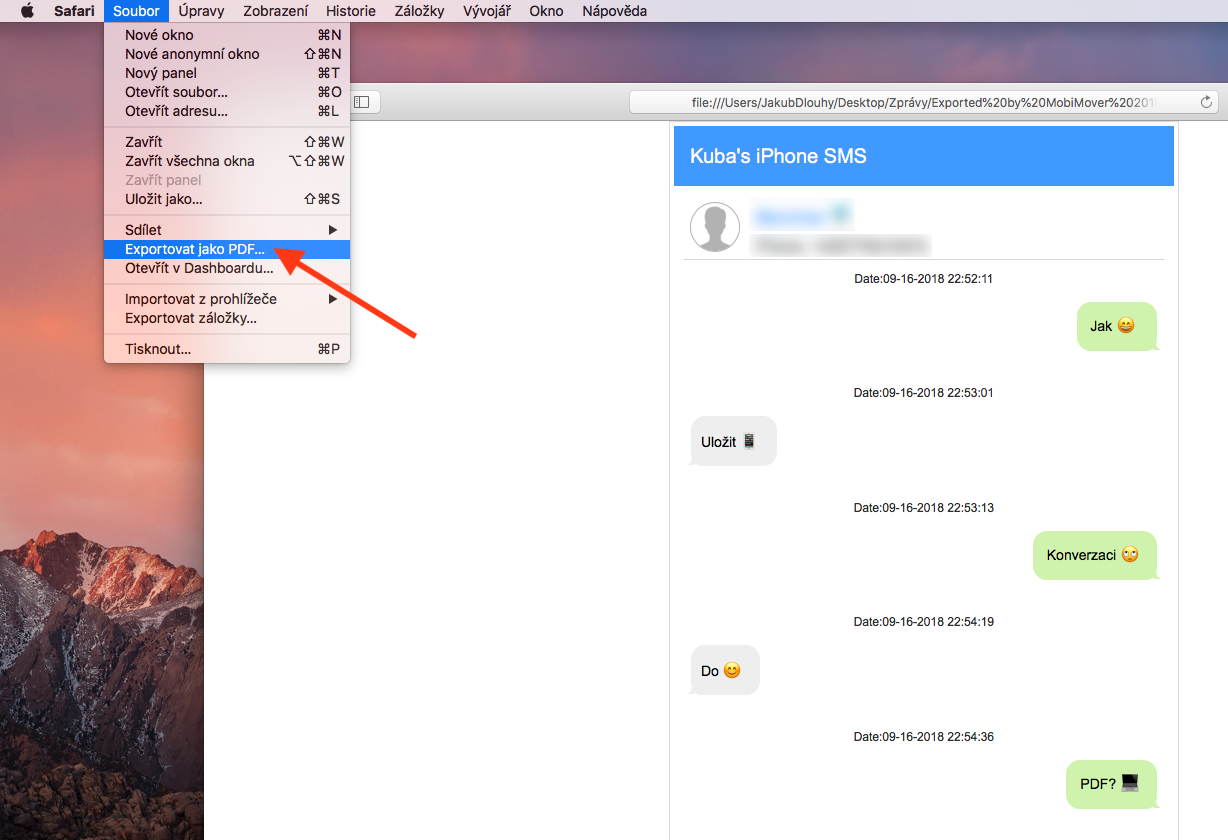
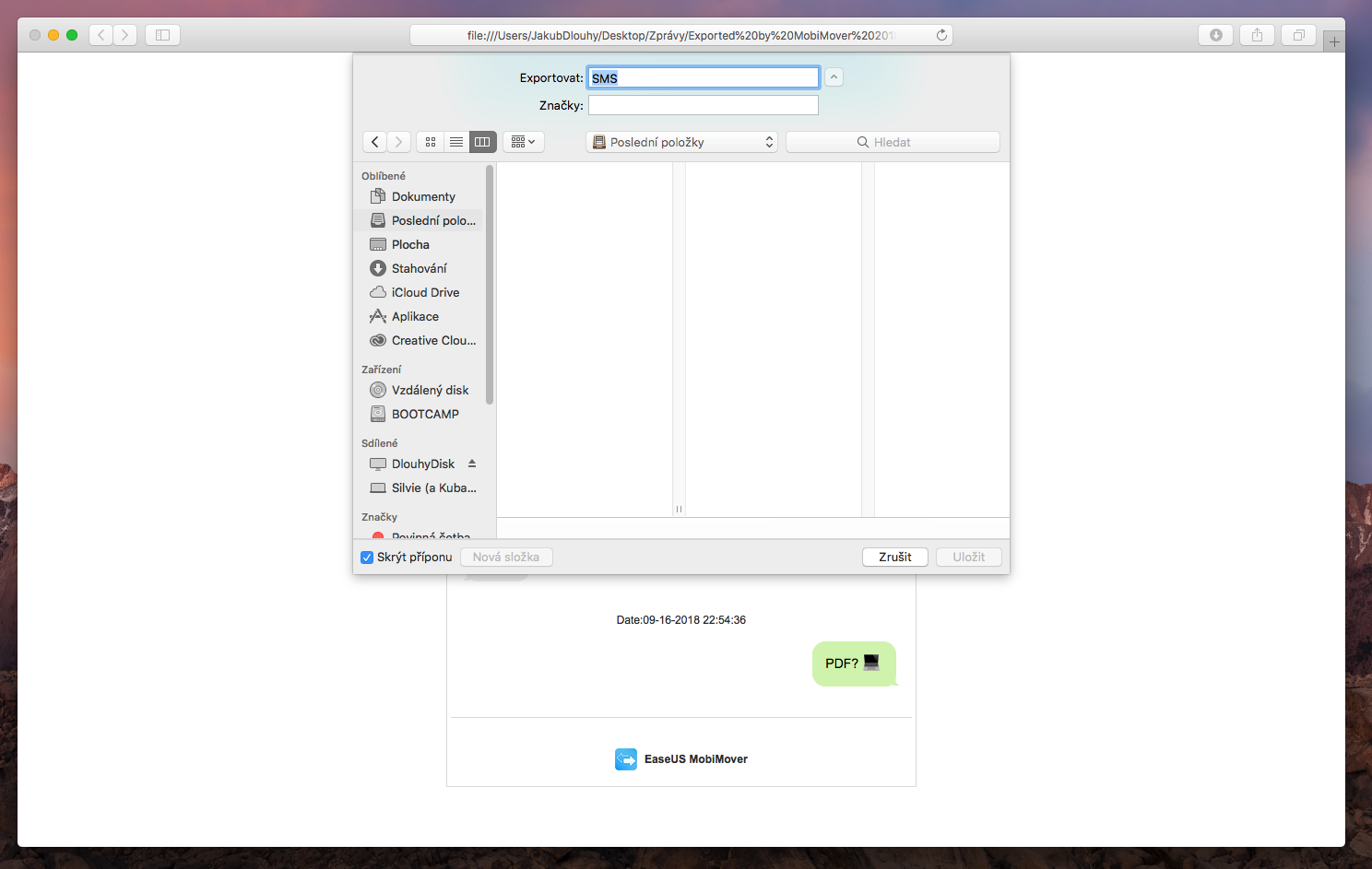
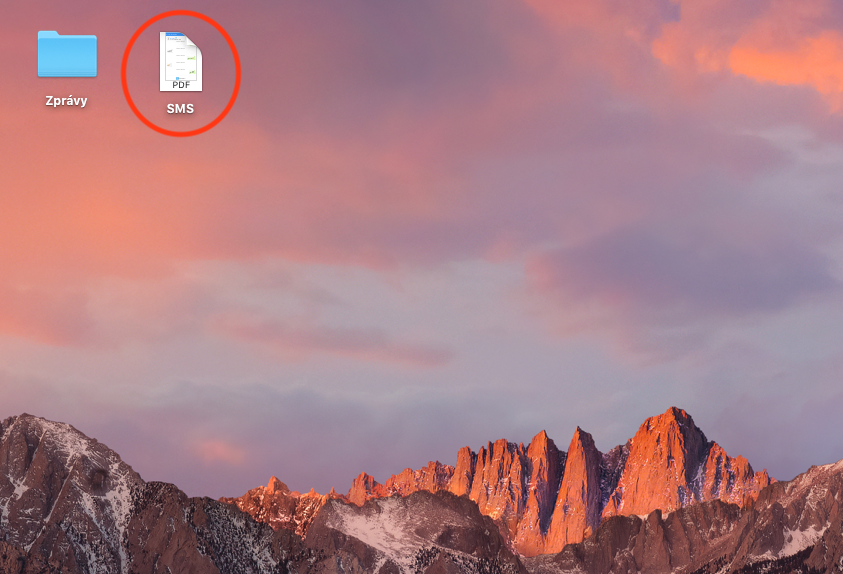
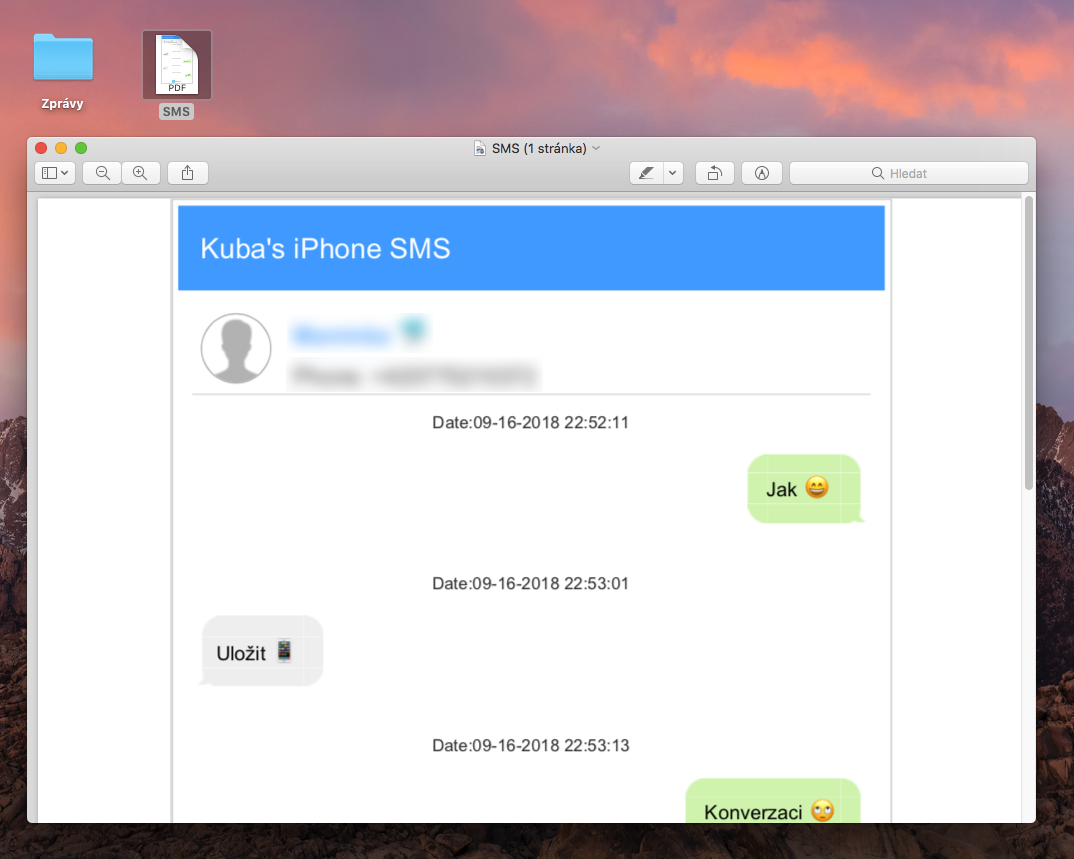
Hello, after reading the article I was excited about what the app can do, but for some reason on macOS Mojave (in conjunction with iPhone X) after selecting the Message option and loading for a moment, it says I have no conversations. The photos are there, the voice messages are there, but the notes are also empty. Can you advise me please? Thank you. Jacob
Good day. I have the same thing :-/
It looks like it only loads photos. Contacts also zero.