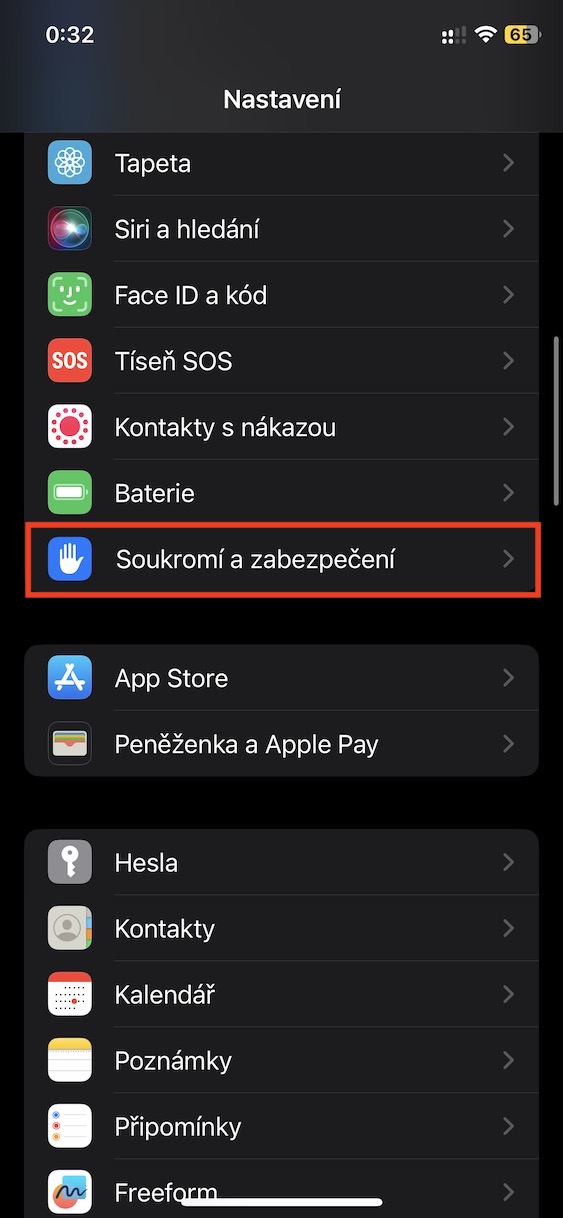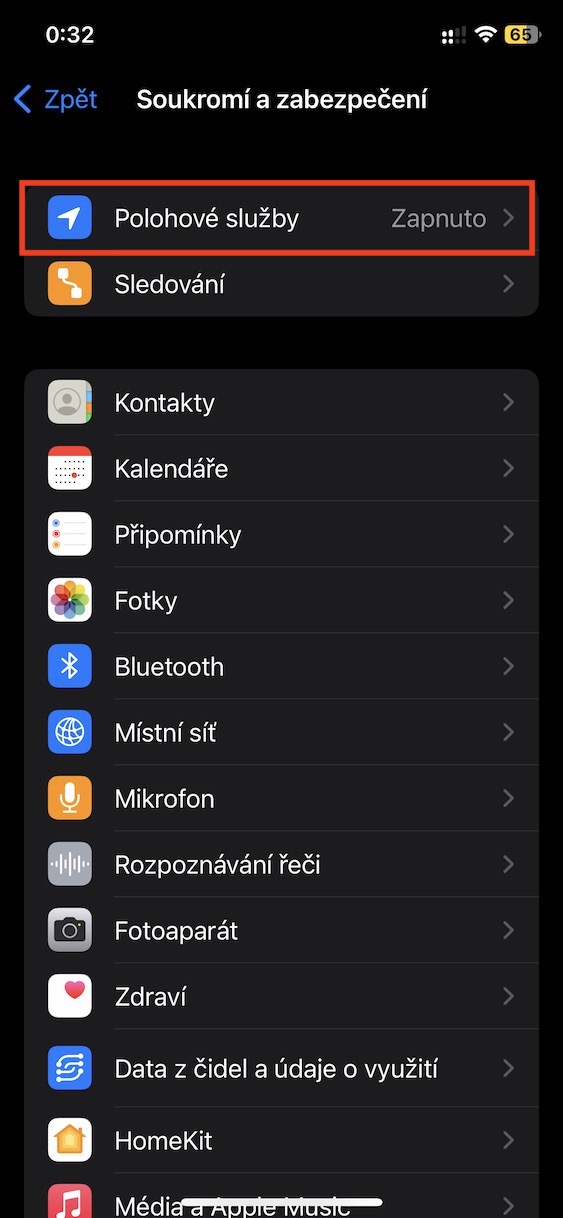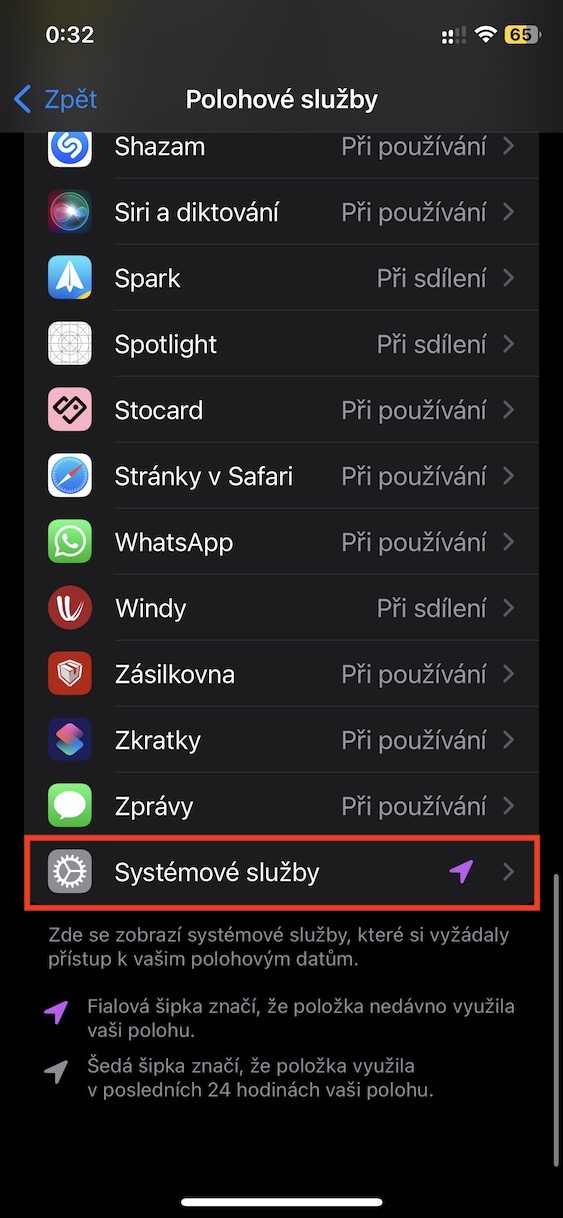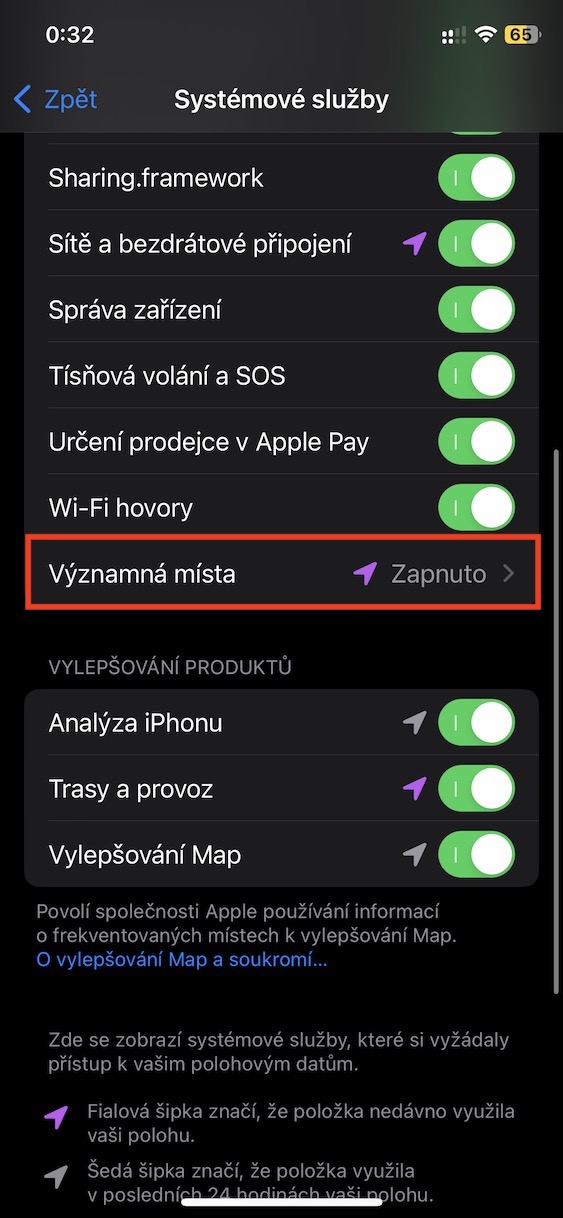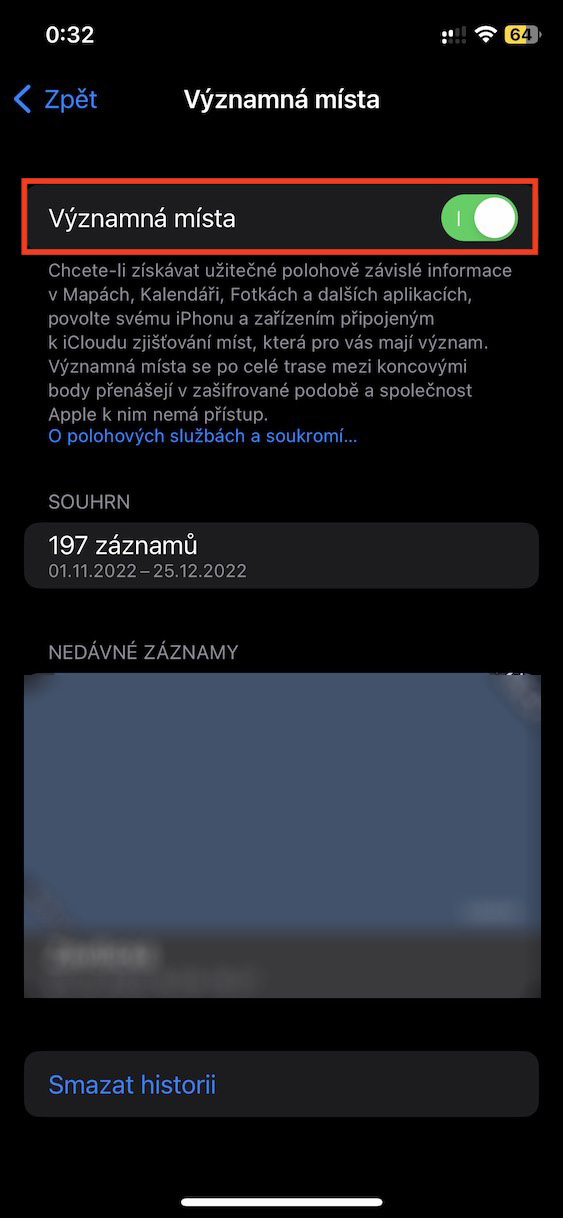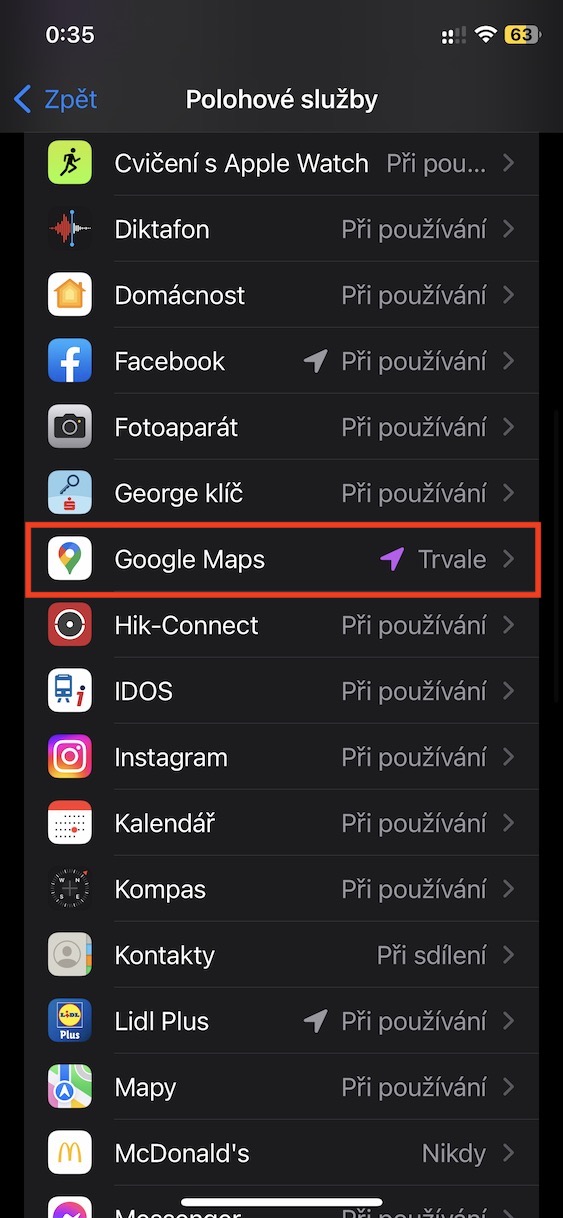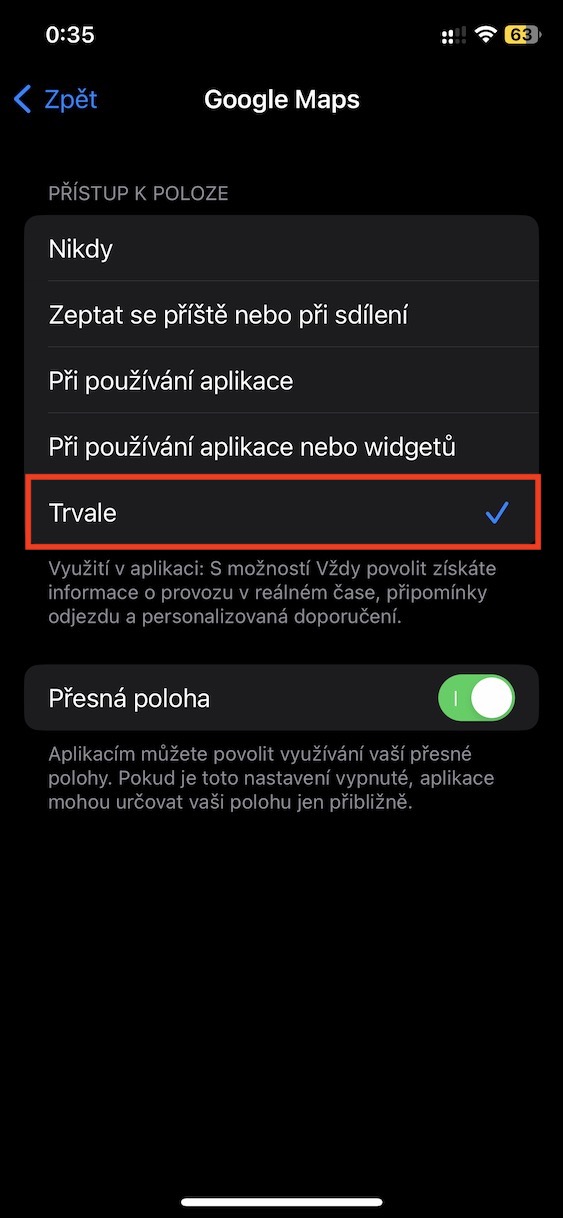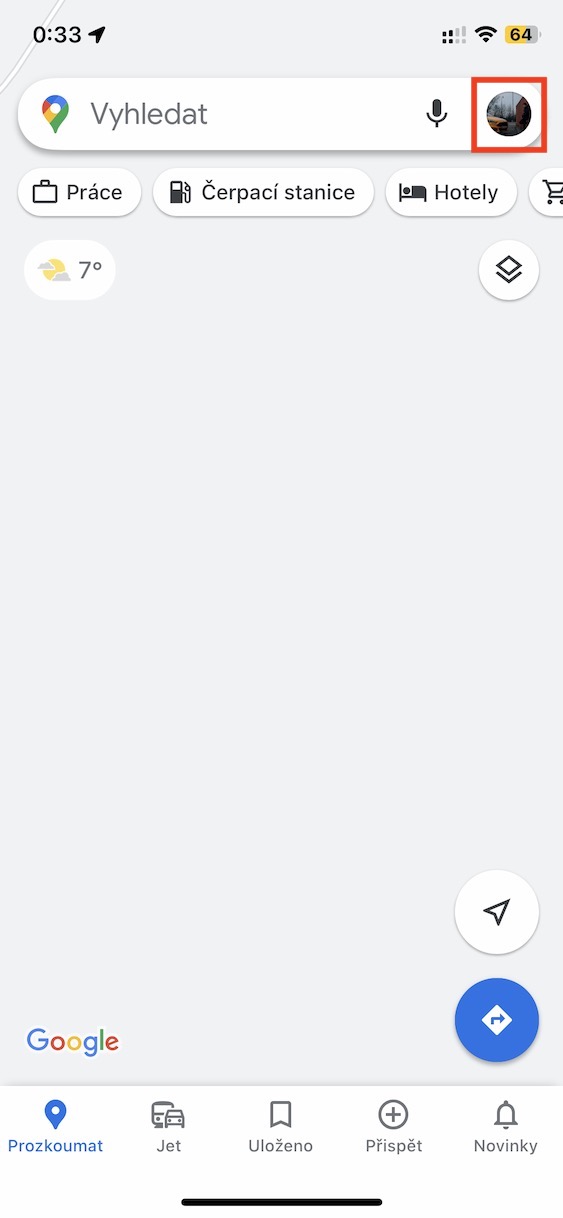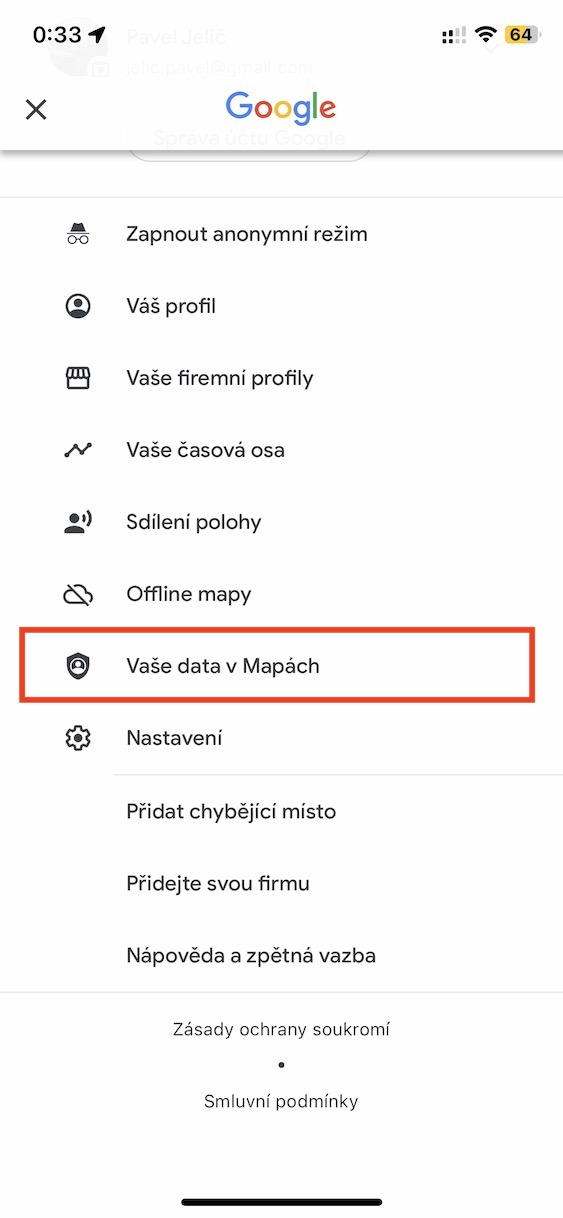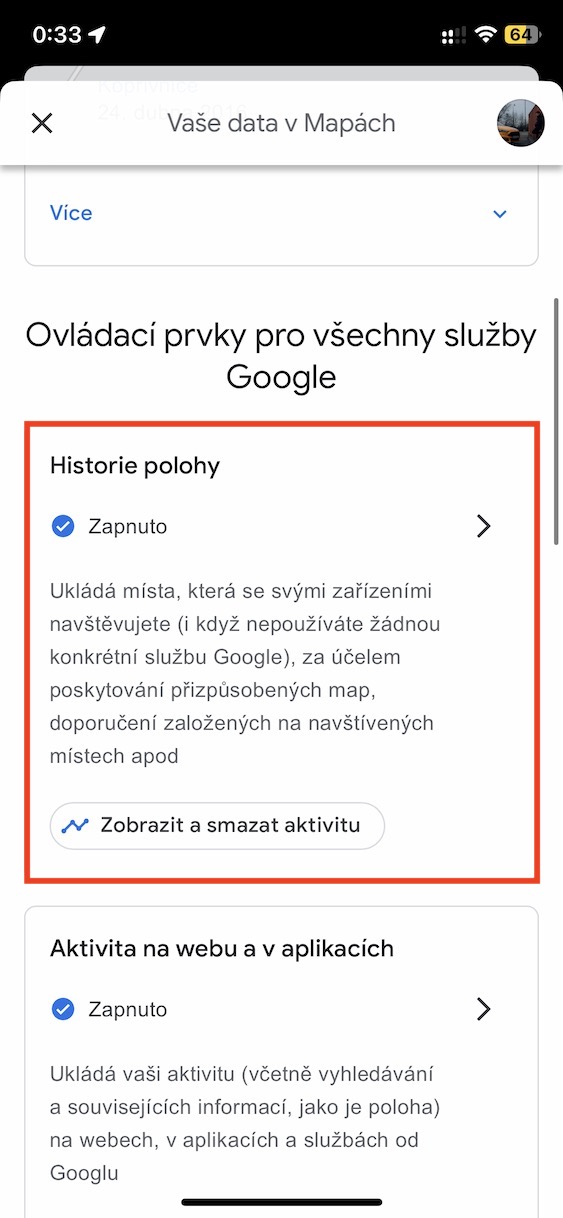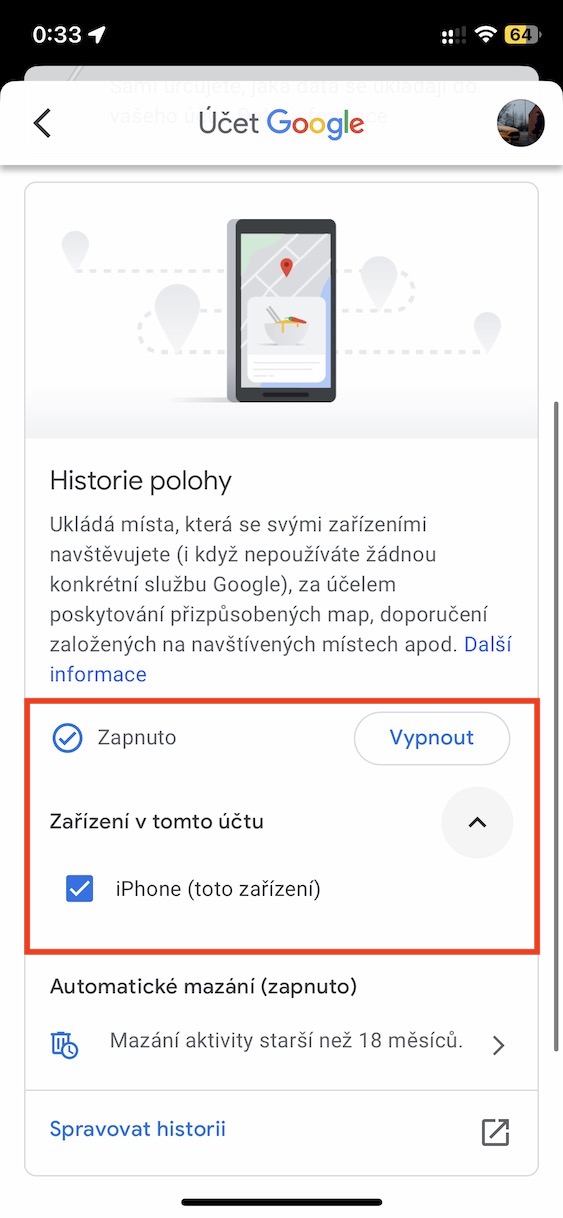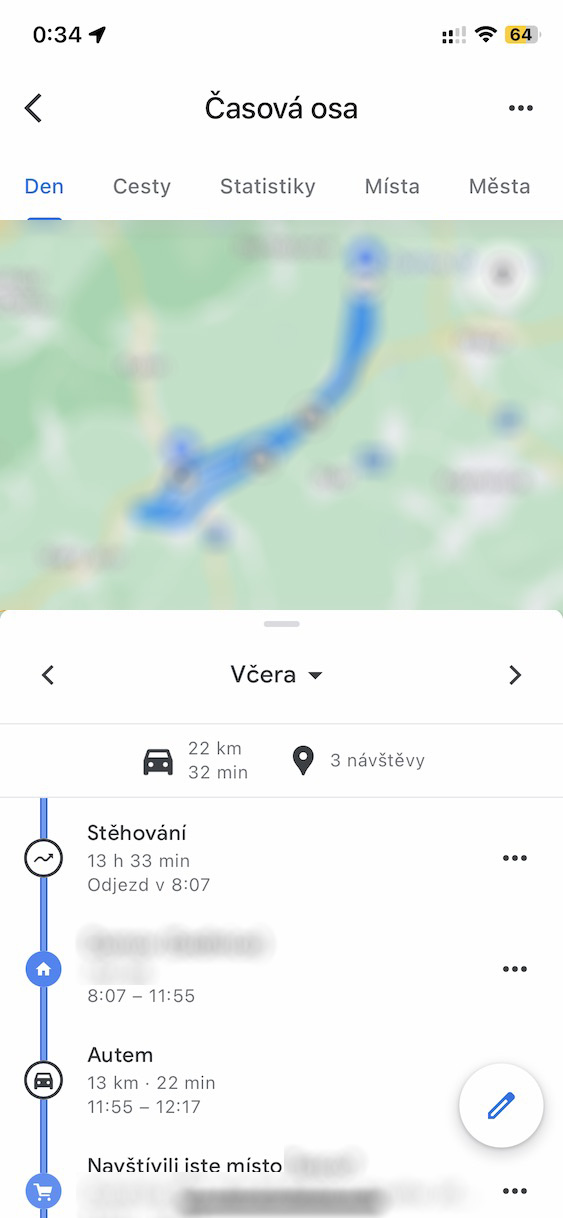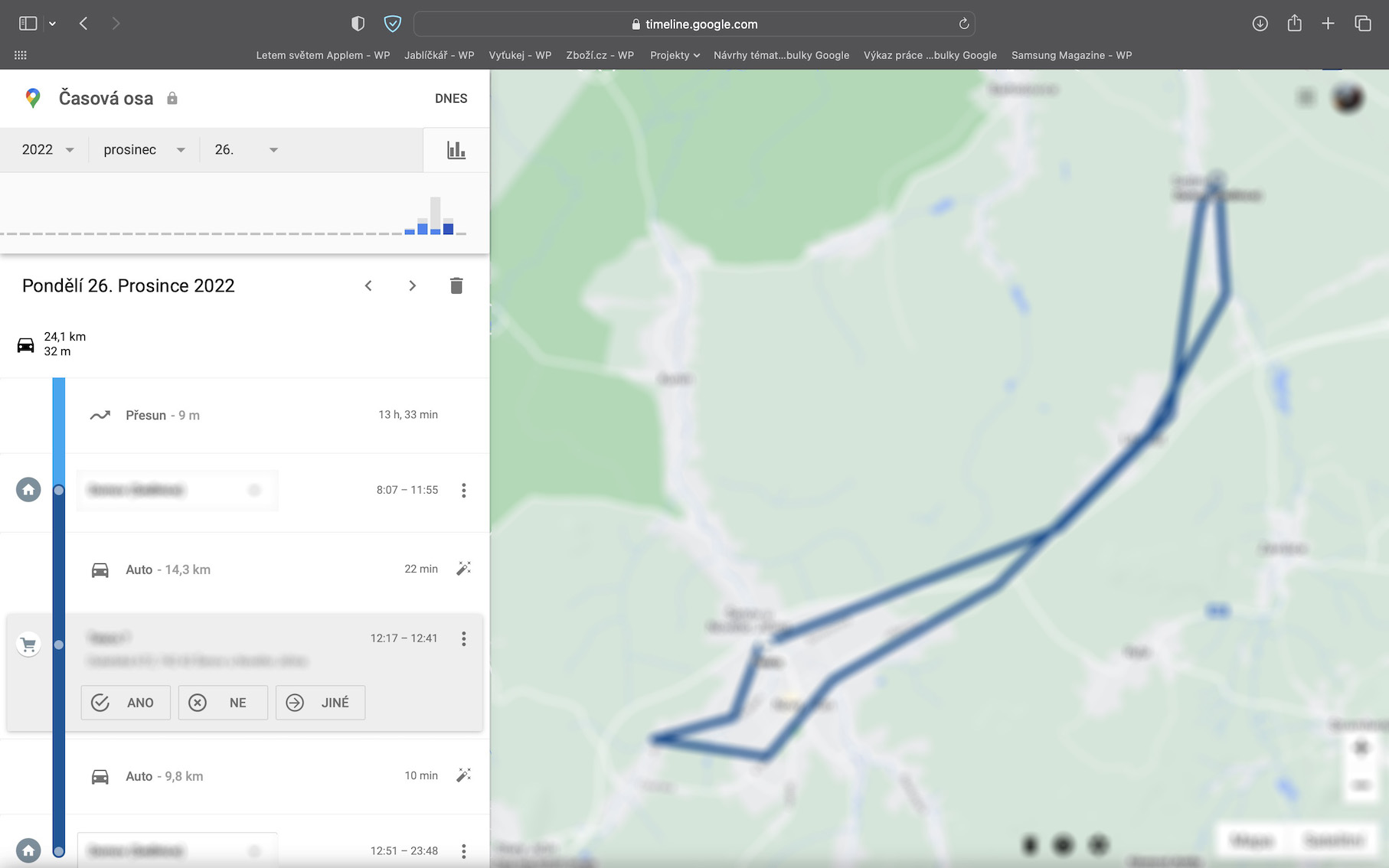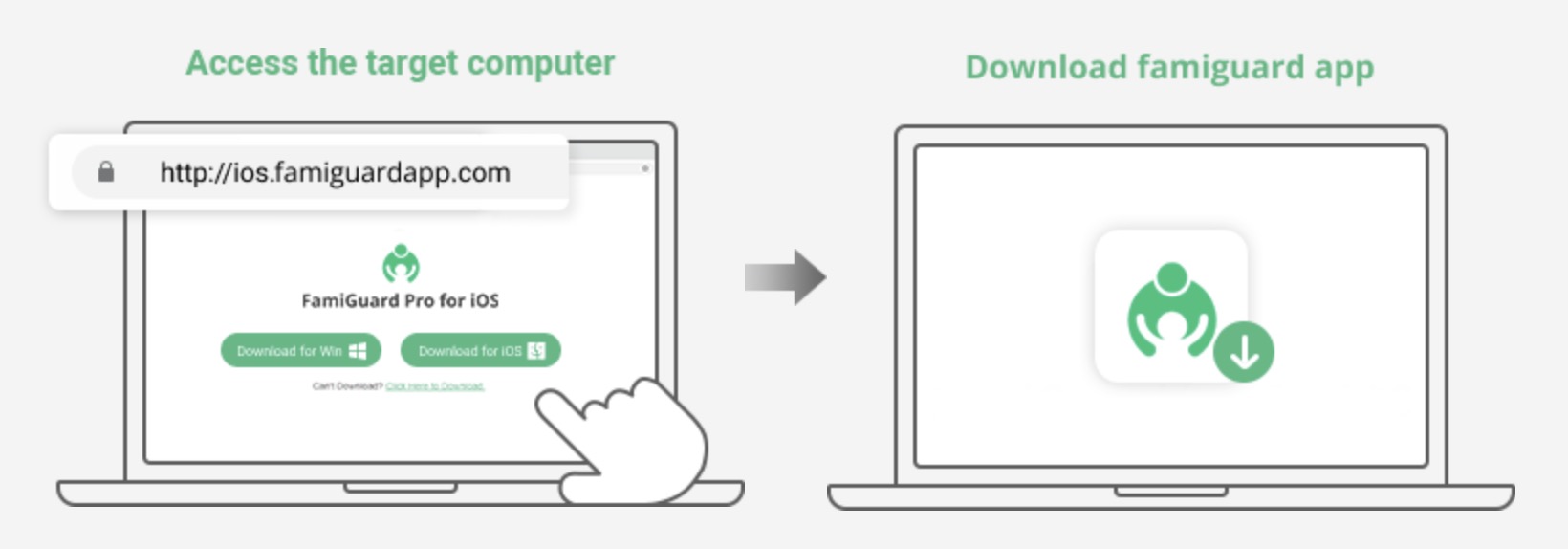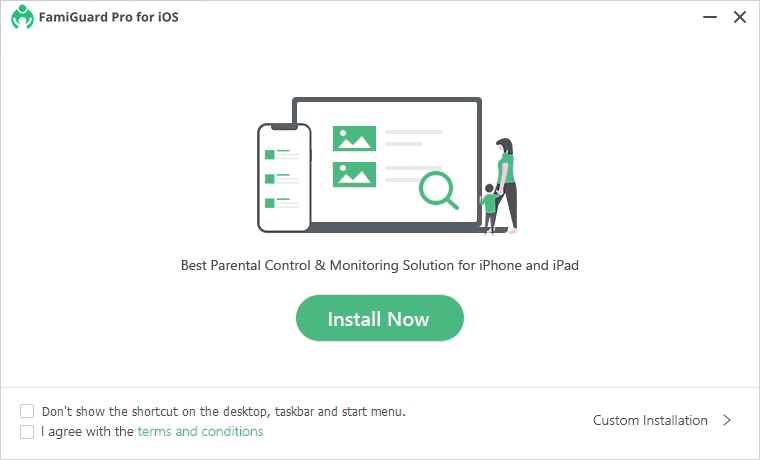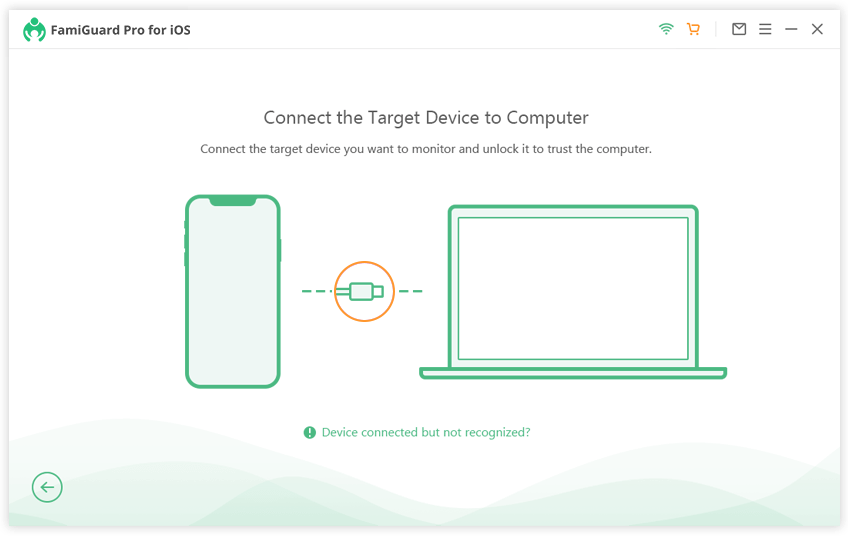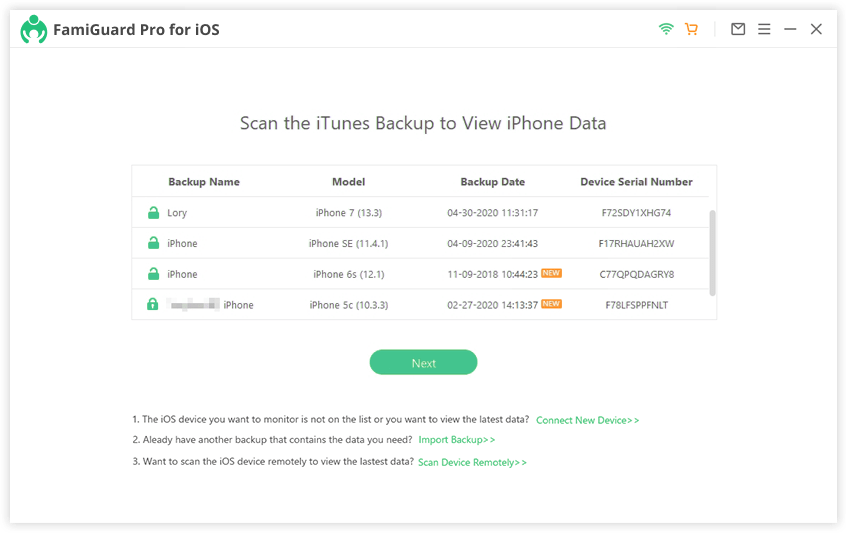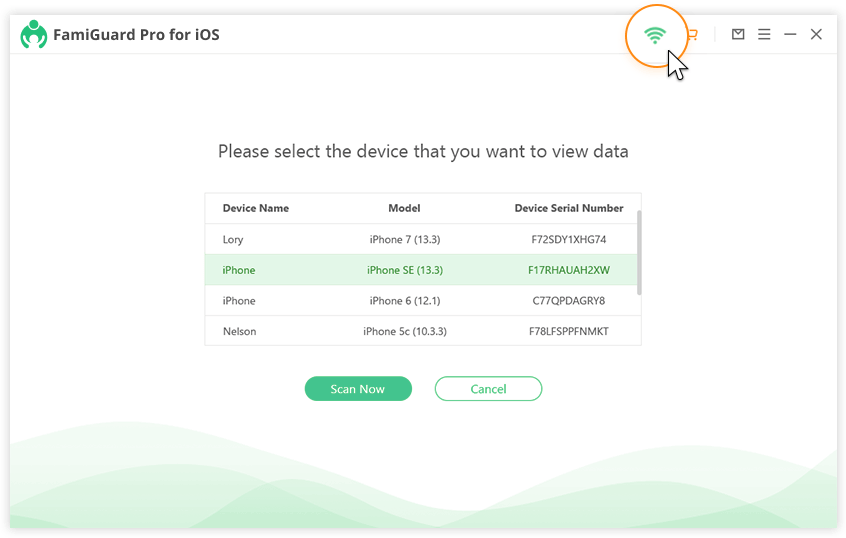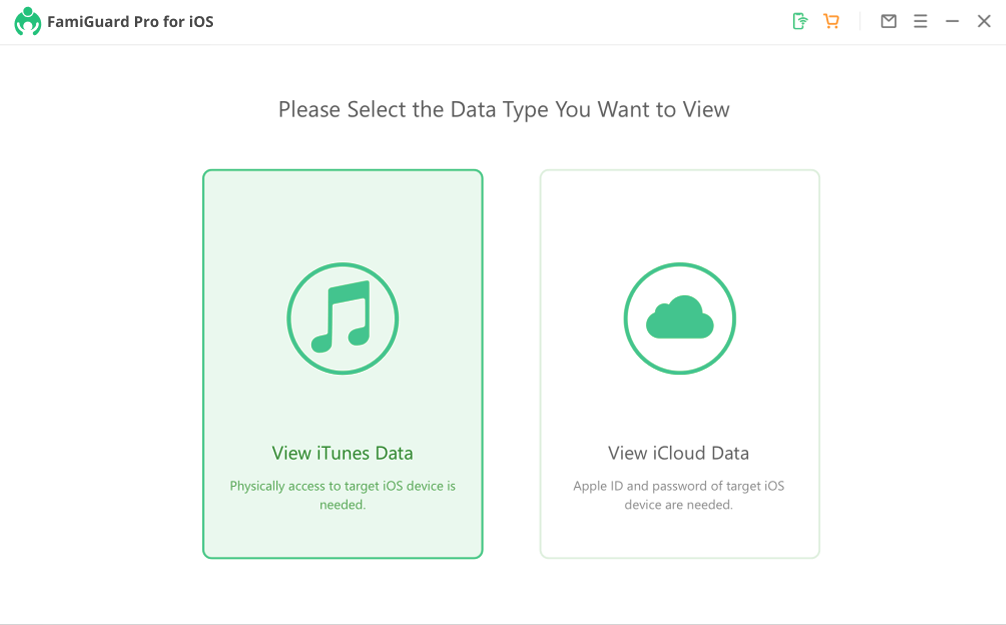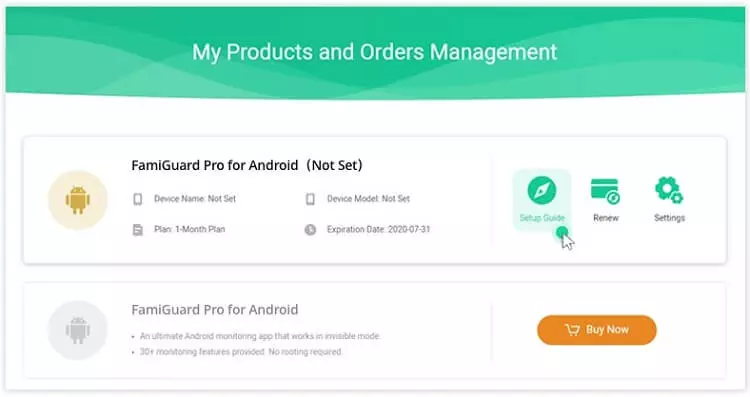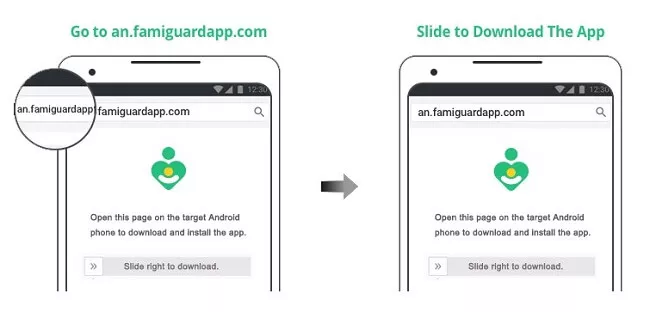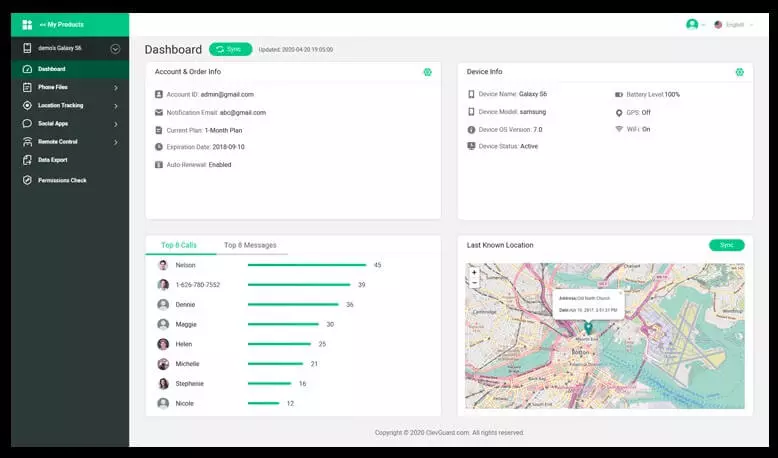Most parents would like to know how to track a child's location history on iPhone. If the child has an iPhone, the process is a bit more complicated compared to Android, but it is definitely not impossible. So let's look together in this article to see some tips on how you can track your child's location history on iPhone - you might find it useful.
TIP: An alternative is also the option to select smart watch for kids. Unlike your phone, you don't have to worry about them being forgotten, lost or broken.
1. Important places on iPhone
Track location history on iPhone natively you can, but it is not accurate data with location and time data displayed. However, you can at least get some kind of picture of where your child is most often and then set up full tracking as needed, which we'll look at in the next part of this article. You can view basic information about the most frequently visited places on your child's iPhone through the so-called important places that are saved. However, in order to be able to view them, it is necessary to have location services active on the iPhone and at the same time you must have tracking of important places active. You do this by going to Settings → Privacy and Security → Location Services, where the switch function activate.
Then move all the way down and tap on System Services → Important Places. Then perform the authorization and switch the function Activate important places. If the location services and tracking of important places were not active on the iPhone, it is now necessary to wait until the necessary data is collected and displayed. Otherwise, you already have Settings → Location Services → System Services → Points of Interest displays information about what places your child visits most often. Based on that, you can then judge whether it is necessary to activate complete monitoring or not.
2. Location tracking in Google Maps
Unfortunately, you cannot track your child's location natively on the iPhone. However, you can use the Google Maps application for this, which can accurately track practically every step your child takes, along with saving other information. If you would like to activate this location tracking, it is first necessary for your child to have a Google account, and then you need to download the app for free on your iPhone via the App Store Google Maps. Once you have done so, it is important to enable permanent location access for Google Maps in the settings. You can do this by going to Settings → Privacy and Security → Location Services → Google Maps, where you tap activate possibility Permanently.
Once you have performed the above procedures, it is necessary to activate the collection of location data directly in Google Maps. You do this by tapping on the top right profile icon, where then select an option from the menu Your data in Maps. Then scroll down, go to the section Location history and execute activation. In the section Devices in this account then make sure it is iPhone checked.
This will start collecting location data from your child's iPhone, which you can then simply view by tapping on the top right profile icon, and then select an option from the menu Your timeline. Here it is possible to switch between individual days and see exactly where your child was and exactly where he traveled. Alternatively you can sign in to your child's Google account on a PC or Mac, and then go to the page timeline.google.com, where you can view the data as well.
3. It's easier with FamiGuard Pro
Unfortunately, as you could have read above, tracking the location history on the iPhone always has some disadvantages through the mentioned methods. However, FamiGuard Pro for iOS can do it without any problems. Additionally, it's worth mentioning that tracking location history isn't all FamiGuard Pro can do—in fact, there's a lot more to it. Practically speaking, you can get complete remote access to your child's phone with this app. So you can easily track iPhone data from more than 20 apps - such as SMS in Messages, WhatsApp, WeChat, LINE, Viber, QQ, Kik and social network data. Viewing data and messages that have been deleted is not a problem either. In particular, you can also view files in the form of photos, videos, voice recordings, reminders, notes, etc. There is also a view of Safari history and bookmarks, thanks to which you can find out what your child is interested in. You don't need any special access (root) for any of the listed actions, only the FamiGuard Pro application is enough.
Download FamiGuard Pro for iOS here
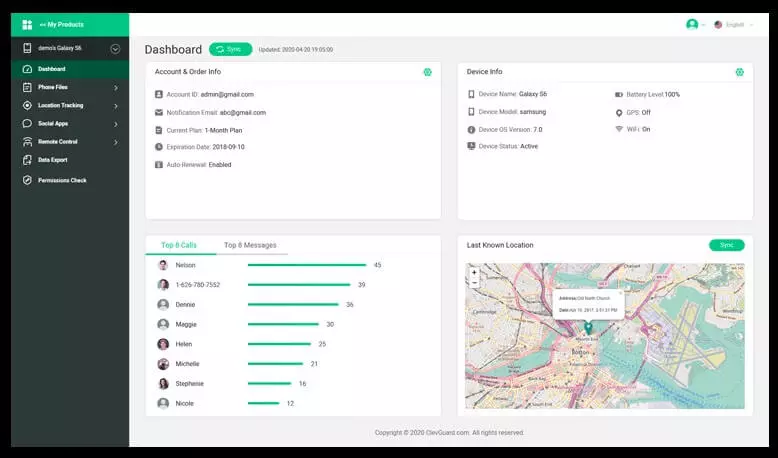
How to use FamiGuard Pro to view your child's location history
First, of course, FamiGuard Pro is required to purchase and then sign up. Once you've done that, go to the section on your profile My Products, where you will see all orders. Then click the button Setup Guide and follow exactly the instructions that appear to complete the configuration correctly. In the next step download the program to the target computer from that website. Then the application install it a allow it to access all necessary file types, so that you can work with it. There are two ways to subsequently track the location and also access the data, either by using USB cable, or through Wi-Fi connection, when you backup all iPhone data remotely and then view it. Finally, just go to the FamiGuard web interface, where already the position in the section Dashboard or Rental History you will find.
It is also available for Android
It is necessary to mention that you can also use the FamiGuard application on Android phones. Specifically FamiGuard Pro for Android for example, it can monitor more than 30 apps, easily view phone files, track location without the person knowing, and even set up a so-called geo-fence to alert you when the target phone enters or leaves your chosen area. Call recording, screenshot capture, and classic photo capture are also available. Android is a much more open system, so it offers even more options for tracking. All tracking is done with the impossibility of detection, which is again a big plus - you can track the data at any time and your child simply won't know about it. You just need to set up the FamiGuard Pro application on your Android phone, and then monitor the location history and current location of the device directly from the control center on the website. All you have to do is register, purchase the app and then simply set it up, with access to all your data afterwards.
záver
If you want to track your child's location on iPhone, you can use several different procedures that we have shown in this article. But it's easiest on Android, where you can use a great app to track your location FamilyGuard Pro. However, it is generally intended for monitoring the user's activity and can display not only the location, but also messages and many other data and information, which is simply useful for a child these days. Thanks to FamiGuard Pro, you will be sure that your child will be safe, as you will be able to track his position and find out where he is at the moment, so that it will be possible to intervene quickly if necessary. If you have children and want to track their location, be sure to try FamiGuard Pro.
Discussion of the article
Discussion is not open for this article.