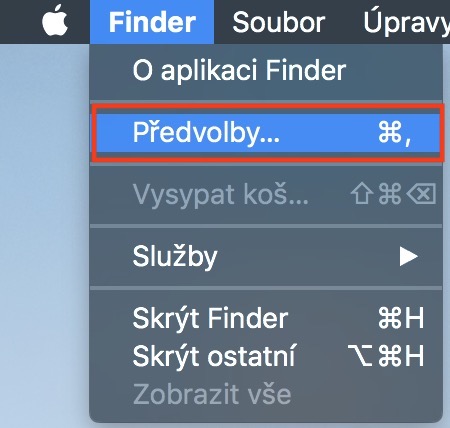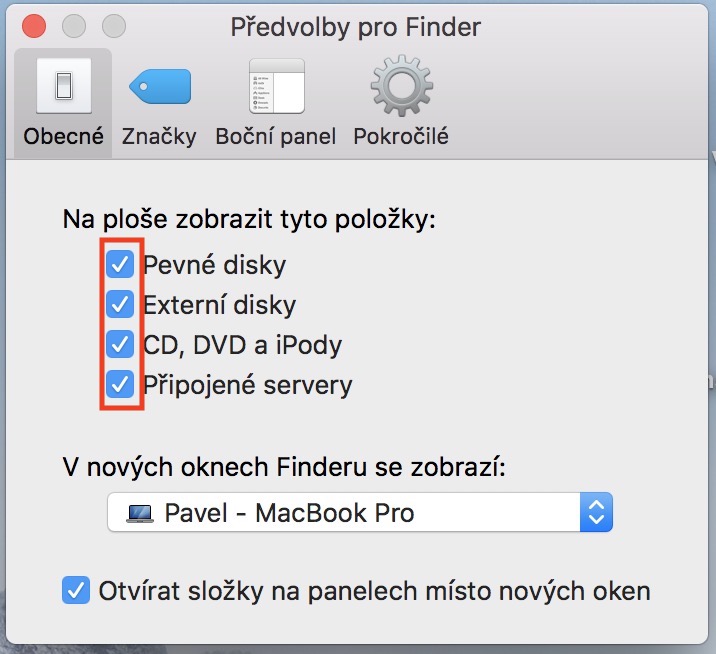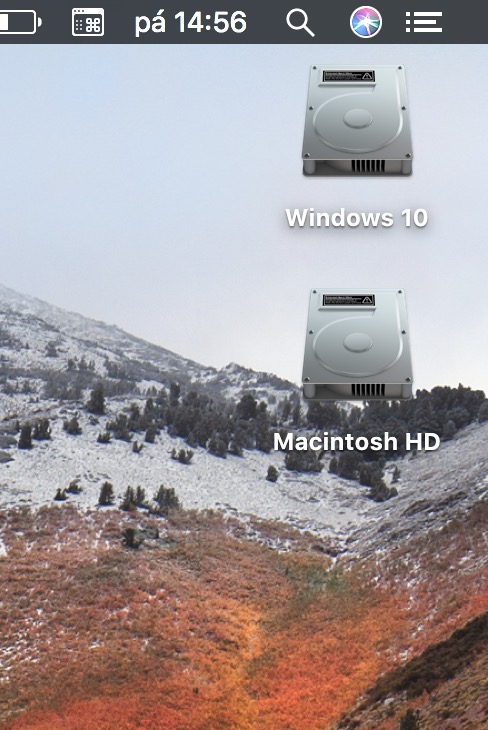Some of us take the surface as a place that should be clean. For some of us, the desktop is a place where there should be as many icons and folders as possible, so that we can access what we need as quickly as possible. If it bothers you that your macOS device shows media icons in the upper right corner, or if you don't mind that there are no icons for internal hard drives, you've come to the right place today. We will show you how to choose which icons will and will not be displayed here according to your preferences.
It could be interest you

How to choose icons to display on the desktop
- Let's switch to Area (make sure the bold text appears at the top left of the screen Finder – if not, just click anywhere on the desktop)
- Then we click on Finder at the top left of the screen
- A menu will appear in which we select an option Preferences…
- A window will open in which we move to the category In general
- Here you can already under the text Display these items on the desktop choose which shortcuts you want to display on the desktop
I personally prefer a clean desktop with minimal icons. In the case of the MacBook, however, I did not like the fact that the internal hard drives were not displayed on the desktop, which I quickly corrected in the settings. Using these icons, I have quick access to what I need right now and I don't have to, for example, click through the Finder to the internal hard drive.