Battery life is one of the features that probably no Apple Watch owner is 100% satisfied with yet. Fortunately, there are quite a few steps you can take to make your Apple Watch battery last at least a little longer. In today's article, we're going to introduce five ways you can extend the battery life of your Apple Watch.
It could be interest you
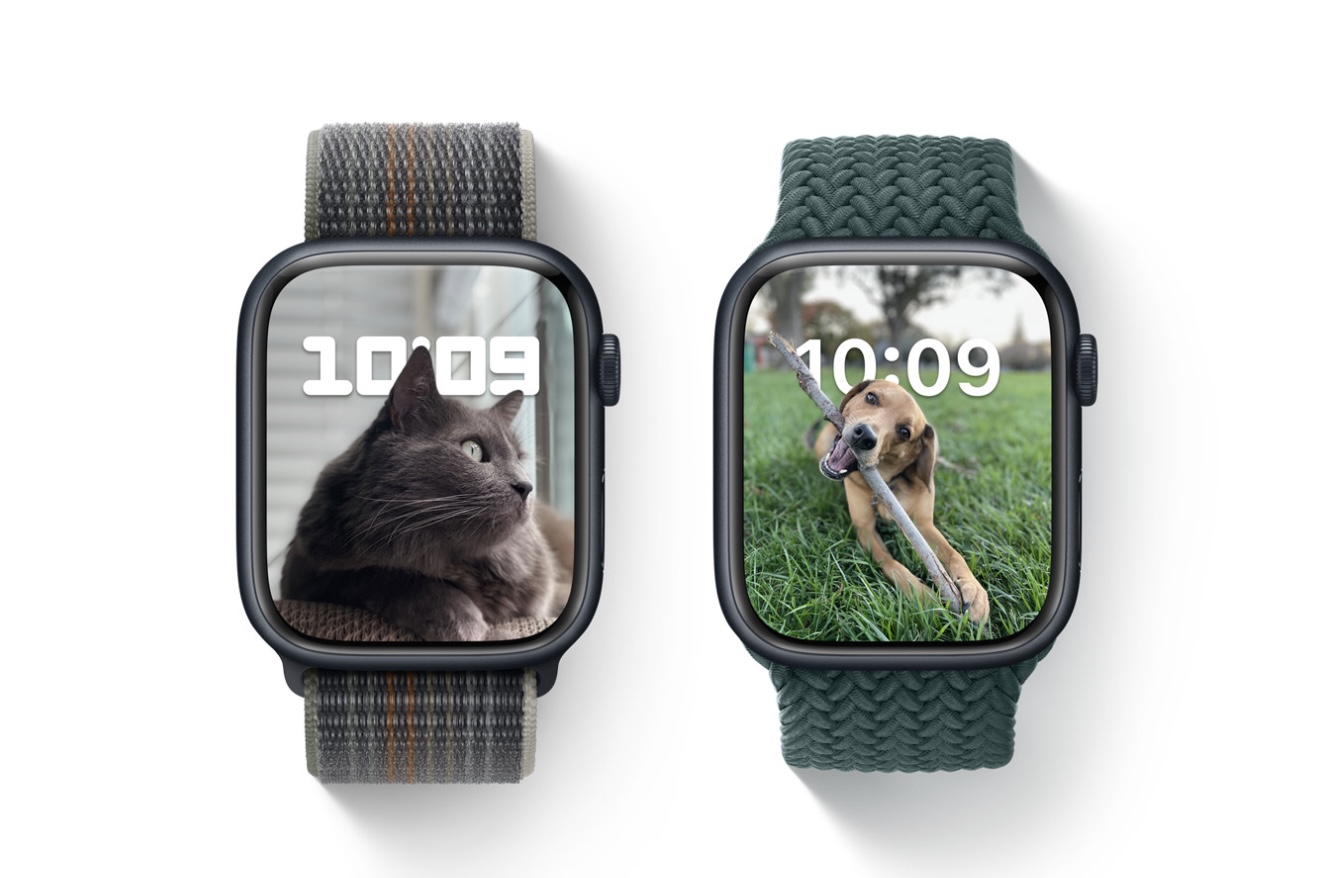
Deactivation of the Always-On display
If you have an Apple Watch Series 5 or later, you can extend its battery life by disabling the Always-On display. Just launch Settings on your watch and tap Display & Brightness. Here, tap on Always On and disable the respective feature. You can also temporarily disable the Always-On display by activating the Control Center on your watch and tapping the two-mask icon to activate Cinema Mode.
It could be interest you

Turn off background apps
If you want to extend the battery life of your Apple Watch at least a little bit, you can also try shutting down running applications. Press the side button to activate the display of running applications. Individual applications can then be switched off by moving the panel with the selected application to the left on the display. Finally, just tap on the cross icon.
Saving energy during exercise
Another option to extend the battery life of your smart apple watch is the power saving mode during exercise. However, we would like to point out that if the energy saving mode is activated, the heart rate will not be measured during the exercise. To activate power saving mode during exercise, launch the native Watch app on your paired iPhone and tap Exercise. Here, then activate the Energy saving mode item.
Deactivation of the display lighting when raising the wrist
Among other things, the Apple Watch also offers a useful function in which the display of the watch lights up whenever you raise your wrist. But this function has its downside in the form of an effect on faster battery consumption. If you want to disable it, launch the Watch app on your paired iPhone, head to Display & Brightness, and here in the Wake section, disable Raise your wrist to wake.
Application management
Some processes that run in the background can also have an impact on the battery consumption of your Apple Watch - for example, it can be an application update. To manage these processes, launch the Watch app on your paired iPhone and tap General. Tap Background App Updates and then either disable individual apps or all at once by disabling Background App Updates.
 Flying around the world with Apple
Flying around the world with Apple 
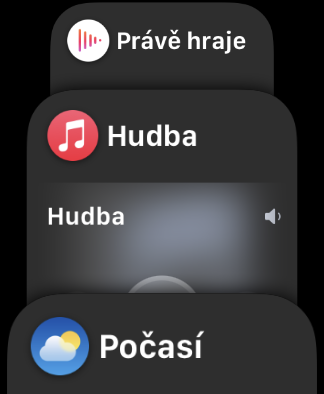
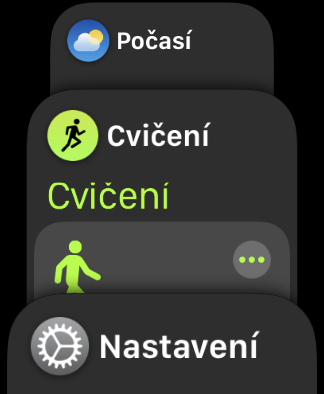

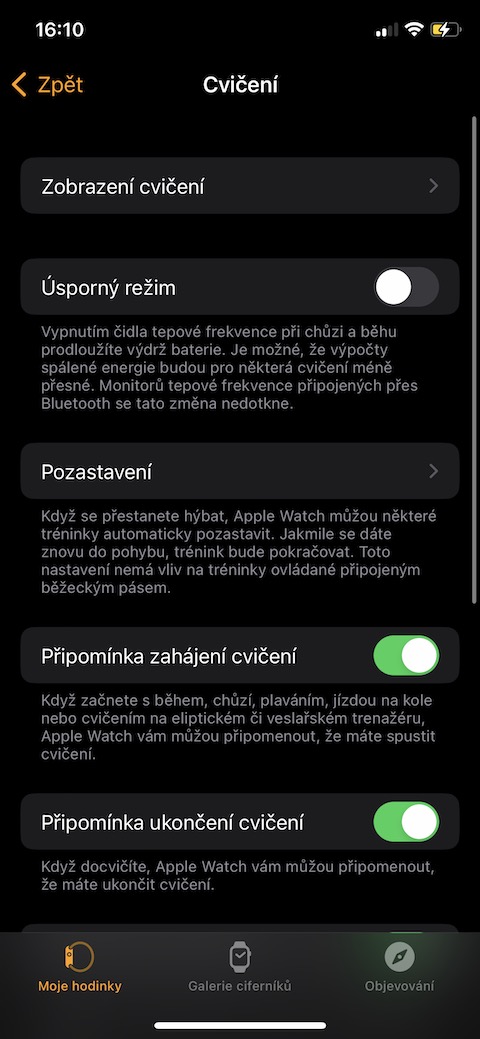
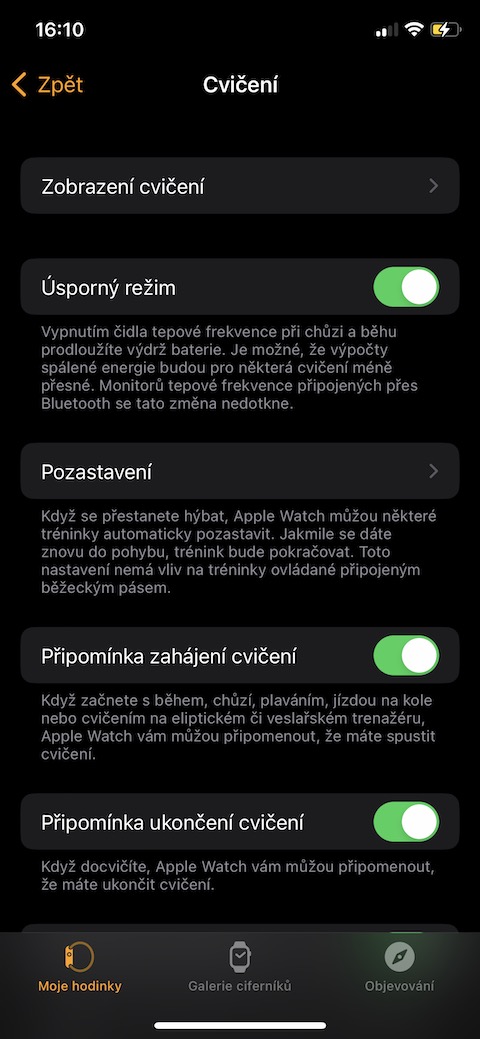
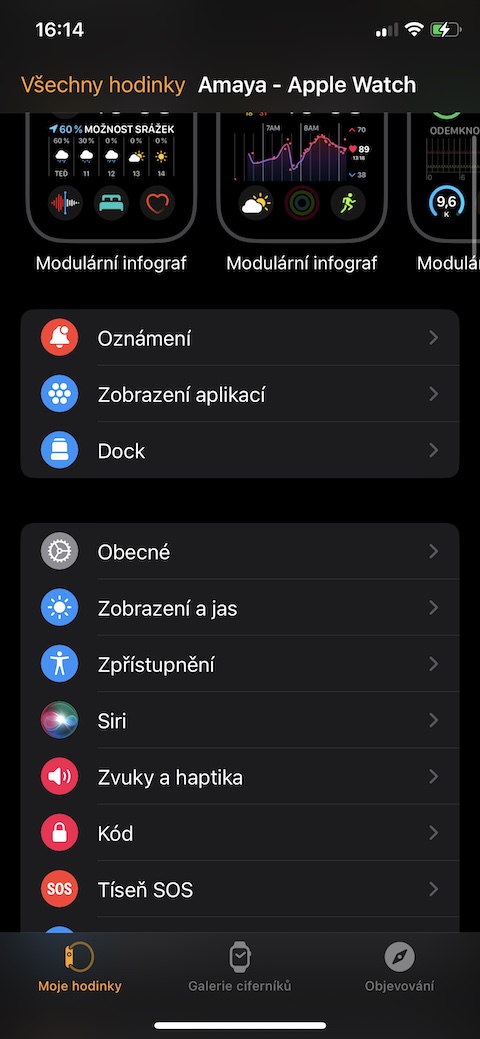
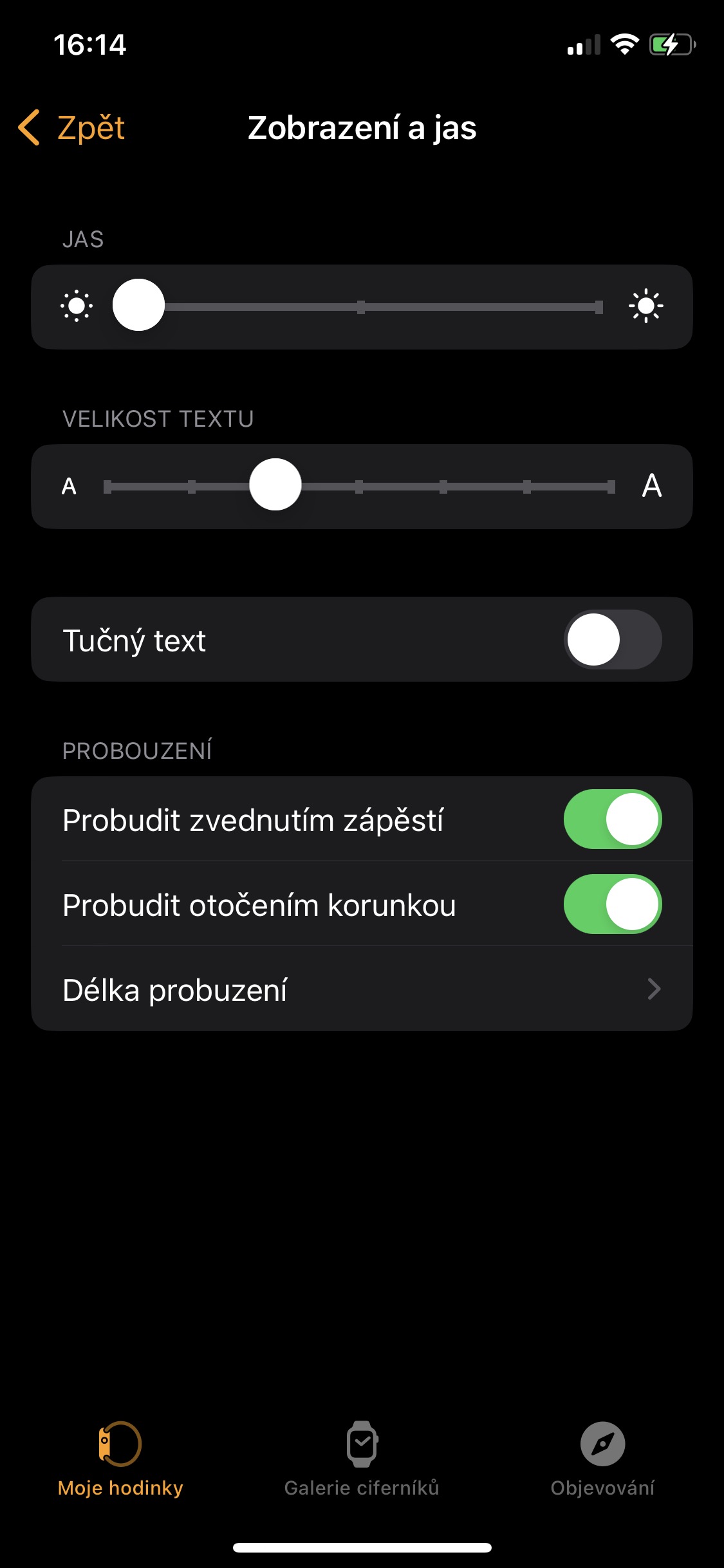

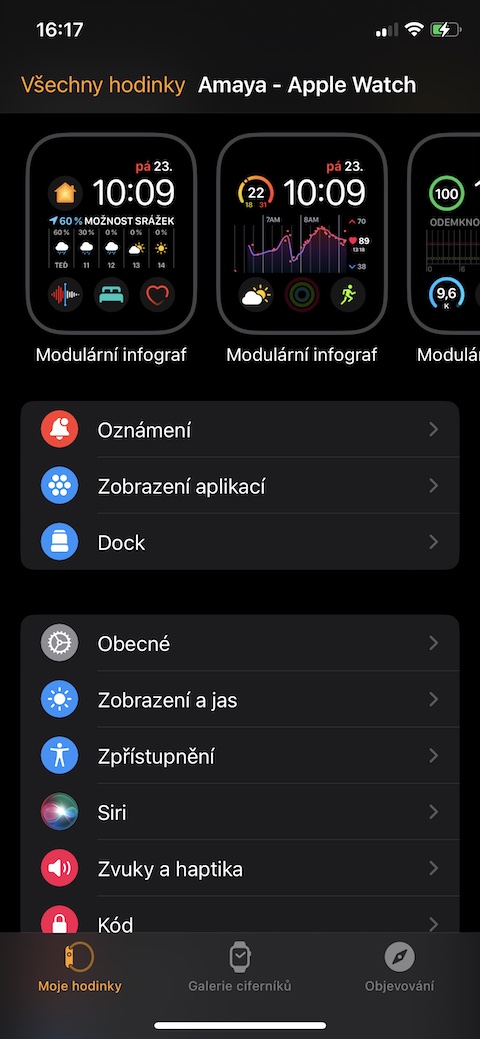


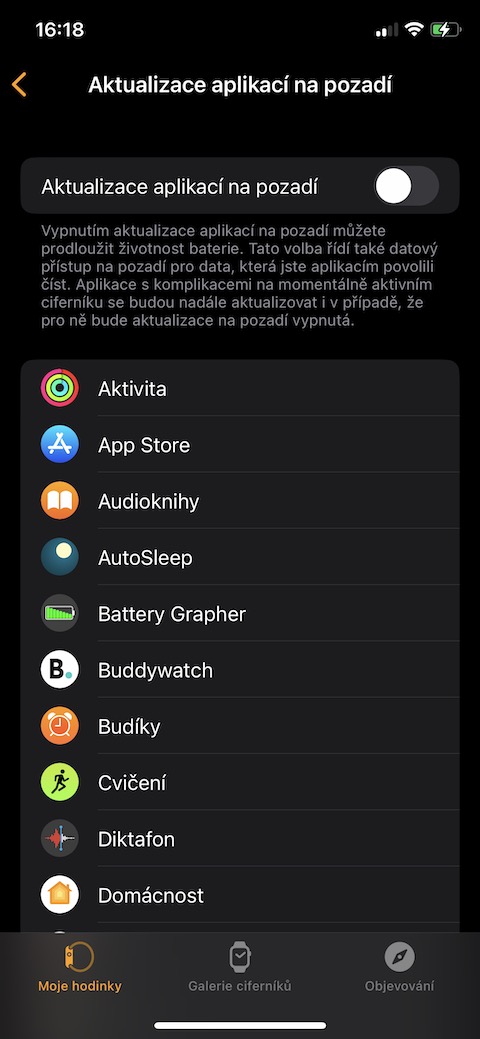
The battery will last me for an activity from Brno to Prague and back, and I am satisfied.