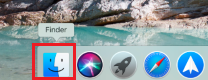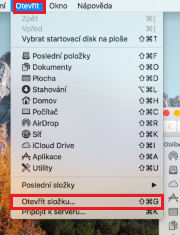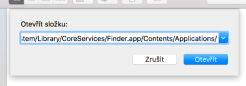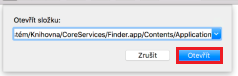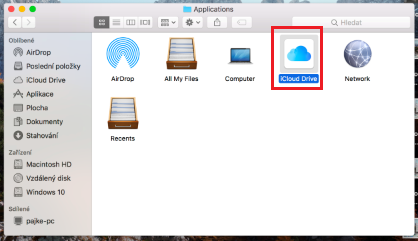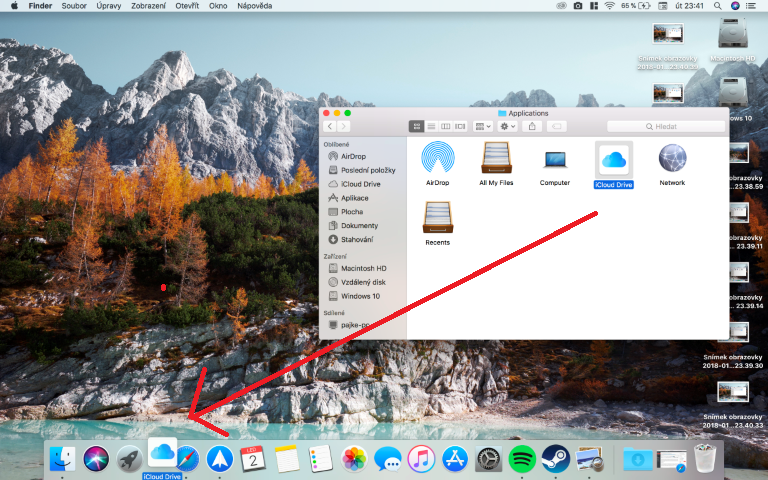Nowadays, we live in the cloud. Most of the data we don't want to lose is stored in the cloud. There are countless options for which cloud to choose. We can start with Google Drive, OneDrive, and for us Applists, iCloud Drive is available here directly from Apple, and at quite good prices. iCloud Drive works exactly like any other cloud, which means you can store any data on it and access it from anywhere. And just for those who use iCloud Drive, here's a great trick. With it, you can insert the iCloud Drive icon directly into the bottom dock on your Mac or MacBook so that you always have quick access to it, for example when moving data. So let's see how to do it.
It could be interest you
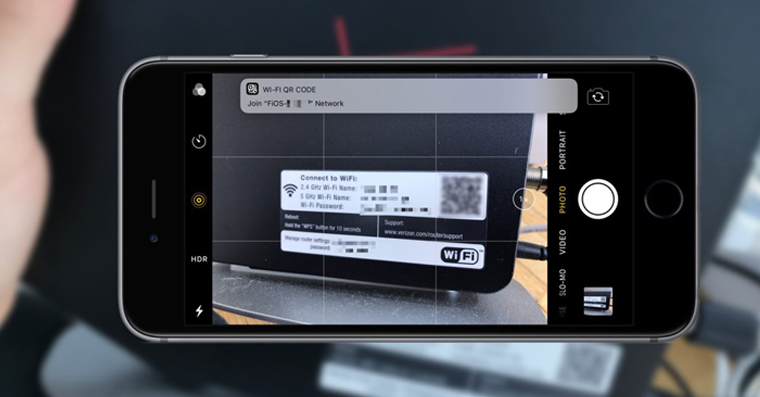
How to put an iCloud Drive shortcut in the Dock
- Let's open Finder
- Click on in the top bar Open
- We select an option from the menu Open folder…
- We copy this path into the window:
-
/System/Library/CoreServices/Finder.app/Contents/Applications/
- We click on Open
- In the folder that appeared is the iCloud Drive app icon
- Simply this icon we drag to the lower dock
From now on, you have very easy access to your entire iCloud. If you decide to transfer anything to the cloud, you just need to open this folder very quickly and insert the files. So it works just as easily the other way around.