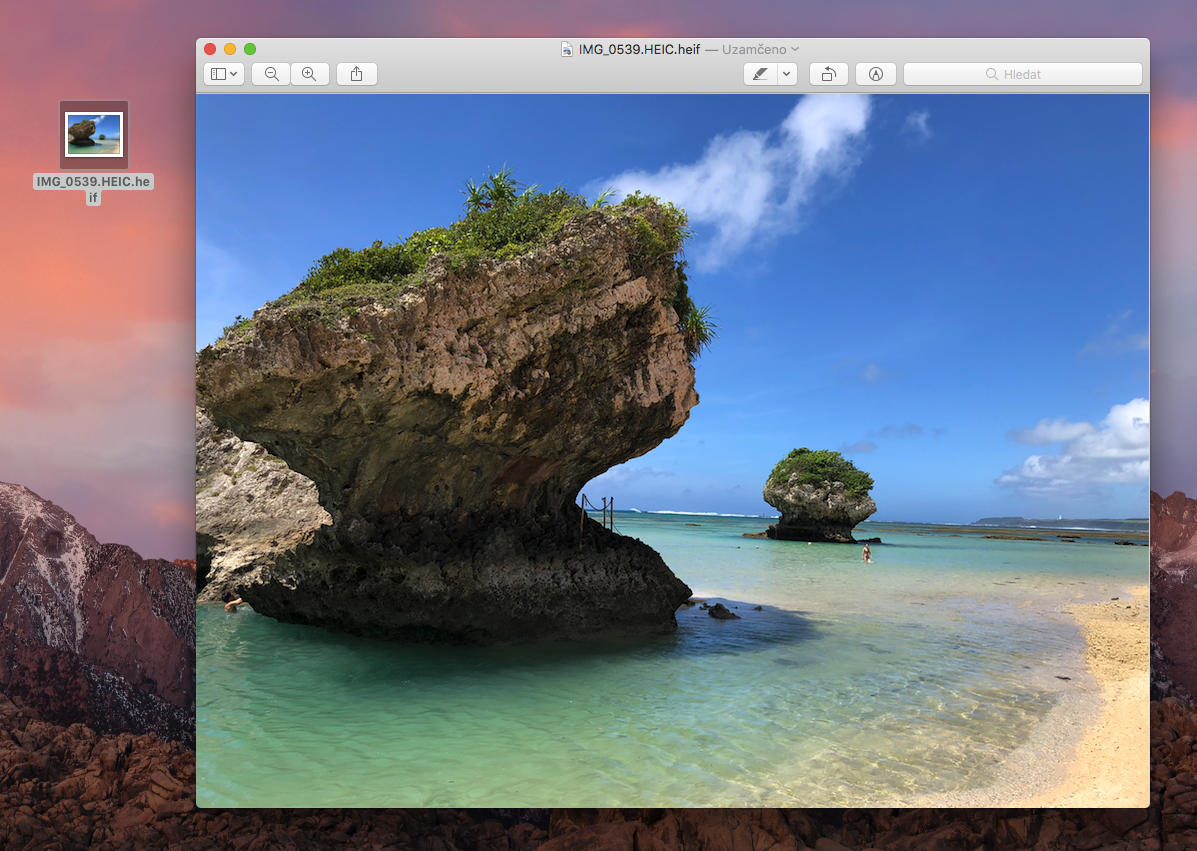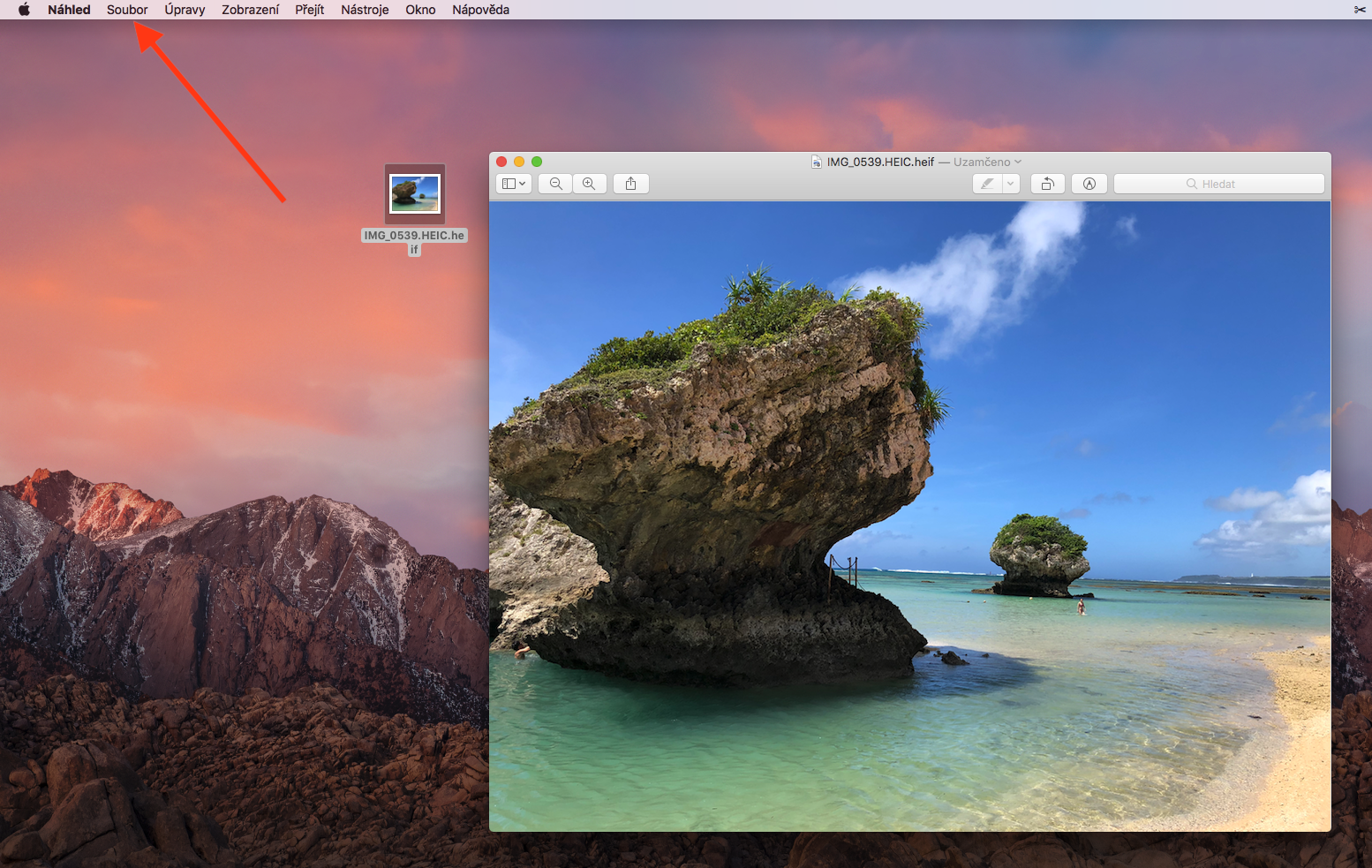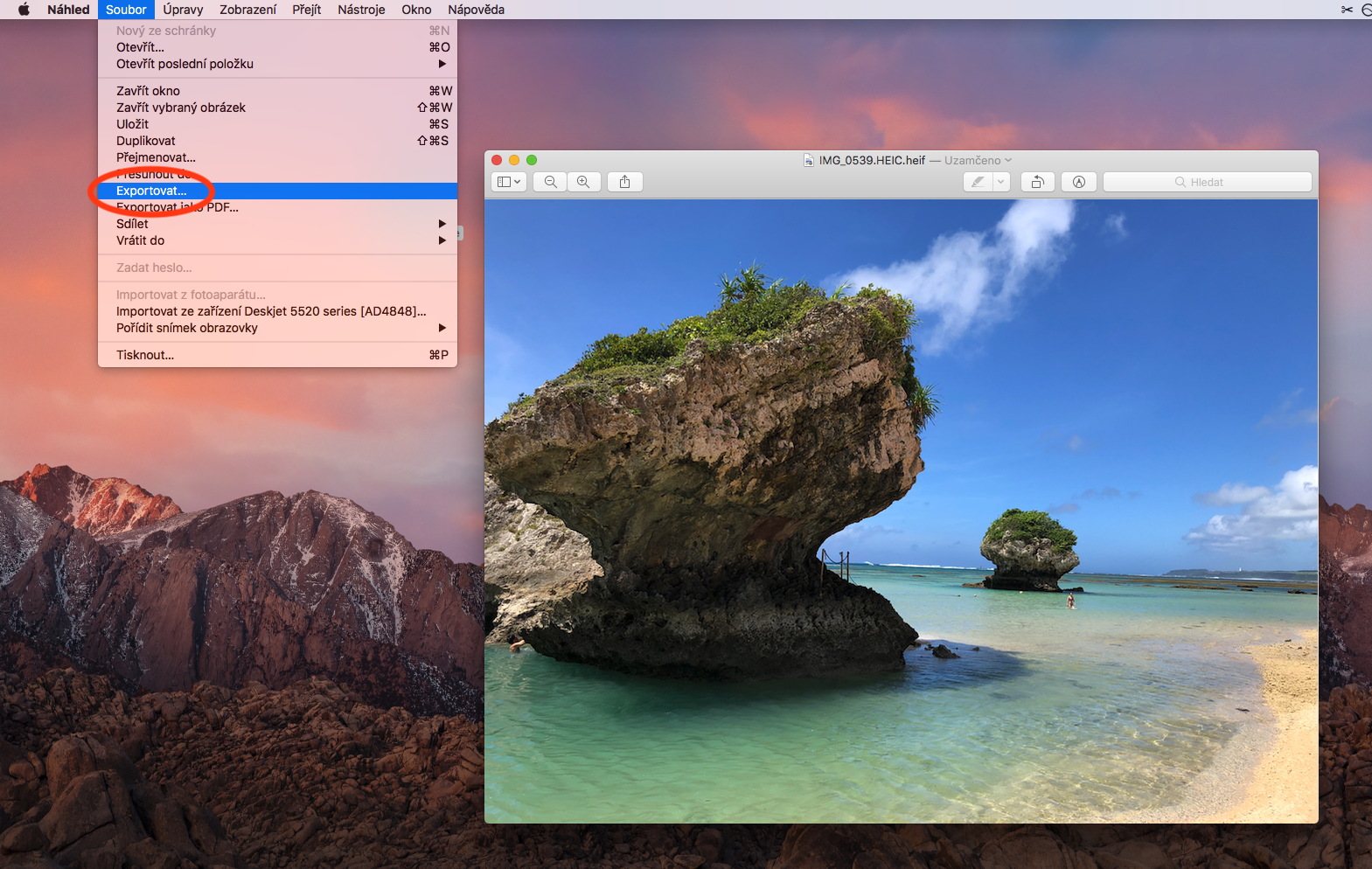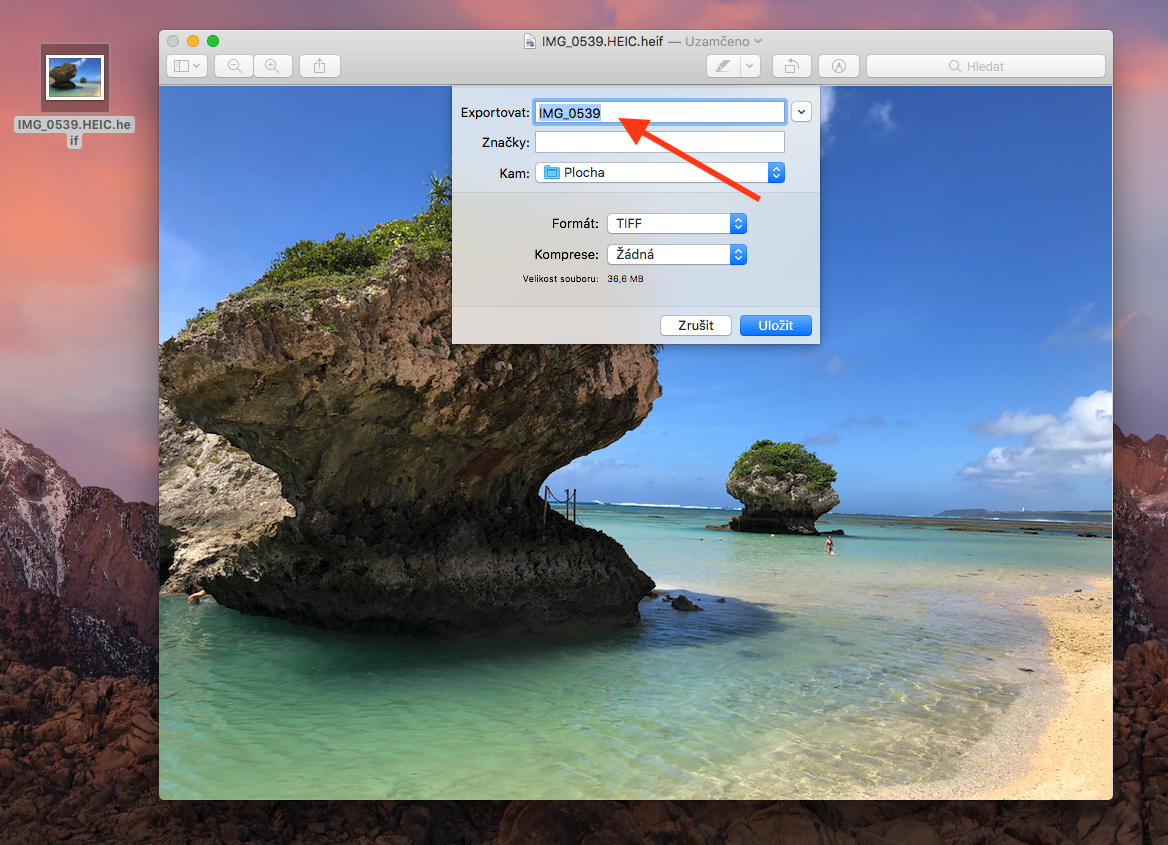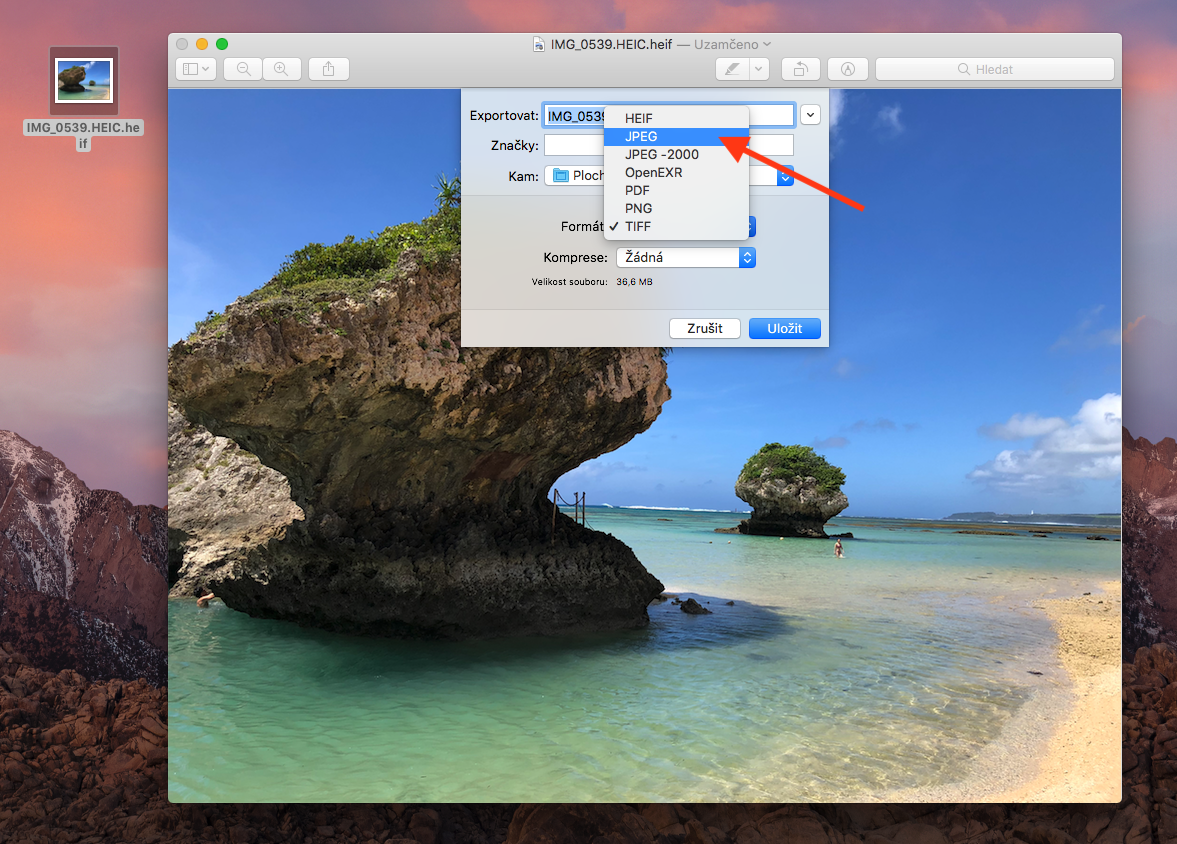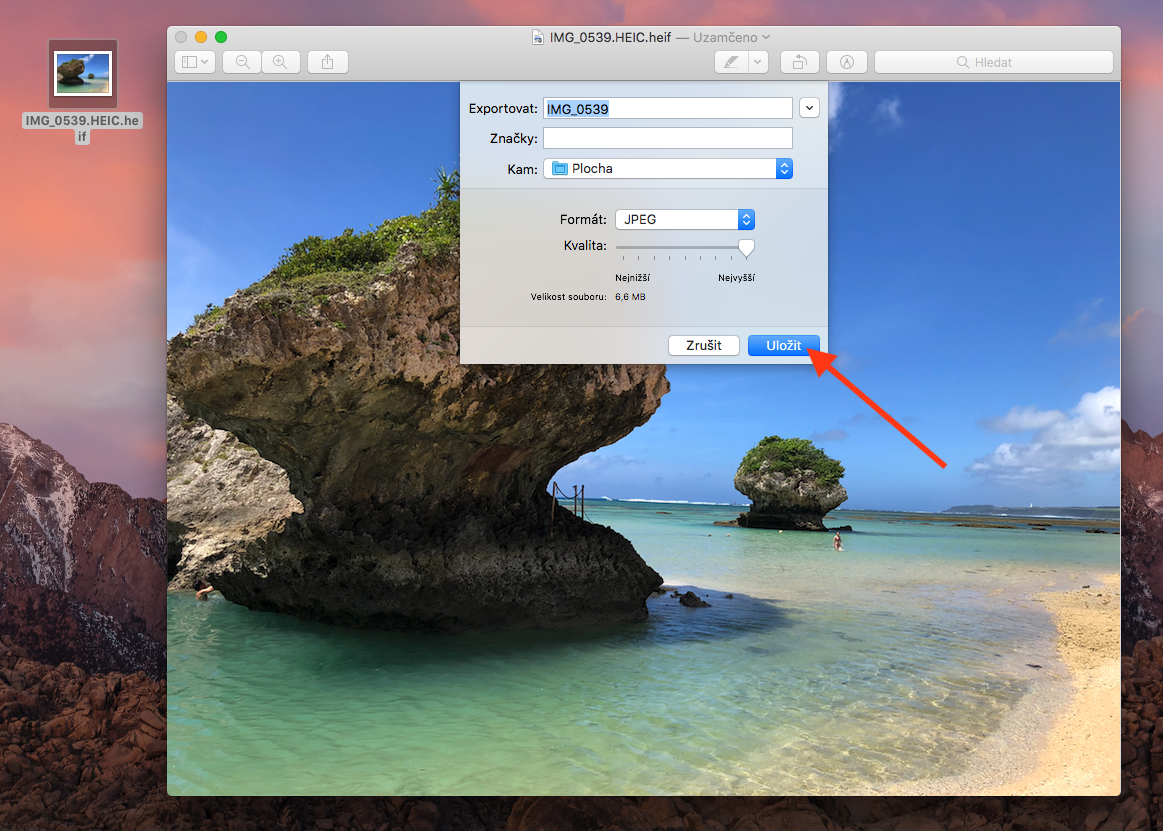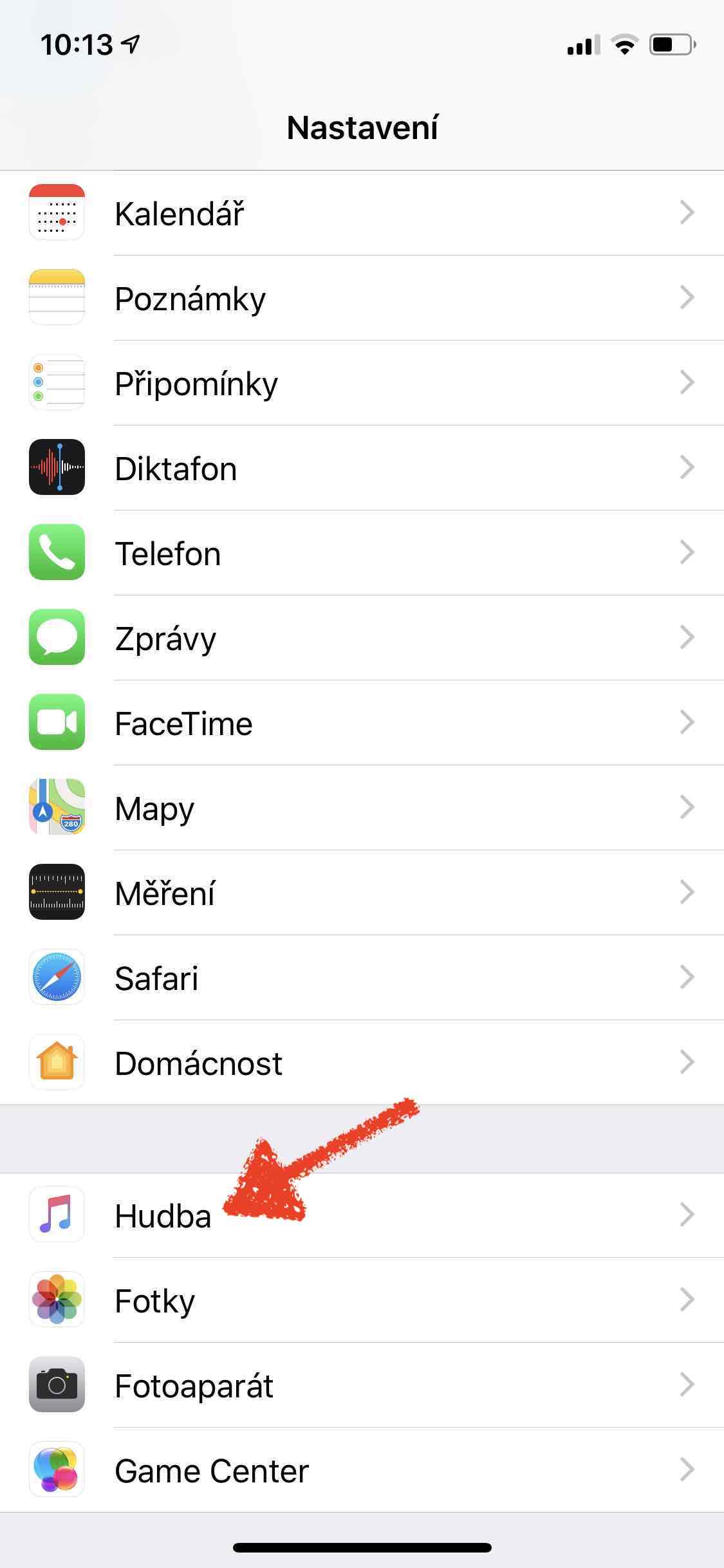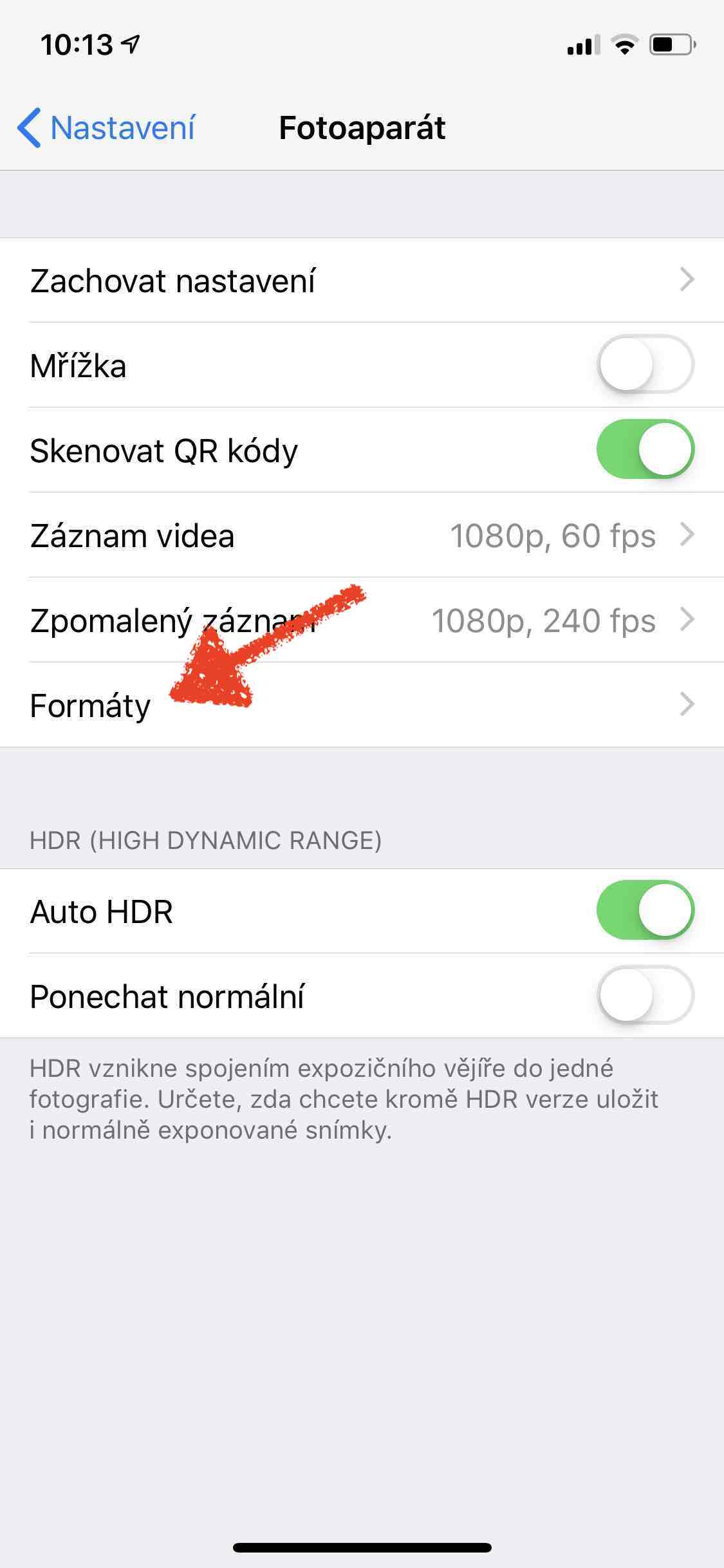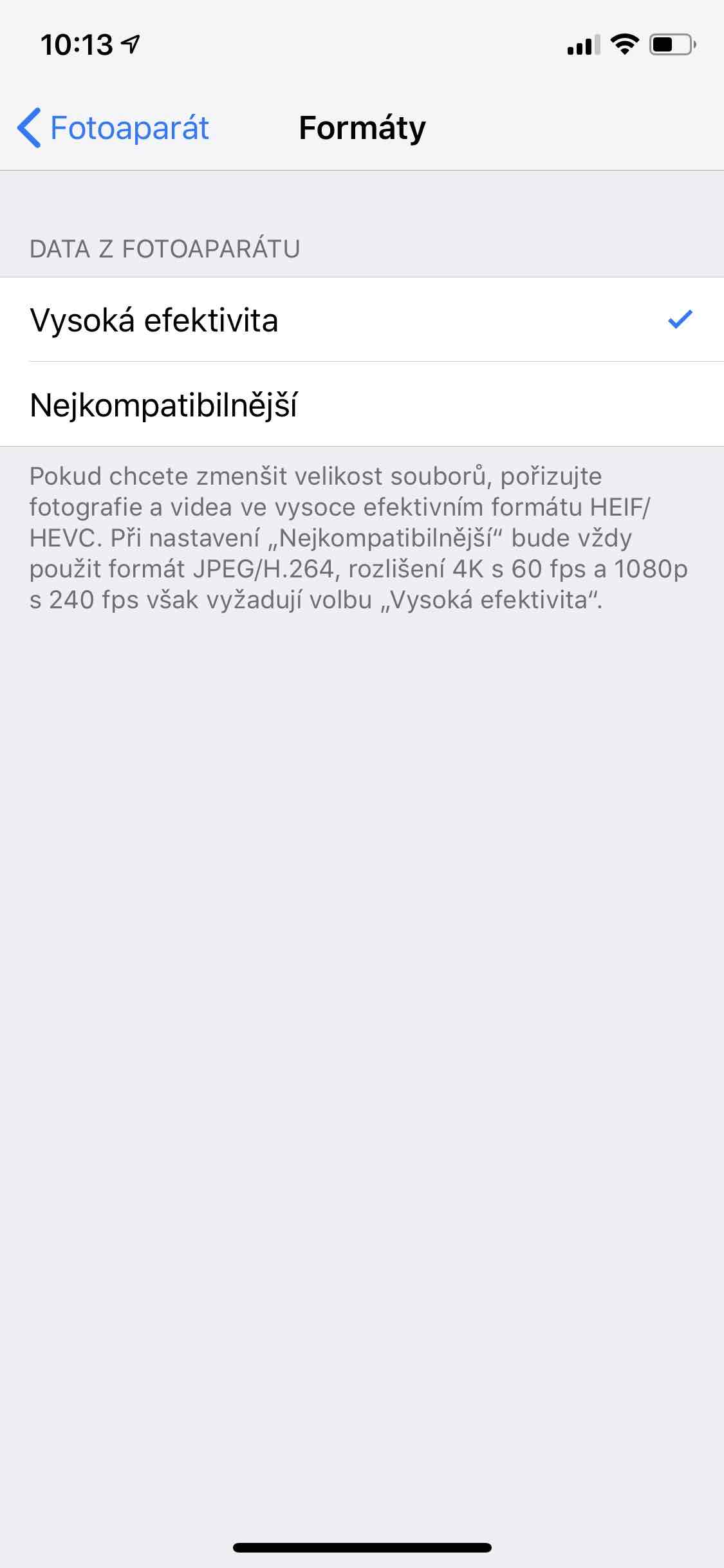With iOS 11, we saw new economical formats for saving photos and videos. Multimedia extensions .HEIC and .HEVC are able to save us up to 50% of space from each photo compared to the traditional JPEG format. Although the new formats are a useful improvement from a file size perspective, compatibility is worse. And sometimes it is simply necessary to convert them into a more compatible format. How to convert a photo or video with a .HEIC extension to a more compatible format directly on a Mac and how to set the format in which photos should be saved on the iPhone, the following instructions will tell you.
It could be interest you

How to convert a .HEIC photo to .JPEG
- Open the photo in the app preview
- In the top bar, click on File and subsequently on Export…
- Type the name you want file and its location
- In the Format line: select JPEG (or whatever format you prefer)
- Select the quality in which the photo should be saved
- Choose Impose
How to choose in which format photos should be saved in iOS?
- Open the application Settings
- Scroll down to the tab Camera
- Choose Formats
- choose of two options
- High efficiency (HEIC) – very economical, but less compatible
- The most compatible (JPEG) – less economical, but most compatible