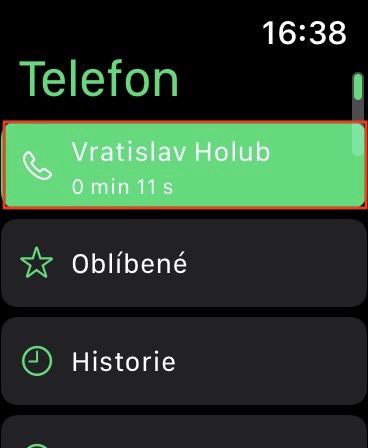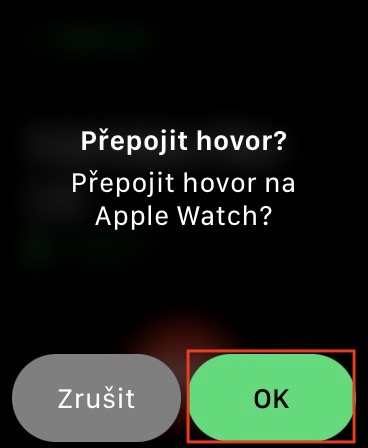If you're one of those people who, in addition to an iPhone, also owns an Apple Watch, you surely know that you can answer an incoming call practically anywhere. If someone calls you, you can then answer the call both on your phone and on your watch. The second option is useful when you don't have your iPhone with you and you need to answer an incoming call immediately. A certain problem with the call on the Apple Watch is that it is loud, so anyone nearby can hear who and what you are communicating with. However, few people know that you can easily switch an ongoing call from your Apple Watch to your iPhone (and vice versa), which can definitely come in handy.
It could be interest you

How to transfer an ongoing call from Apple Watch to iPhone (and vice versa)
In the event that you classically receive a call on your Apple Watch, and then you would like to transfer it to your iPhone, it is really not complicated and everything is a matter of a single tap on the display. That is, during a call on the Apple Watch unlock your iPhone, and then tap at the top of the screen time icon in a green background. Subsequently, the call is immediately transferred to the iPhone, which you just need to hold to your ear and continue the call.
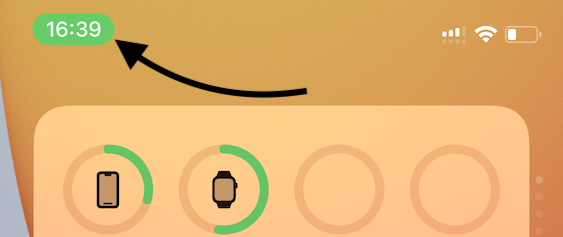
But of course you can also find yourself in the opposite situation, i.e. when you need to transfer an ongoing call from iPhone to Apple Watch. In this case, too, there is nothing complicated, but the procedure is a few clicks more complicated. Proceed as follows:
- Turn on your Apple Watch and move to home screen with watch face.
- Once you do so, at the top of the screen tap the small round call icon with a green background.
- This will take you to the native Phone app.
- Subsequently, at the very top here tap the currently ongoing call with contact name and duration.
- After that, the call interface will be displayed, where at the bottom right press the button with the AirPlay icon.
- Next, you will see information about whether you want to transfer the call - tap on OKAY.
- That's it will transfer the call to Apple Watch and you can continue the call directly on them.
Using the above methods, you can easily transfer an ongoing call on Apple Watch to iPhone, or vice versa, i.e. from iPhone to Apple Watch. This can be useful in several different situations - you use the first case when you need to ensure the privacy of the call, the second case when you cannot hold the phone in your hand. It should be mentioned that you can transfer the call between Apple Watch and iPhone indefinitely during its duration. The transfer is therefore not limited to just one use.